Many users recommended. Remove MDM in a few clicks without security risks
Free Download
For Win
Mobile Device Management (MDM) offers a powerful solution for organizations to remotely manage employee devices. but it can be a headache if it's on your personal device and you don't have the password.
Stuck with an MDM lock and no password? All you need is a MDM removal tool. And this article states several free MDM removal tools, hoping you can make informed decisions and reclaim control of your device.
| Feature | 3uTools MDM Bypass Tool | Fiddler | iBackupBot | WooTechy iDelock |
|---|---|---|---|---|
| Cost | Free | Free | Free | Paid |
| Jailbreak Required | Yes | No | No | No |
| Data Preservation | Low | Medium | Low | High |
| Ease of Use | Medium | Low | Low | High |
| Technical Difficulty | Medium | High | Medium | Low |
| iOS Version Support | Limited (older versions) | Limited (iOS 11.X only) | Limited (older versions) | From iOS 9 - iOS 18 |
| Additional Features | Data backup, restore, jailbreak | Web debugging and traffic manipulation | iOS device management | Screen passcode removal, Apple ID removal, and Screen Time restrtiction removal |
Top Free MDM Removal Tools of 2024
Removing MDM, especially without using the Administrator Password, remains challenging, but still possible. There are several free options exist to bypass MDM restrictions on iPhone or iPad. We'll explore three popular tools to bypass MDM for free, highlighting their functionalities and limitations.
1 3uTools MDM Bypass Tool
3uTools offers a free MDM bypass tool within its suite of iOS device management functionalities. Beyond MDM removal, 3uTools offers a versatile toolkit for managing your iPhone or iPad. This includes data backup, restoration, and even jailbreaking capabilities.
Key Features:
MDM Removal: With just a few clicks, 3uTools can detect and remove MDM profiles from your iPhone or iPad.
Device Management: Beyond MDM removal, it also provides tools to manage photos, videos, apps, and other device data.
Firmware Flashing and Jailbreaking: If you’re looking to fully unlock your device, 3uTools also offers jailbreaking and firmware flashing capabilities.
How to Use 3uTools MDM Bypass Tool?
Step 1. Prepare Your Device
Go to Settings > General > Transfer or Reset iPhone > Erase All Content and Settings on your device to manually enter the MDM lock screen.
Step 2. Connect Your Device
Connect your device to your computer using a USB cable.
Launch 3uTools on your computer.
On the Remote Management page, connect your device to the computer and wait for 3uTools to recognize it. Your device's details will be displayed on the screen. Confirm this information to proceed.
Step 3. Bypass the MDM Lock
In 3uTools, go to the Toolbox menu at the top.
Select Skip MDM Lock from the menu.
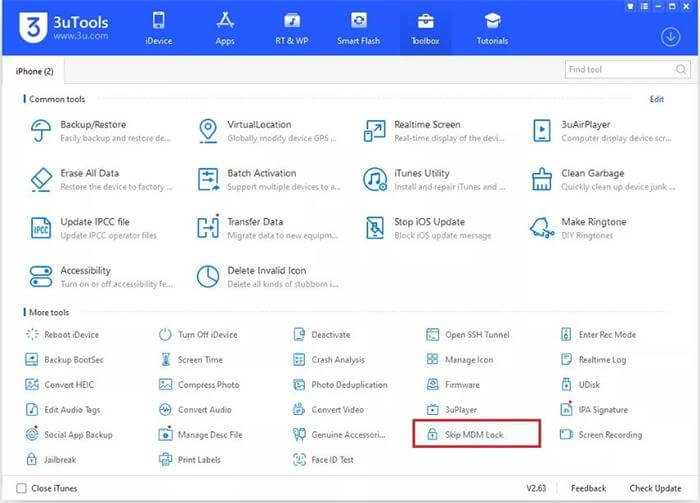
When the confirmation box appears, choose Skip Now.
Step 4. Deactivate the Device
A pop-up window will appear asking if you want to deactivate the device. Click Deactivate to proceed.
3uTools will bypass the MDM lock, but note that this does not completely remove the MDM setup. If you reset your device in the future, the Remote Management lock screen will reappear.
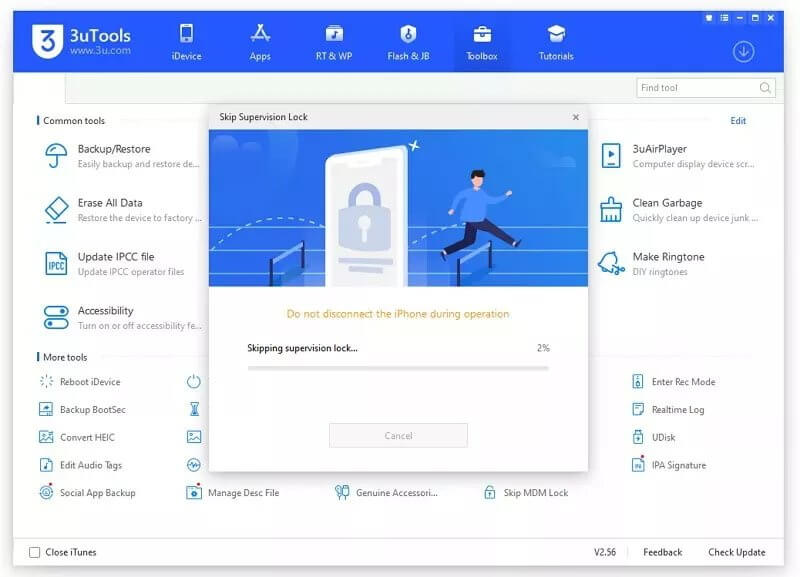

- The free download makes 3uTools an attractive option for budget-conscious users.
- 3uTools caters to various iOS device management needs, offering functionality beyond just MDM bypass.

- You need to jailbreak your device to use this tool to bypass MDM.
- 3uTools' MDM bypass effectiveness might be limited to older iOS versions and specific device models.
- 3uTools has a high possibility for data loss when it comes to removing MDM.
- This MDM Bypass Tool only works on devices that has no activation lock.
2 Fiddler
Fiddler is another MDM removal tool you can consider when you try to find a way to bypass MDM for free. It is a web debugging tool that allows users to monitor and manipulate internet traffic between a device and the internet, which used to bypass Mobile Device Management (MDM) by intercepting and modifying MDM activation requests.
Key Features:
Network Traffic Capture: Fiddler allows users to view HTTP and HTTPS traffic, which can be helpful in monitoring how a device communicates with an MDM server.
MDM Bypass: By intercepting network traffic between a device and the MDM server, Fiddler can be used as part of a process to remove or bypass MDM restrictions on certain devices.
Cross-Platform Support: While it's highly useful for mobile device management, Fiddler supports multiple platforms, including Windows, macOS, and Linux.
How to Use Fiddler?
Step 1. Install Fiddler
Download and install Fiddler from the official website.
Launch Fiddler and navigate to Tools > Options > HTTPS.
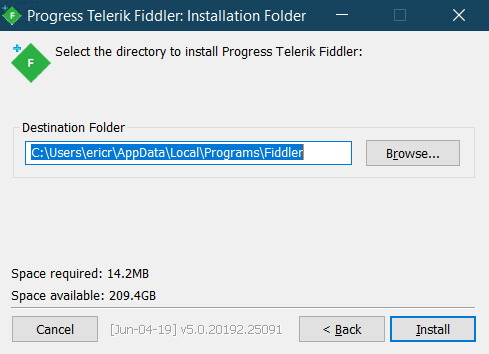
Check the box labeled "Decrypt HTTPS traffic" and click "OK."
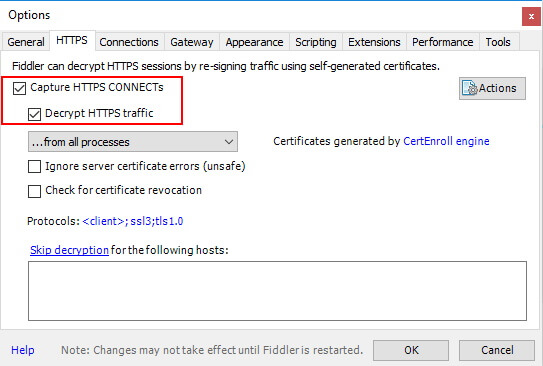
Step 2. Enable Remote Connections:
Go to Tools > Fiddler Options > Connections.
Check the box for “Allow remote computers to connect” and note down the port number.
Step 3. Configure Your Device
Connect your device to the same Wi-Fi network as your computer.
On your device, go to Settings > Wi-Fi and tap the “i” icon next to your network name.
Scroll down and tap on Configure Proxy.
Choose "Manual" and enter your computer's IP address and the port number from Fiddler.
Step 4. Trust Fiddler Certificate:
Enable the toggle for “FiddlerRoot” and trust the certificate.
Restart your device and attempt to activate it with MDM.
Step 5. Intercept MDM Requests
In Fiddler, look for the request containing “mdm” or “enroll” in the URL.
Right-click on this request and select "Break on Response."
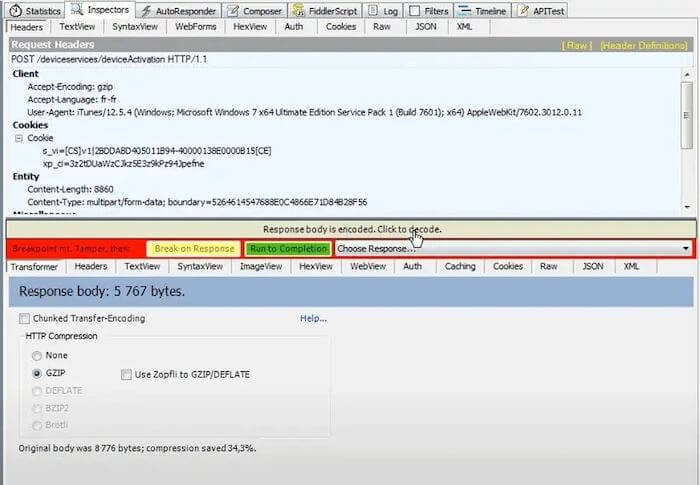
Step 6. Modify the Request
In the right panel, go to Inspectors > Raw.
Find and delete the line containing “ProfileService.”
Click on “Run to Completion” and wait for the device to bypass MDM.

- Allows detailed monitoring and manipulation of internet traffic.
- Can intercept and modify MDM activation requests, potentially allowing you to bypass MDM restrictions.
- Useful for various debugging and troubleshooting tasks beyond just MDM bypass.

- The process is complicated, requiring technical knowledge to change network settings and device configurations.
- Involves potential risks such as causing errors or issues on the device.
- May not work for all MDM servers or protocols, and success is not guaranteed.
- Changing network and device settings can expose the device to security vulnerabilities.
- Only works for iOS 11.X
3 iBackupBot
iBackupBot, a special tool for iPhone, iPad, and iPod touch. Using iBackupBot, you can temporarily remove MDM profile from your iPhone without password. This method involves a factory reset and manually deleting the MDM profile, but the MDM profile will reappear if you reset the device again.
Key Features:
Backup Management: iBackupBot lets users browse, edit, and manage iPhone/iPad backups created in iTunes. You can modify data such as contacts, messages, and system settings.
Profile Editing: You can use iBackupBot to find and alter configuration profiles that may be related to MDM restrictions.
User-Friendly Interface: While it offers powerful features, iBackupBot’s interface is designed to be easy to navigate, even for less technical users.
How to Use iBackupBot?
Step 1. Factory Reset the iPhone
Go to Settings > General > Transfer or Reset iPhone.
Select Erase All Content and Settings and follow the prompts to reset the device.
Step 2. Use iBackupBot
Launch iBackupBot on your computer.
Connect your iPad to your computer.
In iBackupBot, click Backup Now > System Files.
Navigate to the SysSharedContainerDomain-systemgroup.com.apple.configurationprofiles folder.
Find and delete the MDM.plist file.
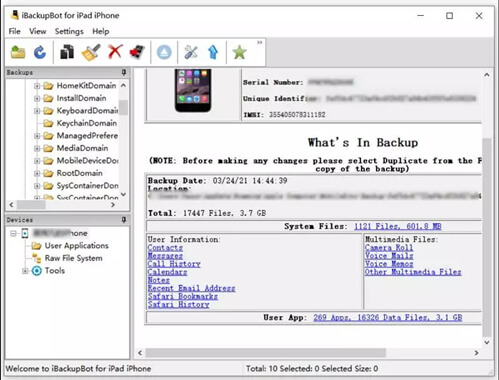

- You can remove the MDM profile without knowing the password.
- iBackupBot is specifically designed for managing iOS devices, making it a suitable tool for this task.

- The MDM profile reappears upon factory reset.
- Factory resetting the device results in data loss.
- The method involves multiple technical steps, which may be challenging for non-technical users.
Ultimate MDM Removal Tool for iPhone/iPad
While free MDM removal tools like are tempting due to their cost-effectiveness, they come with a bundle of drawbacks that can outweigh the savings. These free options often have limited compatibility, rely on jailbreaking, carries a risk of data loss. More importantly, these free tools might not be effective against all MDM configurations, potentially leaving you locked out of your iPhone.
That is why we introduce you to another powerful MDM removal tool - WooTechy iDelock. It may not be free, but it certainly works.
Why WooTechy Stands out As A MDM Removal Tool?

75.000.000+
Downloads
- No Jailbreak Required: Remove MDM without jailbreak or compromising your device's security.
- Preserves User Data Integrity: Ensures your data remains safe throughout the process.
- Universal Device Support: Works flawlessly on iPhones and iPads of all kinds of iOS versions, inlcuding the latest iOS 17/18, removing all MDM limitations.
- One-Click Simplicity: Effortlessly remove MDM profiles with a single click.
- Effortless Activation: Bypass the MDM Authentication Screen during device activation, giving you immediate access.
- No Credentials Needed: No login information or passwords are required for MDM bypass.
-
Free Download
Secure Download
How to Use WooTechy iDelock?
Step 1. Download and install WooTechy iDelock on your computer. Open it and select Bypass MDM on the screen.

Step 2. Connect your iPad/iPhone to your computer using a USB cable. Trust the computer when prompted on your device.

Step 3. If you are currently locked out of the MDM screen, select Bypass MDM.

Click Start to Bypass to begin the process. iDelock will bypass the MDM within a few minutes, and a success message will appear.
Step 4. If your device is managed and supervised by another organization, select Remove MDM.

Click Start, and iDelock will start removing the MDM. Wait patiently for a few minutes until the MDM is successfully removed from your device.

Conclusion
Getting locked out of your iPhone due to an MDM profile can be frustrating, but with these three free tools, you can reclaim control over your iPhone or iPad. Whether you need a quick, no-frills free solution like 3uTools or a more robust tool like iDelock, these programs are designed to make MDM removal simple and accessible. Give them a try, and enjoy your device without unnecessary restrictions!
Free Download
Secure Download









