Our iPhones have become indispensable companions, holding precious memories, essential data, and tools that keep us connected. But what happens when you find yourself locked out of your iPhone? Whether due to a forgotten passcode, a second-hand device with lingering security settings, or preparation for resale, the need to factory reset a locked iPhone can arise at any moment.
This guide is designed to provide you with a seamless and comprehensive solution to reset iPhone when locked, ensuring you can regain access or prepare it for its next chapter.
In this article:
- Part 1. Factory Reset iPhone When Locked on Lockout Screen
- Part 2. Factory Reset iPhone When Locked Using iTunes
- Part 3. Factory Reset Locked iPhone without iTunes

- Part 4. Factory Reset A Locked iPhone by Erasing iPhone with iCloud
- Part 5. What's to Prepare Before Factory Reset
- FAQs about Factory Resetting a Locked iPhone
Part 1. Factory Reset iPhone When Locked on Lockout Screen
Sometimes after entering the wrong password several times, you will get the “Security Lockout” or “iPhone Unavailable” screen which shows that your iPhone is locked and you have to enter the right password to unlock it.
If your iPhone is running iOS 15.2 to iOS 16.7., then you can easily unlock your device so that you can perform the factory reset. Here are the simple steps that you can follow to factory reset locked iPhone.
Turn on your device and enter the password several times until you get the “Erase iPhone” option on your screen. Don’t worry it won’t lock your phone permanently.
Confirm the process again by clicking the “Erase iPhone” option.
You will be asked to enter your Apple ID password so that you can sign out of your Apple account.
Again, click the “Erase iPhone” option to delete all your iPhone data and settings.
Soon, your device will restart, and you will be able to add a new password for your device. Now, use this password to perform a factory reset.
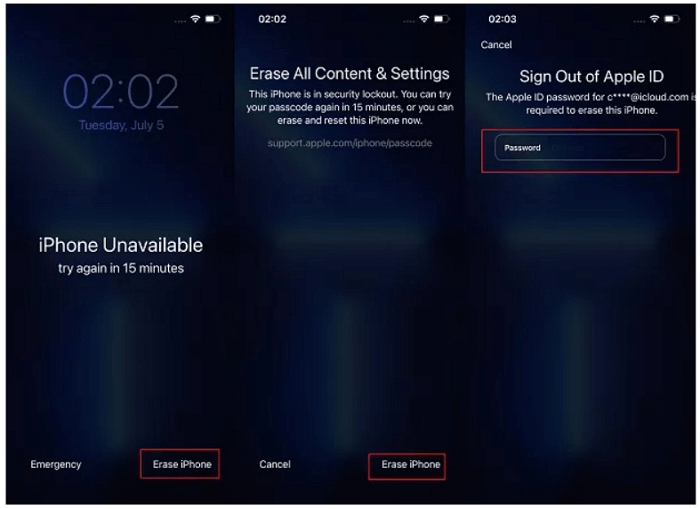
If your iPhone is running iOS 17 and later, it will display “Forgot Passcode” instead of “Erase iPhone.” When you get locked out because of entering too many failed passcode attempts, iOS 17 offers a feature that allows you to reset iPhone passcode using the old passcode within 72 hours of changing it. If that is your case, then here is how you reset the iPhone:
Attempt to enter the passcode several times until the screen displays "iPhone Unavailable, try again in X minutes. support.apple.com/passcode."
After multiple incorrect attempts, option “Forgot Passcode”will appear in the lower right corner. Tap on this option.
On the next screen, select "Enter Previous Passcode" to regain access to your device.
Enter your previous passcode, and you will be able to create a new passcode for your device.
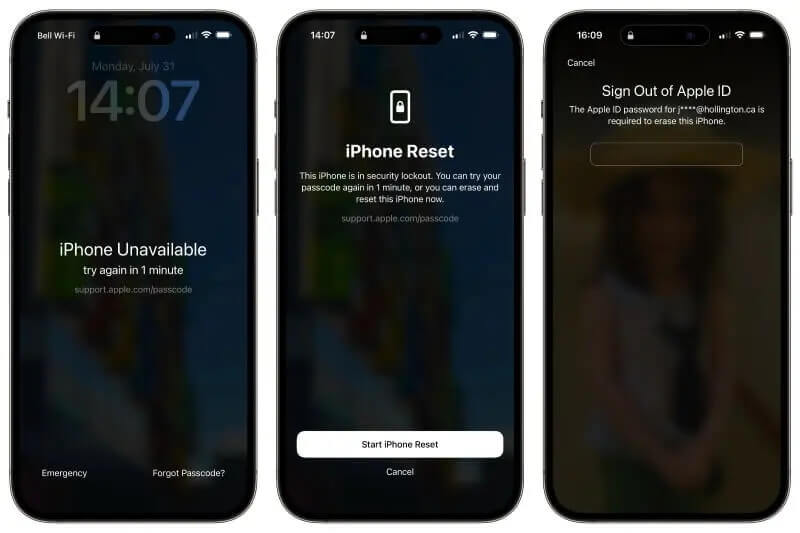
Part 2. Factory Reset iPhone When Locked Using iTunes
The above method will work for devices using iOS 15.2 or later. But if you are using the earlier version, you have to use iTunes to factory reset your iPhone when locked. Just like the above method, this process will also erase all your data, so make sure to create a backup before you use it. Also, make sure to put your iPhone in recovery mode; otherwise, you won’t be able to use this method. Once you are in recovery mode, here is how to factory reset your iPhone when locked using iTunes.
Connect your locked iPhone with Mac or PC and open “iTunes”.
From the dashboard, choose the “Summary” option and click the “Restore iPhone” button.
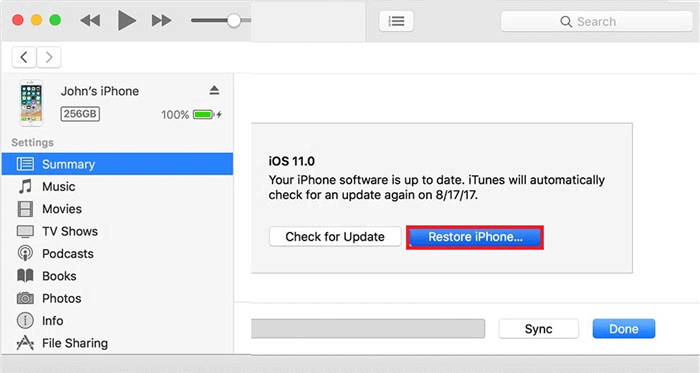
You will get the “Restore” option on your screen, click it to erase your device and restore it. You can also click the “Update” option to install new updates for resetting your iPhone.
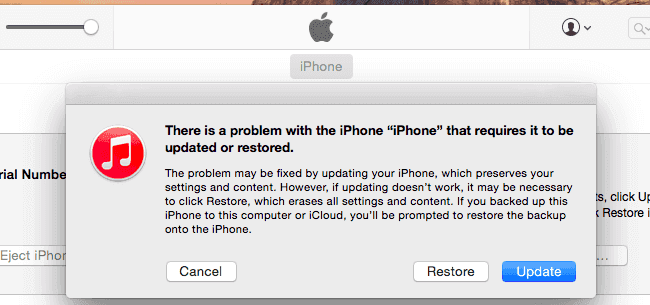
Now, set up your iPhone and that’s it, you are ready to factory reset your iPhone with the new passcode.
Part 3. Factory Reset Locked iPhone without iTunes
iTunes is a great way to factory reset a locked iPhone, but for that, you have to complete all the requirements, such as recovery mode, erase your data, and more. But what if we tell you there is another method that doesn't require all the above things? Yes, that's correct. You can use a third-party software, WooTechy iDelock, that allows you to factory reset a locked iPhone without following any complex steps. With its user-friendly interface, you can do it with just a few taps.
It removes screen passcodes in different scenarios (iPhone is disabled or iPhone is Unavailable) and ensures that you can use your iPhone again without any hassle. If you are planning to use this software, here are the top features it offers:
Key Features of WooTechy iDelock

75.000.000+
Downloads
- Remove all kinds of passcodes within minutes.
- Bypass MDM restrictions with administrator’s permission and credentials.
- Remove Screen Time restrictions without losing data.
- Allow you to bypass other’s Apple ID on iPhone without password
- Allow you to quickly factory reset locked iPhone without iTunes and iCloud
- Promise a high success rate of unlocking the devices for factory resetting
-
Free Download
Secure Download
Watch the Video to Unlock an iPhone without the Passcode Easily:
Step 1. Download and launch the application and click the “ Unlock Screen Passcode” option.

Step 2: Connect your device to the PC using a data transfer cable, then click "Next."

Step 3: iDelock will automatically detect your device model. Choose the provided firmware and click "Download," or select an alternative firmware download option offered on the screen.

Step 4: After verifying and extracting the firmware, click "Unlock." You will need to enter "000000" to confirm your action.

By following the above steps, you can remove any passcode from your screen and set a new password to factory reset your device.
Part 4. Factory Reset A Locked iPhone by Erasing iPhone with iCloud
There is one last way to remove passcode from your locked iPhone, a method which includes erasing your iPhone with iCloud. It is a straightforward method and works for all the new and old iPhone models.
However, for this method you should remember your Apple ID and password. Also, you need to login to your iCloud account to complete the process. After you have completed all the requirements, here is what you should do to factory reset locked iPhone with iCloud.
Open your website, visit the "iCloud.com" website, and sign in using your Apple ID and password.
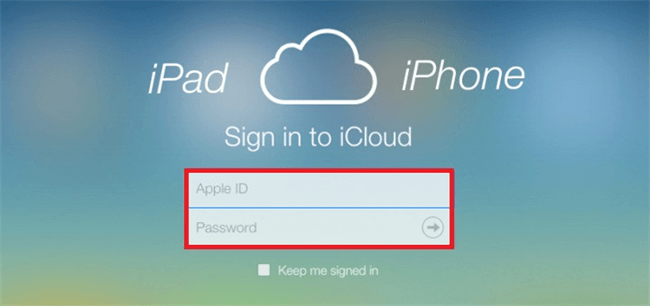
From the dashboard, choose the “Find iPhone” option and click the “All Devices" option.
On the screen, you will see all the iPhone devices connected with your iCloud account, so select the locked iPhone.
After you get the details of your iPhone, choose the “Erase iPhone” option to factory reset your iPhone.
That’s how you factory reset your iPhone without a password using iCloud. Remember that this method will erase all your data, so make sure to create a backup before using it.
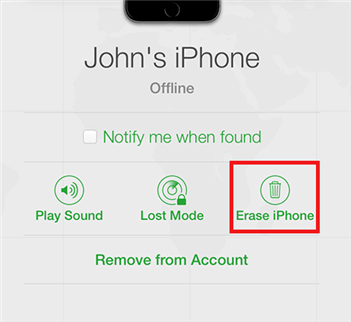
These are all the top methods that you can attempt to Factory Reset iPhone without passcode. Once your new password is reset, you can easily factory reset your device.
Part 5. What's to Prepare Before Factory Reset
After you have removed the password from your device, here are a few things that you should keep in mind to factory reset your device. Below we have mentioned the top three things which will make you prepared before factory resetting your device.
1. Ensure you Have Your Apple ID and Password
It is important to remember your Apple ID and password before you factory reset your device, and there are many reasons for this, such as:
Turning Off Find My iPhone
Setting Up your iPhone again
Restoring your iCloud backup
2. Charge your iPhone
Before you start the factory reset process, make sure your iPhone is charged. You should have at least 50-70% battery, so your device doesn’t shut down during the process. Moreover, keep your iPhone plugged during the entire reset process to avoid software issues.
3. Considerations About Data Loss
Remember that a factory reset will erase all data on your iPhone. It is essential to create a backup before you perform a factory reset on your device. Many people don’t know how to back up their devices, so here is what you should keep in mind to avoid data loss.
Generate backup using iCloud and iTunes
Make sure to backup all your data, such as Settings, contact details, messages, files, and more
Sign out of Cloud services before performing a factory reset
Don't forget to turn off the Activation lock
By following these three steps, you can ensure that your iPhone is ready for a factory reset. Now, you can easily factory reset your locked iPhone.
FAQs about Factory Resetting a Locked iPhone
1. Will a Factory Reset Remove the iPhone's Passcode?
Yes, a factory reset will remove the iPhone's passcode along with other data on the device, including settings, apps, and personal information.
2. Do I Need my Apple ID and Password to Reset my Locked iPhone?
As we have discussed above, you need an Apple ID and password to reset your locked iPhone. In most cases, you might also need it if Find My iPhone is enabled.
3. How Long Does it Take to Factory Reset a Locked iPhone?
It totally depends on your iPhone speed and the method you are using. Most probably you need 10-15 minutes to factory reset a locked iPhone.
4. What if I forgot my Apple ID Password and Need to Reset my Locked iPhone?
If you've forgotten your Apple ID password and need to reset your locked iPhone, there are different methods that you can use to recover your Apple ID. Some of the top ones are:
Reset Apple ID Password from Apple’s official website
Reset your iPhone via iTunes, iCloud, and a third-party application (This will erase all your data, and you can set it again using a new password)
Contact Apple Support
Conclusion
Can you Factory Reset a Locked iPhone? Yes, you can definitely factory reset a locked iPhone using different techniques we have mentioned above. But if you want to use a reliable method, we recommend using WooTechy iDelock as it allows you to unlock your iPhone without a passcode. Once your device is unlocked, you can easily factory reset your device with the new password.
Many users recommended. Unlock Locked iPhone with Ease [No security risks]
Free Download
For Win










