If you ever find yourself in a situation where you need to factory reset your iPhone but can't remember the Apple ID password, don't fret!
In this comprehensive guide, we'll walk you through the process of how to factory reset iPhone without Apple ID password. We'll explore various methods to ensure you can regain control of your device without any hassles.
- How to Factory Reset iPhone in Settings? [Password Needed]
- How to Factory Reset iPhone Without Apple ID Password?
- Factory Reset iPhone with Apple ID Unlocker - iDelock
- Factory Reset iPhone with iTunes
- Factory Reset iPhone with iCloud
- Why You Need to Factory Reset Without Apple ID Password?
- FAQs about Factory Resetting iPhone Without Apple ID Password
Part 1: How to Factory Reset iPhone in Settings?
A Factory Reset on an iPhone is like giving it a fresh start. It erases everything on the phone, like apps, photos, and settings, and takes it back to the way it was when you first got it. It's helpful when you want to clean up your phone or fix issues, but remember, it wipes out all your personal information, apps, and customizations. So when you try to factory reset an iPhone, it's crucial to take some precautions:
First and foremost, back up your iPhone to ensure your data remains safe. You can use iCloud or iTunes for this purpose.
Additionally, make sure to disable the "Find My iPhone" feature and remove your device from iCloud to avoid activation lock issues later.
Before we explore the methods to factory reset without Apple ID passwords, let's first understand the conventional way to factory reset an iPhone through the Settings:
Click Settings > General. Search for Transfer or Reset iPhone at the bottom.
To proceed, select Erase All Contents and Settings. Then, to finish the transaction, enter your screen passcode or Apple ID password.
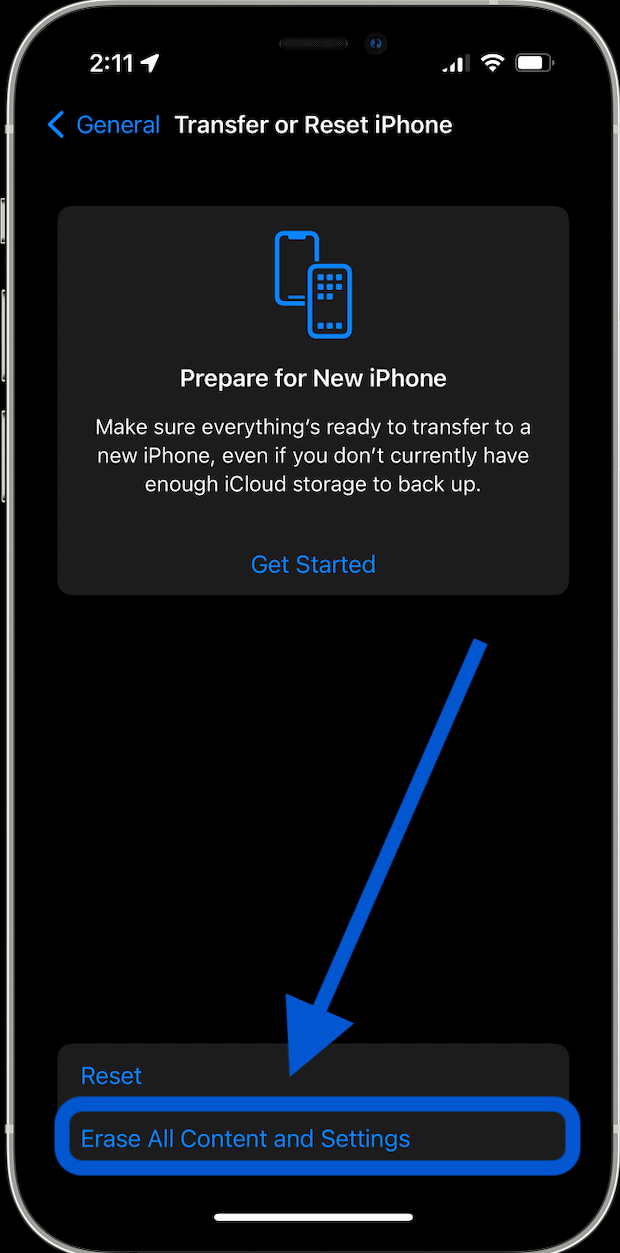
That's all. All the data will be erased and then you can choose to set up your iPhone as a new device or restore from the previous backup from iCloud or iTunes.
Part 2: How to Factory Reset iPhone Without Apple ID Password?
Here are some of the most common and easiest ways to factory reset an iPhone without Apple ID password. WooTechy iDelock is the most convenient method that does not require technical expertise and is beginner-friendly. Let's start with the most wonderful solution.
1Factory Reset iPhone with Apple ID Unlocker - iDelock
WooTechy iDelock is a powerful and innovative Apple ID unlocker designed to help you remove Apple ID without password. Once you remove Apple ID, you can factory reset your iPhone with ease. Also iDelock can resolve numerous Apple ID-related problems, including:
iPhone asking for wrong Apple ID
Apple ID locked for security reasons
WooTechy iDelock - Reliable & secure way to regain control of iPhone

75.000.000+
Downloads
- Unlock iPhones Easily: Whether your iPhone is unavailable, disabled, or locked due to security issues, iDelock can help you regain access.
- Remove Previous Owner's Apple Account: iDelock can delete the Apple account of a previous owner without requiring their password.
- Broad Device Compatibility: iDelock supports iPhone, iPad, and iPod touch, and is compatible with iOS 17.
- Cross-Platform Availability: The software is available for both Windows and Mac devices.
- Versatile Unlocking Modes: Utilize 4 different modes to unlock various iPhone locks, including screen locks, Screen Time restrictions, MDM remote management, and Apple ID.
- Customer Satisfaction: Provides a 30-day money-back policy.
- Trusted and Reliable: Trusted by many tech companies and media.
-
Free Download
Secure Download
How to Use iDelock to Factory Reset iPhone Without Password?
Step 1: Download and install WooTechy iDelock on your computer. Launch the program and choose the "Unlock Apple ID" option.

Step 2: Use a USB cable to connect your iOS device to your PC and click Next.

Step 3: Click the "Start" button in iDelock to begin removing the Apple ID from your iPhone. The process might differ slightly depending on if "Find My" is enabled on your iPhone.

Step 4: When prompted, enter the code "000000". iDelock will then start removing the Apple ID. Be patient as the process takes several minutes.

Step 5: Once finished, your iPhone will reboot. It will be like a new device, ready for you to sign in with a new Apple ID.
2Factory Reset iPhone with iTunes
In addition to iCloud, Apple provides another option to completely wipe your iPhone through iTunes, which can be a viable choice if you have forgotten your password. So, how can you erase your iPhone without using the Apple ID password? The methods may vary slightly depending on whether you have previously synced your iPhone with iTunes.
Scenario 1: If You Have Synced iPhone to iTunes
Step 1: Install the latest version of iTunes on your computer and launch it. Connect your iPhone to the computer using a USB cable.
Step 2: Click on the "Device" tab in iTunes and select "Summary."
Step 3: Click on "Restore iPhone" An option will appear, allowing you to erase all data on your iPhone. The latest iOS version will be downloaded and installed on your device.
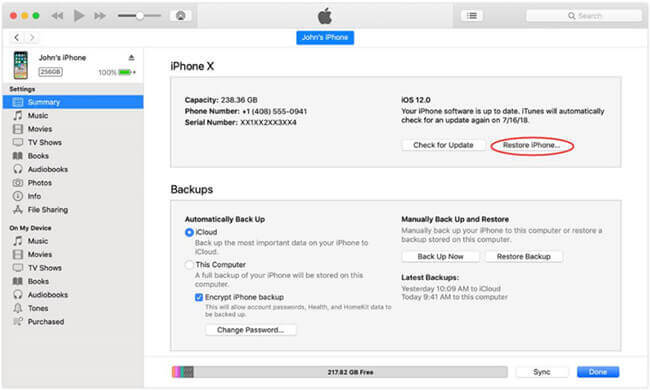
Scenario 2: If You Never Synced iPhone to iTunes
Step 1: The process varies based on your iPhone model. Connect your iPhone to a computer and follow these specific steps to enter recovery mode:
For iPhone X or later, iPhone SE (2nd generation), iPhone 8, and iPhone 8 Plus:
Press and hold the Side button and one of the volume buttons until the power off slider appears. Drag the slider to turn off your iPhone. Then, while holding the Side button, connect your iPhone to the computer. Keep holding the Side button until the recovery mode screen appears.
For iPhone 7 and iPhone 7 Plus:
Press and hold the Side button until the power off slider appears. Drag the slider to turn off your iPhone. Then, while holding the Volume Down button, connect your iPhone to the computer. Keep holding the Volume Down button until the recovery mode screen appears.
For iPhone SE (1st generation), and iPhone 6s and earlier:
Press and hold the Side (or Top) button until the power off slider appears. Drag the slider to turn off your iPhone. Then, while holding the Home button, connect your iPhone to the computer. Keep holding the Home button until the recovery mode screen appears.
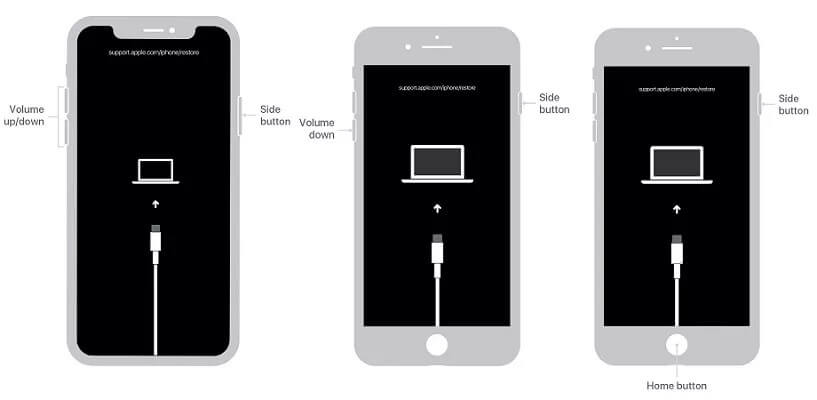
Step 2: A pop-up box will appear. Click "Restore" to initiate the factory reset process on your iPhone.
3 Factory Reset iPhone with iCloud
Resetting your iPhone with iCloud is an excellent solution, especially if you have lost your device accidentally. This method allows you to remotely wipe your iPhone, ensuring that your personal data remains secure. If you've forgotten your password, follow these simple steps to learn how to reset your iPhone using iCloud.
Step 1: Using any web browser, go to the iCloud website.
Step 2: Sign in with your Apple ID credentials.
Step 3: Click on "Find iPhone" and then select "All Devices."
Step 4: From the list of devices, choose your iPhone.
Step 5: Click on "Erase iPhone" to initiate the factory reset.
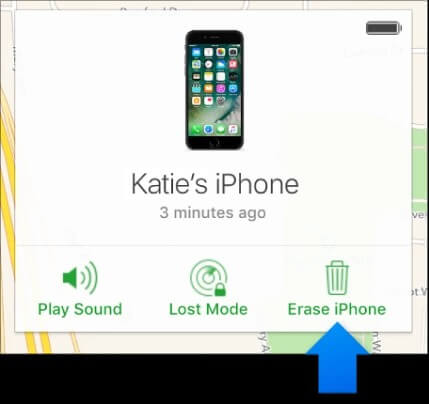
Step 6: A confirmation pop-up will appear. Confirm the action.
Step 7: Once the reset is complete, you can set up your iPhone as a new device.
Many users recommended. Remove Apple ID without passwords. No security risks
Free Download
For Win
Part 3: Why You Need to Factory Reset Without Apple ID Password?
You might be wondering why you need to perform a factory reset without the Apple ID password in the first place. Forgetting an Apple ID password can happen to the best of us.
Here are several situations where you might need to factory reset iPhone without Apple ID password:
If you forget your Apple ID password and can't access your account recovery options, you won't be able to perform a factory reset through settings.
When you buy a second-hand iPhone, the previous owner may not provide you with the Apple ID credentials.
iPhone might still be linked to the previous owner's Apple ID, and they may not be available to provide you with the password.
If your iPhone is lost or stolen, without the Apple ID password, you cannot remotely wipe all data from the device to prevent unauthorized access to your personal information.
Before selling or giving away your iPhone, you cannot perform a factory reset to remove all your personal data if you forget your Apple ID password
FAQs about Factory Resetting iPhone Without Apple ID Password
1. How long does a factory reset take on an iPhone?
Generally, the process for a factory reset on an iPhone takes around 5 to 15 minutes to complete.
2. Can I factory reset my iPhone without a computer?
Yes, you can factory reset your iPhone without computer. Apple provides a built-in option to reset your iPhone directly from the device's settings. Go to "Settings" > "General" > "Transfer or Reset iPhone" > "Erase All Content and Settings."
3. Will a factory reset remove iCloud lock?
A factory reset alone will not remove the iCloud activation lock. To remove the iCloud lock, you need to disable "Find My iPhone" and sign out of your Apple ID before performing the factory reset.
4. What should I do if I forget my Apple ID password?
If you forget your Apple ID password, you can reset it through the "Forgot Apple ID or password" option on the Apple ID login page. Apple will provide steps to recover or reset your password through email, security questions, or other authentication methods associated with your Apple ID.
5. Does factory resetting improve iPhone performance?
Factory resetting an iPhone can improve its performance under certain circumstances. If your iPhone is experiencing software-related issues, lags, or glitches, a factory reset can help resolve these problems by starting with a clean slate.
Conclusion
The most inspiring part of the iPhone is its security. This includes other problems that arise from the need to perform a factory reset. However, if you have to factory reset your iPhone for any reason, you can do it by heading to settings. You can do this by utilizing iCloud's Find My iPhone, iTunes, or, if you can't remember your passcode, by using Wootechy iDelock and successfully resetting your iPhone. WooTechy iDelock is undoubtedly the most effective solution that will solve all of your problems.
Free Download
Secure Download









