If you see a message saying that your iPod touch has been disabled or you have forgotten the screen passcode, the only solution is to factory reset your device. It is a drastic way that will erase all the data, but it is also the only way to get your device back to normal.
In this article, you will find eight effective methods on how to factory reset your iPod touch without password. By following them, you can solve your issue easily. Then, you can restore your data from previous backup and keep using your device like before.
How to Factory Reset iPod Touch Without Password
Factory Reset iPod Touch From Settings
If your iPhone can be unlocked, you can factory reset your iPod touch easily through the device’s settings. Just like every iOS device, your iPod touch has plenty of settings, including one that allows you to factory reset it.
The steps for erasing your iPod touch through the device’s settings are the following:
Go to Settings > General on your iPod Touch. Browse your options, until your find the Reset menu. Tap on it to access it.
On the next screen, select Erase all content and settings. Wait a few minutes until your device gets factory reset. After this process, you can set up your iPod touch from scratch.
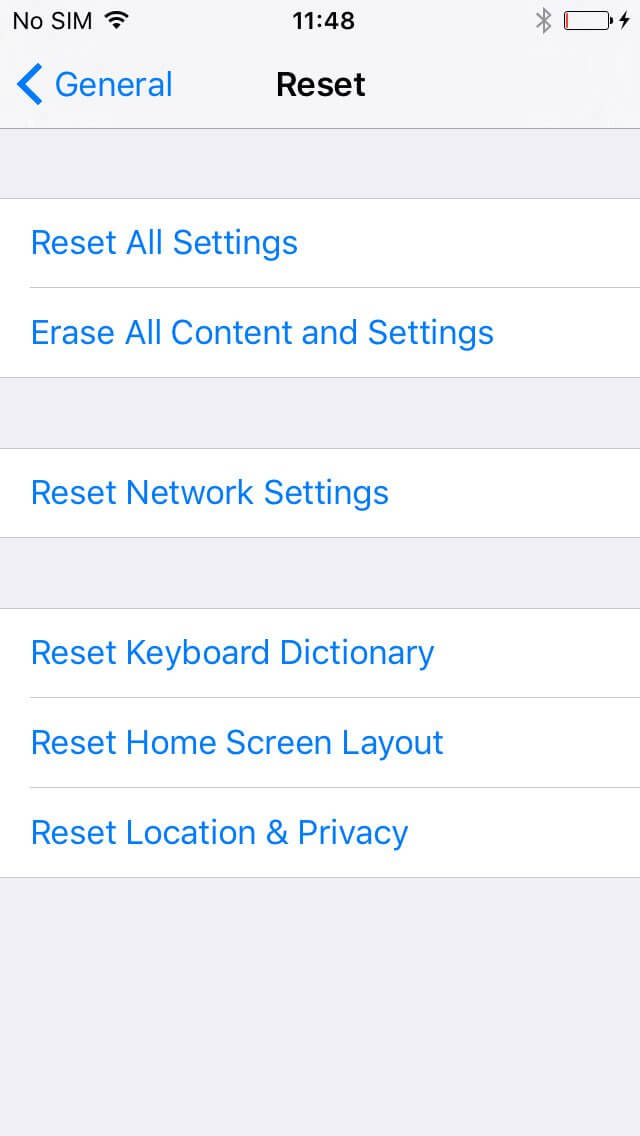
Factory Reset iPod Touch via iTunes
Another method that shows you how to erase iPod touch without password is through iTunes. This is a very simple and quick method that can easily complete the task you want. However, it will only work if you have synced your iPod touch to the computer and trusted it before. If you have done these before, you can follow the steps below to factory reset your device.
Connect your iPod touch to your computer using a USB cable. Launch iTunes and wait for a few seconds until iTunes automatically detects your iPod touch.
Then, locate your devices on the left of your screen. Click the device icon to see your device’s details.
Then, click the Restore iPod Touch button. Wait for a few minutes until the process is completed. If you have recently backed up your data, you can click Restore from iTunes backup so that you have access to all of your data.
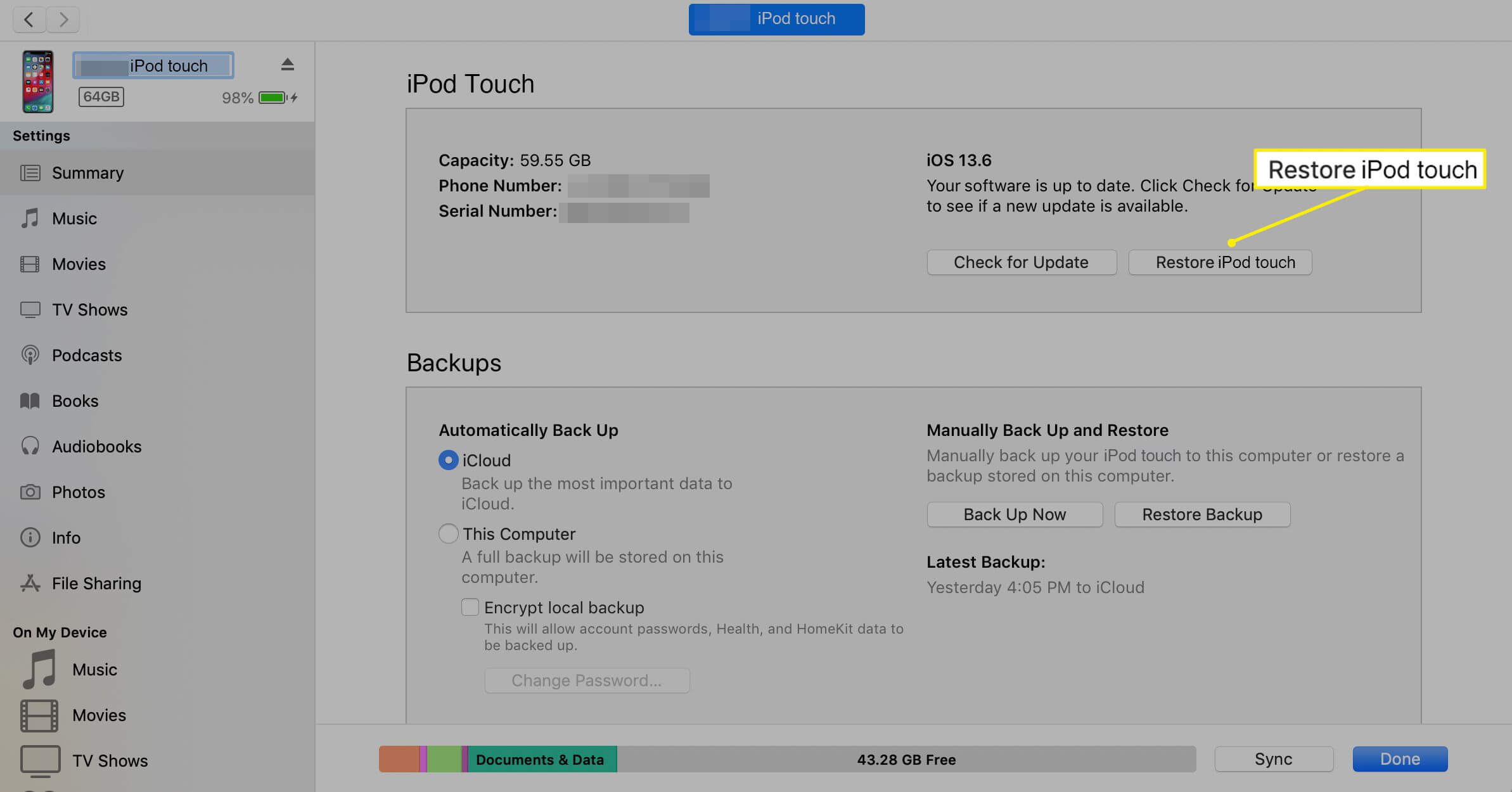
Factory Reset iPod Touch with Recovery Mode
If you haven’t synced the device to the iTunes and are wondering how to factory reset iPod touch without password, then you can try the recovery mode method. This process will wipe your device clean, by deleting all of your data, settings, and the screen passcode. After completing this method, you can either restore your backed-up data or start using your iPod touch like it’s a new one.
Putting your iPod Touch into recovery mode requires the following steps:
For a 7th generation iPod touch: Remember to connect your device to your computer during the whole process. Then, press and hold the Top button and the Volume Down button at the same time. Don’t let go of the them until you can see the recovery mode screen on your device.
For a 6th generation or earlier iPod touch: Keep the device connected to the computer during the whole process. Then, press and hold the Top button and the Home button at the same time. Keep applying pressure to the buttons until the recovery mode screen appears on your device.
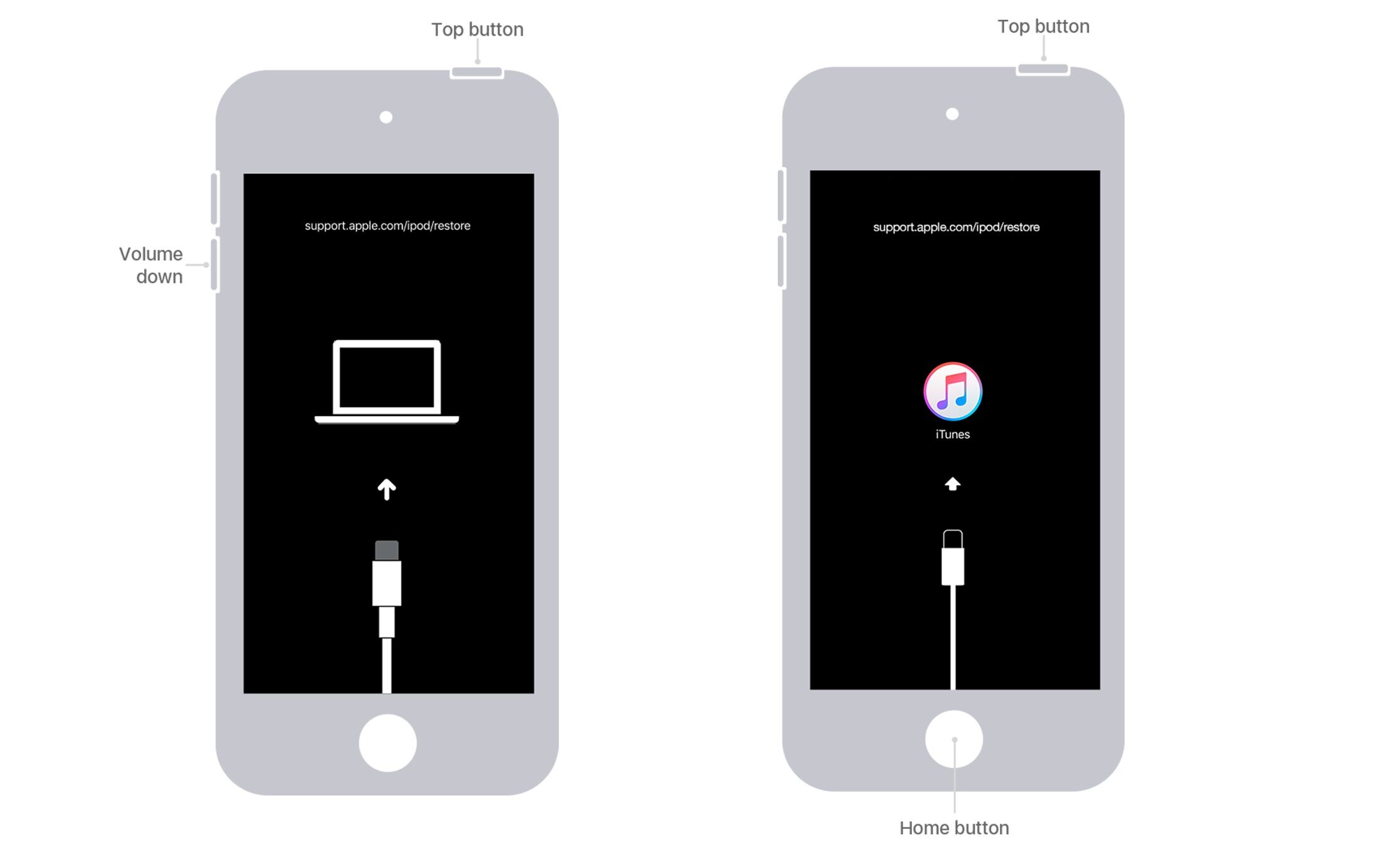
After you have put your iPod touch in recovery mode, you need to do the following:
Launch iTunes or Finder on your computer. You will see a popup window, where you have to click the Restore button.
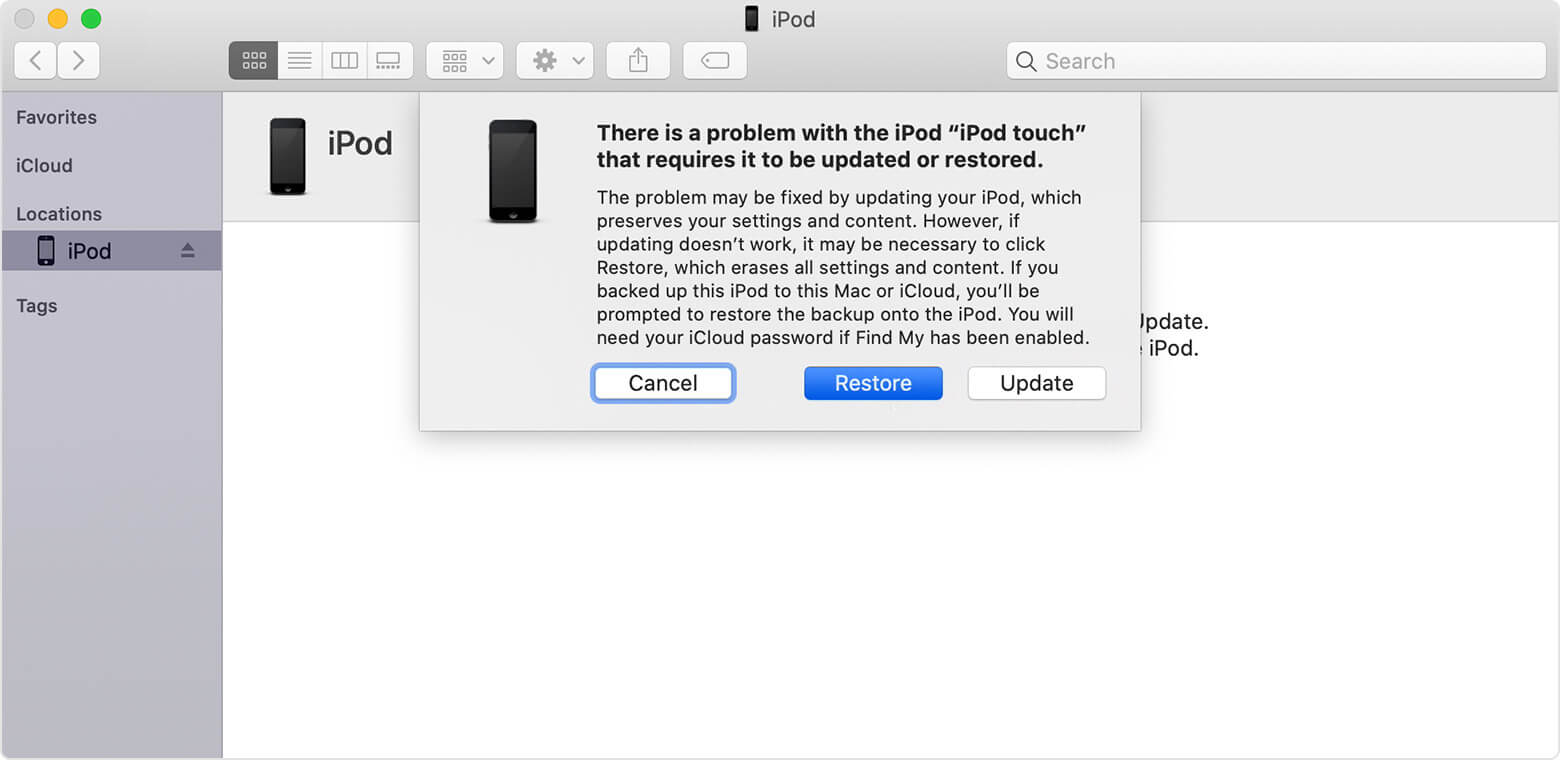
Wait for a few minutes until the process is completed so that you can set up your device as a new device.
Factory Reset iPod Touch With DFU Mode
Another method that is quite similar to the previous one is to put your iPod touch into DFU mode. This process is slightly more challenging as it requires more complex steps to succeed. If done incorrectly, your device will be put in recovery mode and you will have to start from the beginning.
In more detail, the steps to put your iPod touch (6th generation) to DFU mode are the following:
Launch iTunes or Finder on your computer and connect your iPod touch to it with a USB cable. Then, press and hold the Top and Home buttons at the same time. Don’t let them go until the screen turns black.
Once the screen turns black, let go of the Top button, but keep pressing the Home button for 10-20 seconds. After this period, you will see a pop-up window that shows iTunes/Finder has detected an device in recovery mode.
Once you see the window, release the Home button to prevent your iPod touch from entering recovery mode.
The steps to put your iPod touch (7th generation) to DFU mode are the following:
Launch iTunes or Finder on your computer and connect your iPod touch to it with a USB cable. Then, press and release the Volume Up button and do the same for the Volume Down button. After that, press and hold the Side button until the screen turns black.
Once the screen turns black, press the Volume Down button together with the Side button for at least 6 seconds. Finally, release the Side button but continue holding the Volume Down button for another 8 seconds.
Once you see the pop-up widnow on the iTunes/Finder screen, let go of the button.
Finally, you simply need to click OK and then Restore on iTunes or Finder and wait for the process to be completed.
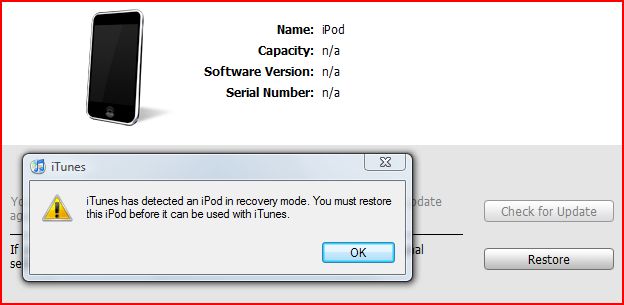
Factory Reset iPod Touch via iCloud
One more effective method to factory reset your iPod touch is to erase your device via iCloud. For this method, you will need a computer with an Internet connection, as well as your Apple ID credentials.
The steps for erasing your device through the iCloud website are the following:
Launch your web browser and go to https://www.icloud.com/. Type your Apple ID credentials to log in.
Click Find My iPhone. Then, click All Devices and select the iPod touch.
Choose the Erase iPod option, which is located underneath it. Once your device restarts, you can set it up and start using it.
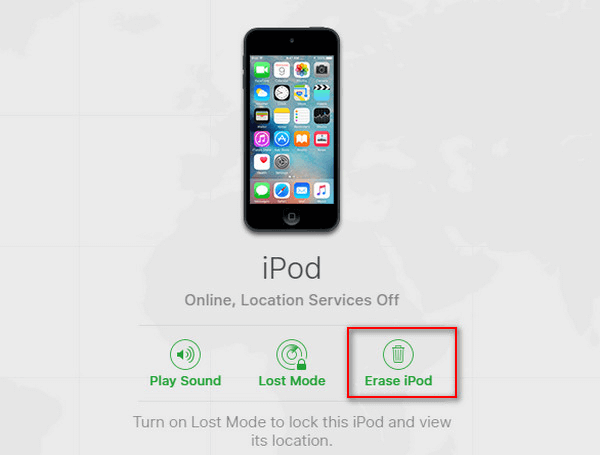
Factory Reset iPod Touch via Find My App
Another way to factory reset your iPod touch without password is to use the Find My iPhone app. If you own an iPhone with iOS 8 or later, you can download and install this application from the App Store.
In essence, the process for completing this method is similar to the previous one. The steps are the following:
Tap the Find My app icon to launch it. Log in to your iCloud account by typing your Apple ID credentials.
Find your iPod touch in the list of your connected devices and tap the Actions button. Then, tap the Erase iPod button.
In the next step, confirm your option by tapping the Erase button. Wait for your device to reboot so that you can set it up.
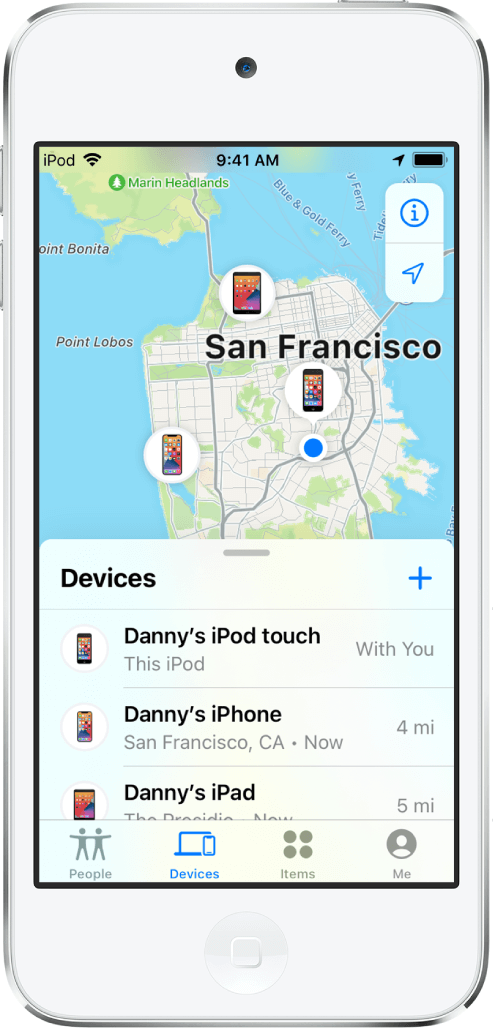
Factory Reset iPod Touch Using iDelock
However, one of the easiest and hassle-free ways to factory reset your iPod touch without password is to use WooTechy iDelock. This is a computer application specifically designed to help you remove various iDevice locks in just a few steps. The great thing about iDelock is that it is extremely user-friendly, allowing every user to complete the task even without any prior technical knowledge. With it, you can easily factory reset the iPod Touch without any password, no matter the screen password or the Apple ID password.
Download Now
Secure Download
The steps for using iDelock to factory reset your iPod touch are the following:
Get the app’s installer and launch it on your computer. Then, click the Unlock Screen Passcode option from the home screen.

Connect your iPod touch to your computer with a USB cable. Click Next to allow iDelock to detect your device.

If the app cannot automatically detect your iPod, you must put it to DFU or recovery mode manually. As you are an iPod Touch user, you need to select Other iDevice or iPhone 7/7 Plus from the top bar to see detailed instructions on how to do it.
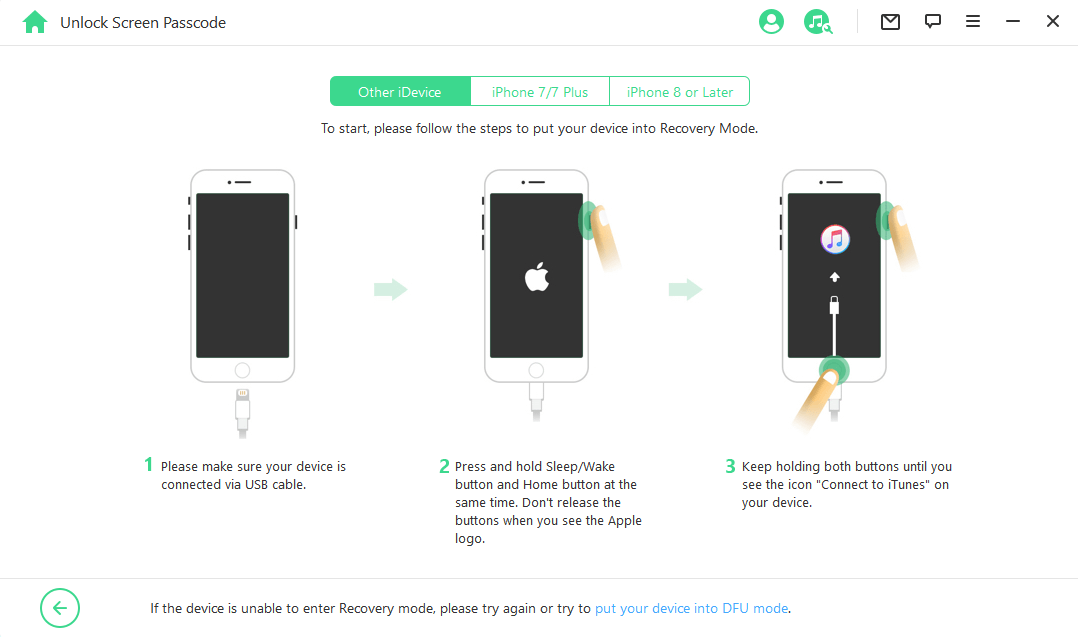
WooTechy iDelock will automatically detect the most suitable firmware package for your device. Click the Download button to get the one you want. When the download is completed, click Start to Extract. This process will take a few minutes.

Once the firmware has been extracted, click Start to Unlock. On the next screen, you must confirm your option by typing 000000 to complete the process.

Wait until iDelock unlocks your screen passcode. After the whole process, your iPod Touch will be reset to the factory settings.
Conclusion
This article has introduced 7 effective methods to factory reset the iPod Touch and you can choose any one of them based on your need. Here WooTechy iDelock is strongly recommended as it offers you the most reliable way to factory reset your iPod touch without a password. Get this application right now and give it a try!
Download Now
Secure Download








