Suppose you are locked out of your iPhone and don't know how to get IMEI number on iPhone if locked. Then don’t worry because these 7 methods will help you get your IMEI number on your locked iPhone. In addition, we will show you all the methods to acquire your IMEI number in case you fail to access your device.
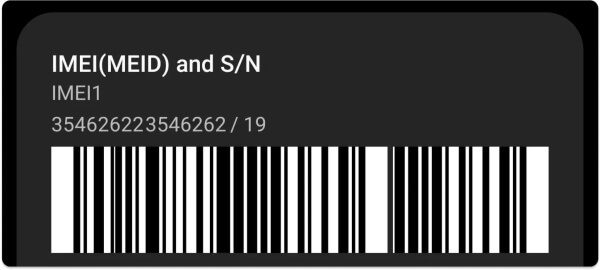
- Part 1. What is IMEI Number?
- Part 2. What Information Can We Get from IMEI Number?
- Part 3. [7 Ways]How to Get IMEI Number on iPhone if Locked?
- Part 4. How to Get IMEI Number on iPhone if Locked on Screen?
- Part 5. FAQs about Getting IMEI Number on Locked iPhone
What is IMEI Number?
Before getting into how to get IMEI number on iPhone, we first have to learn what the IMEI number is. Basically, IMEI stands for International Mobile Equipment Identity, a unique 15-digit number that helps companies identify all mobile devices. This unique number is used to identify the phone and its activation status with the carrier.
Users may need the iPhone IMEI number in various scenarios:
IMEI can be used to track lost or stolen iPhone.
When seeking warranty support or repairs for an iPhone, manufacturers and service centers may request the IMEI to verify the device's eligibility and history.
Users can check the IMEI to ensure that their iPhone is not blacklisted, which can prevent it from functioning on mobile networks.
To unlock an iPhone for use on a different carrier's network, users may need to provide the IMEI to confirm that the device is eligible for unlocking.
When filing an insurance claim for a lost or damaged iPhone, insurance companies may ask for the IMEI as part of the claims process.
App developers may request the IMEI for user-tracking or device-specific features within their applications.
Note
Most users mix up IMEI numbers with serial numbers, so we like to clarify that they are not identical. ESN stands for electronic serial number, and these two are vastly different.
IMEI number is used for network-related functions and device authentication, while the serial number is primarily for manufacturing and product tracking purposes.
What Information Can We Get from IMEI Number?
Below is the complete list of information that IMEI provides about your iPhone.
Mobile model, storage size and color
Activation status of your iPhone
Warranty status of your iPhone
Serial number
The device is registered or not
The device is a loaner or not
iCloud status
Purchase date
Apple care status
Any remaining financial balance on the device
Device blacklisted information
iCloud activation lock status
Telephone technical support status
SIM Lock status
This was the list of information you can get from your IMEI number. Many people ask can you find Apple ID by IMEI number? The answer is NO. Now, let's learn about how to get IMEI Number on iPhone if locked.
How to Get IMEI Number on iPhone if Locked?
To get an IMEI number on iPhone if locked, you can follow all the below 7 methods which will definitely help you in getting your IMEI number. Without wasting any time, let’s discuss these ways.
1Find the IMEI Number on the Back of the iPhone
If you are using iPhone 8 earlier, there is good news for you that you can simply obtain the IMEI number from the back of your device. So you don't have to follow any complicated method. Simply look at the back of your iPhone, and you will find the IMEI number.
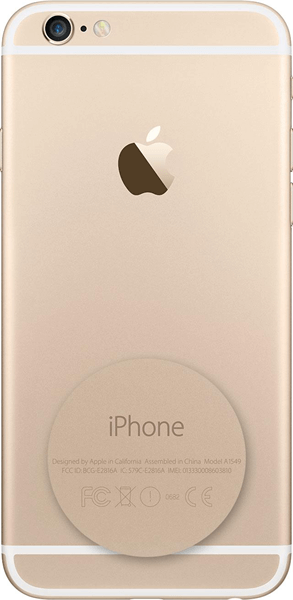
Note
This method is only compatible with iPhone 8 and earlier.2Find IMEI Number on SIM Card Tray
If you need your IMEI number on a locked iPhone, then this method is for you. iPhone 6s or later users can find their IMEI numbers on their SIM tray. So all you need to do is to remove the SIM tray and the SIM card first.
Now you will get the IMEI number on the back side of the SIM tray. Note down your device's IMEI number, then insert the SIM back into the tray and then into iPhone.
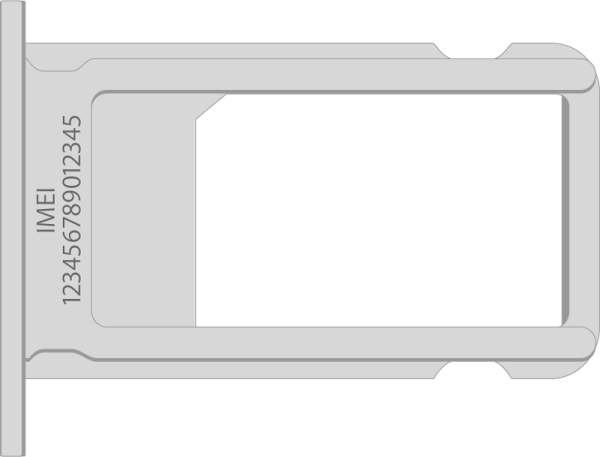
3Get IMEI Number on the Activation screen
If you are here to learn how to get iPhone IMEI number, then this method is right for you. In case you have recently reset your device and haven’t activated it. Then you can easily get your IMEI number by following the below steps.
Powered On your recently restored iPhone.
Now press the “i” icon available at the bottom right corner.
Then a Message will pop up on your screen, containing your device IMEI number and UDID number.
Copy the IMEI number, and then you can activate your device.
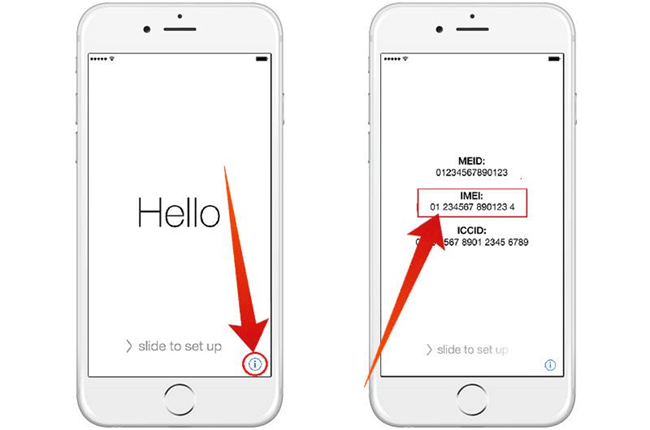
4Get IMEI Number on Phone Packaging
If you face an IMEI number iPhone locked issue, this method is perfect for you and works 100%. If you still have the original box of your iPhone, then it's easier to find the IMEI number.
Pick up the original box of your iPhone.
Then look at the backside of the box and search for the barcode.
Now you can easily find the IMEI number on the backside of the box.
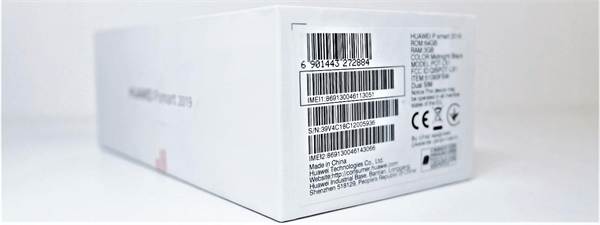
5Check IMEI Number on iTunes
In this method, we will show you how to get an IMEI number on iPhone if locked using iTunes. Ensure to follow the steps right to check iPhone IMEI when locked via iTunes without facing any difficulties.
Firstly you have to connect your iPhone to your PC.
Now launch the iTunes App on your PC.
Once your device is detected, go to the summary page of your device on iTunes.
All the Apple device information and the IMEI number will appear on your iTunes page.
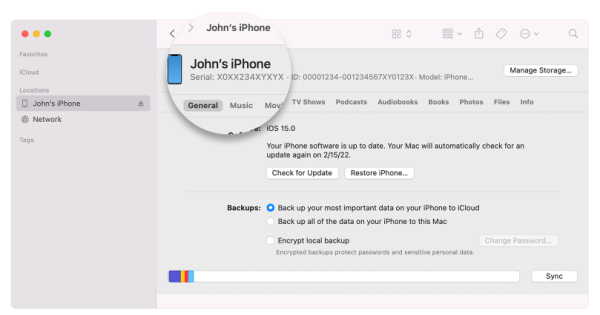
6Check IMEI Number by Dialing *#06#
If you have unlocked your iPhone and want to locate the IMEI number, follow these simple steps.
Unlock your iPhone and then open the phone App
Now dial *#06# from your iPhone
Press the call button, and then you can see your iPhone's IMEI number.
Note the IMEI number and tap the Dismiss button to close the screen.

7Get IMEI Number on Apple ID Website
If your iPhone is still locked and you still want to find IMEI number on iPhone, there may be hope present online. If your device is connected to your iCloud, you can still get your IMEI number from the Apple website.
Follow the instructions to do this:
Open your web browser and go to appleid.apple.com.
Sign in with your iCloud account and check the list of devices.
Select the device you need information about.
Choose the device name to show the IMEI number.
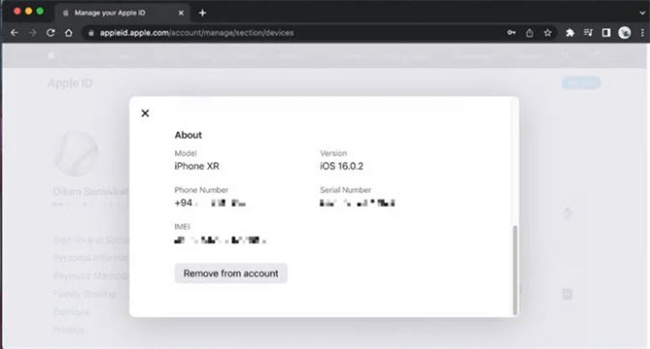
How to Get IMEI Number on iPhone if Locked on Screen?
If all the methods mentioned above fail to get IMEI on locked iPhone, don't worry because WooTechy iDelock will help you get your iPhone IMEI number by unlocking iPhone. This program is an in-one iOS unlocker; by using this software you can quickly get into your locked iPhone in order to get IMEI on iPhone, as well as removing Apple ID, MDM lock, screen time passcode and screen passcode with a high success rate.
Key Features of WooTechy iDelock

75.000.000+
Downloads
- Compatible with almost all iOS devices including the latest iOS 16/17.
- Ability to remove various locks such as Apple ID, screen lock and Screen Time lock
- Help you to bypass MDM with 3 clicks
- Offer the highest success rate as compared to others
- Easy to use with user-friendly interface
-
Free Download
Secure Download
How to use iDelock to get IMEI Number on iPhone?
Follow the instruction below to unlock iPhone screen passcode to get iPhone IMEI number.
Download iDelock on your PC. Once installed, launch the program and choose Unlock screen passcode mode from the main screen.

Connect your iPhone to your PC via a USB cable and click Next.

The program will detect your device model and automatically provide you with an available firmware package. Choose Download to start the downloading. Wait for a few minutes until downloading is complete.

Now click on unlock and then enter 000000 to confirm that you agree to unlock your device, then click the Unlock button.

Wait a few more minutes, and then the lock will be removed from your iPhone.

FAQs about Getting IMEI Number on Locked iPhone
Q1. Can I get my IMEI number from iCloud?
You can get the IMEI number from iCloud; follow the instructions below.
Go to appleid.apple.com and then log in with your account.
Verify your account and scroll down till you see devices.
Click on the view details option, and then select your device.
A new page will appear with all the device information, including the IMEI number.
Q2. Can you find the IMEI number by SIM number?
As we have mentioned above, an IMEI number is a unique 15-digit number for your device, and you can't find your IMEI number by your SIM number. So if you want to see your IMEI number, follow the above methods.
Q3. What can someone do with your IMEI number?
If someone has to access your IMEI number, they can track your device location and find all the information about your devices, such as Model, size, brand and more. So that's why you need to keep your IMEI number to yourself only.
Q4. How to check the IMEI number activation date?
To check your IMEI number activation date, go to Checkcoverage.apple.com and enter your iPhone serial number. Next, click submit and then all the information about your device and its activation date will appear on your screen.
Q5. How to find the IMEI number on iPhone?
Follow the steps below to find out the IMEI number on your iPhone.
Unlock your iPhone and then go to the Settings App.
Select the General option and then tap on about.
Scroll down, and at the end, you will find the IMEI section in front of the 15 digit IMEI number mentioned.
Conclusion
After reading this guide, you have learned how to get IMEI on iPhone if locked; all these methods are personally tested, and we hope these methods will help you get your IMEI number from a locked iPhone. If all 7 official methods fail to get your IMEI number, try iDelock to get your IMEI number by unlocking the device. This is a third-party program and can unlock many iPhone locks and remove restrictions from your devices.
Free Download
Secure Download








