Apple is known for its robust data security measures. For instance, if you use a passcode or Face ID to lock your device, no one can access such a device without the password. This is indeed a great way to protect your data and iOS device from hackers. However, where the problem lies is when you forget your iPhone passcode and get locked out of your device. If you find yourself in this situation, there is no need to be worried; this article provides a detailed guide on how to get into a locked iPhone without the password. Keep reading.
Part 1. What Do I Do if I Forget My Phone Password?
If you forgot your passcode and were thinking of how to get into a locked iPhone without the password, you need to use a computer to put your device in recovery mode and restore it. With this process, you can delete your data and setting, including the passcode, and set up the phone again. After restoring your phone, you can restore your data and settings from the backup. This article provides varied ways to get into your phone without password.
Part 2. How to Get into a Locked iPhone Without the Password
1. By Asking Siri
Siri allows you to access a locked iPhone without a passcode. And it won't erase your existing data, too. However, it is vital to note that it works with only from iOS 8.0 to iOS 13, and sometimes it might fail. If you want to give it a try, here is a detailed guide on how to get into a locked iPhone without the password using Siri.
- Pressing and holding your Home button to activate Siri on your locked device.
- Ask Siri for the current time and Siri will show the local time on the screen.
- Click on the displayed clock icon to enter the menu. And then tap the + sign on the upper right corner.
- On the search box that appeared, type any word and double tap on it to select all.
- Click on Share among the options displayed, then select the Message app icon.
- On the new message window, type any word in the To box and then tap on the return button on the keyboard.
- After a while, press the home button and your iPhone will be unlocked now. If fail in this way, you can try creating the new contact after choosing return.
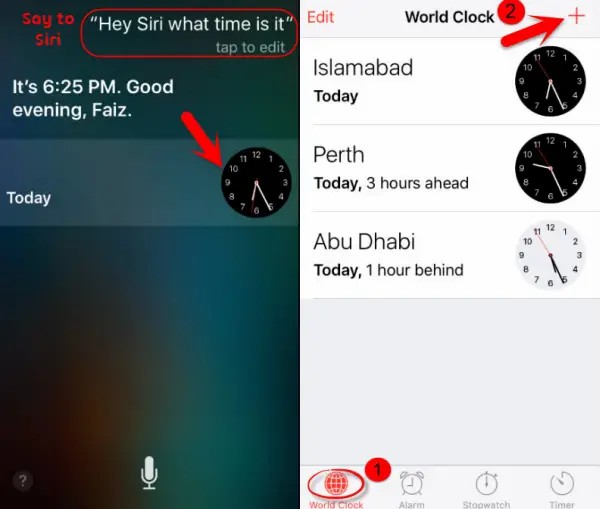
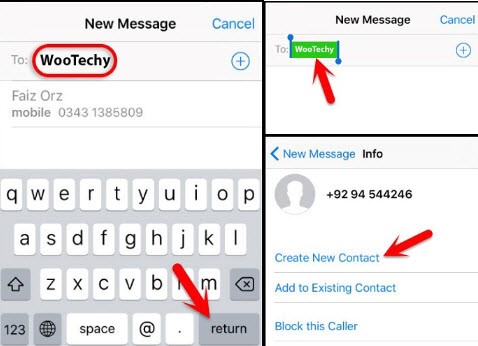
2. By Restoring iPhone via iTunes
Another way to get into your iPhone without a passcode is through iTunes. If your iPhone has trusted the PC before, you can restore it directly. However, if you never ever did this, you can only put your device in recovery mode and restore it. The process of doing this varies from one iPhone model to the other. Choose the one that suits your need.
Before everything, please keep the locked iPhone connected to the PC all the time.
- For iPhone 8 and later versions: Simply press and release the Volume Up and Down buttons one after another. Then, press and hold the Side button until your device goes into recovery mode. Even after the apple logo appears, keep holding the Side button. Release the button when you see the recovery mode screen.
- iPhone 7 Series: Press and hold the Sleep/Wake and Volume Down keys simultaneously until the recovery mode screen shows. Don't release the buttons when the Apple logo appears.
- iPhone 6 and other older versions: Press and hold the Home and Power keys at the same time. Keep holding them until the recovery mode screen appears. Similarly, you should not release the buttons when you see the apple logo on the screen.
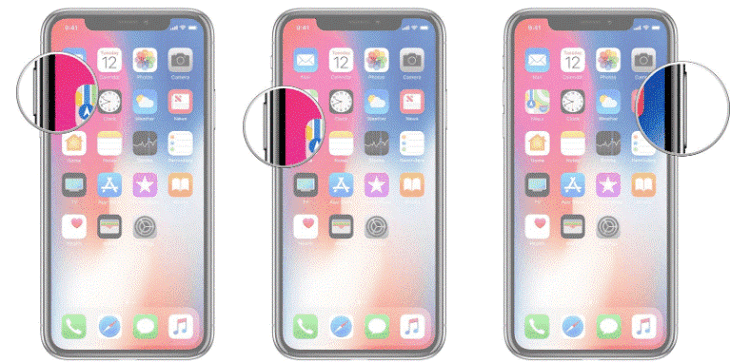
Now you need to launch the iTunes. Then you will be alerted to update or restore your iPhone. Choose Restore button on the pop-up window and wait for the process to be completed.
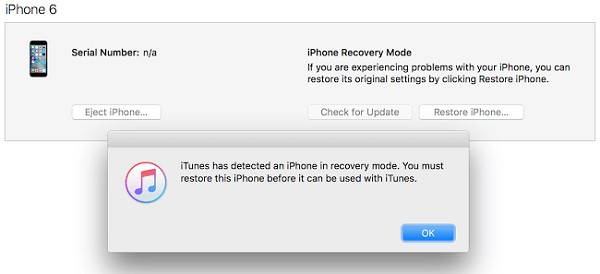
After that, you can see your iPhone has been restored to the factory settings with no data left. And now you can enjoy it as a totally new device.
3. By Erasing iPhone via iCloud
If you are wondering how to get into a locked iPhone without the password, then you should try erasing your device using iCloud. It is an easy way to do if you can log into the iCloud. Follow these steps to get started.
- Simply log in to iCloud on your computer using your Apple ID. Click on Find iPhone and then All Devices to locate your iPhone.
- After that, click the Erase iPhone button and confirm your action, then your phone will be automatically reset to factory condition.
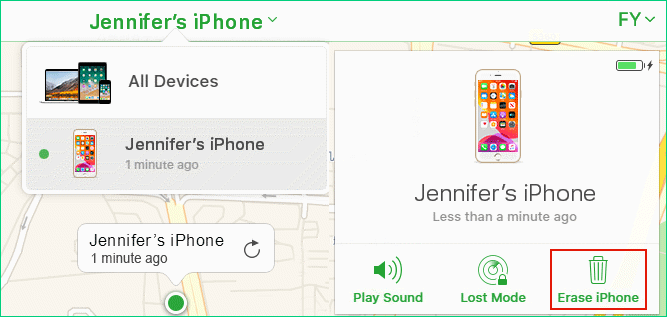
Now you can use the iPhone as a new device without any password. Additionally, you can try restoring your device with the latest iCloud backup to retrieve all your data.
4. By Using the Professional Tool WooTechy iDelock
If you fail to get into the locked iPhone without password by using the methods above. You can try a professional tool called WooTechy iDelock. iDelock is a great tool used to solve common password-related problems for iPhone users. This tool works well in helping you gain access to your locked device again without password. Besides, it can be used to unlock Screen Time lock, MDM lock, and even remove Apple ID. Most importantly, it is compatible with the latest iOS 15 now! Here is a detailed guide on how to use WooTechy iDelock.
- Install and launch the software, choose the Unlock Screen Passcode to start.
- Click Next on the next screen and then connect your iPhone to your PC using a USB cable.
- If everything goes smoothly, all the information about your phone will be displayed at this point. If the phone isn't detected automatically, follow the prompt on the screen to put your phone in DFU or recovery mode.
- After that, you will be prompted to download the compatible firmware. Click Download to begin. After the downloading, click on Start to Extract to continue.
- When the extraction is ready, click Start. On the next interface, enter the code 000000 to confirm the action.
- The software will unlock the iPhone for you. Please make sure that your device remains connected all through the time frame.


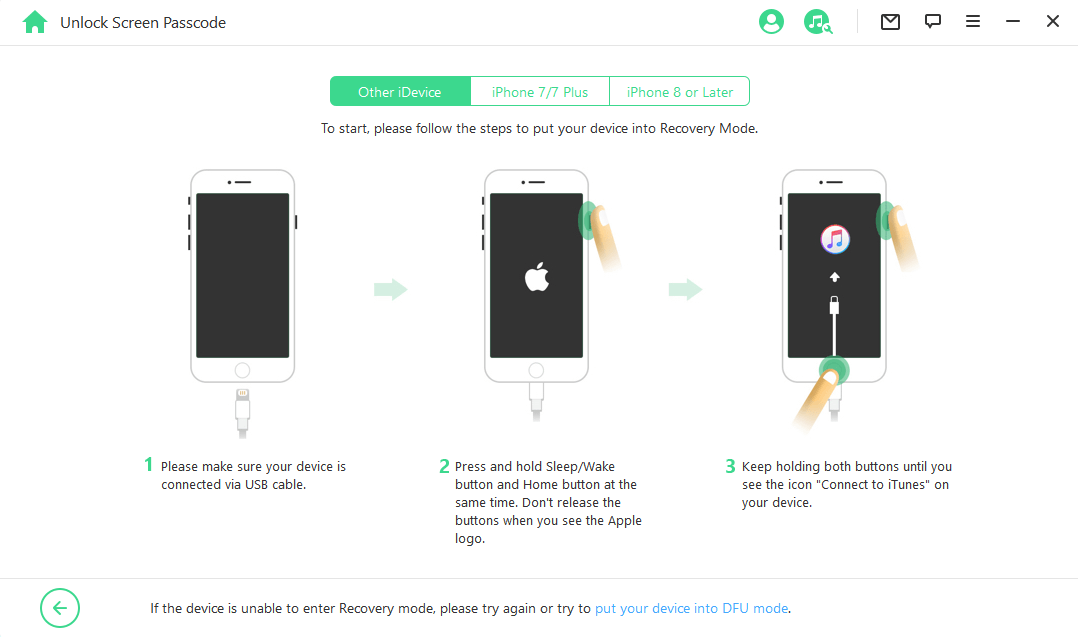



Conclusion
Forgetting the password of your iPhone can be pretty frustrating because you would be unable to access vital information on your device. However, there is no need to be worried because this article has provided a detailed guide on how to get into iPhone without password. Just try them one by one until you succeed!










