“I just bought a second-hand iPhone 14, only to find out there is someone else’s Apple ID logged in the iPhone. No I can’t find a way to remove it completely. What should I do?”
When we want to sell our iPhone, the first thing we do is factory reset the device to make sure all the data is deleted. However, if the iPhone was stolen or simply the previous owner forgot to sign out of their Apple ID, then the Apple ID would stuck on the device and it’s almost impossible to remove without the Apple ID passwords.
It is not only inconvenient that you have someone esle’s Apple ID on your iPhone, but also it can be a real risk to your personal data and privacy. So how to get rid of Apple ID owned by others? Luckily, you found us. Here we will show you a comprehensive guide on how to remove someone else’s Apple ID with or without passwords. Let’s find out together.
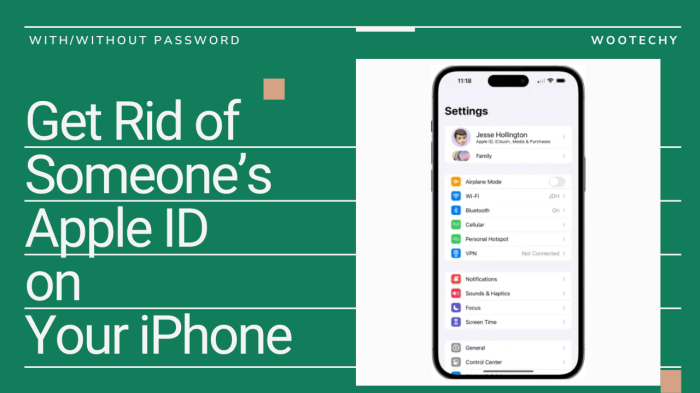
- What Would Happen When Having Someone Else’s Apple ID on My iPhone?
- How to Get Rid of Apple ID of Others in iTunes & App Stores on iPhone?
- How to Get Rid of Someone’s Apple ID with Passwords?
- How to Get Rid of Someone Else’s Apple ID without Passwords?
- How to Get Rid of Apple ID without Passwods via Resetting Passwords?
What Would Happen When Having Someone Else’s Apple ID on My iPhone?
Having an Apple ID under someone else's control jeopardizes your privacy and opens doors to potential misuse of personal data. It can lead to unauthorized purchases, data breaches, or even compromised device access, which can be specified into the following potential consequences:
Your iPhone will sync with the iCloud account linked to that Apple ID. This implies that your photos, messages, and potentially other personal data will be stored on their iCloud instead of yours.
If the original owner uses Apple's Find My iPhone feature, they could potentially track the location of the device associated with their Apple ID. This means they might have access to your device's whereabouts.
If the original owner activates two-factor authentication, accessing the ID might require a code sent to their trusted device, creating login barriers.
How to Get Rid of Apple ID of Others in iTunes & App Stores on iPhone?
If the Apple ID just signed in iTunes & App Stores, then lucky for you, it;s quite easy to remove it from your iPhone. Just follow the steps below:
Navigate to Settings and select "iTunes & App Stores."
Tap on the Apple ID and select "Sign Out" to promptly remove the current Apple ID. Afterward, you can proceed to sign in with a different Apple ID or create a new one for accessing the iTunes Store and App Store.
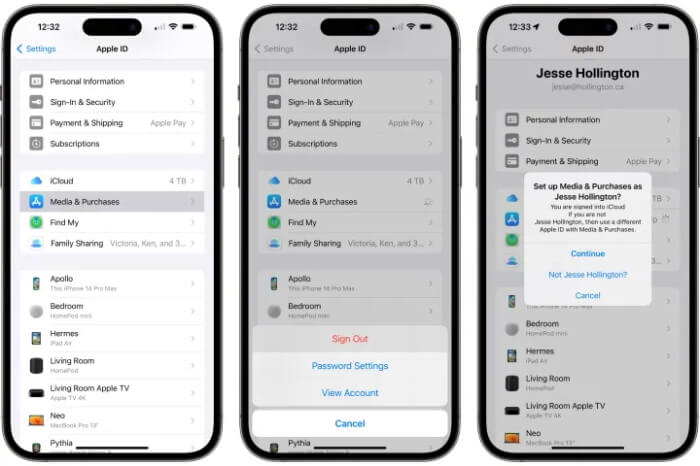
This action will sign you out of the existing Apple ID, allowing you to either sign in with your own Apple ID for accessing the iTunes Store and App Store on your iPhone.
How to Get Rid of Someone’s Apple ID with Passwords?
If the previous owner of the used iPhone happens to be your friend or a family member, then you can access to the passwords, which makes the process a whole lot convenient. You can do it via device Settings or through a computer. Follow the steps below to remove Apple ID of someone else with passwords:
Remove Apple ID on Settings:
Open the "Settings" app on your iPhone or iPad.
Tap on your name at the top of the Settings menu to access your Apple ID settings.
Scroll down and select "Sign Out."
You'll be prompted to enter the password for the Apple ID you're removing. Enter the password to confirm the sign-out process.
Once signed out, go back to Settings and Tap Sign in to your iPhone to sign in.

Remove Apple ID on Mac:
Visit appleid.apple.com on your PC or Mac.
Sign in using your Apple ID credentials, then select "Devices" to see all devices linked to your account.
Choose the specific iPhone associated with the Apple ID you wish to remove.
Click "Remove from account" to unlink the Apple ID from that device.
For a complete removal of your Apple ID, perform an erasure of your iPhone.
Performing these steps on your computer allows you to delete the Apple ID associated with your iPhone, even if you no longer have physical access to the device.
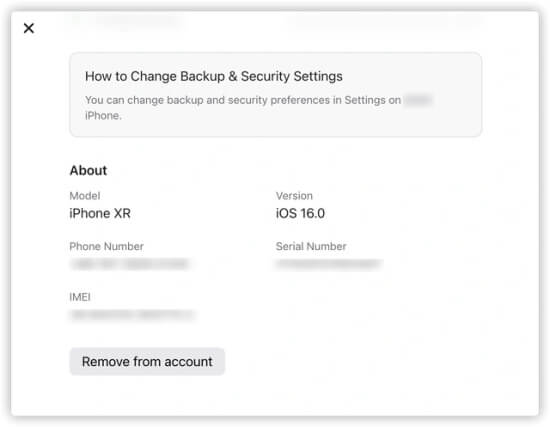
How to Get Rid of Someone Else’s Apple ID without Passwords?
The worst case is that you don’t know who the previous owner is and have no clue of finding him. Don’t worry, there is still a way out. If you want to do it quick and right, then using an Apple ID remover might be your best choice. WooTechy iDelock is one such tool. As an iDevice unlocking software, iDelock can not only remove Apple ID without passwords, but also do it even with Find My enabled.
Features of iDelock when It Comes to Unlocking:

75.000.000+
Downloads
- Remove iPhone screen locks like passcodes, Touch ID and Face ID when they not working;
- Remove/Bypass MDM and MDM profile without administrator’s permission;
- Remove Apple ID when iPhone is disabled, second-hand iPhone signed in other’s Apple ID, or locked due to restrictions.
- Remove Screen Time passcode when you forgot without data loss.
-
Free Download
Secure Download
How to Remove Someone Else’s Apple ID Signed in on Your iPhone with iDelock?
Step 1. Open WooTechy iDelock on your computer and select "Unlock Apple ID."

Step 2. Use a USB cable to connect your device to the computer. Ensure that you confirm trust for the connected device.

Step 3. Click on "Start" to commence the removal process.

Step 4. Verify Two-Factor Authentication status on your iDevice. Ensure you've established a screen passcode.

Step 5. Respond to the pop-up window by reading the notice and entering "000000" as instructed.

WooTechy iDelock will swiftly execute the procedure. Allow a few minutes for the process to finalize.

How to Get Rid of Apple ID without Passwods via Resetting Passwords?
Normally, because of Find My, which is enabled on Apple device by default, you need the Apple ID account and passwords to remove the Apple ID. If you don’t have neither, things can be complicated. However, instead of trying to find Apple ID passwords, there is another way you could try - resetting iPhone Apple ID passcode using screen passcode. But please be noted this method comes with risks. It’s likely that the original owner would find out because they would be locked out of their account, forcing them to reset passwords again. Here is how you do it:
Requirements:
The iPhone must have an existing passcode; adding one after can't facilitate password changes without the initial Apple ID password.
The iPhone must have been set up as a "trusted device" for the associated Apple ID, limiting the success rate of this method.
Access the Settings app and tap your name at the screen's top.
Choose "Sign-In & Security."
Select "Change Password."
If permitted to modify the Apple ID password using the device passcode, you'll encounter a screen prompting entry of your iPhone passcode. Input it and tap "Done."
On the subsequent screen, pick a new password for the Apple ID, confirm it by entering it again, and click "Change" from the top-right corner.
After successfully changing the Apple ID password, navigate back to the previous section and sign out of the Apple ID using the updated password.
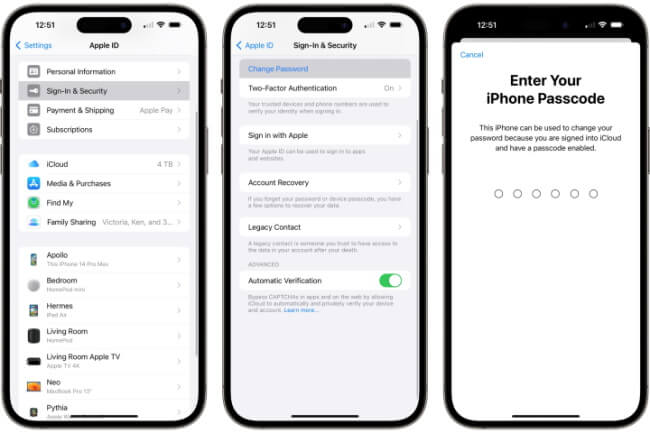
Conclusion
These are all the ways to remove Apple ID from iPhone. Ultimately, removing someone else's Apple ID from your iPhone is a journey toward reclaiming control and ensuring a seamless, personalized experience within the Apple ecosystem. Just choose whatever that fits you. However, if you just have the screen passcode, not Apple ID passwords, then iDelock is the most recommended tool to remove Apple ID.
Free Download
Secure Download








