FileWave is a solution that allows for managing all of your mobile devices from one place. It allows you to install the MDM configuration file on any devices so that they are managed centrally.
While there are many advantages of this system, users can sometimes be restricted from accessing many features on your mobile device. Even when you reset your device, you will be locked out of the FileWave MDM screen and need a password and ID for you to bypass them. So the best way to go through this is to remove FileWave MDM configuration. This article provides the detailed steps on how to remove FileWave MDM configuration from your device. Keep reading.
How to Remove FileWave MDM Configuration
There are different ways to remove FileWave MDM configuration from your mobile device. They include:
Remove FileWave MDM Configuration From the Admin End
This is the easiest way to remove FileWave MDM configuration. You can contact the IT administrator managing the device, and they can help delete this configuration in seconds using the required credentials. You only need to give credible reasons why you need to delete this profile from your device. The best part about this method is that you will not lose any information and your device will be free from all sort of restrictions.
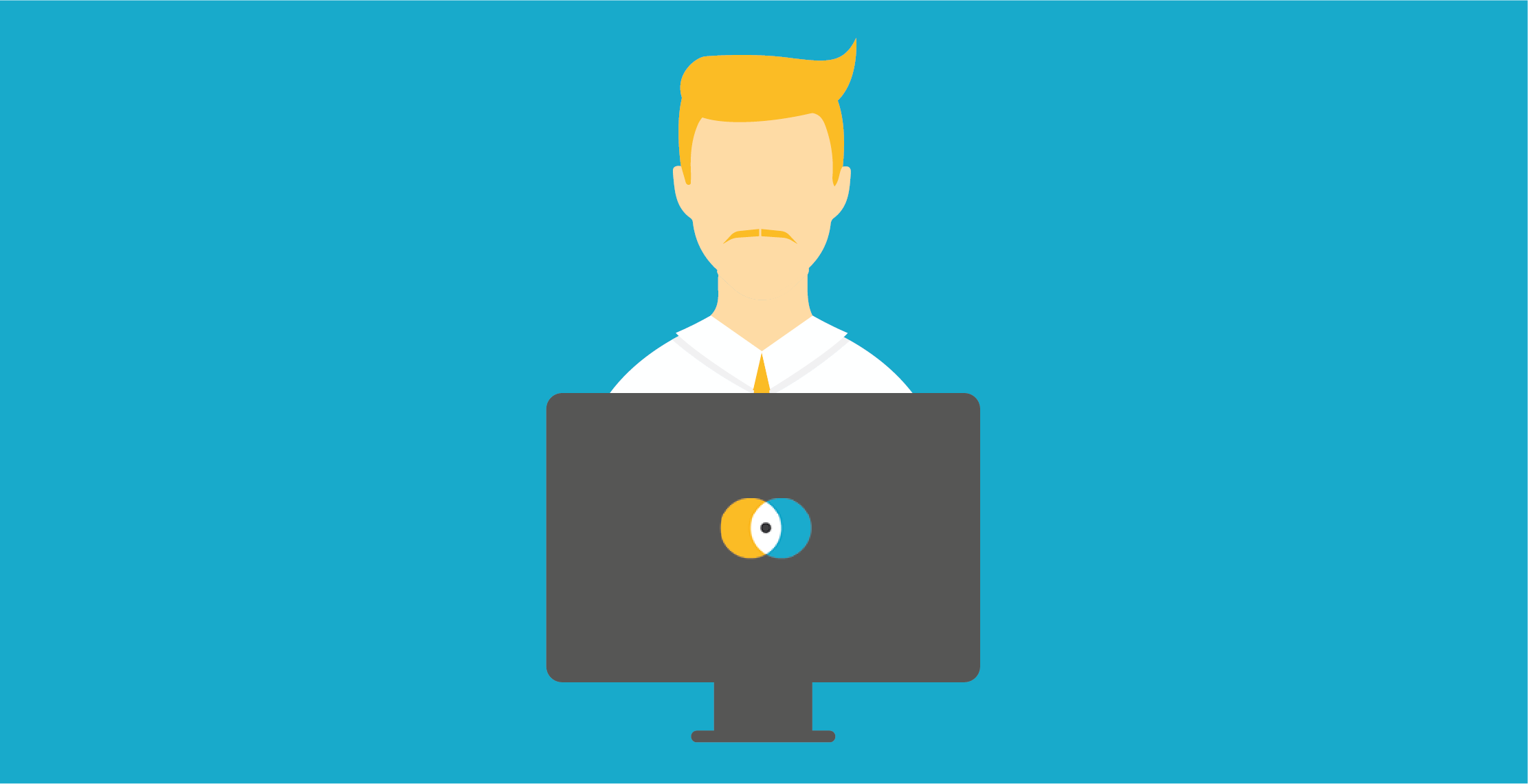
Remove FileWave MDM Configuration Using iDelock
Another way to remove FileWave MDM configuration from your device is to use the amazing and all-in-one tool known as WooTechy iDelock. This third-party tool is one of the best software to remove various iDevice locks.
In addition it is suitable for all iOS versions even the newest iPadOS 15. WooTechy iDelock is easy to use, just with a few clicks you can have the FileWave MDM configuration removed from your device, no matter you are locked out of the MDM screen or your device displays a message that it is managed and supervised by other organizations. Also, you are allowed to use the same license over and over on your device as long as it is not expired.
To remove FileWave MDM configuration using WooTechy, you can follow the steps below. Before that, it is vital to note that your device will be reset using this software, so what you get at the end is a new device and your iPadOS version will be updated to the latest one.
Step 1: Launch Wootechy iDelock on your PC. You will find 4 different modes. Simply choose the Bypass MDM. Connect your device to your computer using a USB cable. Ensure it remains connected all through the process.

Step 2: If you can see the locked screen that need credentials, just click on Bypass MDM. If your device shows a message of management, click on Remove MDM.

Step 3: On the next screen, you'll be prompted to start. And then iDelock will begin the MDM bypass.
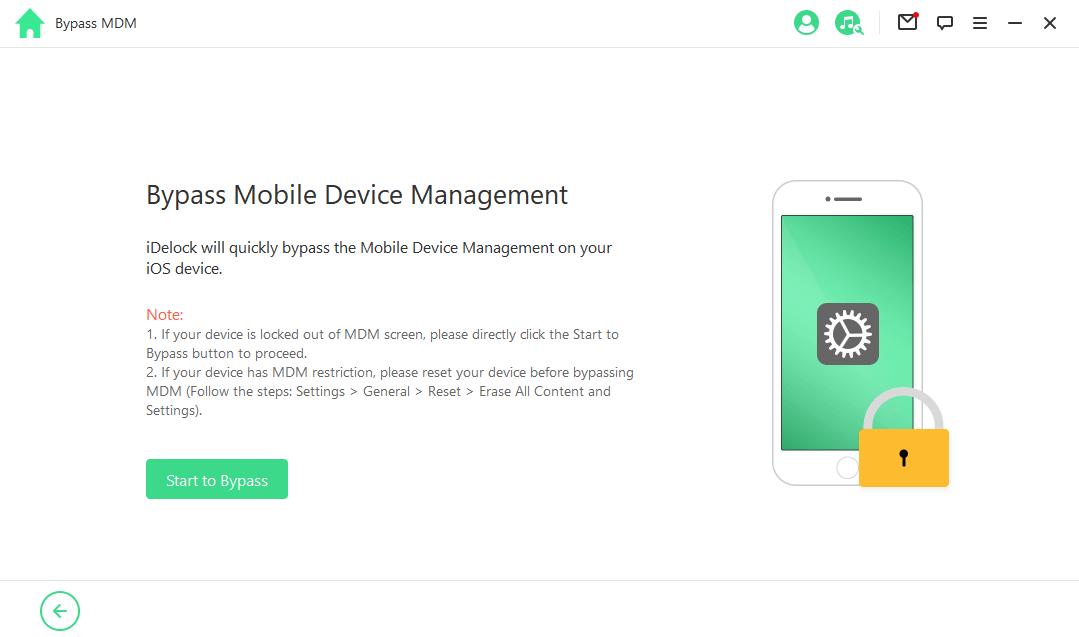
The process will be completed in few minutes. You will see a message which reads Successfully Bypassed when everything is done.
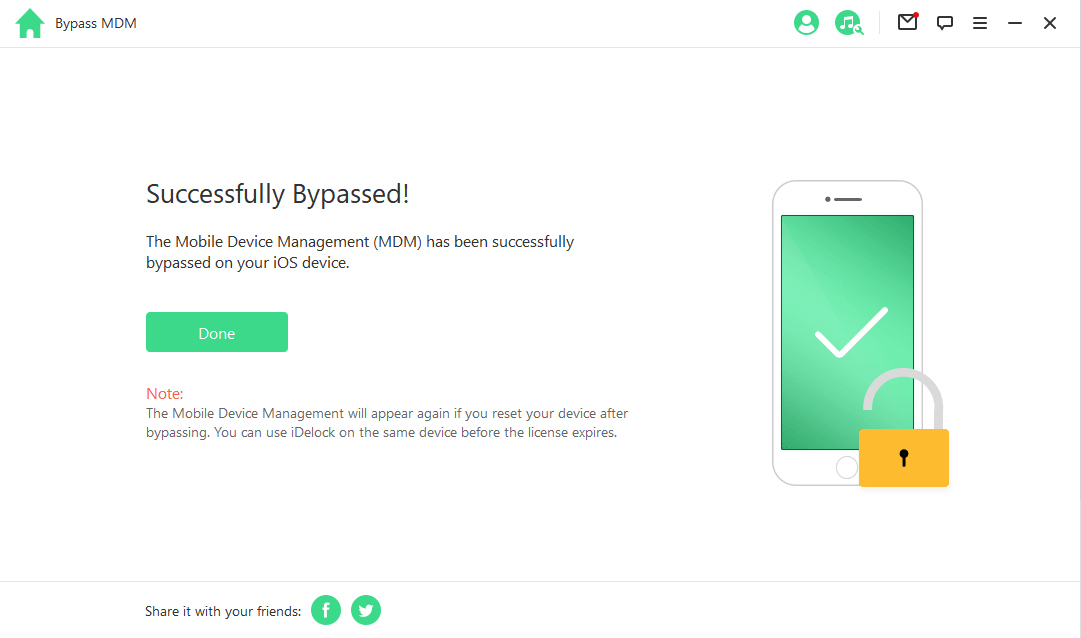
Conclusion
FileWave MDM configuration can be a problem to users due to the restrictions that comes with it. If you are interested in how to remove FileWave MDM configuration, this article has provided two key methods for you. If you have no access to the admin account, simply opt for WooTechy iDelock. This third-party software allows you to remove MDM profile from your end within a few clicks. Just download and give it a try!









