In the realm of educational institutions, Lightspeed MDM reigns supreme as a solution for managing student iPads. It empowers schools with the authority to oversee devices, applications, and policies, ensuring a safe and monitored digital learning environment. However, instances arise where students seek to relinquish control of their iPads and remove the Lightspeed MDM profile.
This guide meticulously shows you how to remove Lightspeed MDM profile with or without passwords. Hopefully, you will find it helpful.
In this article:
Part 1. What is Lightspeed MDM?
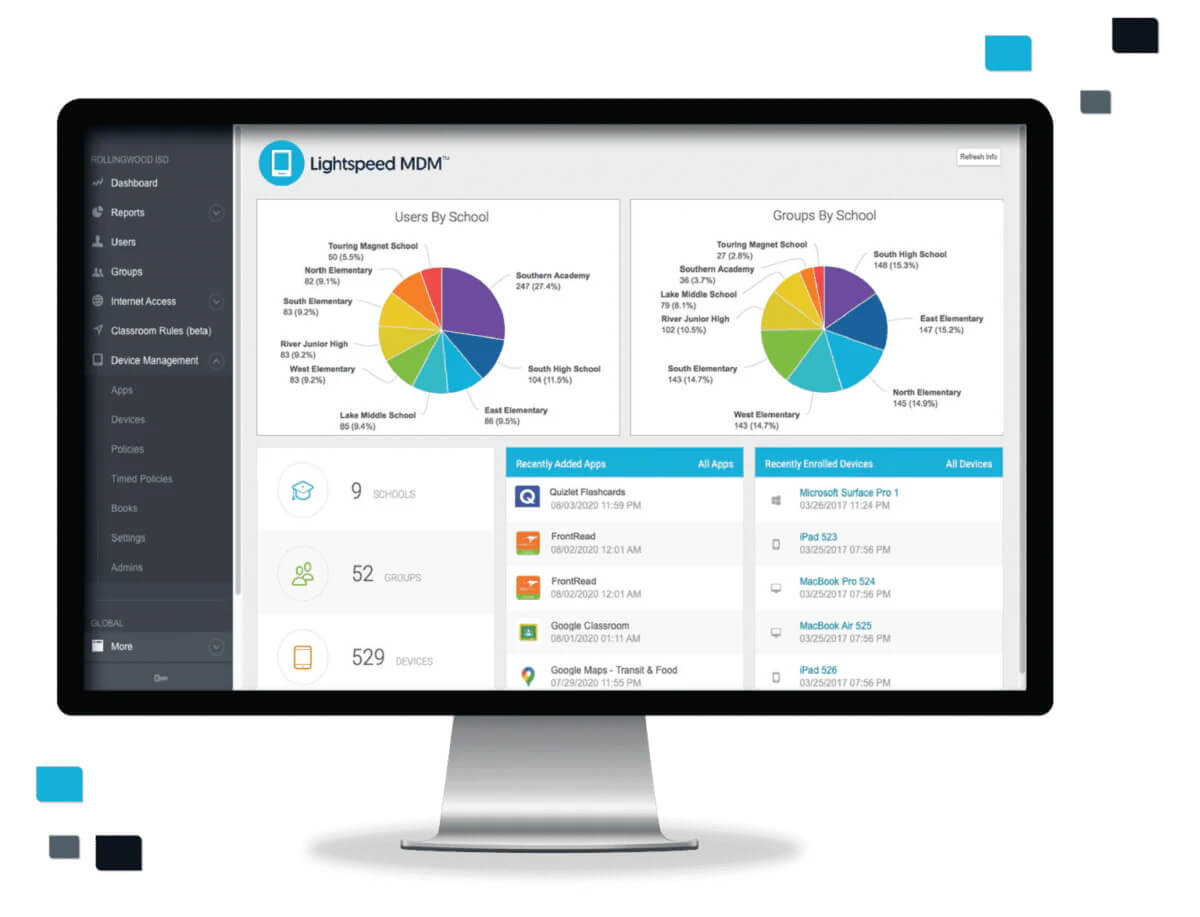
A Lightspeed MDM profile is a configuration set on a mobile device managed by Lightspeed Mobile Device Management (MDM) software, a service designed specifically for schools and businesses to manage their devices.
This MDM solution offers a comprehensive feature set that empowers IT admins with remote management capabilities, both on and off campus, for devices running iOS, Mac, and Windows operating systems. Lightspeed MDM provides IT admins with tools to:
Track device location in real-time for better asset management.
Remotely wipe a lost or stolen device to protect sensitive data (touchless wipe).
Gain insights through real-time dashboards and reports on device activity.
Generate reports on user and device activity for informed decision-making.
Enforce a single-app mode to restrict access and maintain focus on specific tasks (e.g., educational apps in schools).
Compile inventory reports for a complete picture of devices within the network.
Automate Wi-Fi configuration to streamline device setup.
Integrate seamlessly with Windows environments for a unified management experience.
Provide a secure Business Store Portal for app distribution within the organization.
Part 2. Why Do You Remove Lightspeed MDM Profile?
Lightspeed MDM offers many benefits for schools and businesses, but on a personal device, it can feel a bit like having a digital babysitter. For some users, the MDM profile's restrictions can become more of a hindrance than a help. Here's why you might consider removing a Lightspeed MDM profile:
If the device is personally owned, an MDM profile can restrict what apps you can install, what websites you can visit, and other settings.
Perhaps you graduated from school or left your previous job where the device was used. The lingering MDM profile can be a source of annoyance if it enforces limitations you no longer need.
Many users recommended. Remove all kinds of MDM in a few clicks
Free Download
For Win
Part 3. How to Remove Lightspeed MDM with Passwords?
There are two main methods for removing a Lightspeed MDM profile using a password, assuming you have the administrator's permission or the MDM credentials.
1Remove Lightspeed MDM via Settings
Things would be a lot easier if you got the MDM passwords. Here's a step-by-step guide tailored for removing Lightspeed MDM profiles when you have the passcode at hand:
Begin by tapping the Settings icon on your iPhone's or iPad’s home screen.
Within Settings, delve into the General section. Scroll down until you locate VPN & Device Management.
You'll find a list of profiles installed on your device. Look for the one named Lightspeed MDM or a similar name associated with your school's mobile device management system.
Tap on the Lightspeed MDM profile. This will display a profile overview screen. Locate and select the Delete Profile option.
To confirm the deletion, you'll be prompted to enter the Lightspeed MDM passcode. Once you enter the correct passcode, the profile will be successfully removed from your iPhone or iPad.
2Remove Lightspeed MDM via Lightspeed Account Manager
In some instances, the Lightspeed MDM administrator might provide you with access to a Lightspeed Account Manager portal or you are the administrator yourself. This online tool may offer a way to remove the MDM profile remotely. Here's a general outline of the steps involved in removing Lightspeed MDM through admin dashboard:
Open a web browser on your device and navigate to Lightspeed System.
Log into the Lightspeed Management Dashboard using your manager account credentials.
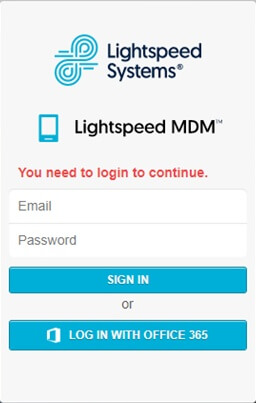
Select "Mobile Manager" and browse through the profiles to locate your school's name or MDM profile.
Click on the MDM profile, then navigate to the "Devices" option from the menu on the left-hand side.
Locate your iPad in the list and click on the "Options" button in the upper right-hand corner.
Select "Remove from this group" and confirm by clicking the "OK" button.
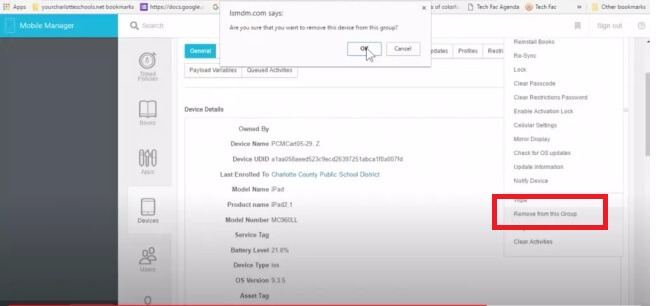
Part 4. How to Remove Lightspeed MDM without Passwords?
Let’s face it. The normal situation is that the majority do not have the MDM passwords and there is a low chance that the administrator grants you access and allows you to remove the MDM profile. So people are trying to find a way to remove it without passwords. It can be tricky but not impossible. Here, we delve into two methods to remove Lightspeed MDM profile without passcode.
1Remove Lightspeed MDM with iDelock
If you want to remove Lightspeed MDM profile quietly without anyone knowing, you should seek professional help, for example, a qualified MDM remover for iPhone or iPad. WooTechy iDelock is recommended in terms of MDM removal for its safety and efficiency.
What Sets iDelock Apart from Competitors?

75.000.000+
Downloads
- Fewer Alerts and Password-Free: It sends fewer alerts to administrators and requires no accounts or passwords for MDM.
- Greater Accessibility: It works more effectively even if you are locked out of MDM or your device is managed and supervised by other organizations.
- Broader Compatibility: It is more compatible with both iPhone and iPad, including iOS 17/18. No matter what MDM profile you are using, such as Lightspeed, Jamf, MDMPatcher, Miradore, etc, iDelock can remove them at once.
- More Comprehensive Unlocking: It is more capable of removing MDM, screen locks, Apple ID locks, and Screen Time restrictions without passwords.
- Enhanced Data Protection: It better safeguards your information and ensures the protection of your data.
-
Free Download
Secure Download
How to Use iDelock to Remove Lightspeed MDM Profile?
Step 1: Download and install iDelock on your desktop or laptop computer. Once installed, select the "Bypass MDM" option. Connect your device to your computer using a USB cable.

Step 2: Depending on your current situation, you will have two options to choose from:

If your device is currently locked on the MDM screen: Select "Bypass MDM" and click "Start to Bypass." iDelock will complete the bypass within a few minutes, and a success message will appear on the screen.
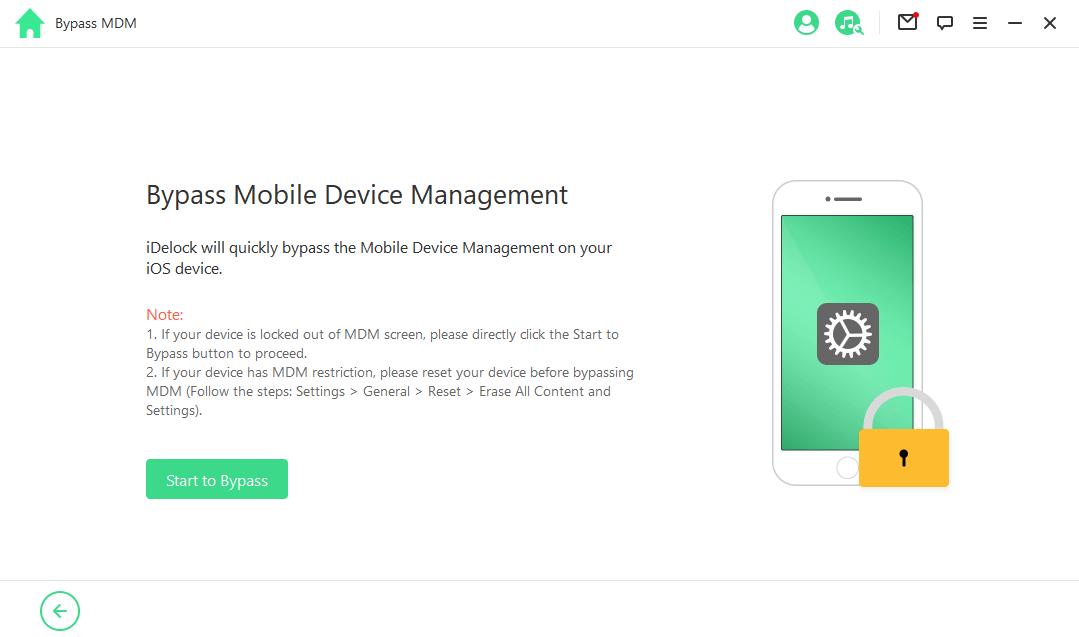
If your device is actively managed and supervised by an organization: Choose "Remove MDM" and click "Start." iDelock will initiate the removal of the MDM immediately. The process should be completed in about 10 minutes, after which your device will no longer be under MDM restrictions.

2Remove Lightspeed MDM via Factory Reset
There is also another way to remove Lightspeed MDM profile - performing a factory reset. In some cases, if your school allows device erasure and doesn't use Apple Device Management (ADM), a factory reset might remove the MDM profile, because it wipes your iPhone or iPad clean including the MDM profile. However, there's a big caveat: it might not work depending on your school's MDM setup.
The MDM might block the "Erase All Content and Settings" option altogether.
Even after a reset, the iPad might automatically re-enroll in the MDM profile during setup if DEP(Device Enrollment Program)/ADM(Apple Device Management) is active on the device.
But if you are lucky enough and there are no restrictions on factory reset, then check out the following steps:
On your iPad, go to Settings and tap General, then select Transfer or Reset iPhone.
Tap Erase All Content and Settings, then tap Continue.
Skip the iCloud backup and enter your screen passcode.
Tap Erase Now to confirm. This will erase the profile.
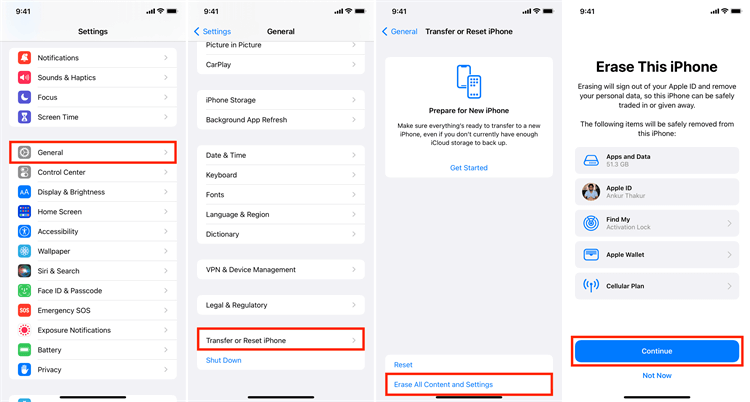
Conclusion
Lightspeed MDM profiles offer schools and businesses a valuable tool to manage devices within their network. However, these profiles can feel restrictive on personally owned devices.
This guide explored methods for removing Lightspeed MDM profiles, emphasizing the importance of using them responsibly. The most recommended way to remove MDM without passwords, no doubt, is using WooTechy iDelock. Try it now!
Free Download
Secure Download










