Are you locked out of your iPhone 13 and desperately searching for a way to regain access? Losing or forgetting your passcode can be a frustrating experience. Fear not, as we delve into the world of iPhone unlocking techniques.
In this article, we will explore alternative solutions that might just help you figure out how to unlock iPhone 13 without passcode. From utilizing advanced features to seeking assistance, we've got you covered. So, let's embark on this journey and discover how to regain control of your iPhone 13 with no passcode or Face ID at all!
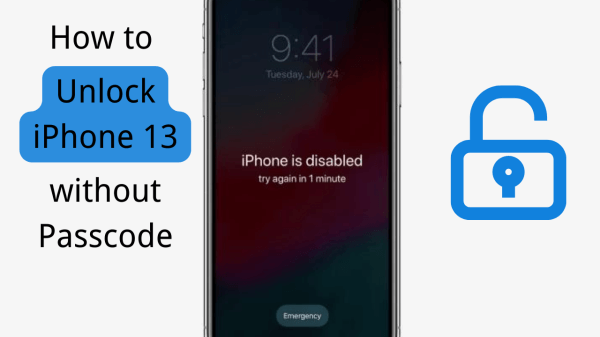
- Part 1: Can You Unlock iPhone 13?
- Part 2: Unlock iPhone 13 (Pro Max) with iDelock [No Passcode/Apple ID Needed]
- Part 3: Unlock iPhone 13 (Pro Max) through Find My
- Part 4: Unlock iPhone 13 (Pro Max) through iTunes
- Part 5: Unlock iPhone 13 (Pro Max) via Recovery Mode
- Part 6: FAQs about Unlocking iPhone 13 without Passcode
Part 1: Can You Unlock iPhone 13?
How to unlock iPhone 13 Pro Max without passcode or Face ID depends on several factors. Here are a few key considerations:
The specific configuration and the version of iOS installed on your iPhone 13 play a crucial role in determining whether it can be unlocked without a passcode. If you're using the latest iOS version on your iPhone 13, the likelihood of unlocking it without a passcode diminishes. However, if you have an older iOS version or you have jailbroken the iPhone, there might be alternative methods available.
Advanced security features like Face ID or Touch ID, two-factor authentication, and Find My iPhone activation lock bolster the overall security of the device. These measures make it more difficult to unlock iPhone 13 without passcode.
While it can be challenging, there are potential avenues to explore. Let's explore these solutions in the next part of our article, which will provide you with possible options to unlock iPhone 13 (13 mini, 13 Pro, and 13 Pro Max) without passcode.
Part 2: Unlock iPhone 13 (Pro Max) with iDelock [No Passcode/Apple ID Needed]
To unlock a disabled iPhone 13 when you forgot passcode and got locked out, WooTechy iDelock is considered reliable and comprehensive iPhone unlocking software that is qualified for the unlocking job. iDelock is specifically designed to help iPhone users regain access to their devices in situations where the passcode is forgotten or unknown.
WooTechy iDelock offers a wide range of capabilities to unlock iPhone. It can remove various types of locks, including screen time passcodes, Apple ID/iCloud accounts, MDM locks, and screen passcodes. Notably, iDelock is also capable of unlocking iPhone with unresponsive screen.
Here are some key aspects and features that make iDelock a powerful tool for unlocking the iPhone 13:
No Password/iCloud/iTunes Needed: Unlike traditional methods that may require the passcode, access to iCloud, or connection to iTunes, there is no need for additional passwords or accounts with iDelock.
Wide Compatibility: iDelock is compatible with a wide range of iPhone models, including the latest iPhone 13/14/15/16 series. Whether you have an iPhone 13, iPhone 13 Mini, iPhone 13 Pro, or iPhone 13 Pro Max, iDelock aims to cater to your unlocking needs.
User-Friendly Interface: iDelock prides itself on providing a user-friendly interface that simplifies the unlocking process.
Data Integrity and Privacy: iDelock ensures that no data is lost or compromised during the unlocking procedure, allowing users to retain their valuable files, photos, and information.
Free Download
Secure Download
Steps to use iDelock for unlocking the iPhone 13 without a passcode [iOS 18 Supported]:
Step 1: Begin by downloading and installing WooTechy iDelock on your computer. Launch the application and select the "Unlock Screen Passcode" option from the home screen.

Step 2: Connect your iPhone to your computer using a USB cable and click "Next." iDelock will automatically detect your iOS device.

Step 3: iDelock will then proceed to automatically detect and recommend the most suitable firmware for your device. Simply follow the on-screen guide to download and verify the firmware package.
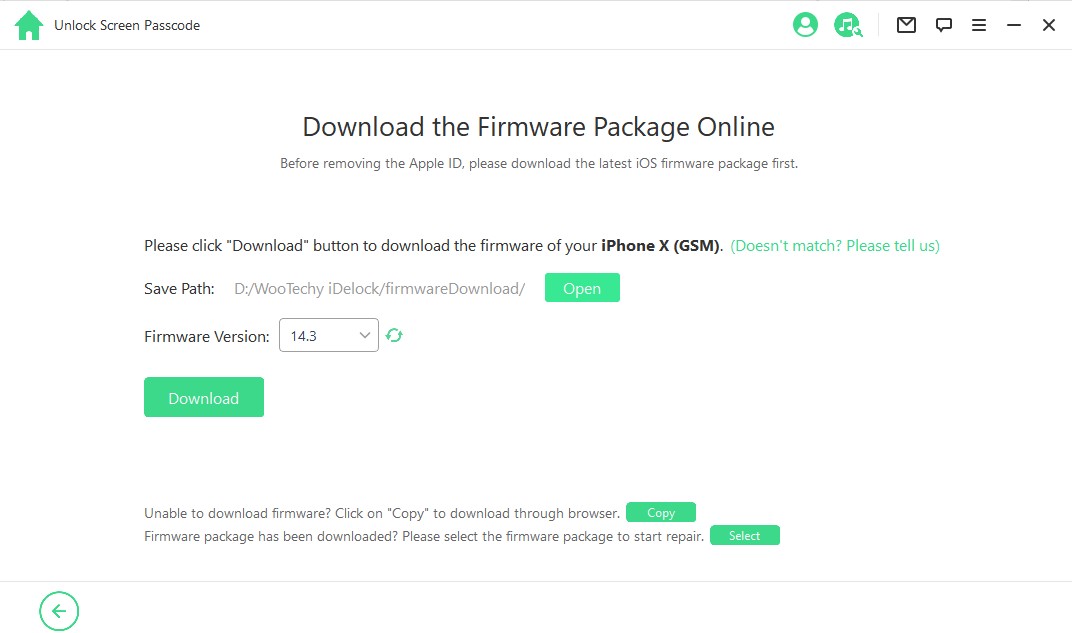
Step 4: Once the firmware is downloaded and verified, click "Start to Unlock." It's important to keep your device connected to the computer during this process. A new popup window will appear, where you'll need to enter "000000" to confirm your selection.

After a few minutes, your iPhone 13 is unlocked, even without password, iTunes or iCloud. iDelock provides a reliable solution for unlocking your iPhone 13 in such situations.
Part 3: Unlock iPhone 13 (Pro Max) through Find My
The Find My iPhone feature, a built-in functionality provided by Apple, offers a potential solution to unlock iPhone 13 remotely. This method relies on the iCloud platform and requires that Find My iPhone is enabled on your device before it becomes locked. Here's how you can unlock the iPhone 13 using Find My iPhone:
Visit www.icloud.com and sign in with your Apple ID and password.
Once signed in, click on the "Find iPhone" icon. A map will appear, showing the location of your iPhone 13 if it is connected to the internet.
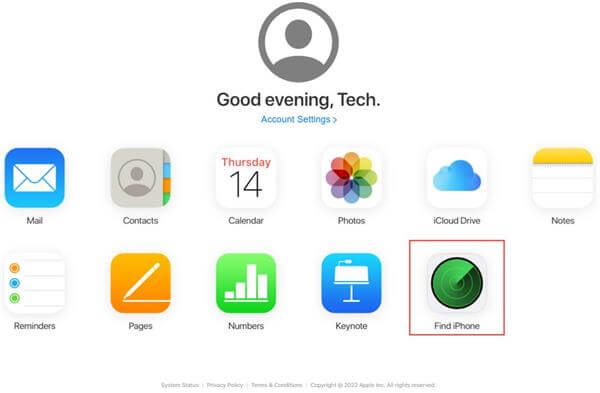
On the map, find and click on your iPhone 13 device. A window will appear with various options.
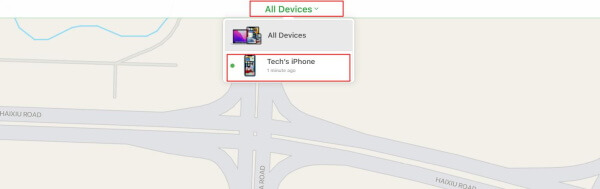
Choose "Erase iPhone": Within the window, select the "Erase iPhone" option. This will initiate the remote erasure process, which will delete all data on your iPhone 13, including the passcode.
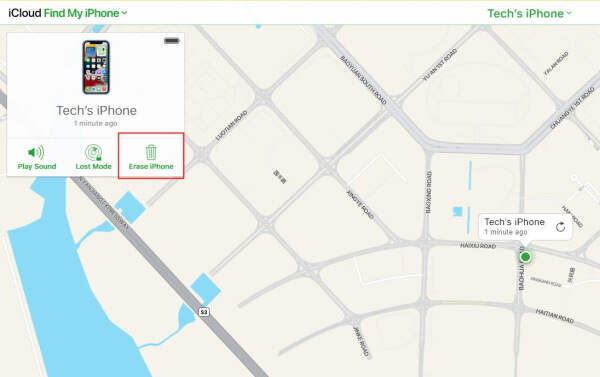
Follow the on-screen instructions to confirm the erasure. Take note that this action is irreversible and will result in the permanent deletion of all data on your iPhone 13.
Requirements and Limitations
To use the Find My iPhone feature for unlocking your iPhone 13, ensure you have previously enabled and set up this feature on your device.
Unlocking your iPhone 13 through the remote erase option in Find My iPhone will delete all data on the device. Ensure you have a recent backup to restore your data.
If Activation Lock is enabled, you will need to enter your Apple ID and password during the device setup process after the remote erase.
Part 4: Unlock iPhone 13 (Pro Max) through iTunes
While the Find My iPhone feature is primarily used for remote unlocking, iTunes can also be utilized as a method to unlock iPhone 13. It involves connecting your device to a computer with iTunes installed and using the "Restore" feature to erase the passcode. This method is particularly useful when Find My iPhone is disabled or unavailable.
Ensure that you have the latest version of iTunes installed on your computer. Launch the iTunes application.
Use a USB cable to connect your iPhone 13 to the computer. If prompted on your iPhone, choose to "Trust" the computer.
Once iTunes recognizes your iPhone, click on the device icon located on the iTunes home page. Then, navigate to the "Summary" tab.
Locate and click on the "Restore iPhone" button. This action will initiate the process of restoring your iPhone 13 to its factory settings, effectively removing the passcode.
A pop-up window will appear, asking for confirmation to proceed with the restore. Click on "Restore" to confirm and initiate the process. Please note that this action will erase all data on your iPhone 13.
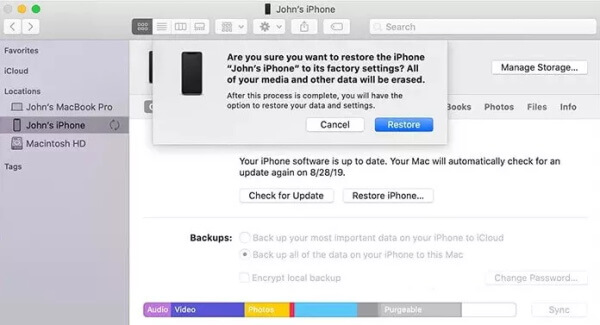
Requirements and Limitations
The restore process using iTunes will erase all data on your iPhone 13. Ensure you have a recent backup.
If Activation Lock is enabled, you will need to enter your Apple ID and password during the device setup process after the restore.
If Find My iPhone is enabled, turn it off before attempting the restore to avoid issues.
Part 5: Unlock iPhone 13 (Pro Max) via Recovery Mode
Unlocking the iPhone 13 using the device's Recovery Mode is a method that can help regain access when other options are not available. Here are the steps to unlock the iPhone 13 using Recovery Mode:
Use a USB cable to connect your iPhone 13 to a computer with iTunes installed.
To enter Recovery Mode, quickly press and release the Volume Up button, then the Volume Down button. Press and hold the Side (or Power) button until the Recovery Mode screen appears.

iTunes should detect your iPhone 13 in Recovery Mode and display a prompt indicating a device in recovery mode has been detected. You will be prompted to choose either the "Restore" or "Update" option.
Select the "Restore" option. This will initiate the process of restoring your iPhone 13 to its factory settings, which includes removing the passcode.
Requirements and Limitations
Recovery mode erases all data on your iPhone, including contacts, photos, and app data.
The recovery mode unlock process is complex and can encounter errors or interruptions.
Not all iPhone 13 models or iOS versions are compatible with the recovery mode unlock method.
Part 6: FAQs about Unlocking iPhone 13 without Passcode
Q1: How many attempts to unlock iPhone 13 Pro Max?
iPhone has a limited number of attempts to unlock. The more times you enter the wrong passcode, the longer it takes before it's disabled and you're completely locked out of iPhone.
5 Failed Attempts: After 5 failed passcode attempts, the iPhone 13 Pro Max will disable most functions.
10 Failed Attempts: For 4 or 6-digit passcodes, the device will erase all data after 10 failed attempts.
5-8 Failed Attempts for Longer Passcodes: For complex passcodes of 7 or more characters, the device will erase all data after 5 to 8 failed attempts.
What happens after 10 failed passcode attempts on iPhone 13?
After 10 failed passcode attempts, your iPhone will be erased and you will need to set up your iPhone as a new device. If you have a previous iCloud backup or iTunes backup, you can try to recover your data through these 2 channels.
Q2: What are the advantages of using iDelock to unlock my iPhone 13?
iDelock offers advanced unlocking capabilities, compatibility with various iPhone models, a user-friendly interface, and a focus on data integrity and privacy.
Q3: Is Find My iPhone a reliable method to unlock the iPhone 13?
Find My iPhone can be used to unlock an iPhone 13 remotely if the feature was enabled and Find My iPhone is accessible. However, keep in mind that this method requires an active internet connection and results in data loss.
Q4: Are there any risks associated with unlocking an iPhone 13 via Recovery Mode?
Unlocking an iPhone 13 through Recovery Mode carries some risks, such as potential data loss and the possibility of encountering errors during the process. It's crucial to have a recent backup of your data before proceeding.
Conclusion
Unlocking an iPhone 13 without passcode is possible through various methods. This article explored different approaches. iDelock stands out as a reliable and user-friendly solution for unlocking the iPhone 13. Just give it a try and it won’t let you down.
Free Download
Secure Download








