The iCloud Lock, or Activation Lock, fortifies iPads and iPhones against unauthorized access, but can hinder access if Apple ID credentials are forgotten or devices bear previous owner details. So if you happen to be locked out of iPad because you forgot your Apple ID password or bought a second-hand iPhone that had its previous owner’s ID on it, then you need to find a way to unlock the iCloud locked iPad for further usage.
This article serves as a guide, unraveling the complexities of iCloud Lock. It's your key to unlocking your iPad, reclaiming access, and discovering the untapped potential within your device.
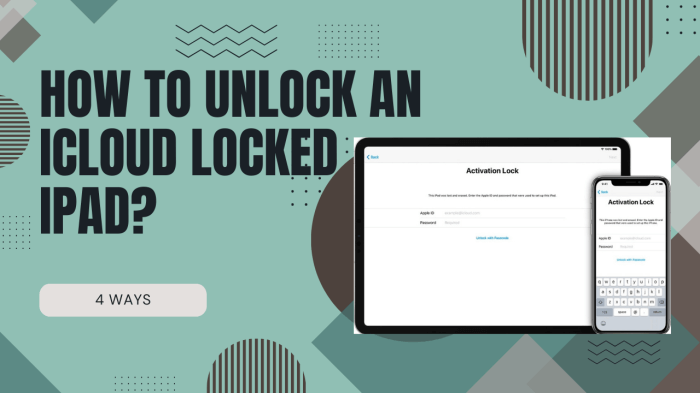
- Part 1. What is iCloud Lock?
- Part 2. How to Unlock an iCloud Locked iPad without Passwords?
- Part 3. How to Unlock an iCloud Locked iPad with DNS Bypass?
- Part 4. How to Unlock an iCloud Locked iPad by Resetting Apple ID Password?
- Part 5. How to Unlock an iCloud Locked iPad by Settings?
- FAQs about Unlocking An iCloud Locked iPad
Part 1. What is iCloud Lock?
So how does iCloud lock work? It is closely linked with the "Find My" feature. Once activated, it binds a device to an associated Apple ID and demands its credentials for access. This stringent security measure prevents unauthorized access or usage of the device, deterring theft and ensuring data protection. When enabled, if a device gets misplaced or stolen, the Activation Lock remains active, making it challenging for unauthorized individuals to use or reset the device without the correct Apple ID credentials.
iCloud locking on an iPad can occur due to various scenarios and actions:
When an Apple ID's password is forgotten, and the device is reset or restored, Activation Lock can activate, linking the iPad to the previous owner's Apple ID.
Buying a second-hand iPad that hasn’t been properly disassociated from the previous owner's Apple ID can result in iCloud lock when trying to set it up with a new ID.
If Find My is enabled, a device can be locked if someone tries to erase or reactivate it without the original owner's Apple ID and password.
Performing a factory reset without properly signing out of the Apple ID can lead to iCloud lock upon reactivation.
An unknown or incorrect Apple ID login during the setup process can result in an iCloud-locked iPad.
Part 2. How to Unlock an iCloud Locked iPad without Passwords?
An iCloud-locked iPad means it's tied to someone else's Apple ID, so you can't use it without their login details. What if you know the device passcode? Then you can remove the Apple ID to bypass the iCloud lock without needing the original owner's login.
In this case, you need to get an Apple ID remover. Fortunately, iDelock can help you remove Apple ID without passwords. What is best is that you don’t need to jailbreak your iPad at all. Within minutes, you can regain access to your device.
Key Features of WooTechy iDelock - iOS 18 Supported

75.000.000+
Downloads
- Effortlessly eliminate security barriers on iDevices: MDM, Apple ID, Screen passcodes, and Screen Time codes.
- Remove MDM profile (Mobile Device Management) regardless of lockout or device supervision on iPad by other organizations.
- Remove Apple ID without passwords whether you forgot your Apple ID password or just want to delete Apple ID account of previous owner.
- Works universally across all iDevices and iOS versions, including the latest iOS 17/18.
- User-friendly interface ensures easy operation for everyone.
-
Free Download
Secure Download
How to Remove Apple ID with iDelock?
Step 1: Download and open iDelock, then select "Unlock Apple ID" from the options provided.

Step 2: Follow the on-screen instructions tailored to your iPad's scenario:
If Find My is enabled (for iOS below 11.4), reset all settings via Settings > General > Transfer or Reset iphone > Reset > Reset All Settings. iDelock will then proceed to remove the Apple ID.
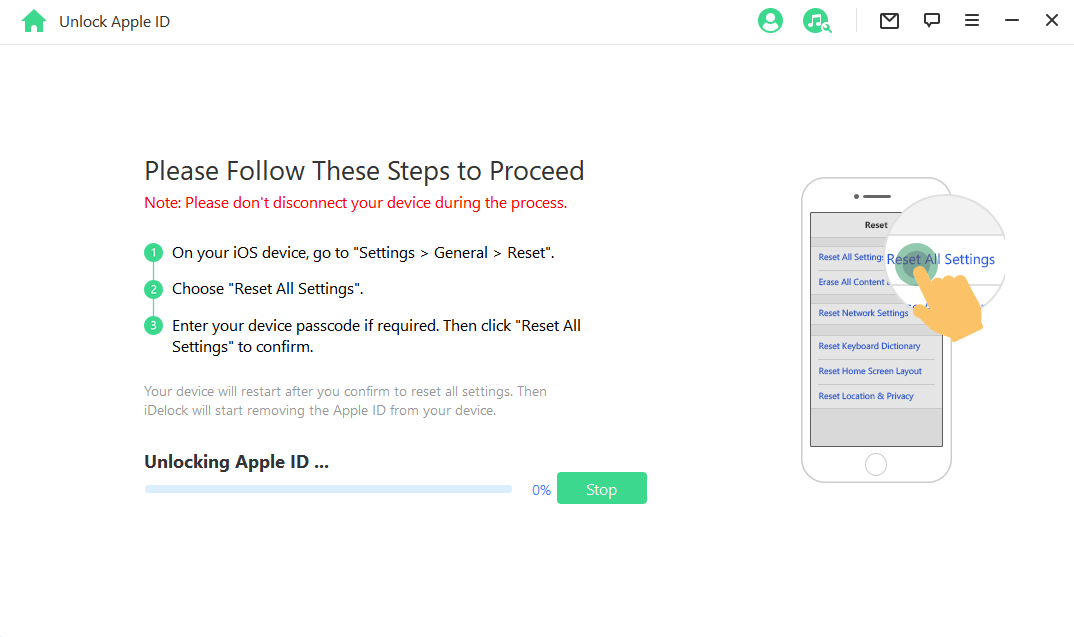
If Two-Factor Authentication is active, verify it as prompted. Then, proceed and input "000000," clicking "Unlock" to commence the unlocking process.

Step 3: After a few minutes, the Apple ID will be successfully removed from your iPad. Simple and swift, isn't it?
Part 3. How to Unlock an iCloud Locked iPad with DNS Bypass?
There is another you can try when you have an iCloud locked iPad - DNS Bypass. This method applies when you've forgotten your iCloud password and can't activate your iPhone, DNS bypass can resolve iCloud lock issues. Follow these steps fo iPad DNS Bypass:
Restart your iPhone and set your Country and Language.
Access Wi-Fi Settings. If you don’t see an “i” beside the network, press Home, then choose “More Wi-Fi Settings”.
Ensure your iPhone isn't connected to any network. If it is, tap the “i” icon and select “Forget this Network”.
Tap the “i” icon, input a custom DNS - select from these IPs:
USA: 104.154.51.7
Europe: 104.155.28.90
Asia: 104.155.220.58
Australia and Oceania: 35.189.47.23
Other continents: 78.100.17.60
After entering the DNS IP, tap "Back", then click "Activation Help".
Once the iCloud activation bypass is set, you'll get a message confirming connection to the server. Now, access some certain apps and features on your device.
Part 4. How to Unlock an iCloud Locked iPad by Resetting Apple ID Password?
If you happen to know the Apple ID account linked to the iCloud locked iPad, then you can easily unlock it by resetting the Apple ID passwords. The reason this approach works is because Apple's support refers to "iCloud account," which is part of the broader Apple ID encompassing device management and services. Here is how:
Visit iforgot.apple.com on your browser.
Enter your Apple ID and verification code, then click "Continue."
Choose a password reset method suitable for your situation.
Provide your full phone number for verification and proceed by clicking "Continue."
Enter the confirmation code, select a new password, and click "Reset Password."
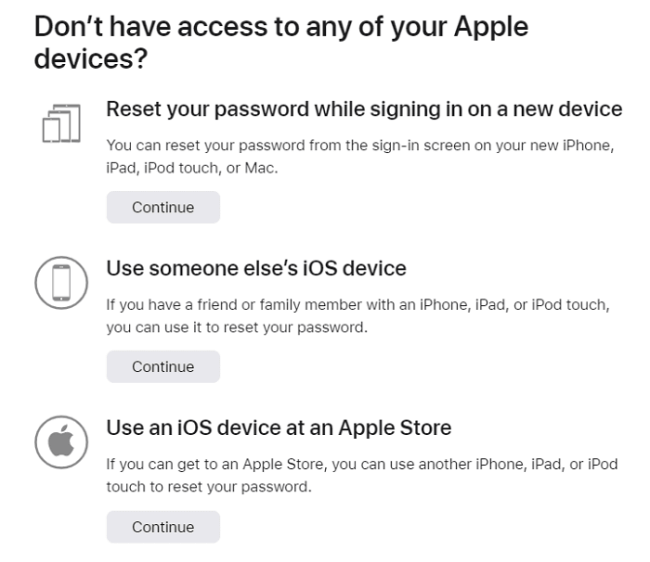
Part 5. How to Unlock an iCloud Locked iPad by Settings?
Unlocking a locked iPad requires the original Apple ID and password associated with the device during setup. It is pretty easy to unlock your iPad if you have these two credentials. Here is how you do it through Settings:
Turn on the iPad and enter the original Apple ID credentials at the Activation Lock screen.
Once the iPad reaches the home screen, sign out of iCloud:
For iOS 10.2 and older, access Settings > iCloud > Sign Out.
For iOS 10.3 and newer, navigate to Settings > Your Name > Sign Out.
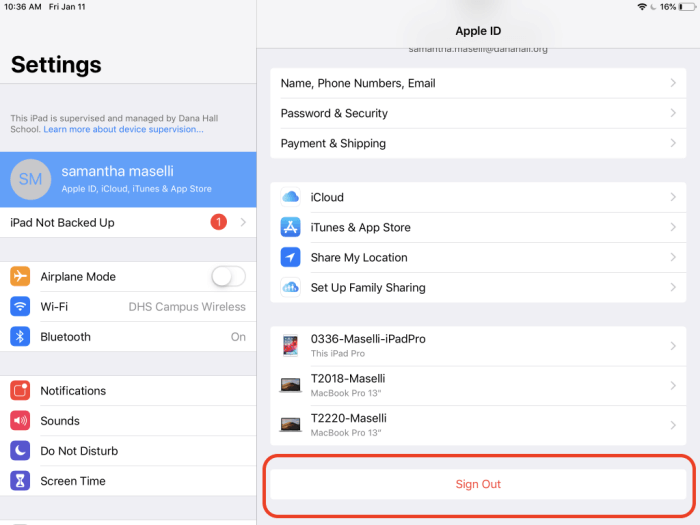
When prompted, re-enter the user's Apple ID credentials.
Proceed to erase all data and settings by accessing Settings > General > Reset > Erase All Content and Settings.
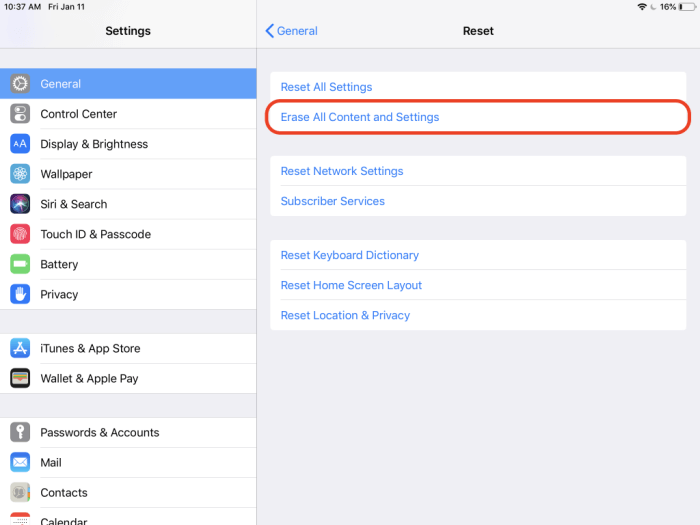
The iPad will reboot. Upon setup, the Activation Lock screen should no longer appear, allowing you to configure the iPad anew.
FAQs about Unlocking An iCloud Locked iPad
Q1. Does factory reset remove iCloud?
Factory resetting a device does not remove iCloud Activation Lock. While it erases personal data, iCloud activation remains linked to the previous owner's account. To bypass iCloud, the original owner's credentials are needed or specialized software to bypass the lock.
Q2. Can a stolen locked iPad be unlocked?
Yes. But it requires the original owner's credentials or specialized software, which is against the law to use on a stolen device.
Q3. Can I jailbreak an iCloud locked iPhone?
Jailbreaking doesn't remove iCloud Activation Lock. It may provide some access but doesn't bypass the activation lock. Officially unlocking an iCloud-locked device requires the original owner's credentials or specialized software
Conclusion
That’s it. We have walked you through the 4 top ways to unlock an iCloud locked iPad. Unlocking an iCloud locked iPad requires a strategic approach. Whether opting for official channels, third-party solutions like iDelock, or engaging with the original owner, understanding the methods and their implications is crucial.
Free Download
Secure Download








