Many users recommended. Unlock iPhone/iPad without Jailbreaking
Jailbreaking has long been a popular way for tech enthusiasts to push the boundaries of their iPhones. However, finding reliable tools that don’t require a computer can be a challenge, especially with the release of new iOS 18.
Fortunately, there are several effective methods to jailbreak your device using online tools. Here’s a comprehensive guide to help you choose the best iOS 18 jailbreak tool for your needs.
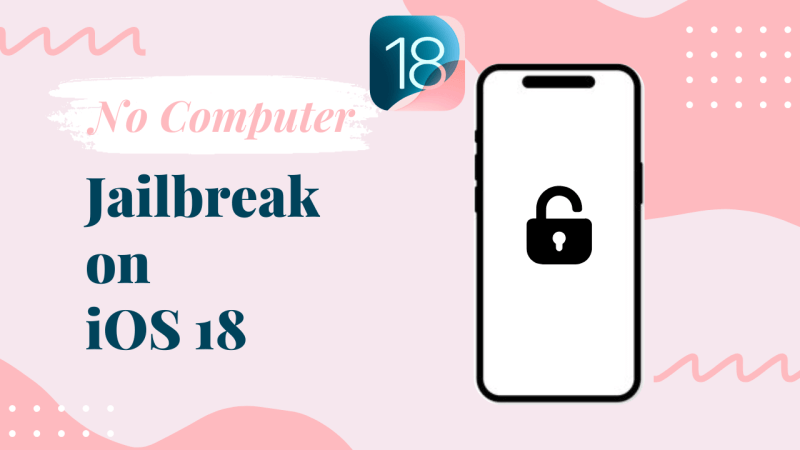
Part 1. Top 3 Tools for Jailbreaking iPhone on iOS 18 without PC
For iOS 18 users who prefer jailbreaking their device without using a computer, there are several reliable tools that can help. Here’s an in-depth look at the top options.
Note
It's always recommended to back up your device before Jailbreaking.
1Irolyn Repo Extractor
Irolyn Repo Extractor is a popular jailbreak tool for those who want to jailbreak their iPhone without a computer. This tool is based on a repository extraction method that enables users to access tweaks, themes, and apps that aren’t available through the App Store. It is particularly suitable for iOS 18 and iPadOS 18, ensuring compatibility with the latest features and updates.
Irolyn Repo Extractor allows users to pull and install third-party repositories directly from their device’s browser. The tool functions by connecting to remote servers hosting repositories filled with apps and tweaks. Here is the step-by-step guide on how to use it:
How to Download & Use Irolyn Repo Extractor?
Step 1. Download Irolyn
Ensure you have downloaded the Pangu8 app store on your iOS 18/18.0.1 device.
Once the download completes, go to Settings > Downloaded Profiles, and tap Install to set up the configuration profile.
After installation, open the Pangu8 app store and locate Irolyn. Tap Download, then press Allow and Close to enable the app profile to download to your device settings.
Step 2. Install Irolyn
After downloading, you'll need to install Irolyn profile. Go to your device's Settings, tap the profile, and enter your device passcode.
Follow the on-screen instructions to complete the installation process. Once finished, the Irolyn app icon will appear on your home screen.
Step 3. Use Irolyn
Open the Irolyn app on your device.
You'll see various categories listed, including 3rd-party app stores, jailbreak IPAs, app managers, system tweaks, and more.
Step 4. Extract Repos
Choose the category that interests you.
Identify the desired repo and copy its URL.
In Irolyn, paste the copied URL into the designated field.
Click "OK" to extract the repo.
Once the repo is extracted, you can browse and install the available apps and tweaks.
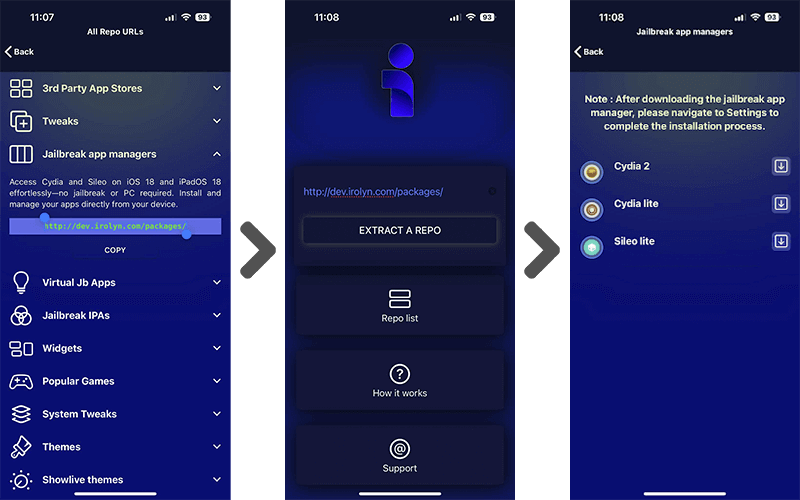

- No need for computer connection.
- Boasts a simple interface, making it easy to navigate
- Offers access to a vast range of apps and tweaks not available on the official App Store
- Supports various iOS 18-compatible tweaks.
- Intuitive interface, making it beginner-friendly.

- Limited advanced features compared to full jailbreak tools.
- Some tweaks may have restricted functionality.
- Relies on downloading a profile from a third-party store (Pangu8) which can be risky.
2Redensa
Redensa a simple yet powerful jailbreak tool designed for users who want to unlock their iPhone’s full potential without the need for a PC, making it ideal for those who prefer an easy, browser-based solution. With the release of iOS 18, Redensa has become a popular choice due to its user-friendly, web-based approach and reliable performance.
Redensa is a browser-based jailbreak solution that allows users to perform the entire jailbreak process directly on their iPhone. This tool is engineered to be simple to use, providing a seamless experience that involves minimal technical expertise. Redensa modifies certain system permissions to enable users to install third-party apps and tweaks that extend the functionality of their iPhone.
How to Download & Use Redensa?
Step 1. Download Redensa
Download Redensa from the Pangu8 store.
The Pangu8 app store will initially be downloaded. You can find it under your device settings.
Go to Settings > Profile Download and enter your device passcode.
Wait a few seconds for the installation process to complete. Once done, return to your Home screen, where you’ll see the Pangu8 app store.
Open the Pangu8 app manager from your Home screen. Navigate to Jailbreak solution, tap Redensa, then select Allow > OK > Install > Allow. This will initiate the Redensa download.
Return to your device settings, tap on the profile, select Install, enter your device passcode, then tap Install again, and finally, Done.
During the installation process, Redensa will install a separate app called "iTerminal" alongside itself.
Step 2. Use Redensa to Install Apps and Tweaks
Open the Redensa app and browse for the app, tweak, or theme you want to install. Look for a corresponding installation code provided within the Redensa app.
Launch the iTerminal app installed alongside Redensa.
Type the command "Install" followed by a space and then paste the specific code provided for your desired app/tweak.
Press Enter to execute the command and initiate the installation.
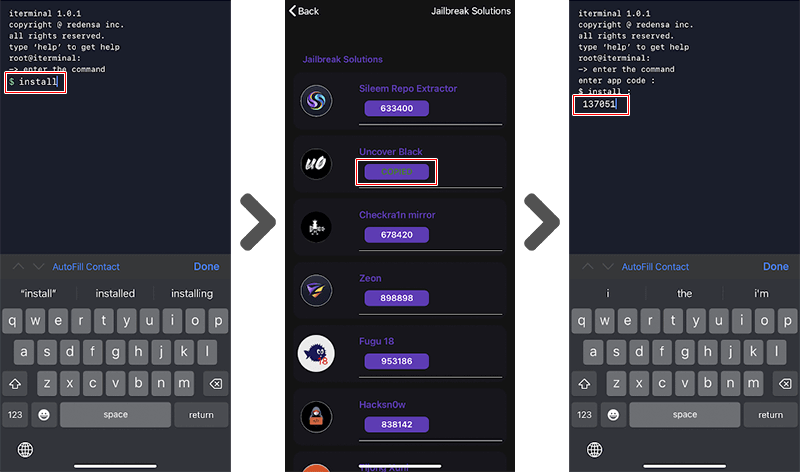

- Compatible with all devices running iOS 18 and supports various models of iPhones, iPads, and even the iOS 18.2 beta.
- Allows installing apps, changing system settings, and even "hacking" third-party tools.
- Ideal for both new and experienced jailbreakers due to its straightforward process.

- Risk of bricking your device.
- Can expose your device to malware or compromise its security.
- The quality and safety of apps accessed through Redensa are unknown.
- While Redensa is great for quick and simple jailbreaking, it may not support highly advanced tweaks that require deeper system modifications.
3Nipzu Online Jailbreak
Nipzu Online Jailbreak is a well-regarded option for users seeking to jailbreak their iPhone without the need for a computer. Known for its straightforward approach, Nipzu provides a reliable, web-based solution compatible with iOS 18, making it appealing to those who want flexibility and ease in customizing their device.
Nipzu operates directly through the Safari browser, allowing users to start and complete the jailbreak process without connecting their iPhone to a computer. This tool modifies system permissions to enable the installation of apps and tweaks outside of Apple’s App Store, thus expanding the iPhone’s capabilities and customization options.
Step 1: Install Nipzu
Download and install the Pangu8 app store from the provided link.
Install the Nipzu profile from the Pangu8 app store.
Open the Nipzu app from your home screen.
Step 2: Start the Jailbreak Process
Tap the "Download" button in the Nipzu app.
Tap "Allow" to proceed with the download.
Close the app and wait for the Nipzu profile to download.
Step 3: Complete the Jailbreak
Go to your device's Settings app and complete the profile installation.
Open the Nipzu Online Jailbreak app from your home screen.
Tap the "Start Jailbreak" button.
Wait for the jailbreak process to complete. Once finished, you'll have access to a package manager like Cydia or Sileo to install tweaks and apps.
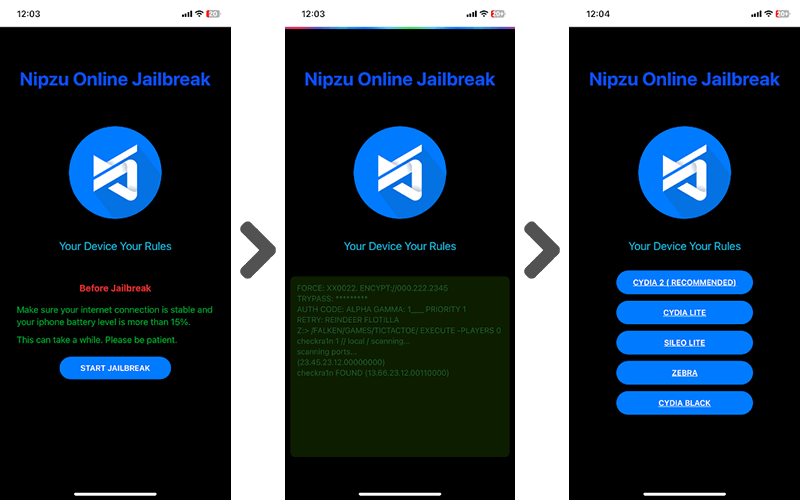

- Supports the latest iOS 18 version.
- Regular updates keep it compatible with newer iOS patches.
- Simple and clear instructions provided for each step.

- May have compatibility issues with future iOS updates.
- Some features are limited compared to PC-based jailbreaking tools.
- Like many web-based tools, the jailbreak applied with Nipzu may be semi-tethered, meaning it could need reapplying after a reboot or iOS update.
Part 2. Best iPhone Unlocking Choice - No Jailbreak Needed!
For those who want to unlock their iPhone without going through the process and risks of jailbreaking, WooTechy iDelock is a highly recommended alternative. This tool is perfect for users who need to bypass certain iOS restrictions without making permanent changes to their device's software. It offers a user-friendly experience, making it a reliable solution for unlocking various iPhone features without the complications or security concerns associated with jailbreaking.
Key Features of WooTechy iDelock

75.000.000+
Downloads
- Bypass Apple ID Lock: If you’ve purchased a second-hand iPhone or have been locked out of your Apple ID, iDelock can remove the existing Apple ID without password.
- Disable Screen Passcodes: The tool can help users access their iPhone if they forget their screen passcode.
- Bypass Screen Lock: iDelock can remove all kinds of screen locks including passcode, Face ID and Touch ID, etc.
- No Jailbreaking Required: iDelock does not alter the device’s operating system or root permissions, preserving warranty and minimizing security risks.
- Compatibility: iDelock supports the latest iOS 18 and earlier versions, making it an excellent choice for users who want the benefits of an unlocked iPhone or iPad without jailbreaking.
-
Free Download
Secure Download
Here, as an example, we will show you how to Bypass Apple ID with iDelock:
Step 1. Download and install WooTechy iDelock on your PC. Launch it and select the "Unlock Apple ID" option.

Step 2. Connect your iPhone to your computer using a USB cable, then click "Next" to proceed.

Step 3. Start the bypass process by clicking "Start" and allow WooTechy iDelock to remove the Apple ID from your device.

Step 4. Input 000000 when asked to confirm the bypass action. iDelock will then commence the Apple ID bypass process on your iPhone.

Wait a few seconds. Once completed, your iPhone will reboot as a new device, ready to sign in with a new Apple ID.
Part 3. FAQs about Jailbreaking on iOS 18
Q1. What is Jailbreaking?
Jailbreaking is the process of removing software restrictions imposed by iOS, enabling the installation of third-party apps, tweaks, and themes. It grants users deeper access to system files and customization options that Apple typically prohibits.
Q2. Is it safe to jailbreak an iPhone?
While jailbreaking can unlock extensive customization, it comes with certain risks, such as voiding the device warranty, potential exposure to security vulnerabilities, and system instability. It is crucial to use trusted tools and follow guides carefully to minimize these risks.
Q3. Can I undo jailbreaking?
Yes, jailbreaking can be undone by restoring your iPhone through iTunes or Finder on a computer. This process reinstalls the original iOS version and removes any unauthorized software, returning your device to its factory state.
Conclusion
Jailbreaking your iPhone on iOS 18 without a computer has never been easier. Whether you're a beginner or an experienced user, tools like Irolyn Repo Extractor, Redensa, and Nipzu Online Jailbreak offer simple, effective solutions to customize your device.
For those seeking to unlock their iPhone on iOS 18 without jailbreaking, WooTechy iDelock is an excellent choice. It offers a simple, effective, and secure way to bypass various iOS restrictions while maintaining device stability and warranty.
Free Download
Secure Download










