The Jamf MDM is a feature designed by Apple to provide convenience to companies by enabling them to gain full access to and the central control of their Apple products remotely. It has also been employed by various IT managers to release software updates across a network.
You may wonder why there is a need to remove this feature when it seems to be a very helpful one. The truth is, users might want to remove the Jamf MDM in their device after leaving an organization to prevent them from being tracked and also to remove any kind of restrictions placed on the device.
Then you are at the right place. This article will show you how to remove Jamp framework easily. Stay tuned.
- Part 1. How to Remove Jamf Framework From iPhone and iPad
- Method 1. Use the All-in-one MDM Bypasser - WooTechy iDelock
- Method 2. Remove Jamf Framework via Jamf School (Admin Access)
- Part 2. How to Remove Jamf Framework From Mac (Command Line)
Part 1. How to Remove Jamf Framework From iPhone and iPad
1. Use the All-in-one MDM Bypasser - WooTechy iDelock
If you desire a highly efficient tool with a high success rate when it comes to bypassing the MDM on your iOS devices, then WooTechy iDelock is your best bet. iDelock is a great software which is simple and safe to use without putting your device in harm's way. Some of its excellent features include the following:
Key Features of WooTechy iDelock

75.000.000+
Downloads
- Bypass your MDM, Apple ID lock, screen lock, Screen Time lock and even unlock iPhone SIM card instantly with a few clicks.
- The administrator won’t be alerted when bypassing the MDM.
- Extremely high success rate in bypassing various types of locks on iOS devices.
- No technical expertise is required to use the software thanks to its friendly user interface.
- Highly compatible with all iPhone/iPad models and iOS/iPadOS versions.
Download Now
Secure Download
Here is how to use iDelock to bypass the Jamf MDM:
Step 1 Download and install the WooTechy iDelock on your computer. Launch it and select the Bypass MDM mode.

Step 2 Connect your device to your computer with a suitable lightning cable. Make sure you trust the computer after connecting.

Step 3 There are two cases with different steps.

Note
Your iOS device must be on the MDM lock screen before you begin the MDM bypassing. If not, turn off the Find My iPhone feature and then reset your device. Then, click the Already Done to continue.
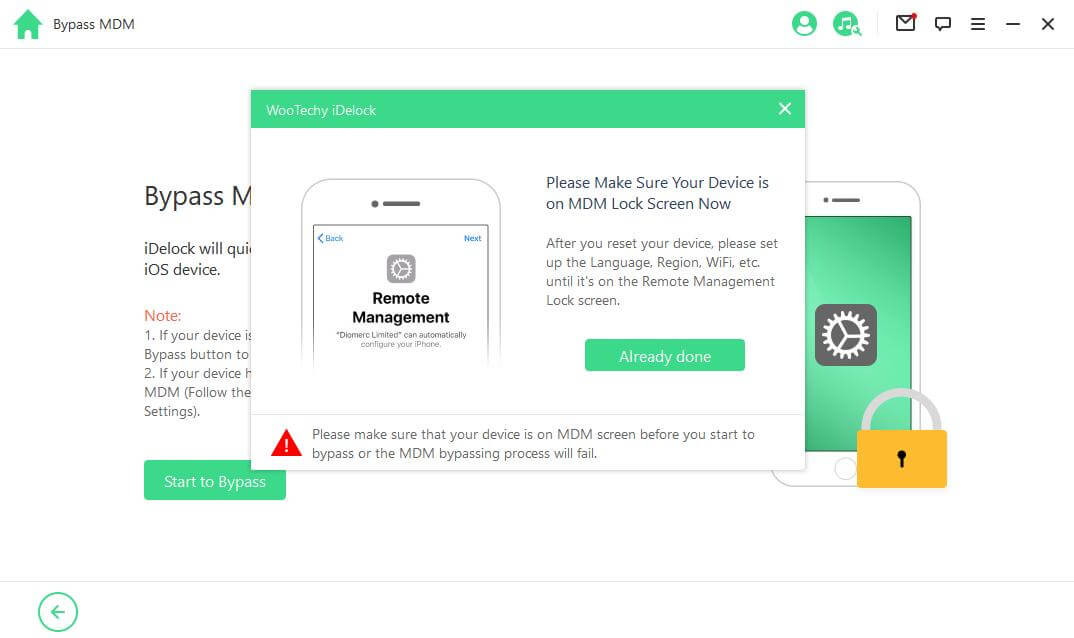
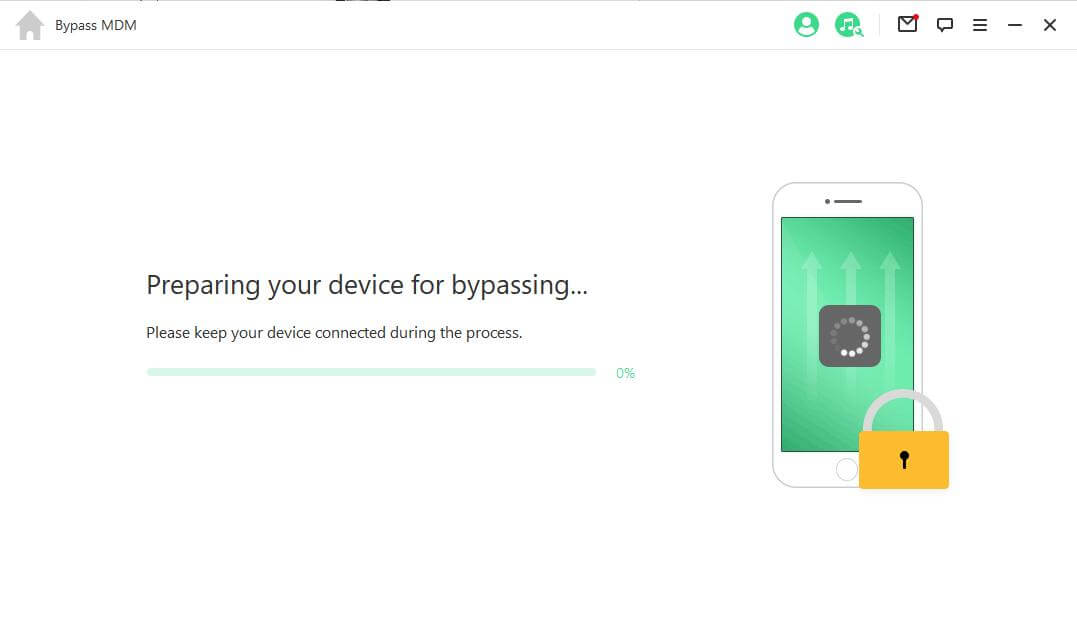



2. Remove Jamf Framework via Jamf School (Admin Access)
This solution involves unmanaging the device in question before it can be unenrolled and is very simple to achieve. Once a device has been unmanaged, no other management can be performed in the device. To successfully unenroll the device, follow these steps:
Go onto Jamf School and click on Devices > Inventory. Choose the device that you want to unenroll by clicking on it.
Choose Unmanage and proceed to select Unenroll Device. This will make the device appear as unmanaged and can now be removed.
To remove the device, proceed to Jamf School and again select Devices > Inventory. Choses the device you want to remove, select Move to trash and then click OK. This will have the device removed permanently.
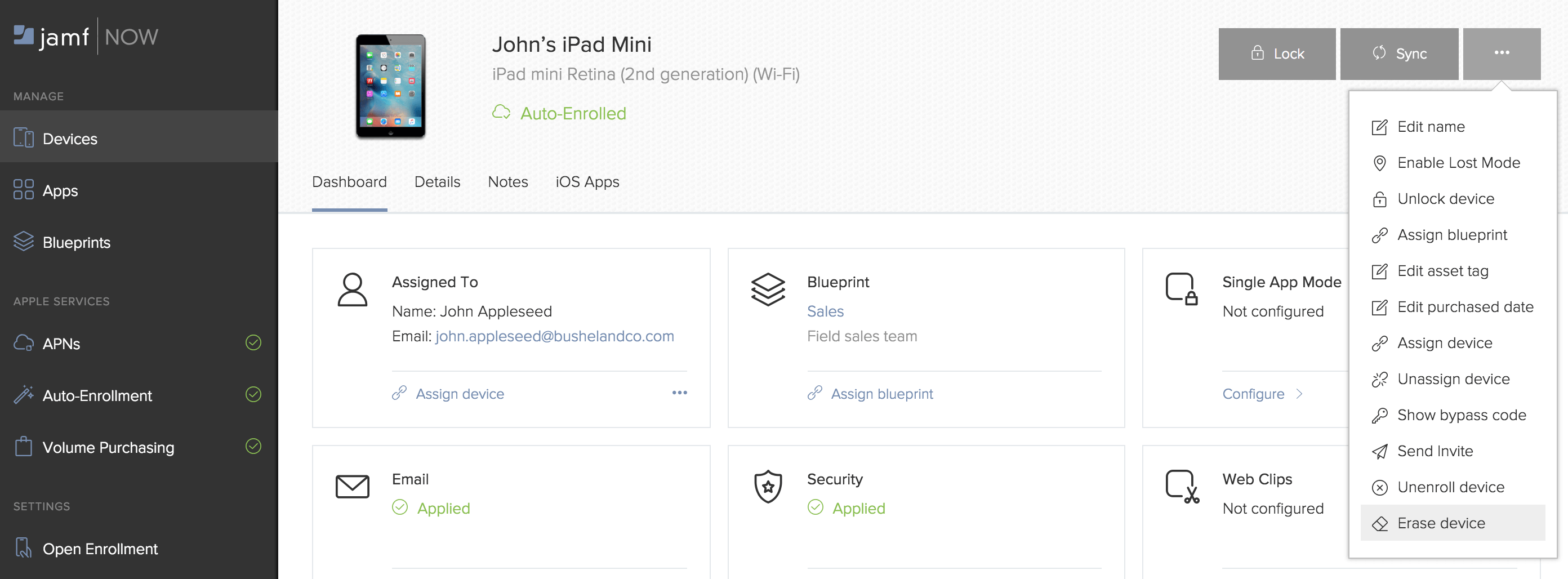
Part 2. How to Remove Jamf Framework from Mac (Command Line)
Removing the Jamf framework from Mac is quite easy and requires that you possess admin access. So if you do not have the access, you won't be able to utilize this method.
Through the System Preferences you can easily remove the Jamf framework from the Mac with a command line. Here are steps to remove Jamf framework from your macOS:
Shut down or restart your PC.
Go to Applications > Utilities. Then double click Terminal to proceed.
Input the commands below one by one and press Enter each time.
Reboot your computer. Although we agree this might be a little cumbersome, it definitely works to have the Jamf framework removed from your Mac.
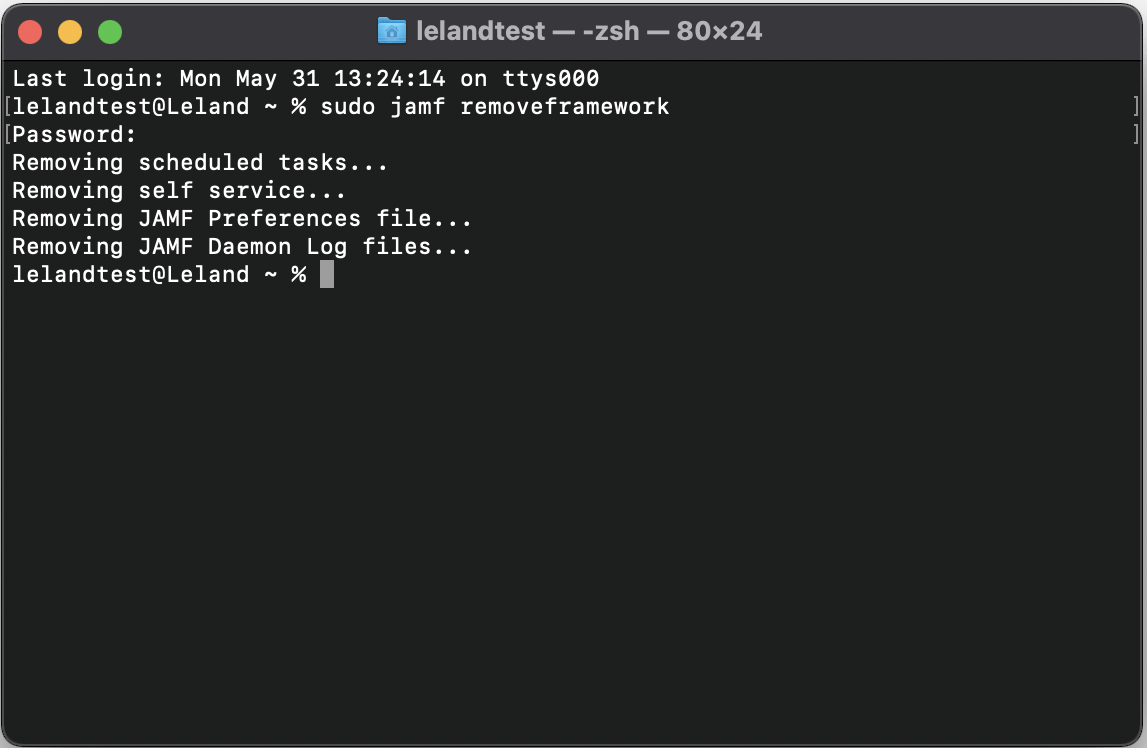
Conclusion
In conclusion, the removal of all kinds of restrictions placed on your iDevice due to the Jamf framework can always be reversed. Although we have outlined different methods to aid in achieving this, the most recommended method is using WooTechy iDelock tool which boasts of a super high success rate at bypassing MDM.
iDelock leaves you at no risk of virus and malware. It is overall a very cost effective solution. Just download and give it a try!
Download Now
Secure Download








