Mobile Device Management, commonly referred to as MDM, is the mechanism of monitoring the activity of the devices when dealing with sensitive business data. This can warn or prevent the user from accessing certain websites or applications where there is a risk or threat to the security of the data. However, it also can restrict you from completely utilizing the features of your iPhone and can hurt your experience. In this case, we will offer 2 working ways by which you can remove MDM restrictions on iPhone and fully utilize your Apple device.
Part 1: Remove MDM Profile on iPhone with Apple ID
Following these steps to remove the MDM profile from your iPhone if you know the Apple ID:
Step 1: Open the 'Settings' on your device. Scroll down to 'General' and click on it.
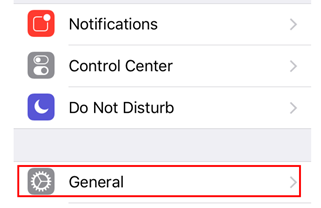
Step 2: Tap on the 'Device Management' option. It should take you to the screen showing the list of all devices or organization having access to your device.
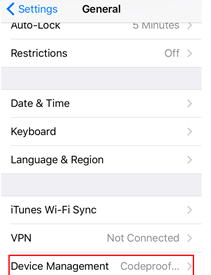
Step 3: Next, from the list, tap on 'MDM Profile' that you wish to remove from your device.
Step 4: Click on 'Remove management.' It would ask for authentication where you will need to put your MDM credentials.
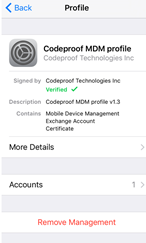
Step 5: Once you have entered the password correctly, the restrictions will be removed, and your device will be all free and cannot be controlled by a remote person anymore.
Part 2: Remove MDM on iPhone Without User Name and Password - WooTechy iDelock(iOS 18 Supported)
Removing MDM on iPhone can be easy if you know the user name and password. However, if you bought a second hand iPhone and don't have the user name and password, you still can achieve the goal by using a powerful tool like iDelock.
WooTechy iDelock is a effective and secure tool to bypass the MDM restrictions. It is readily available for download from the website and supports both Mac or Windows. It is extremely user-friendly software. All you have to do is simply follow some easy instructions on the system. What's more, it now supports the newly released iOS 18!
Features of WooTechy iDelock:
- Bypass MDM within a few minutes.
- It works no matter you are locked out of the MDM screen or your device is managed and supervised by other organizations.
- No expertise and experience are required.
- Compatible with all iOS versions, including the latest iOS 16/17/18.
Let's walk through the specific steps you need to take in order to bypass the MDM restrictions using WooTechy iDelock.
Step 1: Download and Connect
After successful installation, choose the 'Bypass MDM' option and proceed. Connect your device via USB cable when it prompts you.

Step 2: Start to Bypass MDM
Before starting the process, choose an option according to your situation.
- If your device is locked out of the MDM lock screen, click on 'Bypass MDM', this will immediately start the process.
- If your device is supervised and managed by other organization, select 'Remove MDM'.



This should take a short while, and the bypass will be successful.

Now, you can use your device without any restrictions.
Pros of Using iDelock to Bypass MDM Restrictions
- Bypassing the MDM restrictions using WooTechy iDelock does not require any username or password.
- In comparison to the regular method, WooTechy iDelock guarantees much higher success and satisfaction rates to its users.
Part 3: FAQs About Removing MDM on iPhone
Q1: How do I know if my iPhone has MDM?
To check if your iPhone has MDM restrictions, you can go into 'Settings' and navigate to the 'General' tab. Scroll all the way down and tap on 'Device Management'. Over there, it should show you if your iPhone has MDM and, if yes, which organization has placed those restrictions. If you don't recognize it, it is advisable to remove it as soon as possible to avoid any potential data theft.
Q2: Will iDelock work on iPad for removing MDM?
Yes. All models of iPad Air, iPad mini, iPad Pro, and iPad with all iPadOS versions, including the last iPadOS 15 version, are supported by iDelock. Moreover, iDelock can remove MDM restrictions on all iPhone/iPod devices.
Q3: What happens when you remove MDM on an iPhone?
After you remove MDM on an iPhone, it is ready to be used as a brand-new phone. You can log in with your own Apple ID and utilize all the features of the phone without MDM restrictions. Bypassing the lock basically deletes all the information stored on the device. Therefore, it is strongly advised to create a backup before bypassing MDM to prevent any data loss.
Q4: Difference between MDM configuration profiles and MDM remote management?
MDM configuration profiles are the base behind the MDM restrictions. The MDM restrictions are placed and managed by these profiles. They are known to be the driver of the whole MDM system. Whereas MDM remote management, as the name suggests, is managing the MDM systems from a remote location. With MDM remote management, these device's settings and other related things can be controlled and managed remotely without the restriction of a specific location.
Conclusion
MDM is a secure tool if you are handling sensitive data, but it can also be very annoying. In this case, if the user wants to bypass the restrictions, WooTechy iDelock can come in handy and can easily bypass these restrictions without any hassle. Just download and give it a nice try!











