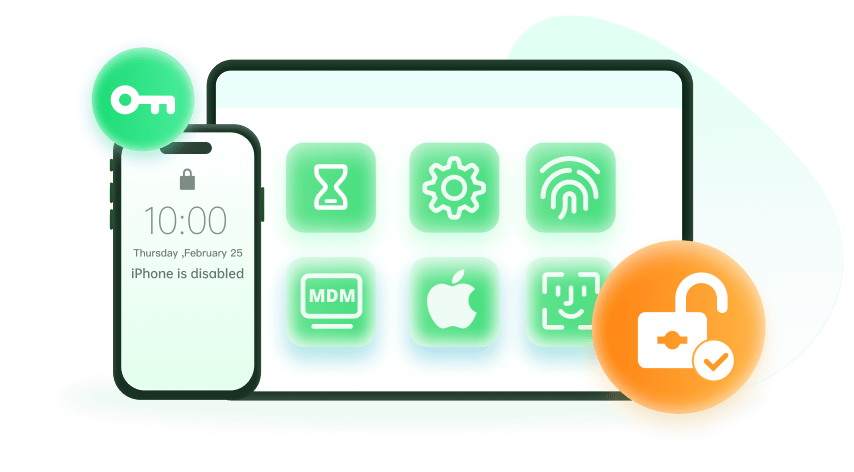Note: The device may be unlocked only with the user's authorization.
MobileIron is a software company that provides mobile management profiles used by many large organizations. Their MDM profiles aim to enhance security, monitoring, and maintenance within the companies and institutions.
However, there are specific cases where you need to learn how to remove MobileIron MDM profiles. One of the most common reasons is that you no longer work for that specific company or you are a student who have graduated from the specific institution.
Furthermore, many organizations choose to sell their assets when they don’t need them anymore. This way, you can find affordable devices in great condition. Yet, some of these devices might still have MDM profiles, thus not allowing you to take full control of your phone.
In this article, you will discover all the possible ways to remove MobileIron MDM profile from your device. Go to find them!
Case 1. Remove MobileIron MDM Profile When Your Device Is Strictly Supervised
Before we proceed to the possible methods with which you can remove MobileIron MDM profile, you need to determine whether your device is strictly supervised or not. You can check this by following these steps:
- Go to Settings > General > About.
- On this screen, your device is supervised if there is line under the name of this device: “This [Device] is supervised. [Administrator] can monitor your Internet traffic and locate the device.” In some cases, you can even find a message from the administrators on the device’s lock screen.

Ask the Admin to Remove MobileIron MDM Profile
Since you have determined that your device is supervised, you can reach out to the administrator to help you. They will be able to remove MobileIron MDM profile with ease as they have all the necessary information. However, the process becomes more challenging if there isn’t an admin or if you can’t reach them. In this case, you will have to use the next method.
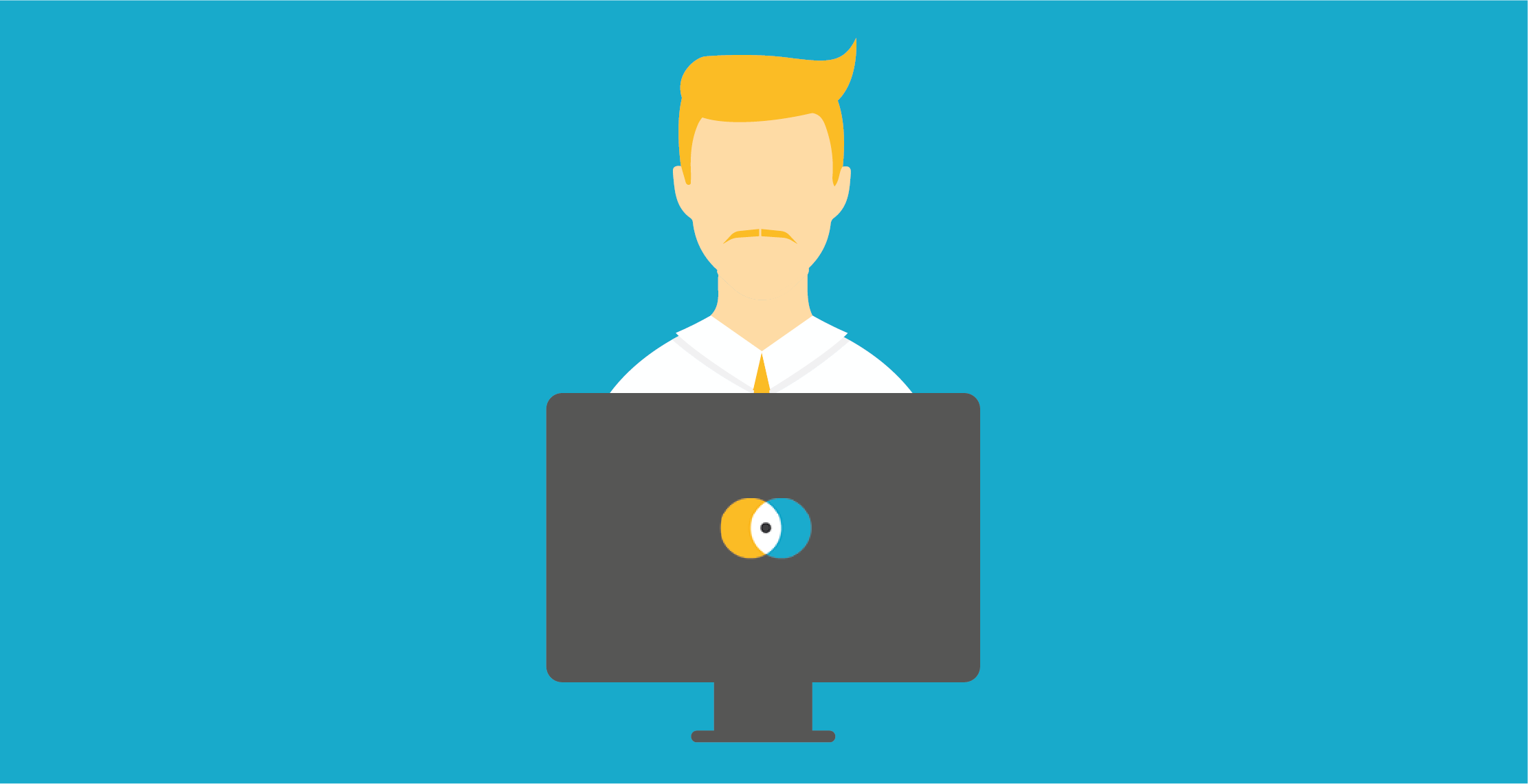
Use iDelock to Remove MobileIron MDM Profile
If your device is supervised but you can’t find the administrator to help, you need to take some drastic measures. The truth of the matter is that the only way to solve this issue is to use a dependable app that can bypass the MDM restrictions. Luckily, there are plenty of online applications specifically designed for this purpose.
From all of your options, the best and most reliable application is none other than WooTechy iDelock. This all-in-one tool can remove the MDM configuration profile with ease and let you access all the features of your device. And to top things up, you can do that without needing to know the username and the password, things that only the admin would know.
In addition to this feature, you can also unlock Apple ID, screen passcode and Sreen Time passcode. Moreover, a great thing about WooTechy iDelock is that you can remove the MDM profile quickly, within just a couple of minutes. Beseides, it now also supports the newest iPhone/iPadOS 16!
The steps to remove MobileIron MDM profile are the following:
Step 1: Download WooTechy iDelock and install it. Then, launch the application. From the home screen, click on the Bypass MDM option. Then connect your device to your computer using a USB cable and trust this PC.
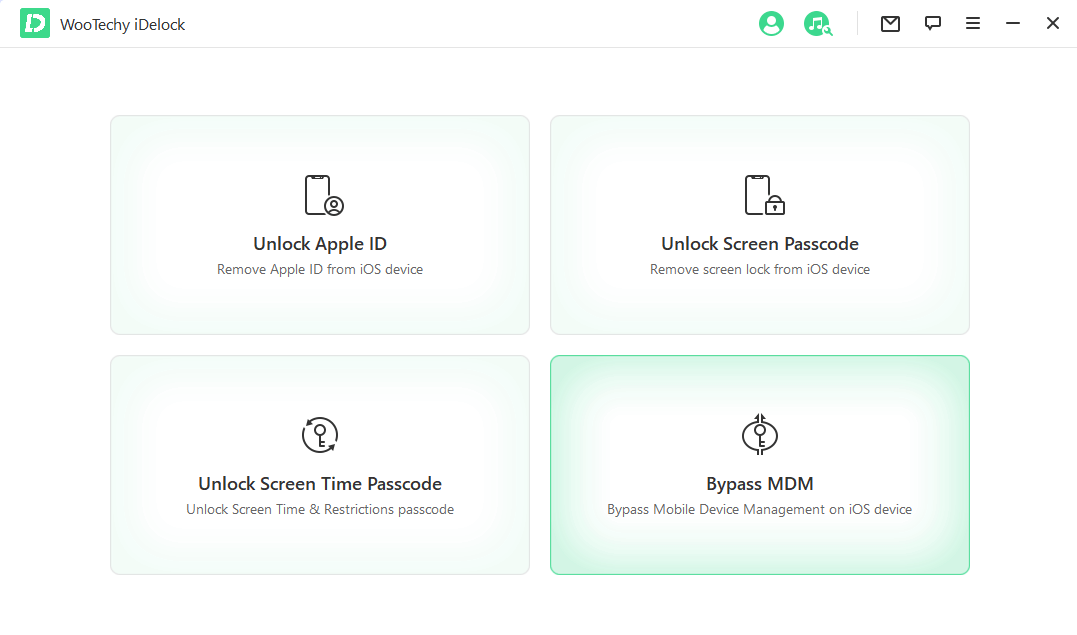
Step 2: You need to make a choice based on your situation. If you are locked out of the MDM screen, choose Bypass MDM to continue. If your device is managed and supervised by other organizations, choose Remove MDM.
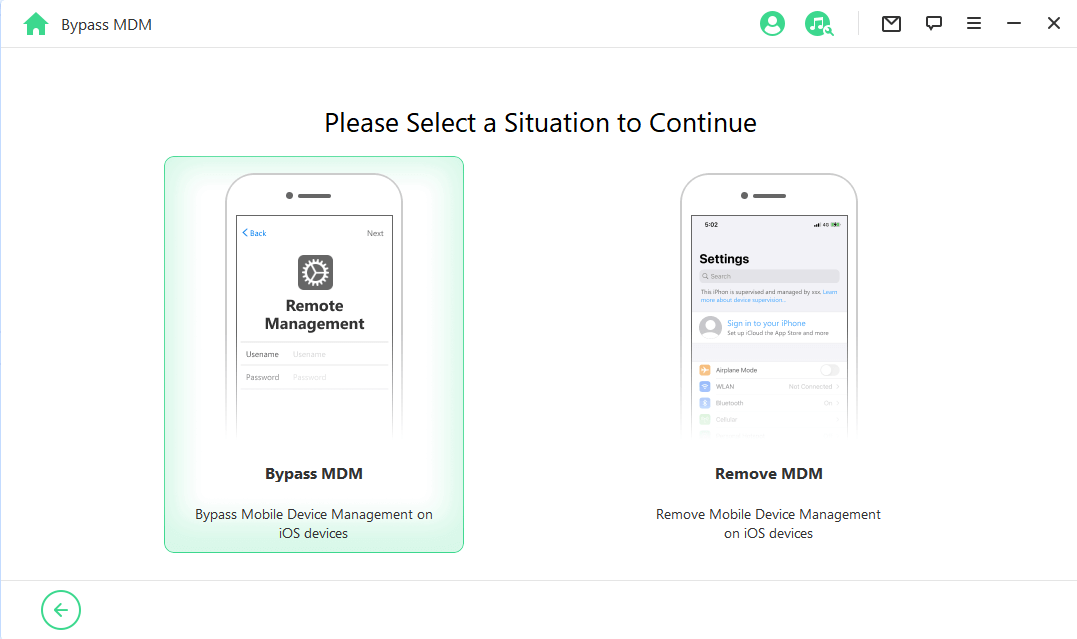
On the next screen, click on Start to Bypass and make sure your device is on the MDM screen right now.
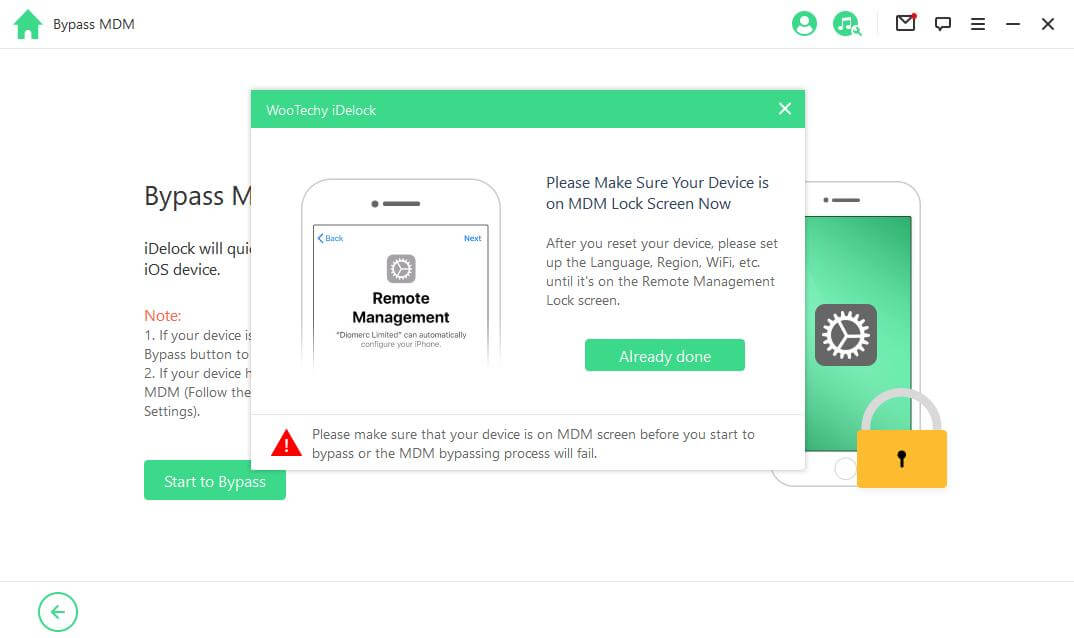
WooTechy iDelock will bypass the MDM restrictions for you. Wait for a few minutes for the process to be completed.
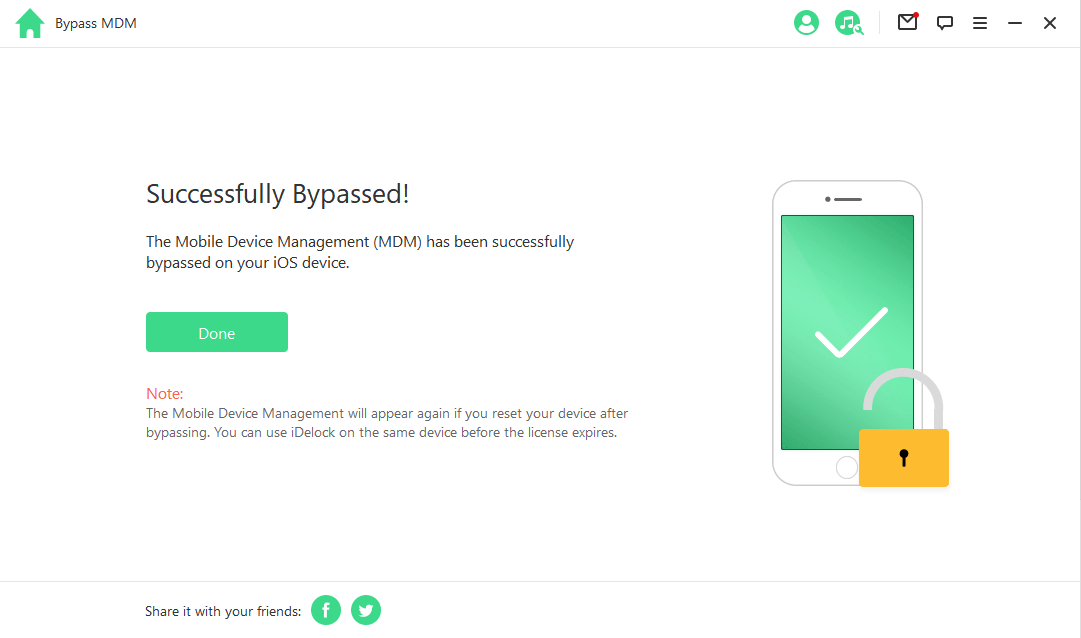
Case 2. Remove MobileIron MDM Profile When Your Device Is Not Strictly Supervised
Things will be easier if you want to remove MobileIron MDM profile from your device that is not supervised. In this case, you can directly go to your device’s settings and remove the profile. The process for doing that is the following:
- Go to Settings > General > Profiles & Device Management.
- Then, locate the MobileIron MDM profile and tap on it.
- Select the Remove Management option.
- Then, you will see several onscreen prompts. Complete them to remove the MDM profile from your device.
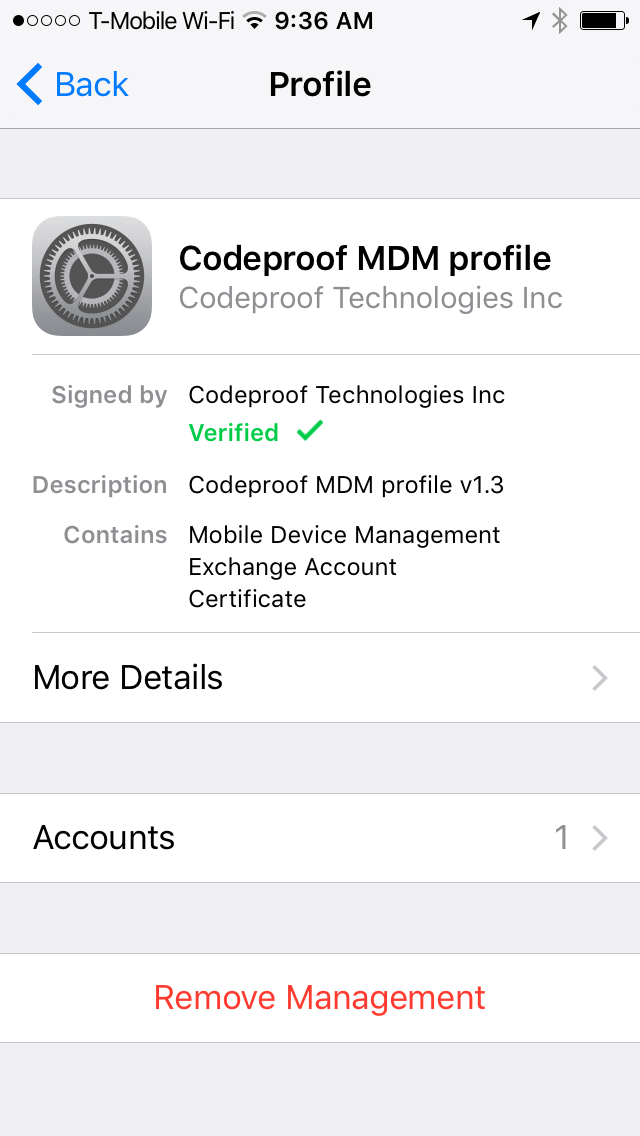
Conclusion
A MDM locked device can bring you a lot of trouble and concerns. However, with all of the above methods, and most importantly, the help of WooTechy iDelock, you can remove MobileIron MDM profile easily and enjoy all of your device’s features. Go ahead to try them one by one!