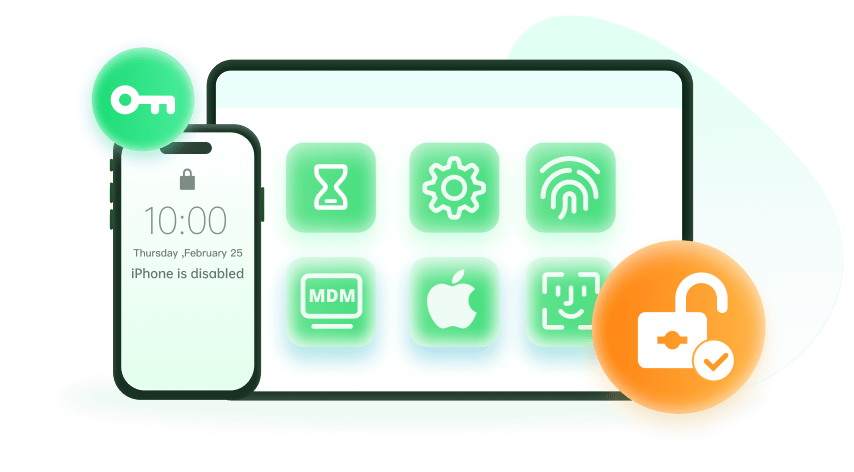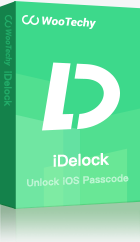Note: The device may be unlocked only with the user's authorization.
f you've forgotten your iPhone passcode or disabled your device by entering the wrong passcode too many times, resetting it may seem tricky—especially without a computer or Apple ID credentials. Don’t worry, we’ve got solutions for you to unlock your iPhone and restore access quickly. And things may get worse if you have no computer at hand right now as most methods require a computer. You may get desperate but it is not the right time. This article will show you how to reset iPhone without passcode and computer. Stay tuned!
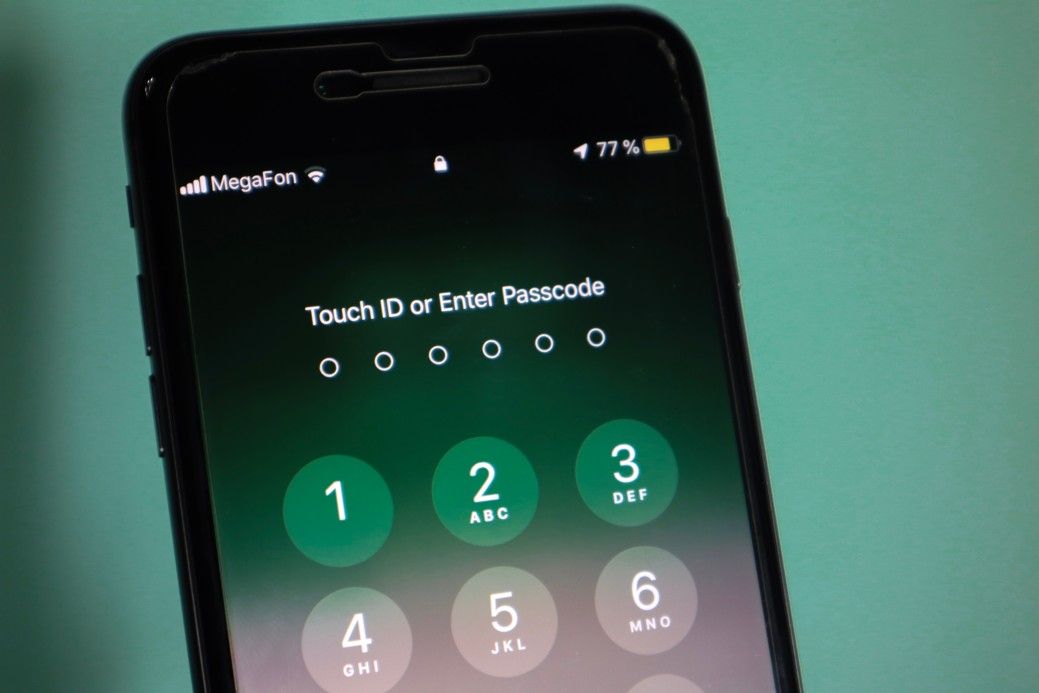
Reset iPhone Without Passcode or Computer via iCloud
For iPhone users with "Find My iPhone" enabled, resetting a locked or disabled iPhone without a passcode or computer is possible through iCloud. However, you’ll need your Apple ID and password to unlock and erase the device. And you need to know that resetting means all your data will be erased. However, if you already have your data backed up in iCloud, you can restore it after the resetting.
Prerequisites
Find My Phone feature is enabled on your phone.
You know the Apple ID and password that you have signed in this iPhone.
You locked iPhone should have been connected to the internet.
If the feature is not enabled on your iPhone, or you forget Apple ID passcode, then you might need the help of a third-party tool, which will be discussed further in the article.
Steps to reset iPhone using iCloud
Step 1: Open the web browser on your phone or tablet and navigate to icloud.com to begin resetting your locked iPhone without a passcode.
Step 2: Log in to iCloud using your Apple ID and password.
Step 3: Choose Find iPhone from the options provided.
Step 4: Tap on All Devices and select your device from the drop-down list.
Step 5: Select Erase iPhone and confirm your action.
The above steps will easily reset your iPhone without the passcode and Apple ID. Your device will be brand new afterwards.
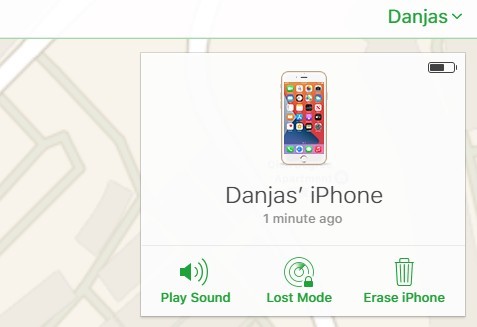
Part 2: The Fastest Method to Reset iPhone Without a Passcode
Although iCloud can reset iPhone without passcode and computer, it also requires Apple ID and password. So what if you forgot them as well? Don't worry. In this part. we'd like to show you a method that can reset and unlock your iPhone without any passcodes.
WooTechy iDelock is a versatile tool that can remove passcodes and reset a disabled iPhone, even without Apple ID credentials or a computer. It’s compatible with iPhones, iPads, and iPods, including devices running the latest iOS 18 and iOS 26. With it, you can reset your iPhone without passcode at home even if you are not tech-savvy. Let's explore more powerful features of this magic tool!
Why Should You Use WooTechy iDelock
- The tool is multipurpose. iDelock comes with features to remove all kinds of iDevice locks, such as screen lock, Apple ID lock, MDM lock, and screen time lock.
- Highly compatible and easy to use. In comparison to other tools, WooTechy iDelock is easy to use thanks to its user-friendly interface. Moreover, iDelock's high compatibility makes it work well on iPhone, iPad, or iPid touch running even the 18/26.
- No More Sending Away Your Phone. Forget sending your iPhone to repair shops anymore when you forgot the passcode. iDelock enables you to unlock your iPhone at home with ease!
Steps of using iDelock to reset iPhone without passcode:
Step 1: Launch WooTechy iDelock on your computer. Then select Unlock Screen Passcode mode.
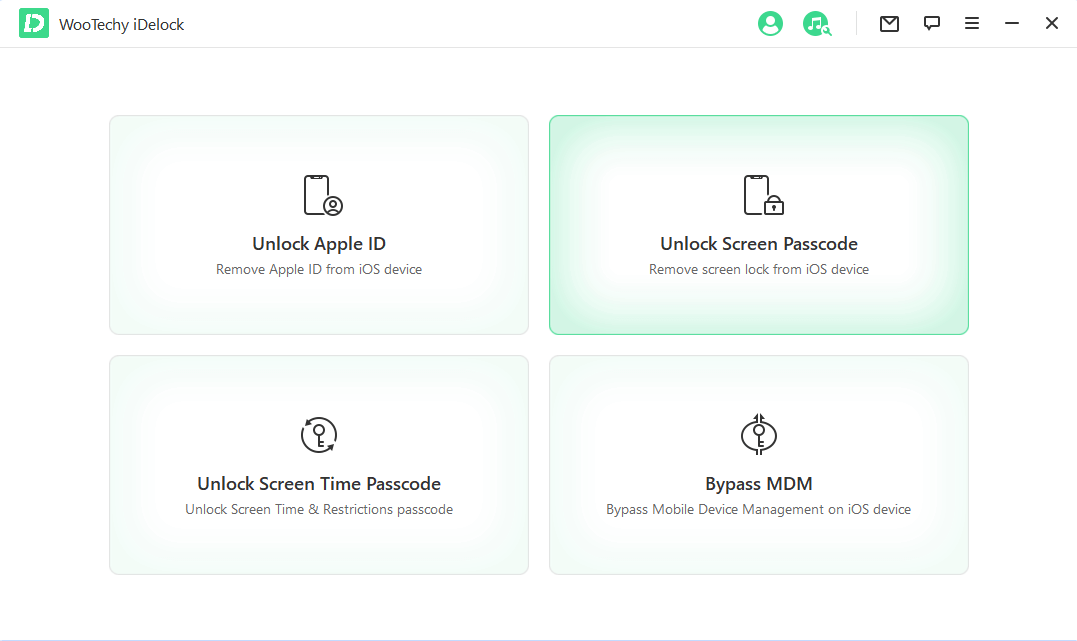
Step 2: Connect your iOS device to your computer via USB cable. Then click Next.
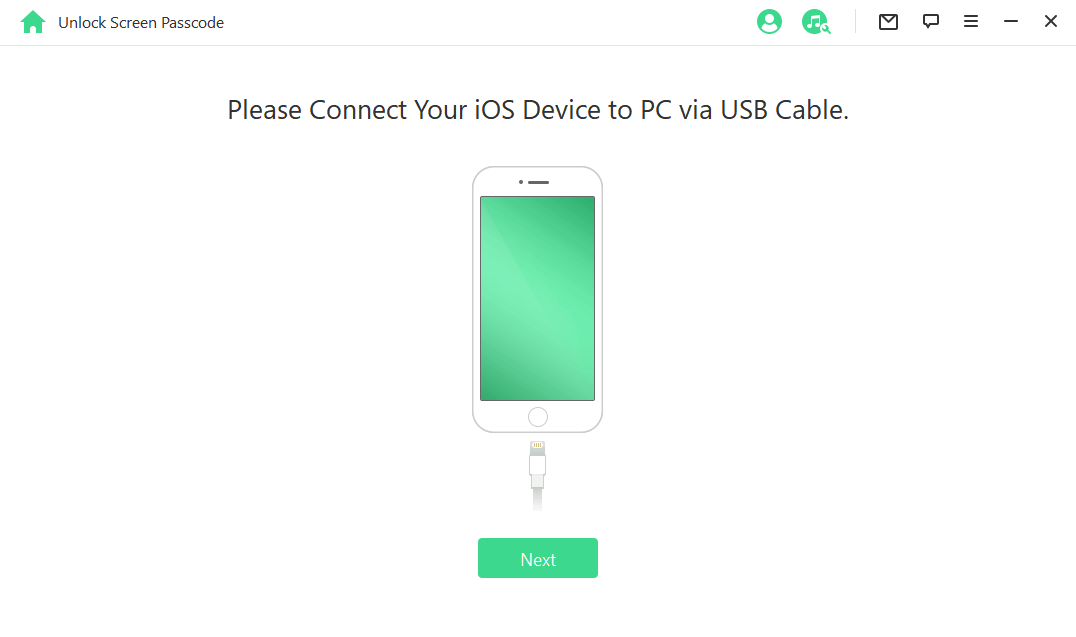
Step 3: Select the firmware version that is offered by iDelock, and click Download. When the download finishes, extract the firmware.
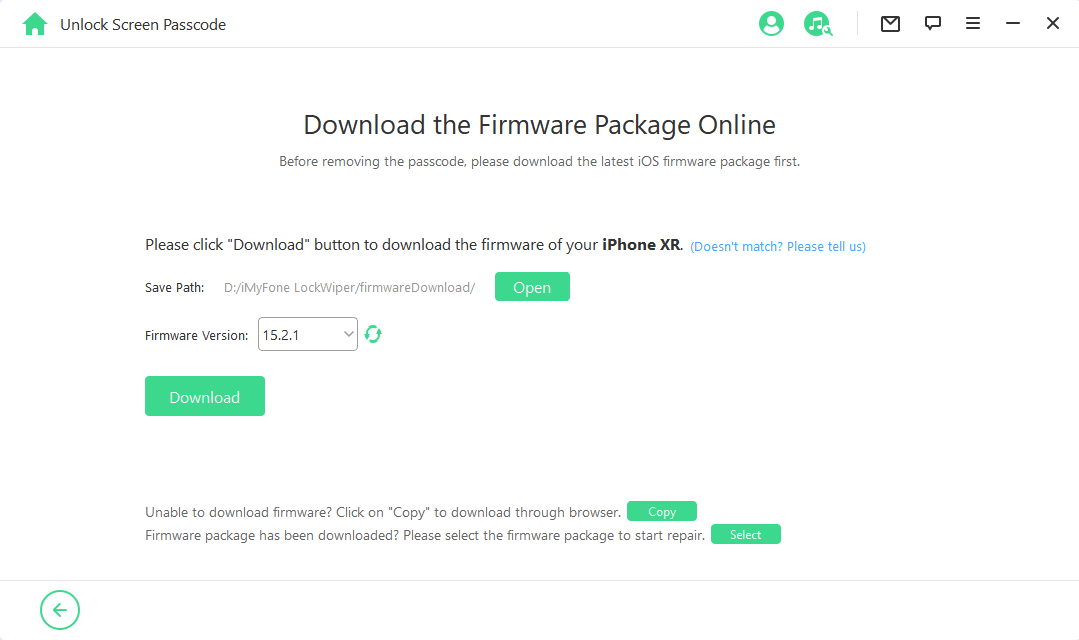
Step 4: After the firmware is ready, click on Unlock. Then read the notice carefully and enter 000000 to start resetting the device and remove the passcode.
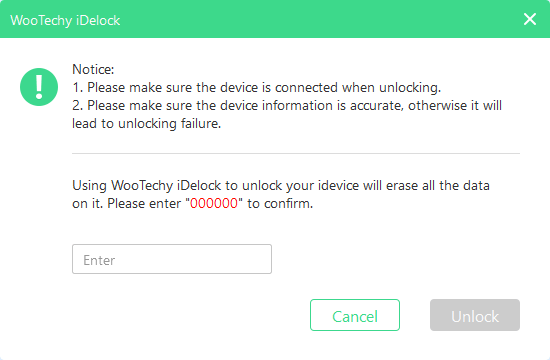
By following the above steps, your iPhone will be successfully unlocked after several minutes.
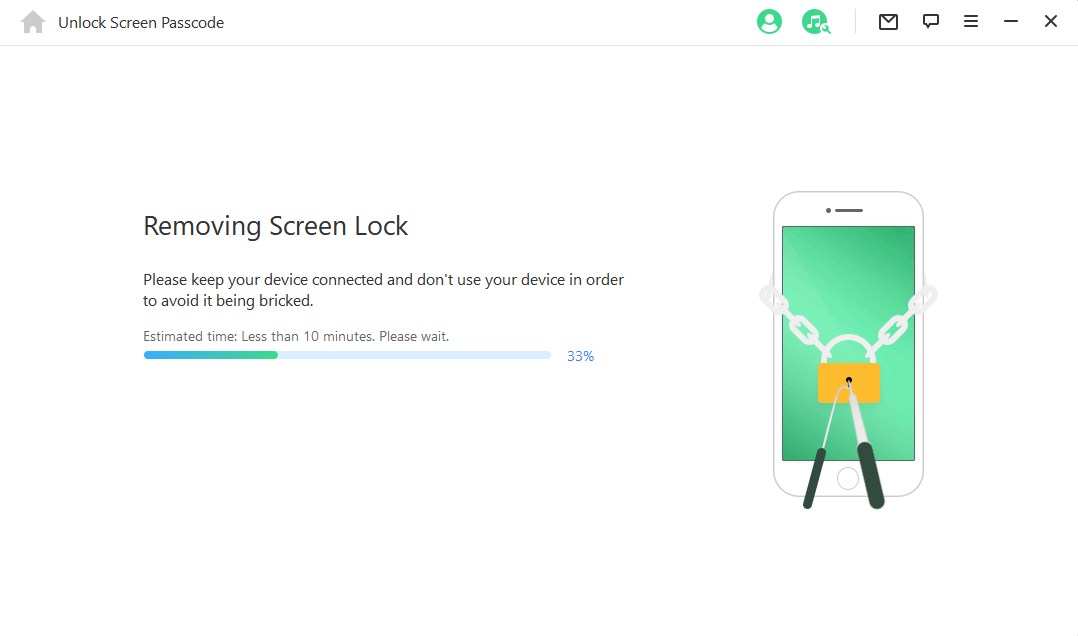
Part 3: FAQs About Resetting iPhones and Forgotten Passcodes
Here we collect some of the questions about forgetting iPhone passcode and resetting the device. Just find the answer you want!
Q1. What happens when you forgot your iPhone passcode?
If you don't know the true passcode of your iPhone, too many wrong attempts of unlocking it will get your iPhone disabled for security reasons, and then you will see the message on the iPhone lock screen "iPhone is disabled, connect to iTunes."
Q2. Can I reset locked iPhone without data loss?
If you don't have a backup of your locked iPhone, sadly, there's no way to reset your iPhone without erasing its data. Apple does this to protect iPhone users from security risks.
Q3. Can I use Siri to unlock and reset iPhone if I forgot the passcode?
This method can only works for iPhone running iOS 8/9/10, and it can only unlock the device in some cases and can't reset the iPhone without passcode.
Q4. Is it possible to reset a locked iPhone using iTunes without passcode access?
Yes, you can. However, if your iPhone is disabled, this method is only available for those people who have synced the iPhone with iTunes before.
Summary
With these methods, resetting your iPhone without a passcode or computer has never been easier. Whether you choose iCloud or WooTechy iDelock, you can unlock your disabled iPhone and regain access in minutes. Besides, you can also walk into an Apple Store and report your problem. They will be more than glad to help you out if you are the real owner of the iPhone.
And if you want to solve it by yourself at home, you are suggested to use WooTechy iDelock, which can reset iPhone without passcode. Download WooTechy iDelock Today and Reset Your iPhone in Minutes!