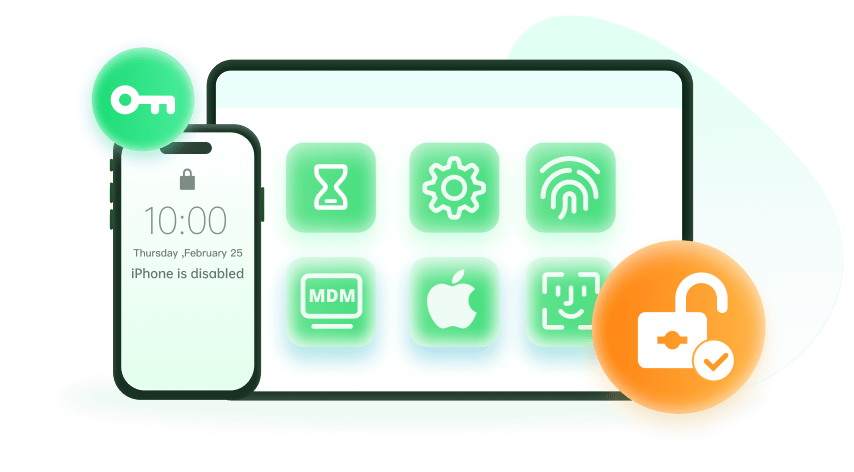Note: The device may be unlocked only with the user's authorization.

I need to factory reset my iPhone, but I'm stuck because Screen Time is enabled, and I don't know the password. Every time I attempt to factory reset the iPhone, it asks for the Screen Time password, and I'm not sure how to bypass this. How can I reset my iPhone without knowing the Screen Time password?
It’s not uncommon to find yourself locked out of iPhone due to a forgotten Screen Time passcode. If you need to reset your iPhone but can't recall the Screen Time passcode, don't worry. We have compiled a comprehensive guide to help you reset iPhone without Screen Time passcode efficiently and effectively.
Part 1. Advanced Way to Reset iPhone without Screen Time Passcode 
Part 2. How to Reset iPhone without Screen Time Passcode? [Apple ID Password Needed]
Part 1. Advanced Way to Reset iPhone without Screen Time Passcode
If you want a quick and fast solution, then you can use the help of a professional Screen Time removal tool. And WooTechy iDelock is one of them, and perhaps one of the best on the market. With iDelock you can remove screen time and bypass restrictions without losing data. With a few taps, no Apple ID required, you can regain control of your device and finally get the factory reset you need.
What iDelock can Do is More:

75.000.000+
Downloads
- Remove Screen Time restrictions without data loss;
- Unlock screen passcode like 4 digit/6-digit/Face ID/Touch ID when you forget iPhone screen passcode and get your iPhone disabled or unavailable.
- Remove Apple ID without passwords when you accidentally bought a second-hand iPhone and had previous owner’s Apple ID on it.
- Bypass remote management (MDM) on your device without acknowledging the administrator.
- Support iPhone, iPad, and iPod touch with wide compatibility for the latest iOS 17/18.
-
Download Now
Secure Download
How to Use iDelock to Remove Screen Time Passcode?
Step 1: Begin by launching WooTechy iDelock on your computer and selecting the "Unlock Screen Time Passcode" mode. Connect your iOS device to your computer using a USB cable.
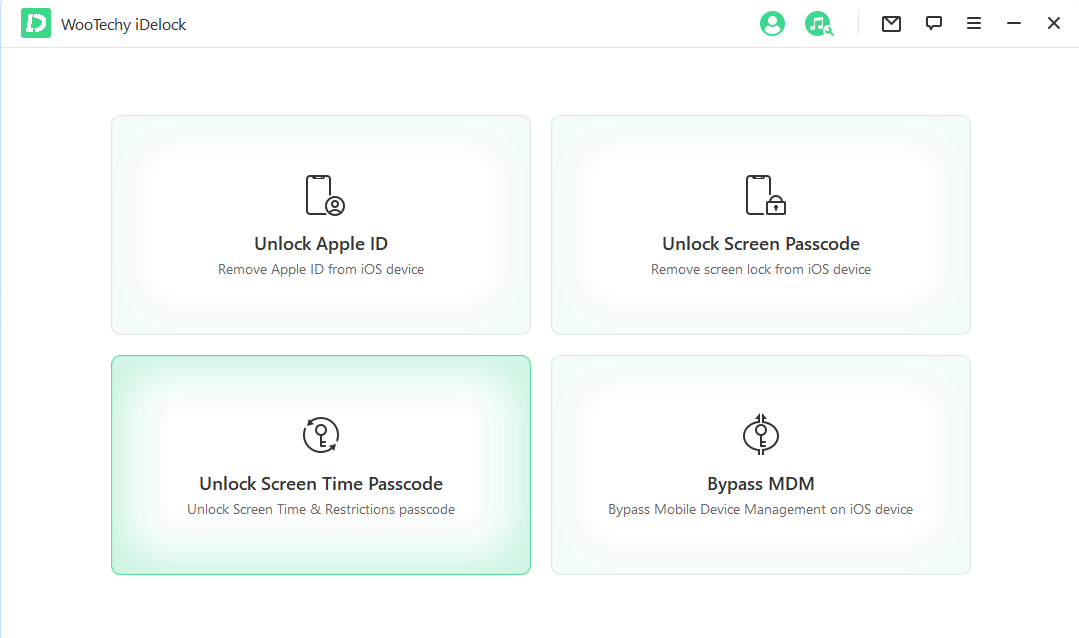
Step 2: Depending on how your Screen Time passcode was set, choose one of the following options:
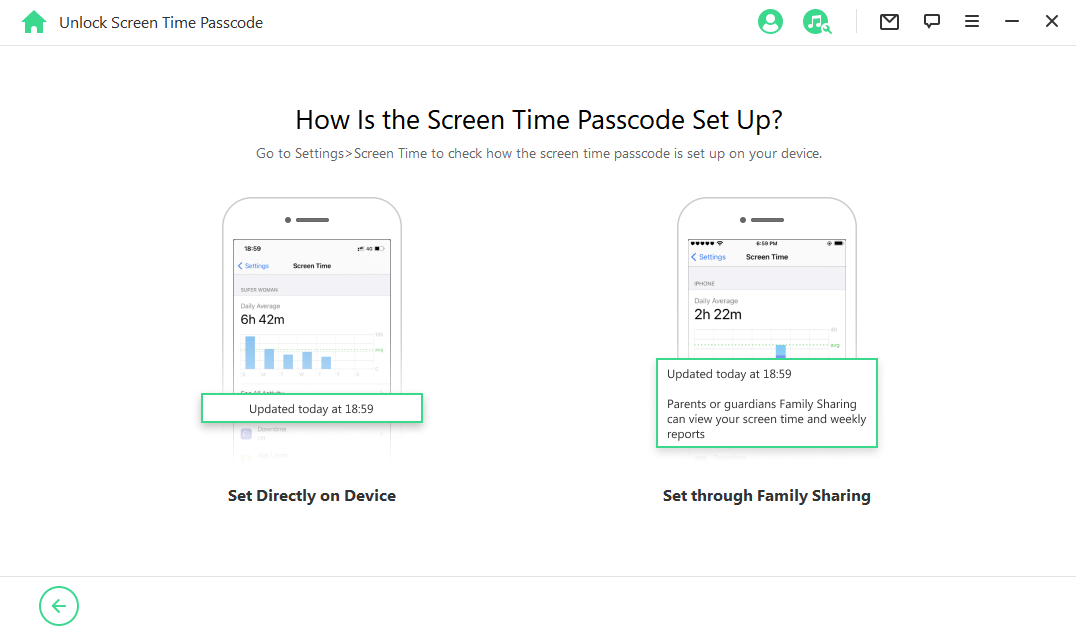
If the passcode was set directly from Settings: Choose the first option, then click "Start" on the next screen. iDelock will start removing the Screen Time passcode immediately, and within a few minutes, you'll see a success message.
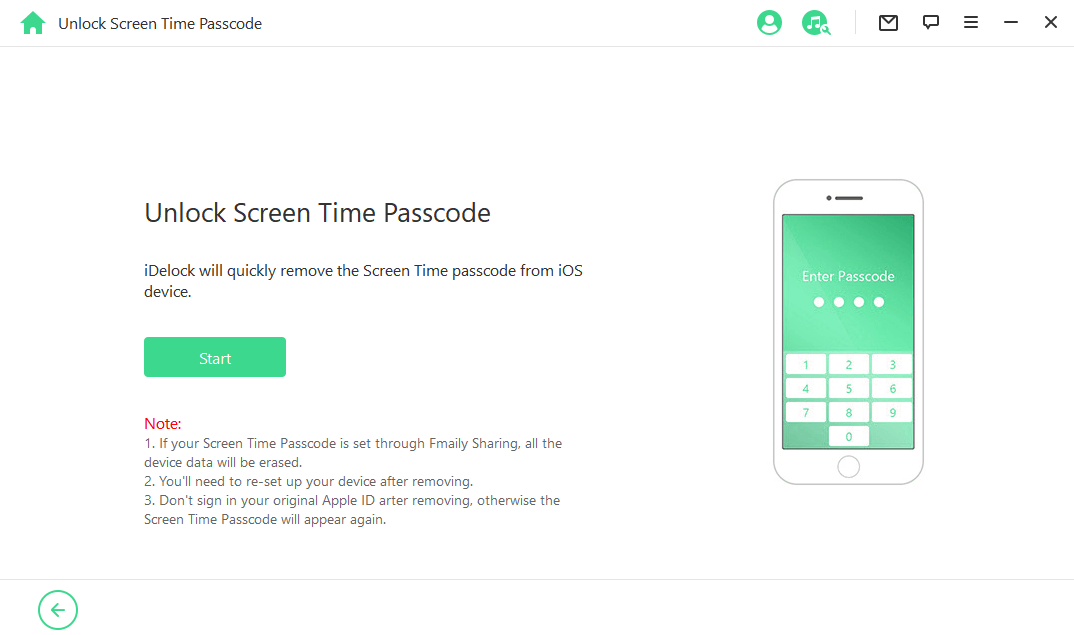
If the passcode was set via Family Sharing: Choose the second option. If "Find My iPhone" is disabled, iDelock will begin removing the passcode right away. If Two-Factor Authentication is enabled, verify your device status and click "Next."
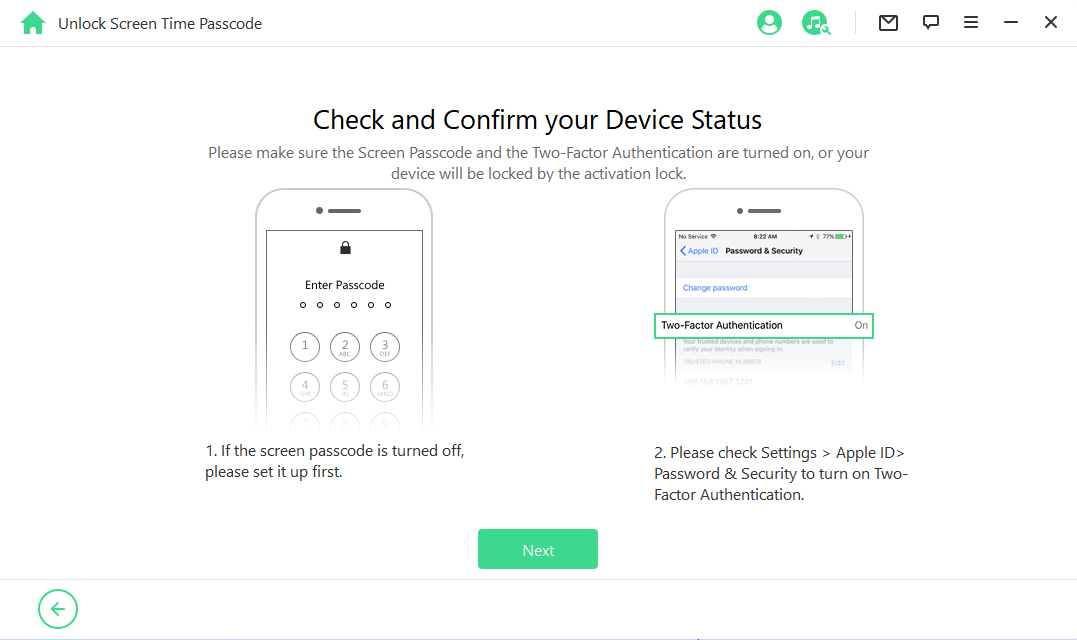
Step 3: You’ll see a pop-up window with a notice—read it carefully, then enter "000000" to proceed.
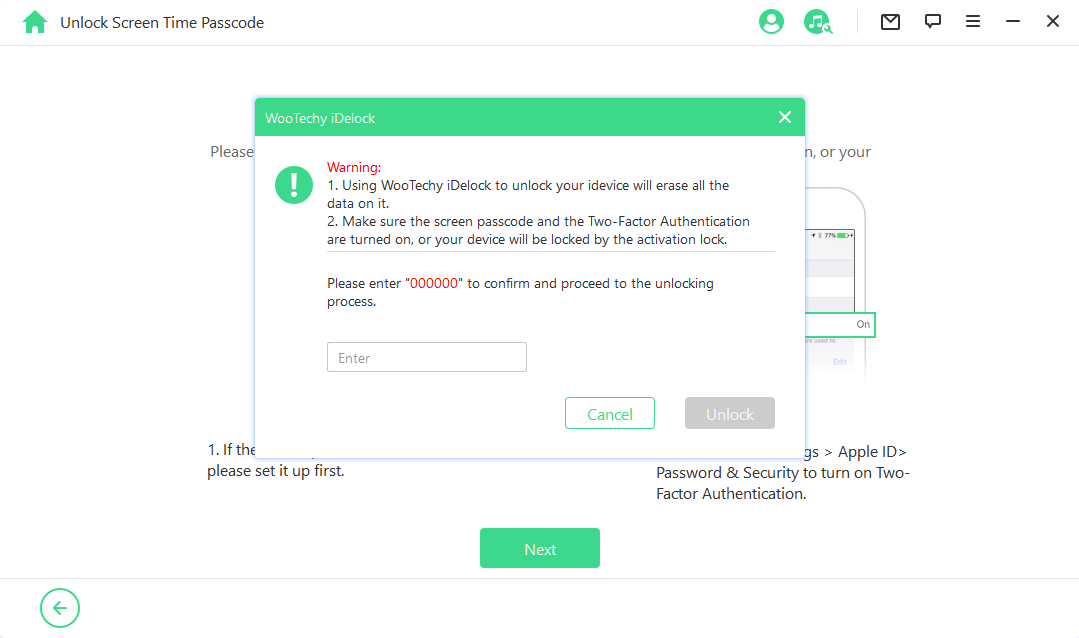
Within 10 minutes, the Screen Time passcode will be removed from your device. You can then reset the Screen Time passcode on your unlocked iPhone or iPad.
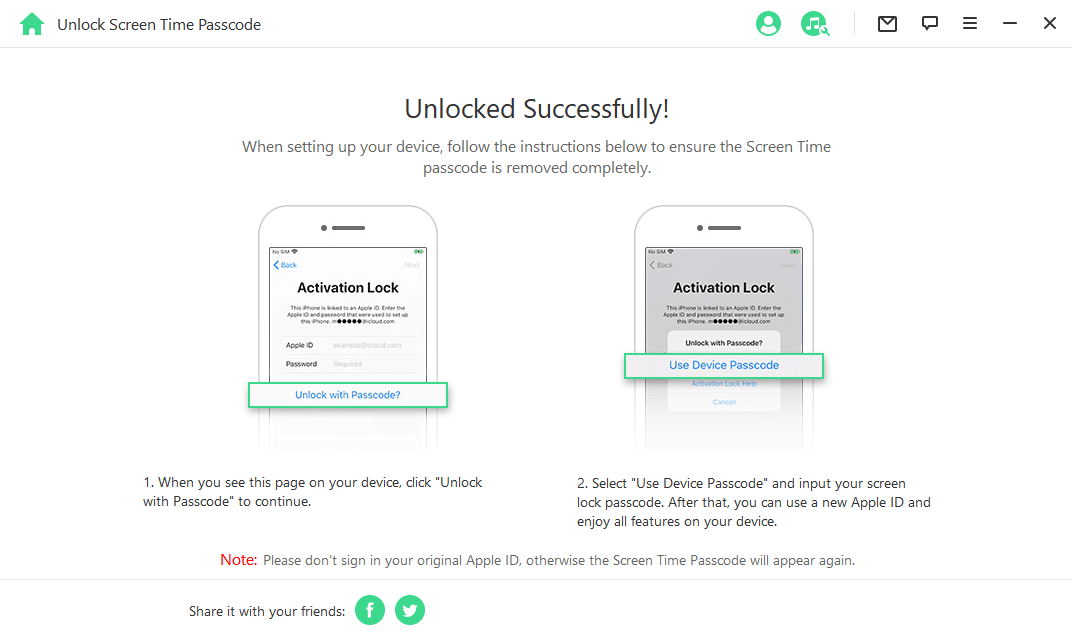
Part 2. How to Reset iPhone without Screen Time Passcode? [Apple ID Password Needed]
1 Reset Screen Time Passcode Using Apple ID
If you need to reset your iPhone but can't remember the Screen Time passcode, you can use your Apple ID to reset it, provided that the Screen Time passcode recovery option is linked to your Apple ID. Here’s how you can do it:
Open the Settings app on your iPhone.
Scroll down and tap on Screen Time.
Tap Change Screen Time Passcode > Turn off Screen Time Passcode.
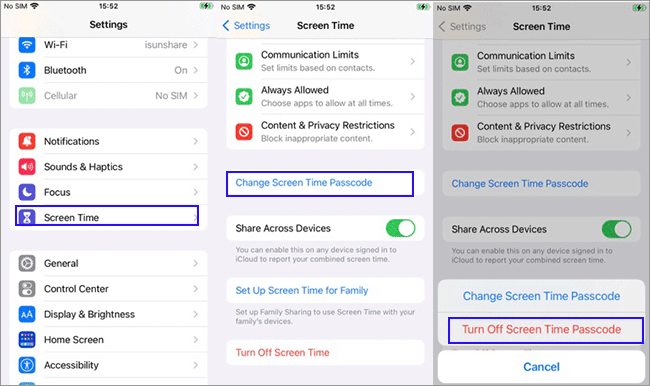
Select Forgot Passcode? when prompted.
Enter your Apple ID credentials (the email and password associated with your Apple ID).
Follow the on-screen instructions to reset your Screen Time passcode.
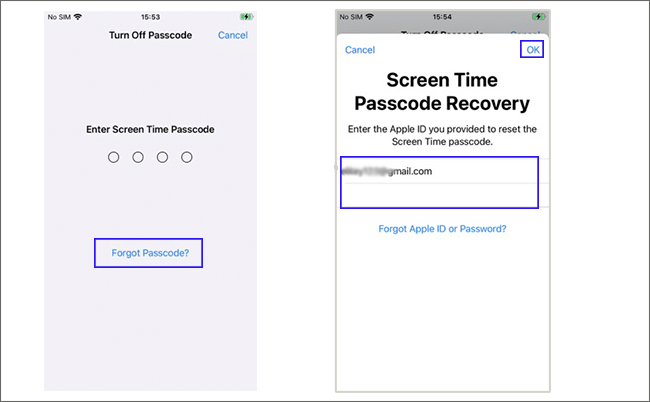
Note
Note: This method requires that you have previously enabled the option to use your Apple ID for Screen Time passcode recovery.
2 Factory Reset iPhone without Screen Time via iTunes/Finder
When a straightforward reset is not feasible due to a forgotten Screen Time Passcode or if your iPhone is unresponsive, performing a hard reset using iTunes (on Windows) or Finder (on macOS) is an effective method. This approach bypasses Screen Time restrictions and can resolve issues that prevent regular resets.
Before connecting your iPhone to your computer, ensure that Find My iPhone is turned off. This can be done in the Settings app under [Your Name] > Find My > Find My iPhone. Toggle it off and enter your Apple ID password if prompted.
Use a USB cable to connect your iPhone to your computer.
Open iTunes on your computer. If you’re using macOS Catalina or later, open Finder instead.
In iTunes, locate the device icon in the upper-left corner of the window. Click on this icon to access the device management screen.
In the Summary tab, click "Restore iPhone."
Allow the restoration process to finish.
Follow the on-screen instructions to reset your Screen Time passcode.
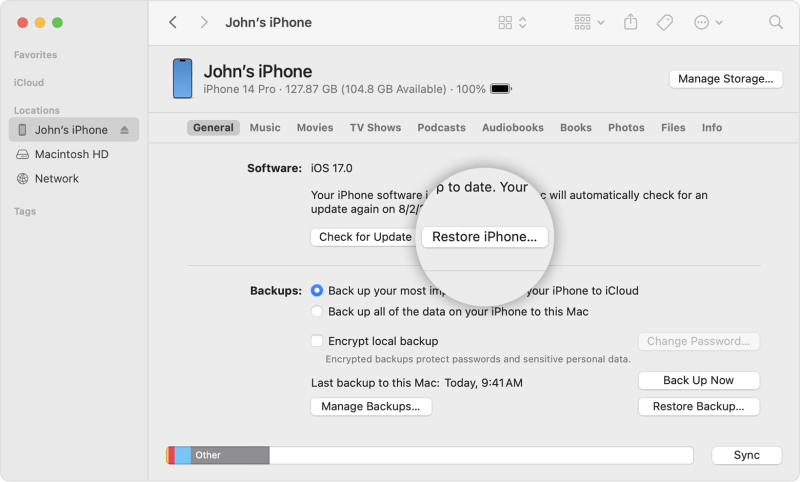
3 Use Recovery Mode to Reset iPhone without Screen Time Passcode
If you're unable to remember the Screen Time passcode and need to perform a factory reset on your iPhone, you can bypass Screen Time passcode using Recovery Mode. This method will erase all data on the device, but it can be an effective solution if you're locked out due to multiple failed Screen Time passcode attempts. Here's how to do it:
Use a USB cable to connect your iPhone to a computer with iTunes installed (on Windows or macOS Mojave and earlier) or Finder (on macOS Catalina and later).
Put your iPhone into Recovery Mode:
For iPhone 8 and later: Quickly press and release the Volume Up button, then quickly press and release the Volume Down button, and finally, press and hold the Side button until the recovery mode screen appears.
For iPhone 7/7 Plus: Press and hold both the Volume Down and Sleep/Wake buttons simultaneously. Keep holding them until you see the recovery mode screen.
For iPhone 6s and earlier: Press and hold both the Home and the Sleep/Wake buttons at the same time. Keep holding them until the recovery mode screen appears.
Open iTunes or Finder and your iPhone should appear as a device in the window. Select it.
In the prompt that appears, choose the Restore option. This will download the latest iOS software and reset your iPhone to factory settings.
After the reset, your iPhone will restart. You’ll need to set it up as a new device or restore from a backup.
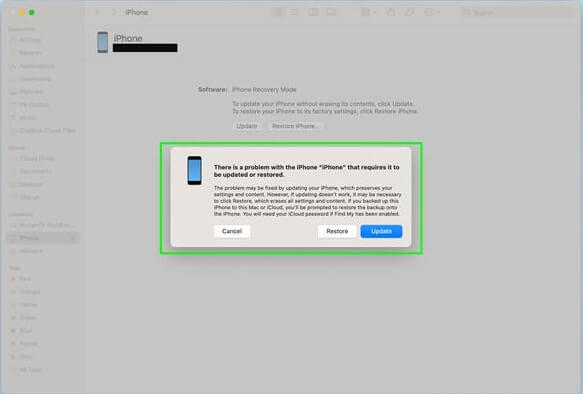
Note
During setup, you’ll need to sign in with your Apple ID and password to remove the Activation Lock.
4 Erase iPhone to Reset iPhone without Screen Time Passcode
One effective way to reset your iPhone without Screen Time passcode is through the Find My app. This method is especially useful if you need to reset iPhone without computer. However, this method will erase all content and settings, so ensure you have a backup of your important data. Here’s how to do it:
Launch the Find My app on your iPhone.
Tap the Devices tab and select the iPhone you want to reset.
Scroll down and choose "Erase this device."
Enter your Apple ID credentials to confirm.
Tap "Erase" to reset your device.
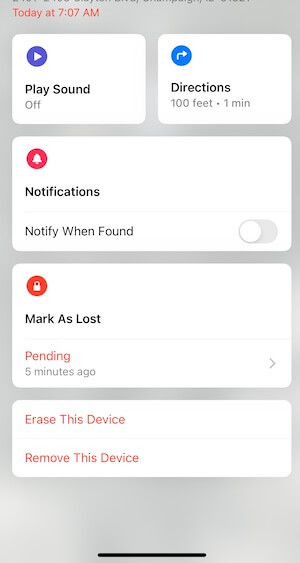
Part 3. What Happens When You Reset Your iPhone?
Now you have learned all the possible ways to reset iPhone without Screen Time passcode. Before making up your mind, you should know resetting your iPhone is a significant action that involves restoring the device to its factory settings. This process can be essential for troubleshooting issues or preparing the device for a new user. Here's a comprehensive look at what happens when you reset your iPhone:
1. Data and Settings Erasure
All data stored on your iPhone, including contacts, photos, messages, apps, and personal settings, will be permanently deleted. This step is irreversible, so ensure you back up important information before proceeding.
Your device will be restored to its original factory settings, which means all customizations, preferences, and configurations will be removed.
2. iOS System Upgrade
Depending on the method used, your iPhone might automatically update to the latest version of iOS. This ensures you have the most recent features and security updates.
3. Removal of Accounts and Data
Any Apple ID associated with the device will be removed, including iCloud data such as backups and synced information.
All other accounts set up on the device, such as email and social media, will be removed.
4. Deactivation of Screen Time Restrictions
The Screen Time passcode, if set, will be removed during the reset process. This allows you to set new restrictions or manage screen time without the previous passcode.
Conclusion
Forgetting your Screen Time passcode can be a significant inconvenience, but with the methods outlined above, you can reset your iPhone and regain access to your device. Whether you use your Apple ID, perform a factory reset, enter recovery mode, or utilize third-party software like WooTechy iDelock, each method has its advantages and considerations. By following these steps, you can efficiently reset your iPhone without the Screen Time passcode and ensure you’re prepared to avoid such issues in the future.
Many users recommended. Remove iPhone Screen Time without Apple ID [No data loss]
Free Download
For Win