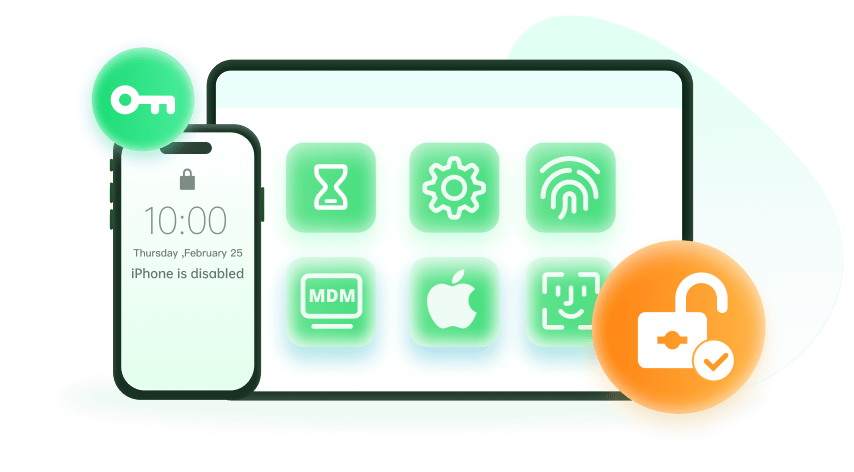Note: The device may be unlocked only with the user's authorization.

“I'm getting ready to sell my old iPhone, but I'm stuck! I followed the usual steps to erase it, but then it threw a curveball and asked for the screen time passcode too. I double-checked and typed it in carefully, but no dice, it keeps getting rejected. Now I'm at a loss. Is there a way to reset iPhone without screen time password? Any help would be greatly appreciated! ”
Ever stared at your iPhone, locked out by the forgotten Screen Time passcode? Don't panic! We've all been there. Screen Time, a valuable tool for managing app usage and promoting healthy phone habits, can turn into a hurdle if you forget the passcode. But worry not, there are ways to regain control of your iPhone without the passcode.
In this guide, we will show you exactly how to reset iPhone without Screen Time password with detailed steps, letting you reset your iPhone, even without knowing the Screen Time lock.
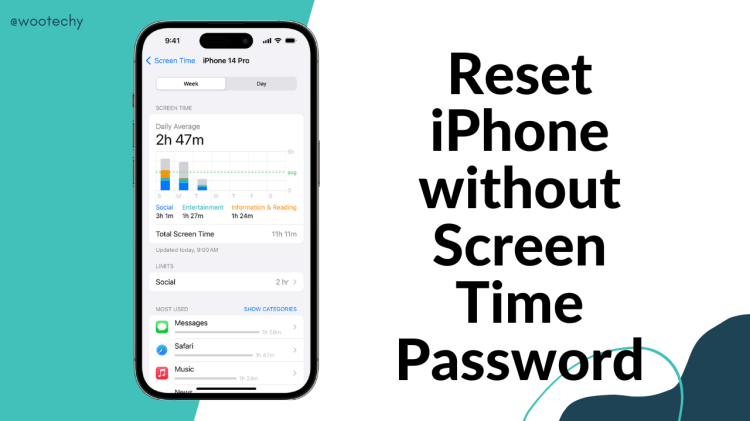
In this article:
Part 1. Why Do You Reset iPhone Without Screen Time Password?
Screen Time, introduced by Apple, empowers users to monitor and manage their iPhone usage. It allows setting app time limits, restricting specific apps, and even creating downtime schedules. To enhance security and prevent unauthorized access to these controls, a Screen Time passcode can be set. However, forgetting this passcode can temporarily restrict access to certain apps and functionalities.
There can be several reasons why you might need to reset your iPhone without the Screen Time passcode. Here are a few common scenarios:
The most common reason is that you simply forgot Screen Time passcode.
Having too many failed screen time passcode attempts can lock you out, requiring a reset.
Software glitches or bugs might render Screen Time unresponsive, necessitating a reset.
Reset as a security measure if someone else might have set a Screen Time passcode.
Resetting wipes data and removes your Screen Time restrictions before selling the iPhone.
Allows a clean start with Screen Time on a new device by resetting the old iPhone first.
Part 2. How to Reset iPhone Without Screen Time Password?
There are 4 primary methods to reset your iPhone and bypass the Screen Time passcode. The best approach is to remove it all at once with no data loss.
1Use a Professional Screen Time Remover
If you forgot your Screen Time password and got no way to reset iPhone, then WooTechy iDelock, a professional Screen Time password remover, can be your best option. With it, you can remove the Screen Time restrictions right away and then have free access to the device to do whatever you want, including resetting iPhone. If you want to keep your data, iDelock can preserve all the data as well while removing Screen Time passcode, not like iCloud or iTunes, which can erase all the content and settings. No matter whether the Screen Time is set directly from the device or Family Sharing, iDelock can always accomplish its job with high efficiency.
Key Features of WooTechy iDelock

75.000.000+
Downloads
- iDelock can unlock Apple ID if you forgot Apple ID password;
- iDelock stands out in screen lock removal, including locks like passcode, Face ID, or Touch ID;
- iDelock can reset iPhone without Apple ID passwords, iTunes, and restriction passcode;
- iDelock supports almost all the iPhone versions including iPhone 15 series running iOS 17.
Free Download
Secure Download
How to Remove Screen Time Password to Reset iPhone using iDelock?
Step 1: Begin by downloading and installing the WooTechy iDelock software on your device. Once installed, launch the program and select the "Unlock Screen Time Passcode" option. Next, connect your device to the computer using a USB data cable.
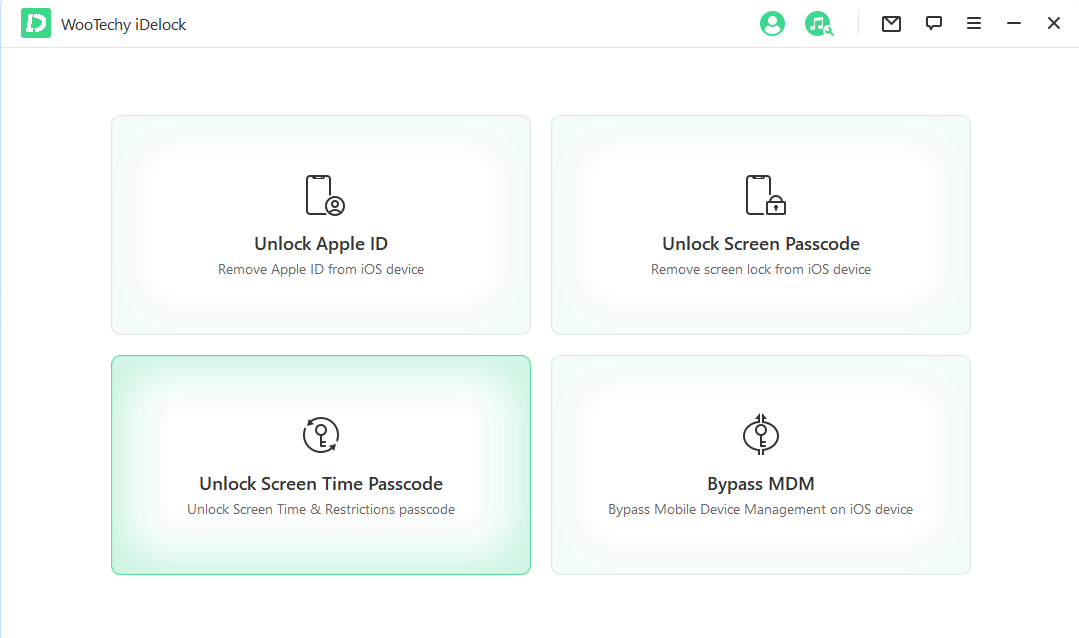
Step 2: For devices operating on iOS 12 or newer, the "Unlock Screen Time Passcode" feature will be displayed. You will be presented with two choices: "Set Directly on the Device" or "Set Through Family Share."
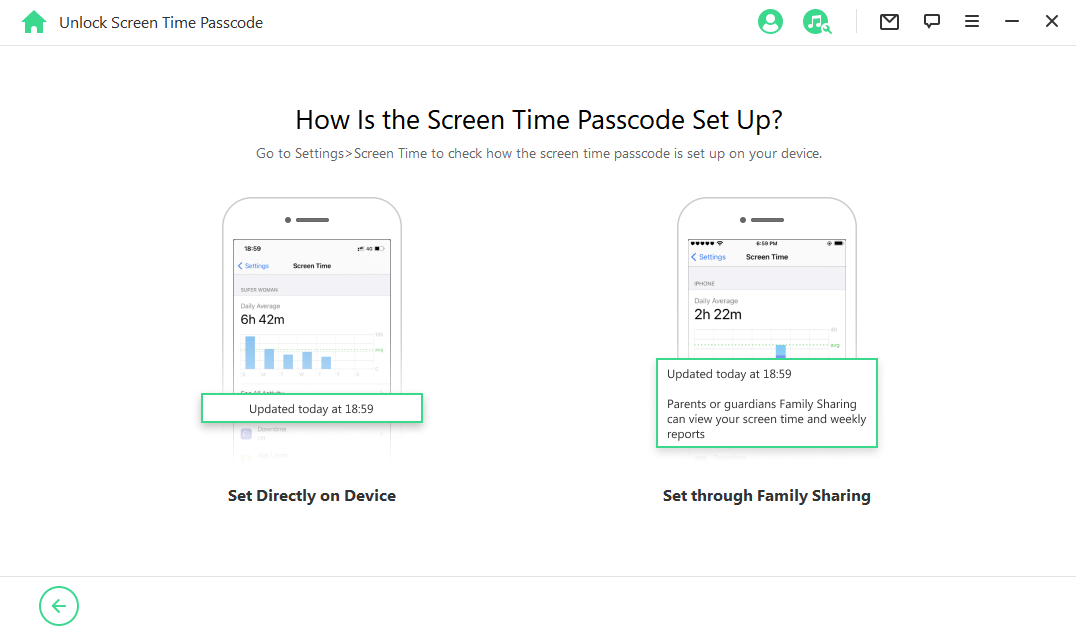
Step 3: Select your preferred method and follow the prompts displayed on the screen. To initiate the removal of the screen time passcode, click on the "Continue" and "Next" buttons in sequence. Following this, you'll have the option to remove the screen time passcode and then reset iPhone immediately.
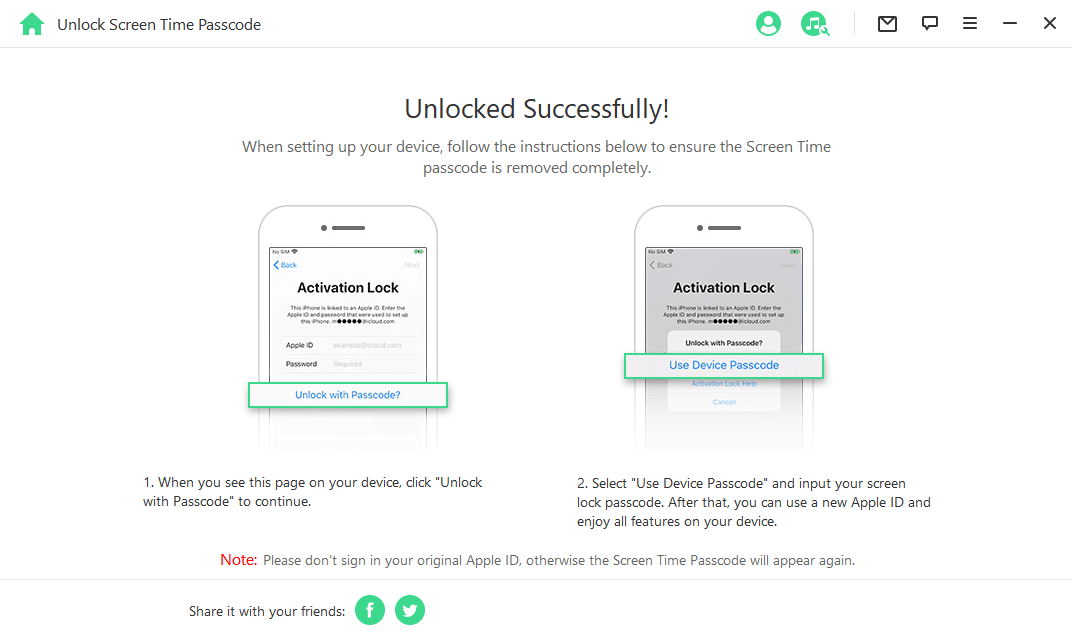
2Use Find My iPhone
This method leverages Apple's Find My iPhone service, which allows remote device management. However, it requires your iPhone to be connected to iCloud and Find My iPhone to be enabled beforehand.
Prerequisites:
Find My iPhone enabled on your iPhone.
Another Apple device (iPhone, iPad, or Mac) with Find My iPhone app.
Your Apple ID and password.
Steps to Reset with Find My iPhone
On your other Apple device, launch the Find My app.
Sign in with your Apple ID and password associated with the locked iPhone.
Select your iPhone from the list of devices.
Tap on "Erase Device."
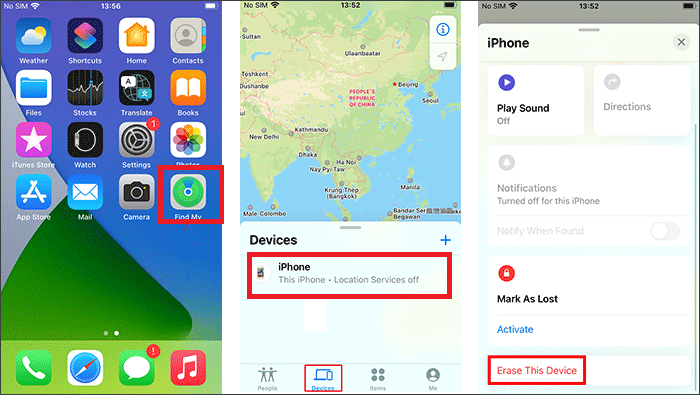
Confirm the action by entering your Apple ID password again.
This will remotely erase your iPhone, including all data and settings, effectively bypassing the Screen Time passcode. Remember, this method requires prior setup and won't work if Find My iPhone wasn't enabled.
3Use iTunes/Finder
This method utilizes iTunes on a Windows PC or Finder on a Mac to restore your iPhone to factory settings. It's a reliable option, but it erases all your data unless you have a recent backup.
Prerequisites:
A computer with iTunes (Windows) or Finder (Mac).
A USB cable to connect your iPhone to the computer.
Crucially, Find My iPhone must be disabled on your iPhone before proceeding.
Steps to Reset with iTunes/Finder
Launch iTunes on your Windows PC or Finder on your Mac.
Connect your iPhone to the computer using the USB cable.
For iTunes: Your iPhone icon should appear in the top left corner. Click on it.
For Finder: Select your iPhone from the device list on the left sidebar.
In the summary section, locate the "Restore iPhone" button and click on it.
A confirmation pop-up might appear, warning about data loss. If you have a recent backup, choose "Back Up Now" and then "Restore." Otherwise, proceed with "Restore" to erase your iPhone.
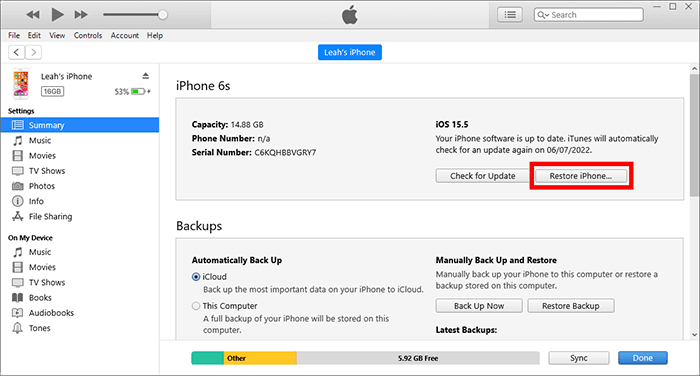
iTunes/Finder will download the latest iOS software and restore your iPhone. This process might take some time.
4Use iCloud Erase
This method utilizes iCloud to remotely erase your iPhone. It's a good option if you have a recent iCloud backup and remember your Apple ID password.
Prerequisites:
iCloud Backup enabled on your iPhone (with a recent backup).
Your Apple ID and password.
Steps to Reset with iCloud Erase
Open a web browser and navigate to icloud.com.
Sign in with your Apple ID and password associated with the locked iPhone.
Click on "Find iPhone."
Select "All Devices" and choose your iPhone from the list.
Click on "Erase Device."
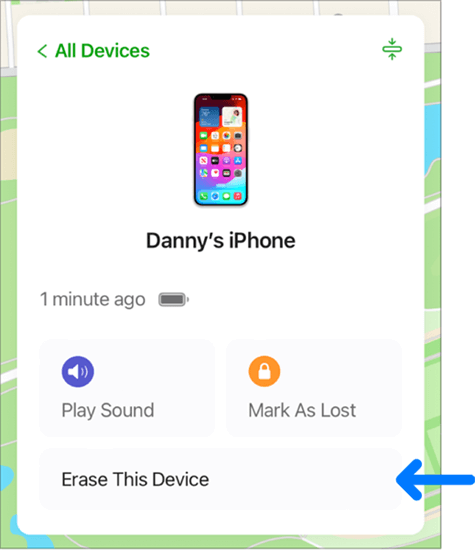
Confirm the action by entering your Apple ID password again.
This will initiate a remote erase of your iPhone, wiping all data and settings, including the Screen Time passcode. Remember, this method relies on a previous backup for data recovery.
Part 3. Facts about Screen Time Password
Screen time passcodes are a vital tool in our digital toolkit, offering a means to safeguard our digital well-being. Here's a section packed with interesting facts about Screen Time passcodes:
Not a Mandatory Feature: Screen Time passcode is an optional layer of security, not mandatory to use Screen Time itself
Multiple Attempts Allowed (with Limits): Unlike some password systems, Screen Time offers multiple tries to enter the correct code. However, exceeding a certain number of attempts (around six) can lead to a temporary lockout requiring a reset.
Doesn't Affect Find My iPhone: A forgotten Screen Time passcode only restricts access to Screen Time settings. Features like Find My iPhone remain functional and can be used to locate or erase the device remotely.
Shared Across Devices with Same iCloud Account: If Screen Time is enabled with a passcode on one Apple device linked to the same iCloud account, the same code applies to other devices as well.
Not Required for All Restrictions: Basic Screen Time limitations like app time limits can be set without a passcode. However, stronger restrictions like Downtime and content limitations require a passcode for additional security.
Read More: The Best Way to Ignore Screen Time Limit on Your Device
Conclusion
Forgetting your Screen Time passcode can be frustrating, but it doesn't have to render your iPhone unusable. By following the methods outlined above, you can regain control of your device and bypass the Screen Time lock. Remember to choose the method that best suits your situation. If you don’t want to lose any data, then it’s always recommended that you use WooTechy iDelock to remove Screen Time password, so that you can reset iPhone without any obstacles.
Many users recommended. Remove Screen Time password without security risks
Free Download
For Win