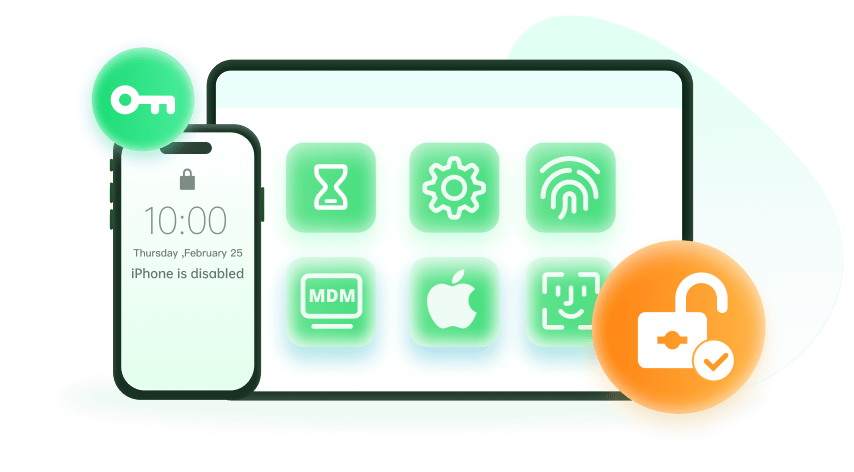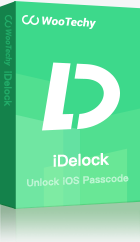Note: The device may be unlocked only with the user's authorization.
Having iCloud can both be a menace and a blessing, as cloud storage is always a powerful platform that can safeguard all your data, and sometimes a nightmare if you are locked out of the iCloud due to some unknown reasons.
In most cases, people suffer from this issue for forgetting their Apple ID or password. And the problem is that it seems impossible to sign out of your iCloud account without your password. This can be an inconvenience, especially if you have accessed your iCloud on someone's device. However, you still have a way out. This article will help you sign out of your iCloud/Apple ID without a password. Keep reading.
Method 1: Log Out of Apple ID Without a Password by a Third-Party Tool
One of the methods in which you can log out of iCloud is using third-party applications like WooTechy iDelock. It is such a amazing tool that can help you sign out of the iCloud without a password in a fast and safe way.
Why Should You Try WooTechy iDelock
- As an all-in-one tool, it can remove all kinds of locks, including the Apple ID lock, screen lock, Screen Time lock and MDM lock.
- It requires no technical knowledge and will guide you step by step.
- The unlocking process is simple and fast, which only takes several clicks and a few minutes.
- The success rate is super high and 99.9% of users experience no failure of unlocking.
- It is compatible with all iOS versions and iPhone models including the newest iOS 15 and iPhone 13.
Watch Video Tutorial of How to Log Out of Apple ID Without Password
Here is a step-by-step guide on how to use iDelock to log out of your Apple ID without password.
Step1: The first step of the process is to launch the iDelock application on your computer and choose the Unlock Apple ID option.
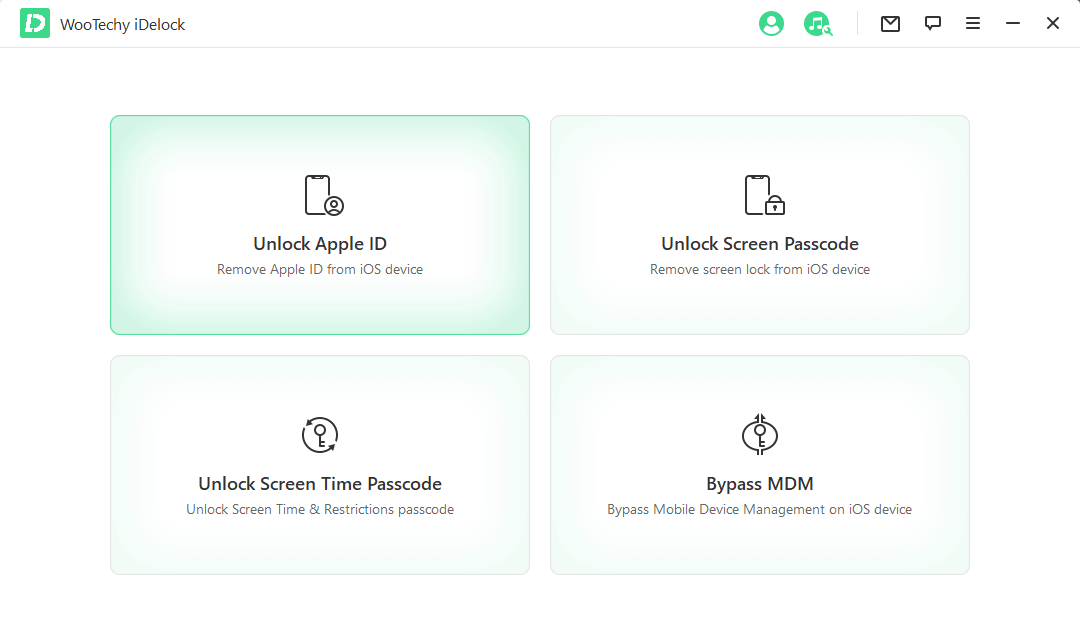
Once you have connected your device to your computer, a pop-up message will display asking you to trust the computer, do as it asks to proceed.
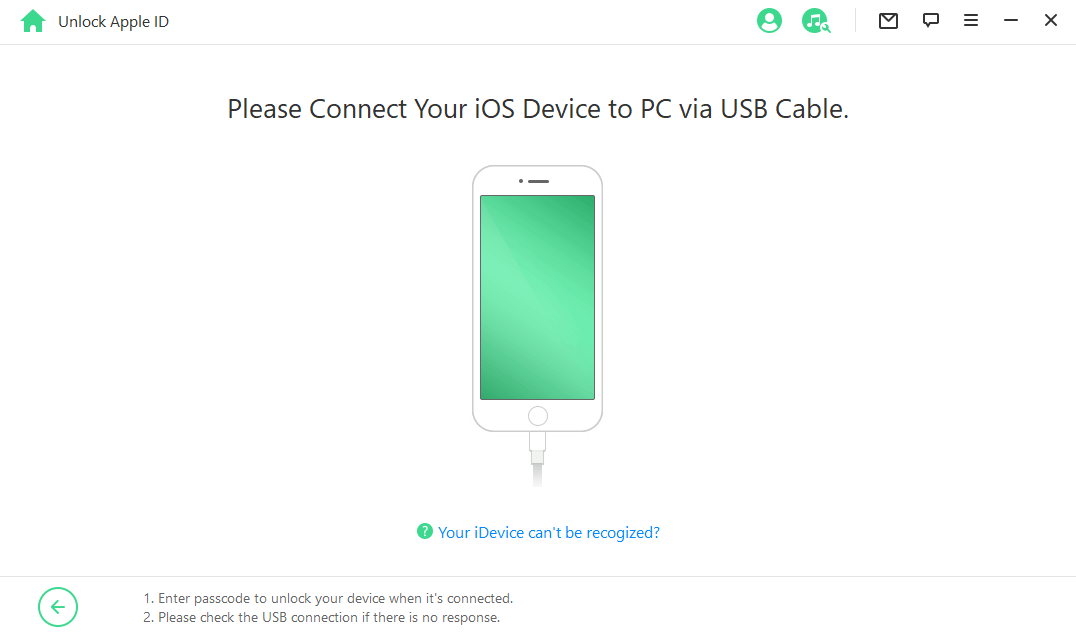
Step2: Simply click on the Start option displayed on your screen.
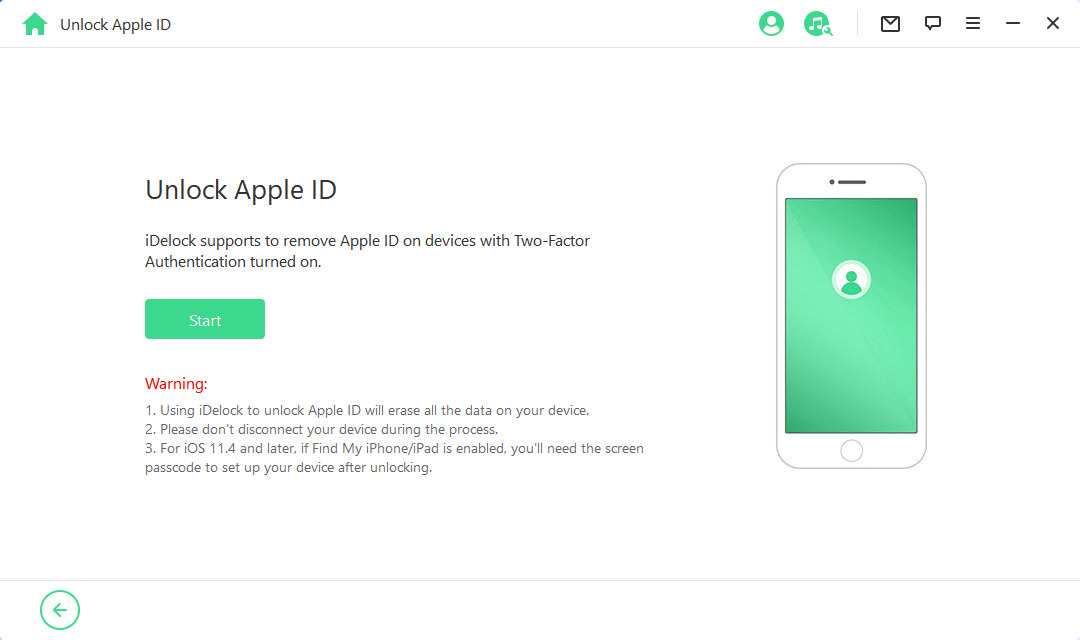
As most of the devices have enabled the Two-Factor Authentication, you need to double check the device status on the next screen.
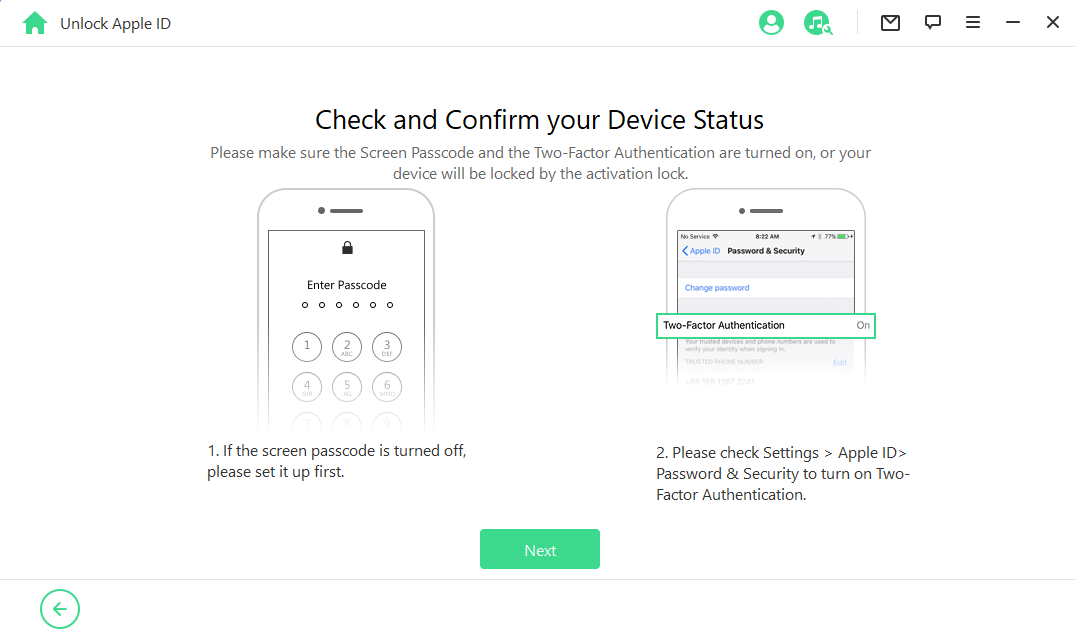
Step 3: Enter 000000 on the box of the pop-up window. Then iDelock will begin logging out of the Apple ID without password.
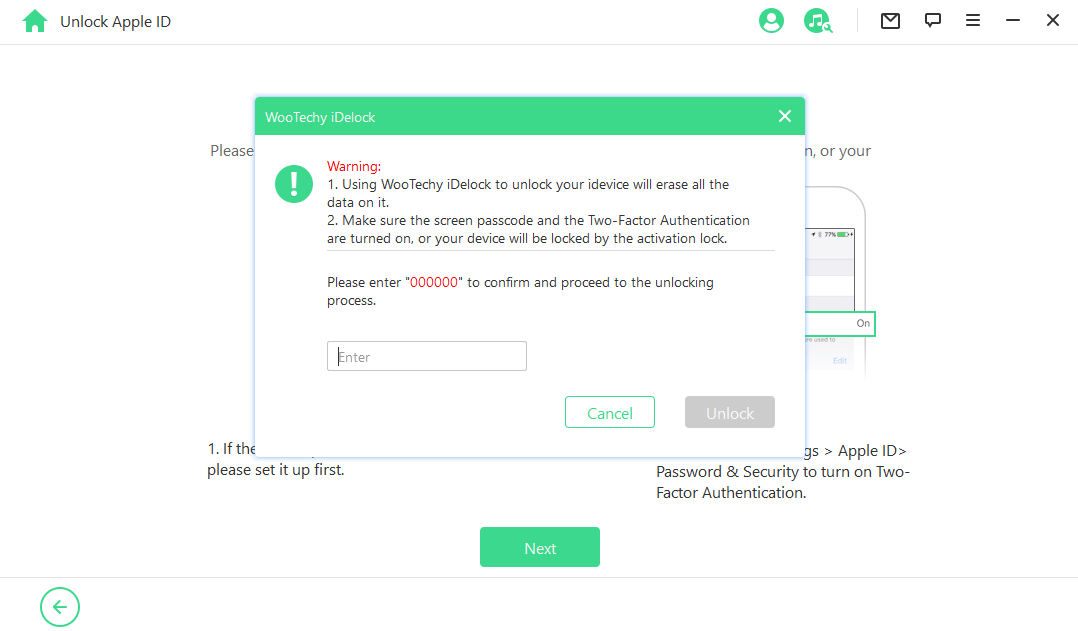
The whole process won't take more than 10 minutes, and then you can see the successful message. Remember to set up your device as the instructions on the screen suggest.
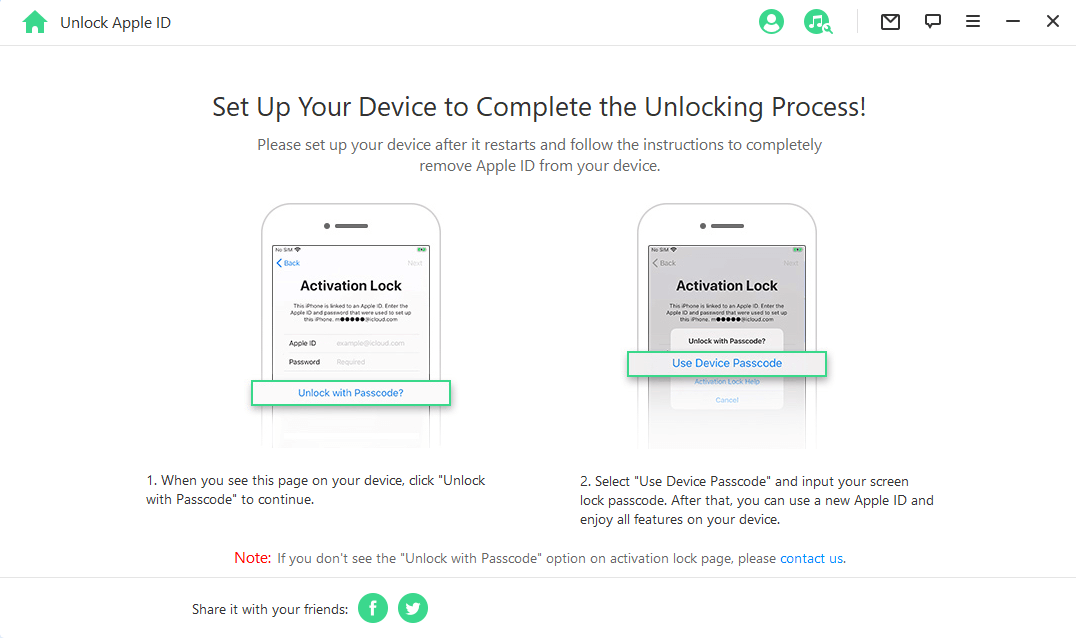
Method 2: Log Out of Apple ID Without a Password by iTunes Restoring
Another method to sign out of your iCloud is restoring your device via iTunes. This method will erase all your data and you can not restore the backup as the Apple ID settings will come back as well.
Step-by-Step Guide of using iTunes to Log Out of Apple ID:
Step 1: Connect your device to a computer and open the latest version of iTunes.
Step 2: Put your device into recovery mode by pressing different button combinations based on your iPhone models.
- For iPhone 8 or later: Quickly press and release the Volume Up button and then the Volume Down button. Next press and hold the Side button until you see the recovery mode screen.
- For iPhone 7/7 Plus: Press and hold the Volume Down button as well as the Side button for about 15 seconds. Release them when the recovery mode screen shows.
- For iPhone 6 or older: Press and hold the Home button together with the Side/Top button until the recovery mode screen appears.
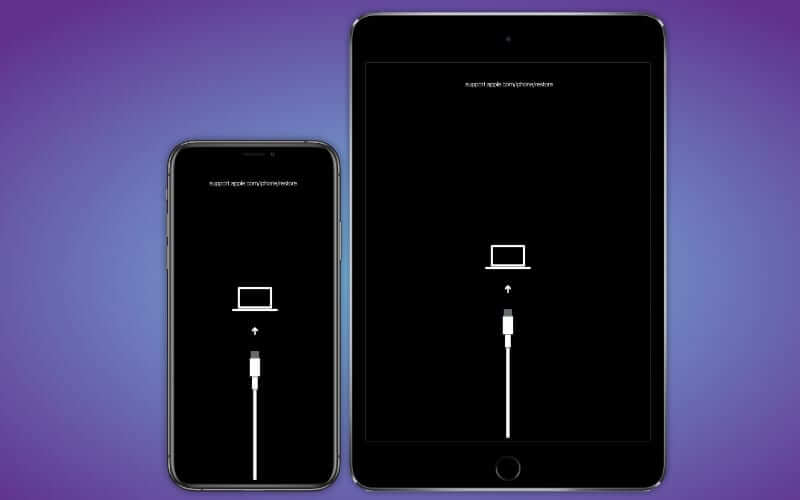
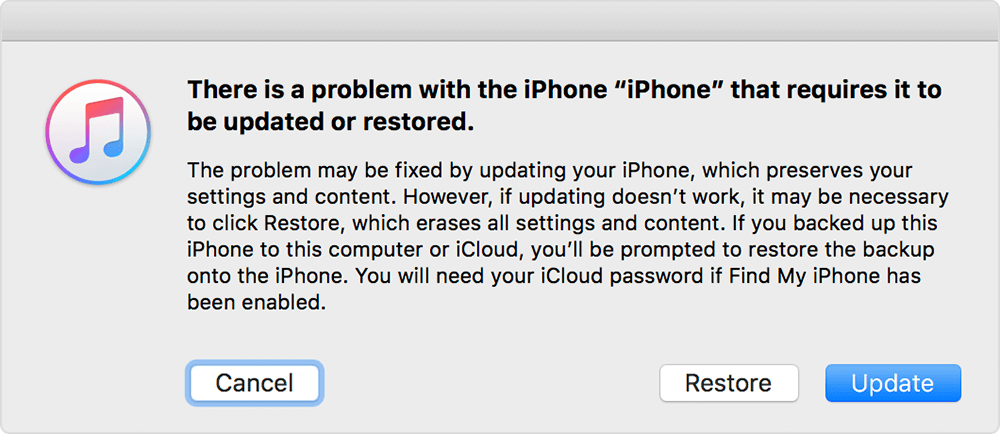
Cons of Using iTunes Restoration to Log Out of Apple ID Without Password
 1. The success rate is not high and you may suffer from various issues during the restoring process.
1. The success rate is not high and you may suffer from various issues during the restoring process.
 2. You will lose all your data and can not restore the backup.
2. You will lose all your data and can not restore the backup.
 3. The steps of getting iPhone into recovery mode is a little bit complicated, and you may need to try several times.
3. The steps of getting iPhone into recovery mode is a little bit complicated, and you may need to try several times.
Method 3: Sign Out of iCloud by Resetting the Password
If you are still unable to sign out of your iCloud, then the another method that you can explore is by resetting your iCloud password on the browser. Here is how to do it.
Step-by-Step Guide
Step 1: Go to Apple ID account Page. Click Sign in and then Forgot Apple ID or password.
Step 2: Once you reach the next screen, enter you Apple ID to continue.
Step 3: If you have enabled the Two-Factor Authentication, you'll receive a pop-up prompt on your iPhone screen. You can reset the password by following that instructions. If you have associated a email or set up the security questions, you can choose to send a mail or answer the questions to reset the password.
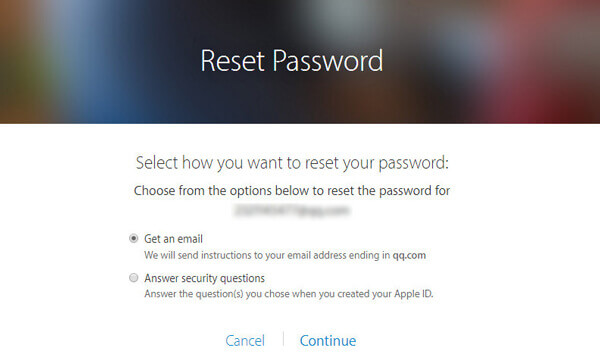
Using This Method to Sign Out of Your iCloud Have Its Drawbacks:
 1. You need to have access to something that can prove your ownership.
1. You need to have access to something that can prove your ownership.
 2. You may need to wait for a long time if you need to go through the artificial verification.
2. You may need to wait for a long time if you need to go through the artificial verification.
Method 4: Sign Out of iCloud Without Password via Jailbreaking
Another method of signing out of an iCloud account is to jailbreak your device. You can jailbreak your iPhone by using third-party tools, the most popular one being WooTechy iSalvor. It is a professional tool for bypassing iCloud activation lock. With it, you can remove the iCloud lock in several minutes. And it supports various device models and iOS versions. Just download and give it a try!
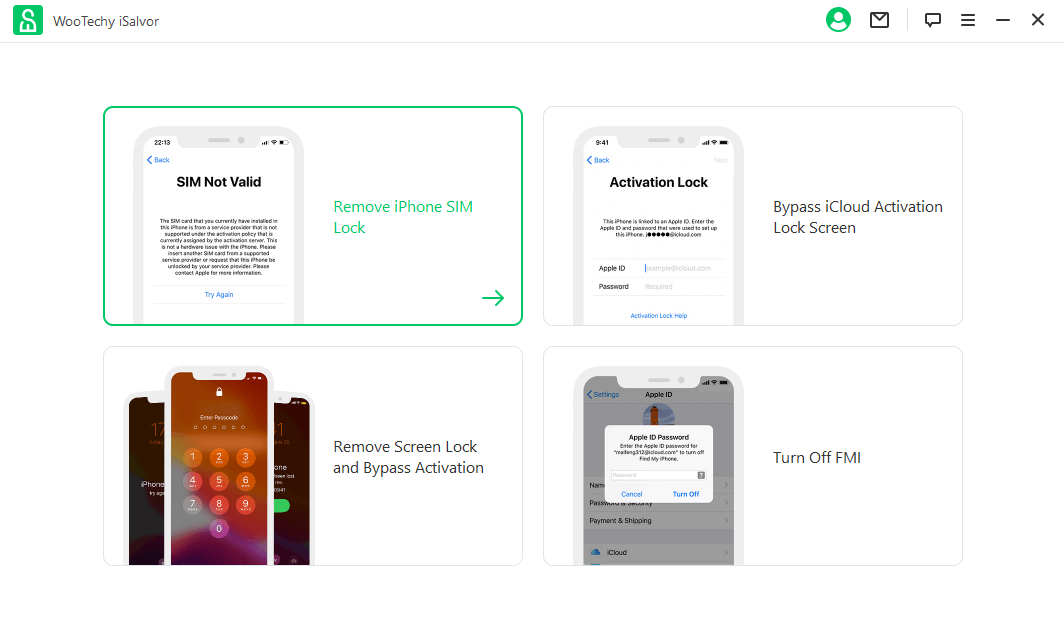
In Conclusion
This article is meant to help anyone who is facing issues when it comes to signing out of an iCloud/Apple ID account on their devices. Among all the methods, WooTechy iDelock is not only easy and fast but comes at a great price! What's more, it now supports the newly relesed iOS 15. So, go right ahead and download the application today t have all your unlocking and accessing problems resolved in no time!