Have you ever found yourself locked out of your Apple ID, staring at a frustrating message that reads "This Apple ID has been disabled"? Don't panic! Regaining access to your Apple ID is entirely possible, and Apple provides a user-friendly tool specifically designed for this purpose: iforgot.apple.com.
However, some people find it difficult to unlock Apple ID and passwords via this website. To help you better tackle this Apple ID recovery issue, this comprehensive guide will walk you through the process of how to unlock Apple ID on iforgot.apple.com. We'll delve into the different recovery methods available, address potential roadblocks, and equip you with the knowledge to reclaim your account efficiently.
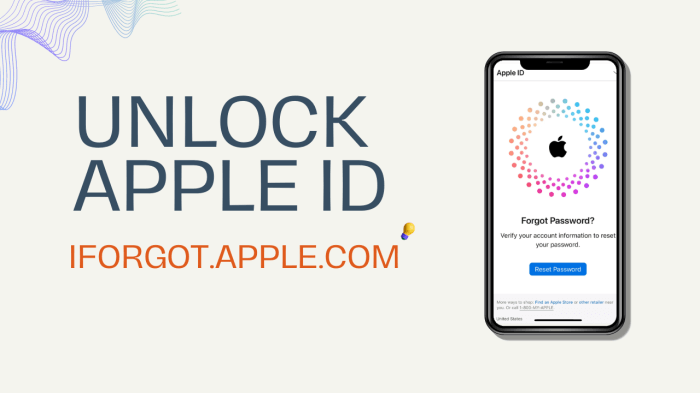
Table of Contents
Part 1. What Can You Do on iforgot.apple.com?
iforgot.apple.com is a dedicated website designed to help you regain access to your locked or disabled Apple ID. It provides a user-friendly platform to initiate the recovery process and unlock your account. Here's what you can do on iforgot.apple.com:
Reset your Apple ID password: If you've forgotten your password, iforgot.apple.com guides you through the process of setting up a new one. Depending on your security settings, you can choose from various recovery methods:
Check the status of your account recovery request: If you've initiated an account recovery request that requires Apple's review, you can revisit iforgot.apple.com to check the status and estimated wait time for a resolution.
Part 2. Why Your Apple ID is Locked?
Apple does not lock your Apple ID for no reason. It is known to all that Apple prioritizes security. A locked account might seem inconvenient, but it's a necessary step to protect your valuable data from unauthorized access. If you have done one of the following things, that might be the reason tha you are locked out of the Apple ID. There are:
Forgot Apple ID passwords and repeatedly entering the wrong password or username can trigger security measures, leading to a temporary lock on your Apple ID.
Apple detected there are some unusual sign-in attempts from unrecognized devices or locations.
Outdated recovery information, such as a forgotten security question answer or a disabled trusted phone number, can hinder the password reset process and lead to a locked account.
Many users recommended. Unlock Apple ID without passwords
Free Download
For Win
Part 3. How to Unlock Apple ID on iforgot.apple.com?
Now that we understand the potential causes, let's explore the solutions offered by iforgot.apple.com. If you have the phone number associated with your Apple ID, recovering your account through iforgot.apple.com is a quick and reliable method. Here's a step-by-step guide to walk you through the process:
Begin the recovery process by visiting Apple's dedicated password reset website on any web browser.
Look for the option to "Reset Password" and click on it.
Enter your Apple ID email address or phone number. Additionally, complete the image verification challenge to prove you're not a bot. Click "Continue" to proceed.
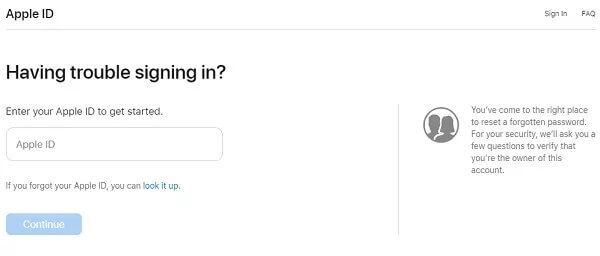
Apple will send a notification to all your devices signed in with your iCloud account.
On one of your trusted devices, such as an iPhone, locate the notification regarding Apple ID password reset. Tap "Allow" within the pop-up window.
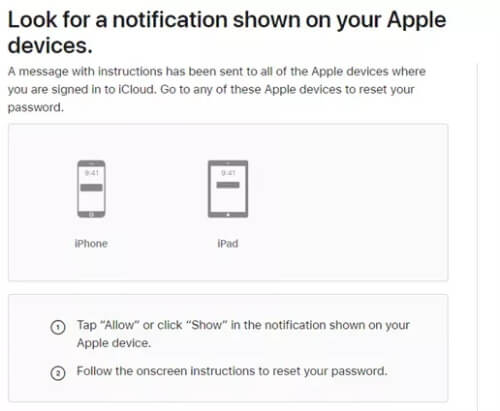
Your trusted device will prompt you to enter your iPhone screen passcode. This passcode can also be used to reset your Apple ID password for additional security.
Once the screen passcode is verified, you'll be able to create a new password for your Apple ID.
Part 4. How to Use Account Recovery to Unlock Apple ID on iforgot.apple.com?
However, what to do if you cannot use the method above? It can be more tricky when you're locked out of your Apple ID and can't reset your password using the normal method. Then in this way, there is one more way you can try on iforgot.apple.com. - Account Recovery, which is a way to get your Apple ID back if you can't remember your password or have lost access to your device.
For this method to work, Recovery key has to be enabled. Here is how:
Open the Settings app.
Tap on your name at the top of the screen.
Tap on Password & Security.
Tap on Account Recovery.
Tap on Recovery Key. You might need to enter your device passcode at this point.
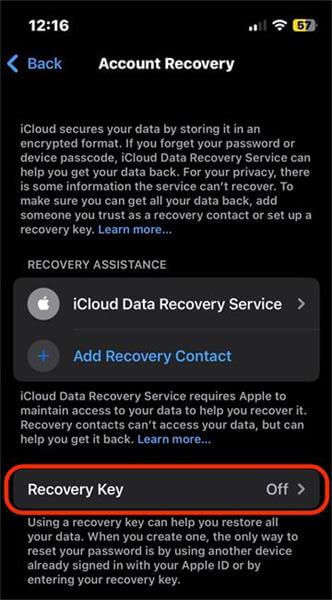
If you haven't already set up your recovery key, you'll see an option to turn it on. Once you enable it, you'll be shown your recovery key.
Once you have enabled it, follow the steps below to unlock Apple ID:
Head over to the iforgot website and enter your Apple ID in the designated field.
Provide your phone number associated with your Apple ID and click "Continue."
If prompted, enter the last digits of your trusted phone number.
If you can't use that number, select "Can't use any of these options?" and click "Continue anyway."
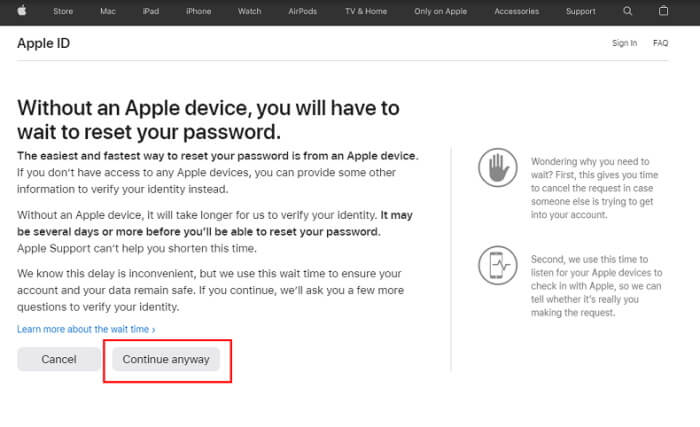
Check your trusted phone number for a verification code. Enter it on the reset page.
You'll receive a message: "Thank you. We'll send you an update soon." Your Apple ID password reset is now in progress.
Note
This process can take several days to complete for security reasons.
Don't use the device you're trying to recover access to while you wait. This could mess up the process.
Turn off other devices that are linked to your Apple ID. This will help things go smoothly.
Part 5. How to Unlock Apple ID without iforgot.apple.com? [iOS 17 Supported]
If all the methods mentioned above fail, is there a way to unlock Apple ID then? Yes. If you don’t want to go through all the trouble and unlock Apple ID without passwords, WooTechy iDelock, a professional Apple ID unlocker, is your perfect choice.
With iDelock, you can save a lot of time and remove Apple ID on iPhone/iPad no matter what your situation is, like your Apple ID is locked for security reasons, Apple ID verification failed, Apple ID grayed out, Apple ID is not active, and more Apple ID related issues.
Free Download
Secure Download
How to Unlock Apple ID with iDelock?
Step 1. Download and install WooTechy iDelock on your computer. Launch the program and select "Unlock Apple ID" from the main interface.

Step 2. Connect your iPhone or iPad to your computer using a USB cable. If "Find My iPhone" is disabled on the device, click "Start" to begin the Apple ID removal process.

Step 3. If Two-Factor Authentication is enabled, click "Next" when prompted to check the device status. Ensure you have a screen lock passcode set up on the device.

Step 4. A pop-up window might appear asking you to enter "000000" for confirmation. Click "Unlock" if you're sure you want to proceed. iDelock will then attempt to remove the Apple ID.

Step 5. The process may take a few minutes. If successful, you'll see a message on the screen indicating that the Apple ID has been removed.

Conclusion
Regaining access to your Apple ID might seem daunting at first, but with the help of iforgot.apple.com and the guidance provided in this article, you can reclaim your account and get back to using your Apple devices and services.
If you've exhausted all the self-service recovery options on iforgot.apple.com and are still facing difficulties, WooTechy iDelock can be a lifesaver. With it, you can regain access to your device in no time.
Free Download
Secure Download










