Are you locked out of your iPad because you forgot the passcode? Do you need to unlock iPad passcode without restore so you don’t lose your data? You’re in the right place. This guide explains effective methods to bypass iPad lock screen issues while keeping your data safe.
- Part 1: Can I Remove Passcode from iPad Without Restoring and Data Loss?
-
Part 2: How to Unlock iPad Passcode Without Restore via iDelock

- Part 3: How to Unlock iPad Passcode Without Restore Using Siri (Low Success Rate)
- Part 4: How to Remove Passcode from iPad via iCloud (Apple ID & Password Required)
- Part 5: Unlock iPad Without Passcode via Contacting Apple Support (High Expense)
Part 1: Can I Remove Passcode from iPad Without Restoring and Data Loss?
Yes, you can remove passcode from iPad without data loss if you have a backup before. If you have backed up your iPad with iTunes, iCloud or other third-party tools, it's reall a lifesaver in emergency situations. They not only safeguard your data but also make the unlocking process smoother
However, if you want to unlock iPad passcode without restore, you will need to try specialized tools like iDelock, Siri, or contacting Apple support.
Part 2: The Quickest and Easiest Way to Unlock iPad Passcode Without Restore
The best method to remove passcode from iPad without restoring is to use a professional unlocking tool like WooTechy iDelock. This all-in-one solution helps you bypass iPad passcode when having too many failed passcode attempts, and even unlocks iTunes Encryption, without needing technical expertise.
Why Choose iDelock to Unlock iPad Passcode?
- Removes all kinds of iPad screen locks - 4/6 digital, Face ID, Touch ID).
- Also removes all types of locks from your iPad, including Apple ID lock, Screen Time lock, and even remove MDM without jailbreak, etc.
- No technical knowledge is required for the unlocking process.
- Once unlocked, you can have permanent access to your iPad.
- It is compatible with all iPadOS versions including the iPadOS 16/17/18, along with all other iPhone models.
- Trusted by tech gaints and have 30-day money guarantee.
You can follow the step-by-step guide below to unlock iPad passcode without restore using iDelock.
Step 1: Launch Wootechy iDelock on your PC or Mac and choose Unlock Screen Passcode to bypass lock on iPad. Click on the Start button to proceed forward with the procedure.

Step 2: Now, you can connect your locked iPad to your PC via USB cable and then click Next and wait till your device information starts loading. (If your device can not be detected, iDelock will ask you to put iPad into recovery mode or DFU mode. Follow the prompts on the screen to do it.)

Step 3: Next, you have to download a firmware version as prompted. Follow the instructions and wait until it finishes.

Steps 4: When your iPhone is prepared, read the notification and enter 000000 to reconfirm that you agree to unlock your disabled iPad.

In a few minutes, your iPad passcode will be unlocked successfully.
Part 3: How to Unlock iPad Passcode Without Restore Using Siri (Low Success Rate)
Another method to unlock your iPad without restoring is by using Siri, though it has a lower success rate and isn’t compatible with all iOS versions.
Step 1: Long hold the home button and Siri will be activated. Ask Siri about what time is it to open the iOS clock functionality and give you the current time.
Step 2: Tap on the clock icon and open the World Clock application. Add a new clock on World Clock by tapping on the + icon.
Step 3: Search for anything you like via the search bar and select it, then choose Select All, which will lead to more options. Tap Share.
Step 4: Tap on the Message in the options and select the To: field. Type something randomly and tap on + icon, which will lead to adding a new contact.
Step 5: Choose Create New Contact and select Add Photo. Then select Choose Photo from the prompt.
Step 6: Then you will see Photo App open. Choose an album and wait. Once your album opens, press the home button and the iPad will be unlocked.
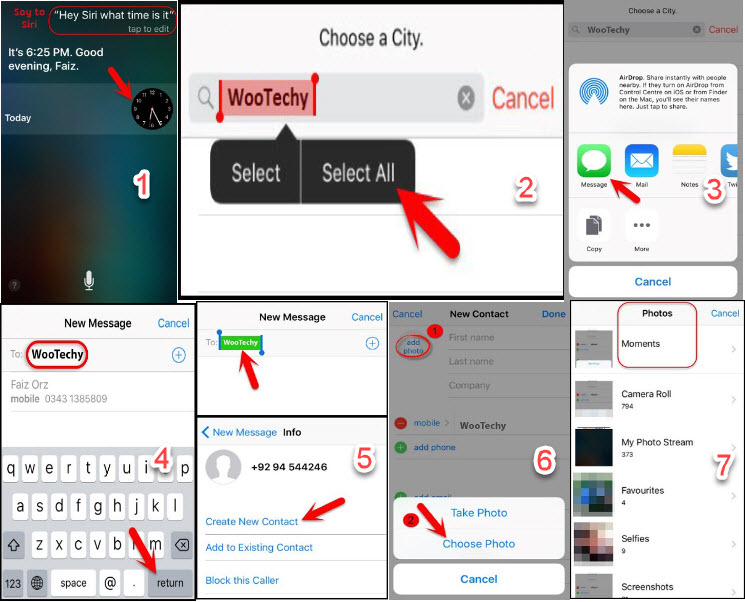
Cons
 1. This method cannot work for on new iOS versions.
1. This method cannot work for on new iOS versions.
 2. You should have enabled Siri in your locked iPad.
2. You should have enabled Siri in your locked iPad.
 3. This won't remove the passcode from your locked iPad.
3. This won't remove the passcode from your locked iPad.
Part 4: How to Remove Passcode from iPad via iCloud (Apple ID & Password Required)
If you are not eligible or fail to bypass iPad lock screen via Siri, then you can try erasing iPad via iCloud. iCloud is an effective tool to help you retrieve data or locate the device. iCloud can help you to remove iPad passcode even without a computer. However, you need to link your iPad to your iCloud account and enable the Find My iPad option before the device gets locked.
If you are satisfied with these conditons and remember the iCloud/Apple ID and password logged on the locked iPad, then you can give this method a try.
Step 1: Visit iCloud.com from any mobile phone or computer and log in there with your Apple ID and password.
Step 2: Choose Find iPhone and then click on All Devices and then select your device.
Step 3: Now choose Erase iPad from the provided list of options. You'll also need a trusted device to get the verification code.
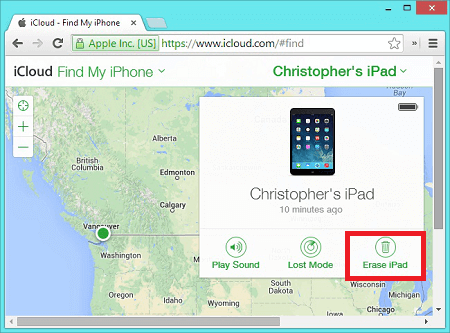
Cons
 1. This method will only be applicable if you remember your Apple ID and password. Besides, you need to have access to a trusted device or linked phone number.
1. This method will only be applicable if you remember your Apple ID and password. Besides, you need to have access to a trusted device or linked phone number.
 2. The Find My feature should have been enabled in your locked iPad.
2. The Find My feature should have been enabled in your locked iPad.
 3. This method will erase your data if a backup isn’t available.
3. This method will erase your data if a backup isn’t available.
Part 5: Unlock iPad Without Passcode via Contacting Apple Support (High Expense)
If all else fails, you can reach out to Apple Support. The professional team there will have your iPad thoroughly checked and give out the solution. You can definitely get a normally operated device again while one thing is for sure, that your data will be wiped out. And Apple will charge a lot to repair a device that is not under guarantee. So think twice if your iPad is no longer under warranty
Final Words
We hope that this article has helped you unlock your iPad passcode without restore. We aim to provide our best services and guidelines to our readers so they can resolve their issues regarding their Apple devices easily while sitting at their homes. In this article, among the methods, we recommend WooTechy iDelock which can remove various locks for all iDevices and iOS versions, including the latest iPadOS 17/18 in just a few clicks.
To unlock iPad passcode without restore, iDelock can be the best choice as it requires no Apple ID and password and charges much less compared to the official repair service. Just download it and have a try!










