It should be expected that after entering the wrong passcode more than the 10 times on your iPhone, you will be locked out as the iPhone will be disabled or unavailable. If this occurs, you shouldn't be overwhelmed because there is a way out. This piece will discuss several methods to unlock iPhone with/without iTunes. Keep reading.
Part 1: Unlock Disabled iPhone with iTunes
Using iTunes to unlock iPhone is one of the effective methods you can apply. However, as your device is undetecable now, you need to put it into recovery mode and then restore it.
The following are the detailed steps to unlock iPhone with iTunes:
Step 1: Update iTunes
If your iTunes is outdated, update it to the latest version. Launch it and use a USB cable to connect your device to your PC.
Step 2: Put iPhone into Recovery Mode
For iPhone 8 or later models: Press and release the Volume Up button and then do the same for the Volume Down button. Finally press and hold the Side button until you see the recovery mode screen.
For iPhone 7/7 Plus: Press and hold the Volume Down button and the Side button for about 10 seconds. Release them when you see the recovery mode screen.
For iPhone 6 or older models: Press and hold the Home button and the Side/Power button for about 10 seconds. Let them go when you see the recovery mode screen.

Step 3: Reset your iPhone
There will be a pop-up window on the iTunes screen. Choose Restore and confirm your action. Then wait about 15 minutes for the iTunes to finish the whole process.


Part 2: Unlock Unavailable iPhone with WooTechy iDelock
If you fail with the iTunes method, you may try some methods to unlock iPhone without iTunes. One of your best choices is the professional unlocking tool. WooTechy iDelock is a great method to unlock iPhone when you cannot remember your passcode and get locked out of the device. It helps bypass the screen passcode, Apple ID, MDM lock and Screen Time passcode.
Great Features of WooTechy iDelock
- Unlock iPhone without iTunes whether it is locked, disabled/unavailable, or broken.
- Unlock screen passcode, Apple ID, Screen Time passcode and MDM.
- Require no technical knowledge thanks to its intuitive user interface.
- Support all iPhone models and iOS versions including the newest iPhone 13 and iOS 15.
The following are the detailed steps to unlock iPhone with WooTechy iDelock:
Step 1. Choose "Unlock Screen Passcode" mode after launching the software.

Use a USB cable to connect your iPhone to your PC. Click on "Next" to load the device information.

In case your iPhone is not recognized, put it manually into DFU/Recovery mode based on the prompts provided by the program.
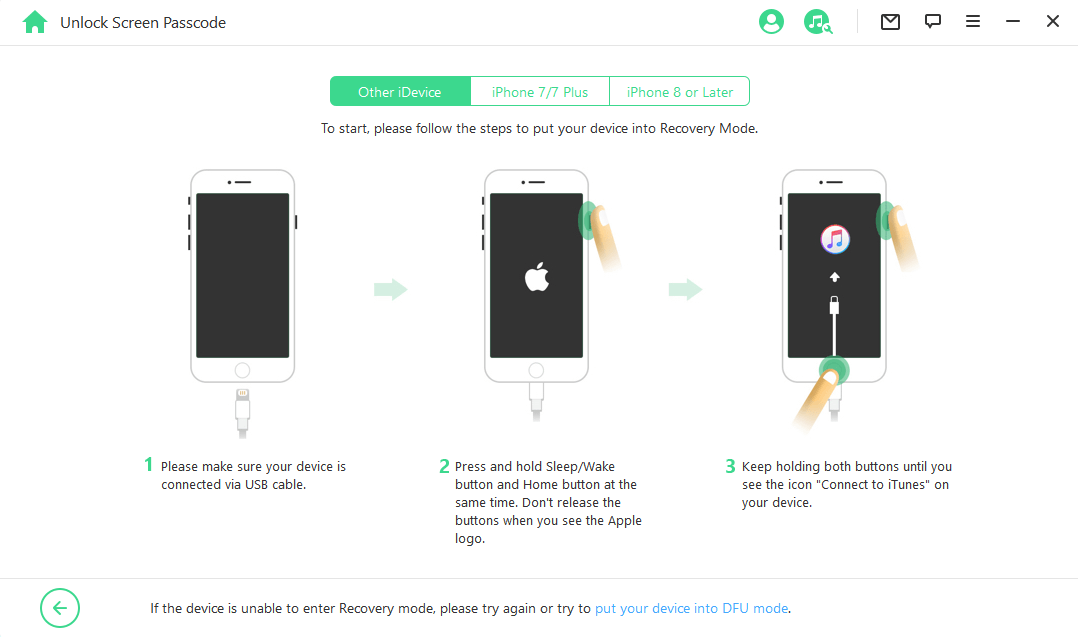
The information of your iPhone will be auto-detected by the program. Select the firmware version offered and click on "Download." If the download is unsuccessful, click on "Copy" and download the firmware package through your browser. However, if it's already downloaded on your PC, add it by clicking on "Select".

Wait while the firmware package is downloaded and extracted. Then click "Start" and enter "000000" on the pop-up window to confirm your action.

iDelock will complete the unlocking in several minutes. Please wait patiently.

Part 3: Unlock Disabled iPhone via iCloud
You can unlock iPhone through iCloud if your device has enabled "Find My iPhone" feature before it is locked. And you need to know the Apple ID and password of the one logged on the disabled/unavailable device.
Here are detailed steps to unlock iPhone via iCloud:
Step 1: Visit the official website and sign into your iCloud account.
Step 2: After entering the main interface, click on "Find iPhone" > "All Devices".
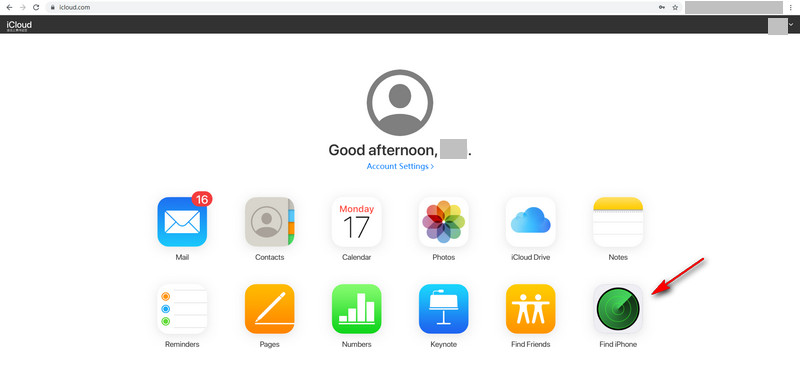
Step 3: Locate your locked device and choose "Erase iPhone".
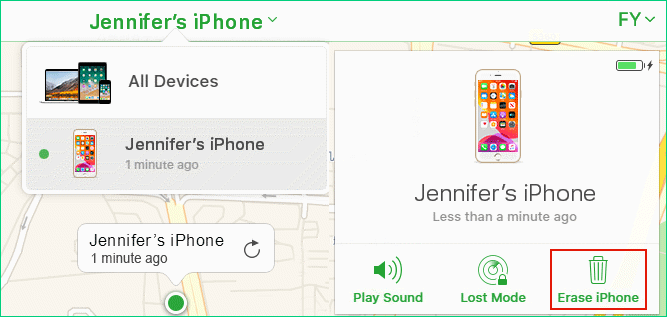
Reset your device as a new one without any lock screen after restarting.
Part 4: Unlock Unavailable iPhone by Tricking Siri
If you don't remember the Apple ID and password and your iOS version is as old as 10.3.2 and 10.3.3, then tricking Siri is an effective method to bypass the passcode. However, you need to make sure the device has connected to the network before it gets locked.
Follow the steps below to unlock iPhone by Tricking Siri:
Step 1: Press and hold the Home button to enable the Siri feature. Siri will be activated on your iPhone and ready to respond to your voice. Then ask it to open the clock. At the sight of the clock on the screen, touch it to proceed.
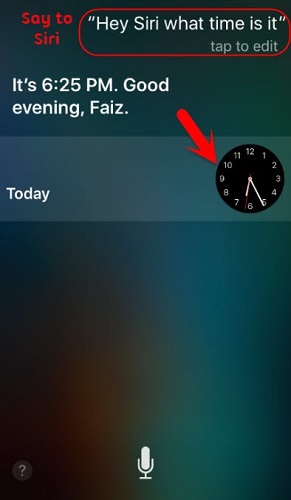
Step 2: The World Clock will show with a tune list that must be selected for the alarm clock.
Step 3: You will see from that option the tab "Buy More Tones" which will inform you to go to the iTunes store.
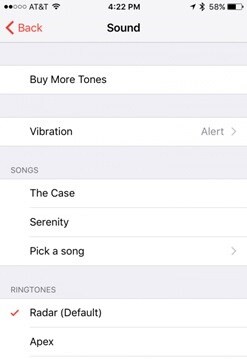
Step 4: To go to the main screen of the device, press the Home button.
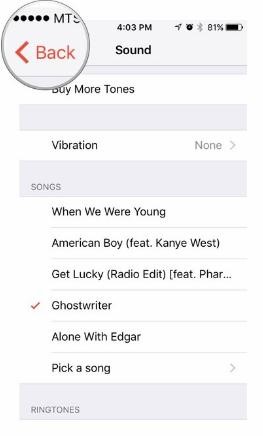
You will then discover that you are free to access your device without a passcode.
FAQ About Unlocking iPhone Without iTunes and Passcode
Q1: How Do I Unlock My iPhone If I Forgot My Passcode Without iTunes?
You can unlock your iPhone using WooTechy iDelock, through iCloud, or by Tricking Siri.
Q2: How Do I Get My iPhone Out of Disabled Mode?
To do this, you need to put your iPhone into recovery mode and then restore it. Or you can use WooTechy iDelock to solve the issue quickly.
Q3: Why Did My iPhone Go Disabled?
Your iPhone goes disabled or unavailable when you enter the incorrect passcode over 10 times.
Q4: Why Is My iPhone Passcode Not Working?
The iPhone passcode may fail to work if you enter the wrong passcode too many times (over ten times) or if you have just upgraded to the newest iOS 15 and the firmware was not well installed.
Conclusion
With the information provided in the content, you should have no difficulty in unlocking your iPhone when you cannot remember your passcode. These different methods, both with and without iTunes, are some of the best ways to get the work done effectively. Among them, your best bet is definitely WooTechy iDelock. Just download to see how effective it can be.











