In the age of BYOD (Bring Your Own Device) and an increasingly mobile workforce, businesses are constantly seeking ways to secure and manage their corporate data on employee iPhones. This is where Remote Management comes into play.
If you are still blurry about this concept, then this article would show you the world of Remote Management for iPhone. Whether you're a business leader interested in leveraging the full potential of iPhones within your workforce or an employee wanting to find out what remote management is about, this comprehensive guide will equip you with the knowledge to harness the power of Remote Management.
Table of Contents
Part 1. What is Remote Management on iPhone?
So what is remote management on iPhone exactly? To put it in a simple way, remote Management on iPhone, also known as Mobile Device Management (MDM), is a way for organizations to control and secure iPhones used by their employees. With MDM, IT administrators can remotely configure settings, install apps, and enforce security policies on iPhones enrolled in the MDM program. This helps businesses protect sensitive corporate data and ensure all devices comply with company regulations.
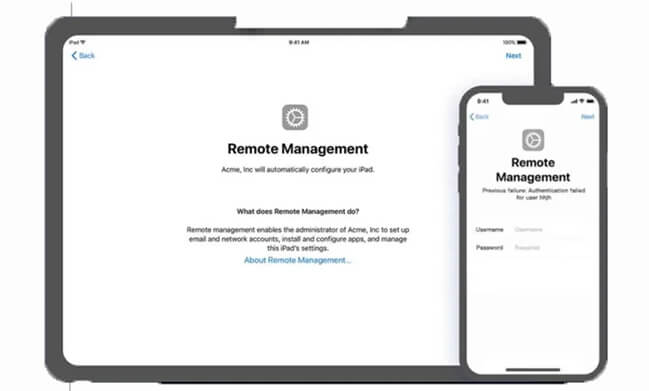
If you are a business leader, then this is the benefit that you can get from iPhone remote management:
MDM lets you enforce strong passwords, encrypt data, and remotely wipe lost devices to safeguard company information.
Remotely install and configure work apps, ensuring employees have the tools they need on the go.
MDM simplifies app and device configuration for multiple iPhones at once.
MDM ensures all iPhones comply with your company's security policies and data protection regulations.
MDM can help minimize the risk of data breaches and lost devices, potentially saving your business money.
Certain MDM solutions offer remote diagnostic capabilities, enabling IT admins to identify and troubleshoot issues on iPhones remotely.
However, if you are an employee, then this is how the iPhone remote management can affect your daily work:
MDM may restrict what apps you can install or websites you can access on your work iPhone.
MDM can give IT admins remote access to your device. This can feel intrusive, especially if they can wipe your work data or troubleshoot issues without your direct input.
Some MDM solutions offer features that track employee location or app usage. This type of monitoring can create a feeling of being constantly watched.
Blur the lines between work and personal life. Work emails and notifications can be distracting even outside of work hours.
Many users recommended. Remove MDM in a few clicks without security risks
Free Download
For Win
Part 2. What is the Cost of MDM Remote Management on iPhone?
Mobile Device Management (MDM) isn't a free service for businesses. Businesses that deploy MDM to manage their iPhone fleets incur software subscription costs. These costs depend on several factors:
Number of devices: MDM providers typically charge per device, so the larger your iPhone fleet, the higher the overall cost.
Features: Basic MDM solutions offer core functionalities like security and app management, while advanced features like remote troubleshooting or data loss prevention may come at an additional premium.
Deployment size: Some MDM vendors offer tiered pricing based on the number of devices you manage. You might pay less per device for managing hundreds of iPhones compared to a smaller deployment.
The cost of MDM software typically ranges from $3 to $15 per device, per month. While there might be free MDM options available, they likely have limitations in features, security, or scalability and may not be suitable for business use.
Part 3. How Does Remote Management Work?
Remote Management on iPhones typically relies on an MDM solution that acts as a bridge between the iPhone and the organization's IT infrastructure. Here's a breakdown of the general workflow:
Step 1. The IT department sets up an MDM server, which acts as the central hub for managing all enrolled devices.
Step 2. Employees download and install the MDM profile or app on their iPhones. This establishes a secure connection between the device and the MDM server. There are 2 ways to set up iPhone remote management:
Way 1:
Download the profile from the website or via email.
Go to Settings.
Tap on "Profile Downloaded" or "Enroll" at the top of the main page.
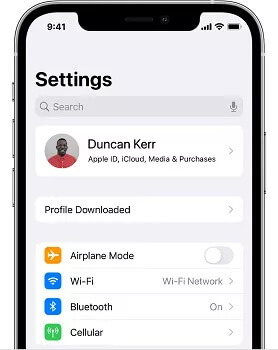
Follow the on-screen instructions to install it.
Way 2:
Go to Settings.
Navigate to General > VPN & Device Management.
Tap on "Sign in to Work or School Account."
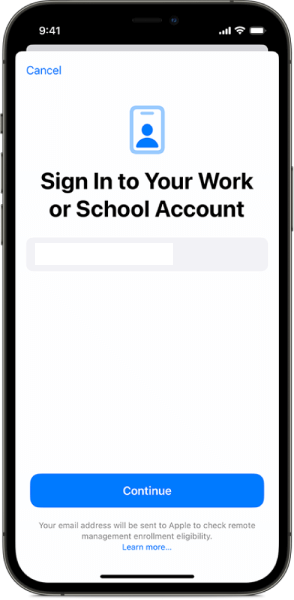
Enter your email address and complete the setup process.
Step 3. IT admins create and deploy configuration profiles and security policies via the MDM server console. These profiles define the settings, restrictions, and applications to be applied to enrolled iPhones.
Once an iPhone is enrolled and configured, IT admins can remotely manage various aspects of the device.
Part 4. Can You Remove Remote Management on iPhone for Free?
Generally, you cannot remove MDM from a work or school iPhone on your own. MDM profiles are usually installed and managed by your IT department to enforce security policies and manage company data. You need to have the username and passwords to remove it. Otherwise, it’s nearly impossible to do that.
Many employees or students feel really inconvenient because of the remote supervision and want to remove it secretly. Some websites take advantage of this by claiming to remove iPhone Remote Management for free, when in fact they are scams, which is one type of phishing for your personal data.
Part 5. [Bonus]How to Remove Remote Management without Username and Passwords
So is there really no way to remove remote management without knowing? Fortunately, there is. Trusted by multiple tech-expert companies, WooTechy iDelock is an MDM remover that can bypass MDM restrictions in no time without username and passwords with 100% safety. So it is all done secretly. You don’t have to jailbreak your iPhone as well, which is a safer approach for your device. What’s better is that iDelock also supports iOS 17, covering a full compatibility.
Free Download
Secure Download
How to Remove Remote Management with iDelock?
Step 1: Once the installation is complete, select the "Bypass MDM" option and proceed. Connect your device using a USB cable when prompted.

Step 2: Before beginning the process, select an option based on your situation. Select “Remove MDM” in this situation.

Step 3: Click Start to proceed. iDelock will then initiate the process promptly.

Step 4: The MDM removal process should only take a short while, and it will be successfully completed.

Conclusion
Remote Management with MDM solutions has become an indispensable tool for businesses in the mobile era. It empowers IT departments to effectively manage and secure iPhones, optimize workflows, and ensure data privacy. I am sure after reading this article, you can fully understand what remote management is. If you are looking for a way to remove it completely from your device, then WooTechy iDelock can be your ultimate solution for its high security.
Free Download
Secure Download










