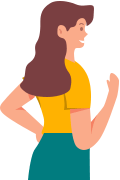User Guide Of iDowner
As the most popular video downloader of 2024, iDowner can download any video you want from any website and platform (e.g. YouTube, TikTok, Pornhub) without watermark. Here is a detailed guide on how to use iDowner to download video on PC and online.
Part 1. Download Video On PC
Step 1 Paste Video URL
Download and launch iDowner program, paste the video URL link in the input box and click "Search".
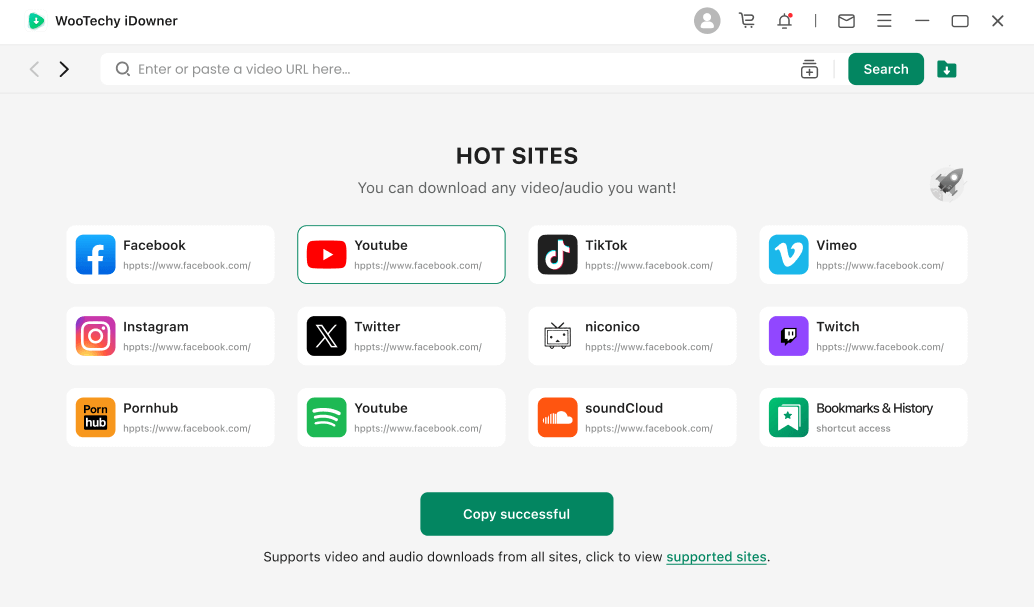
You can also click on any website icon to enter the corresponding website, browse and choose the video or audio you want to download.
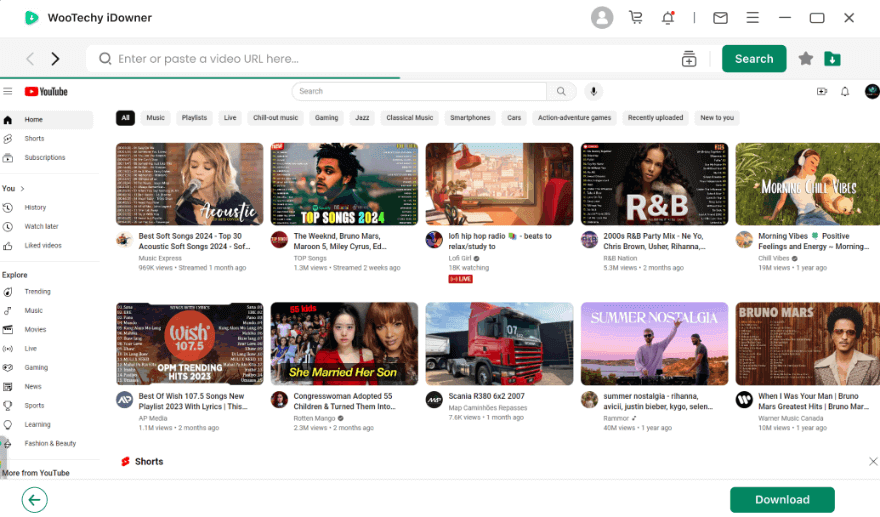
Step 2 Select Format & Quality
Choose the format and resolution you want and click the download button.
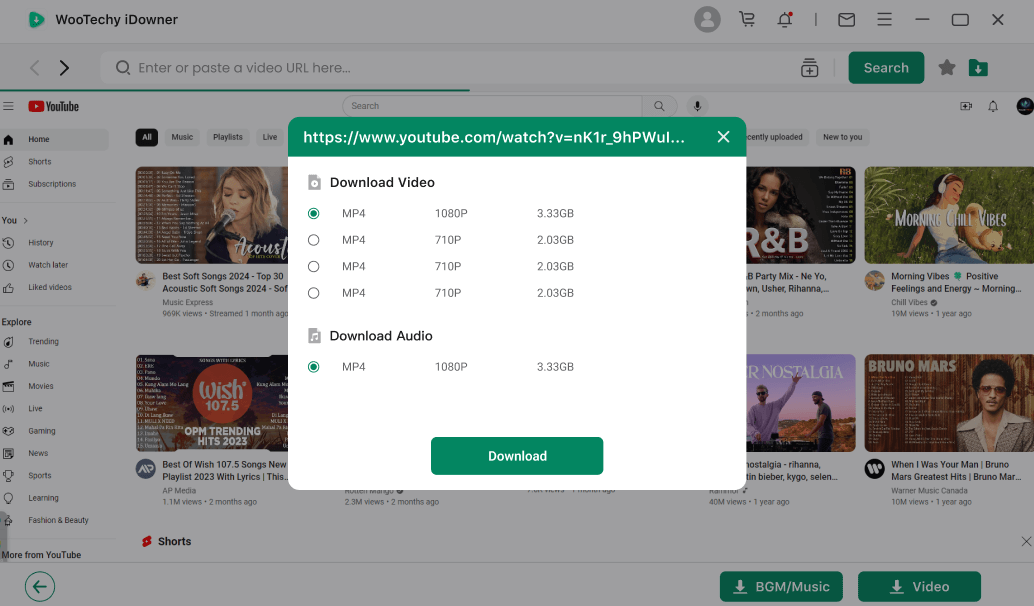
Step 3 Download Video
The program will automatically parse and download the video at high speed.
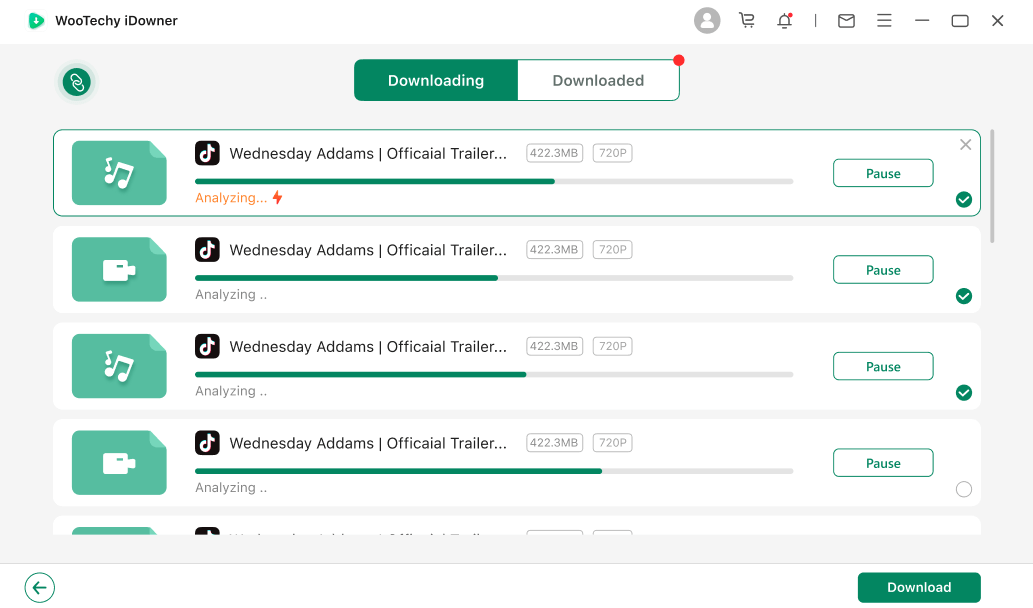
Once the download is complete, the watermark-free video will be automatically saved locally. You can open and preview the video directly within the program.
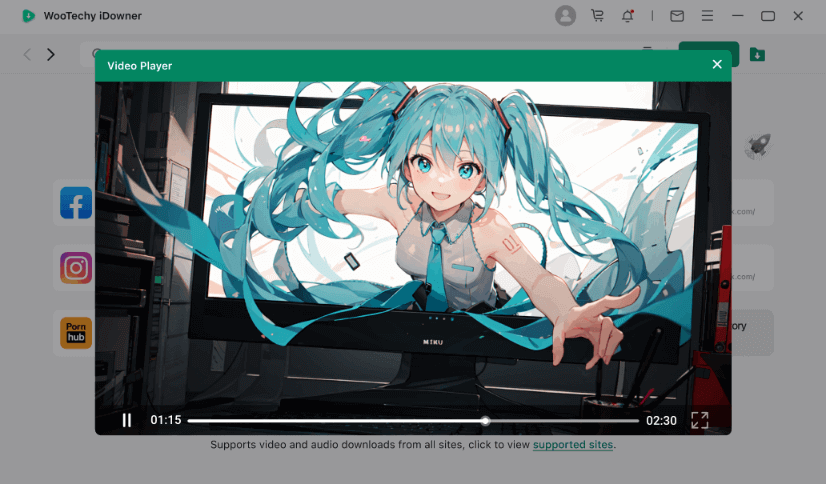
Tips
- Click the + icon on the right side of the search box, you can paste multiple video URLs line by line to batch download videos at one time.
- Please make sure you have enough disk space and a stable internet connection, otherwise you may not be able to download or save the video.
Part 2. Download Video Online
Step 1 Copy Video URL
Copy the URL link of the video you want to download, whether it's YouTube, Twitter or Instagram, TikTok.
Step 2 Paste Video URL
Go to iDowner online download webpage, paste the video URL link in the input box and click the download button.
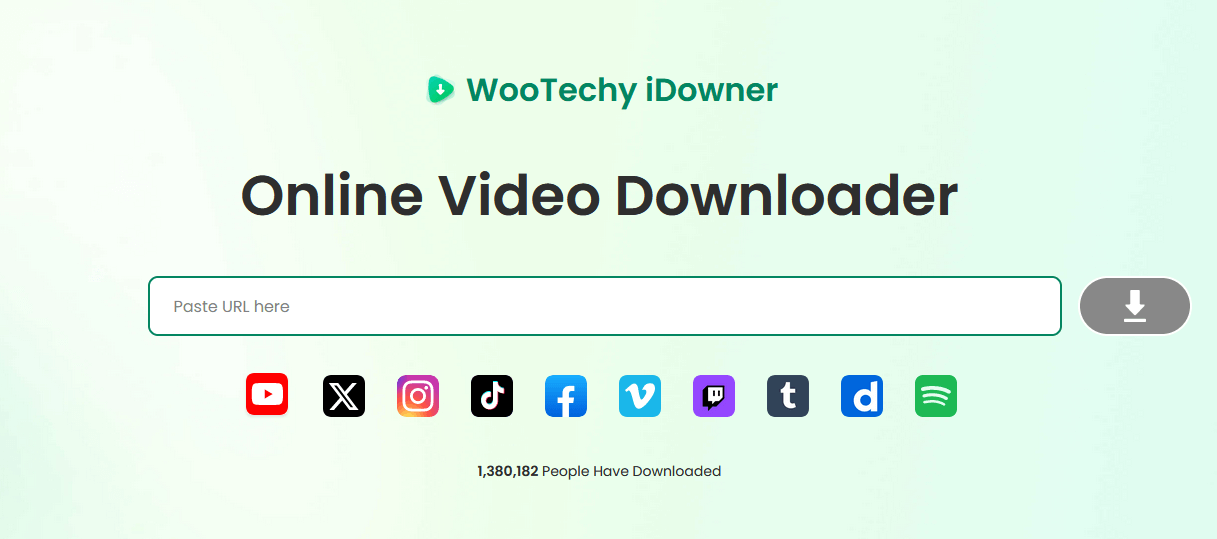
Step 3 Download Video
Preview the video and click "Save", the video will be downloaded and saved to the local folder on your computer.