Did you know that we can use voice chat in Among Us?
Communication plays a key role in multiplayer games, like Among US. Enabling voice chat effectively improves your game strategy. But how do you enable it?
In this article, we will show you 3 working ways to set up voice chat in Among Us, and we will also explore how you can change your voice while playing the game in real-time.
- Part 1: Does Among Us Have Voice Chat?
- Part 2: 3 Methods to Set Up Voice Chat in Among Us
- Method 1: Voice Chat in Among Us via Discord
- Method 2: Use Voice Chat in Among Us via BetterCrewLink Fork
- Method 3: Use Voice Chat in Among Us via Bluestacks
- Extra Tips: Change Voice While Playing Among Us in Real-Time
Part 1: Does Among Us Have Voice Chat?
Currently, Among Us does not have built-in voice chat. However, that doesn't mean it's impossible. Some third-party tools or platforms make it relatively easy to set up voice chat. The most common ways to enable voice chat in Among Us are to use Discord, BetterCrewLink Fork, or Bluestacks. Below, we provide their guides to making the game more interactive.
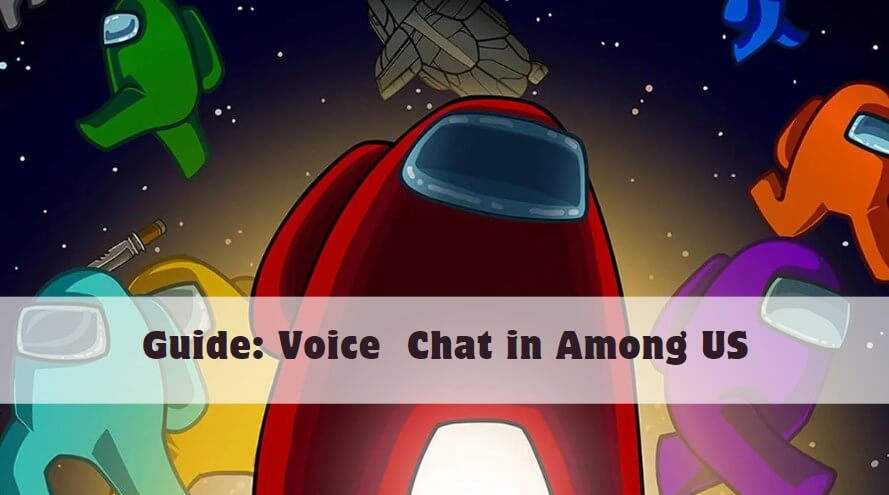
Part 2: 3 Methods to Set Up Voice Chat in Among Us
Method 1: Voice Chat in Among Us via Discord
Discord is one of the most popular platforms for voice communication in Among Us. It allows players to talk to each other in real-time during the game although Among Us does not include native voice chat. Additionally, Discord has a quick mute option, so you can silence your microphone and unmute it easily when you need to.
Furthermore, this method is much easier than the other ways of voice chatting in Among Us. Here are the instructions.
Guides to Voice Chat in Among Us via Discord
Step 1: If you haven’t already, download and install Discord on your devices. Create an account and login it.
Step 2: You can either create a new server or join an existing one where your Among Us team can gather. To ensure everyone is connected in real-time, it is highly recommended to create or enter a voice channel dedicated to the Among Us game.
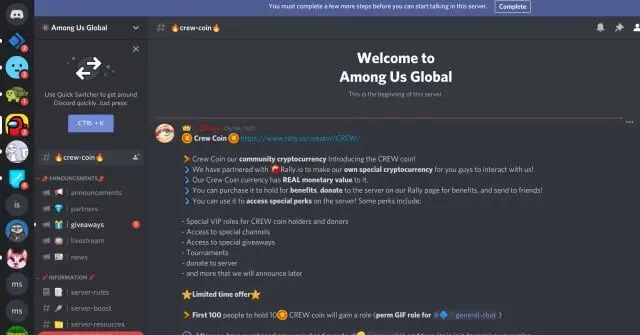
Step 3: Minimize Discord to run in the background while you launch Among Us.
Step 4: Then, your voice chat remains active without interfering with your game screen.
Step 5: In Among Us, flexibility is key. If necessary, you can mute yourself at your will.
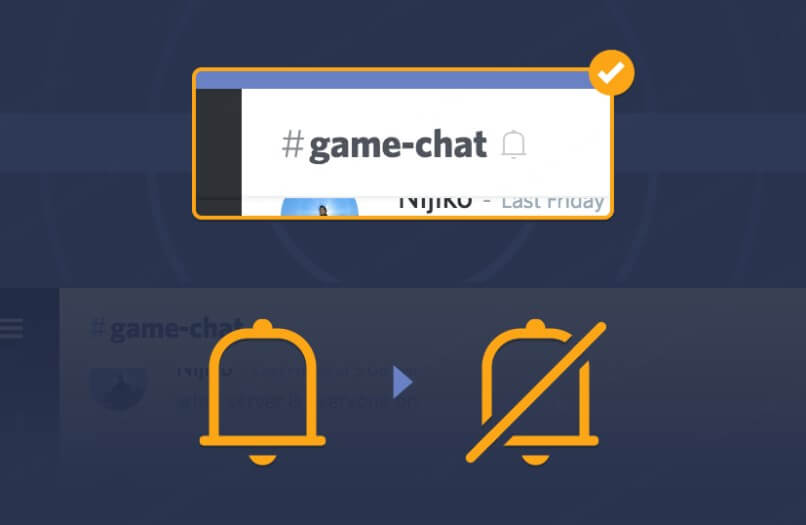
Method 2: Use Voice Chat in Among Us via BetterCrewLink Fork
BetterCrewLink Fork is an open-source tool specifically designed for proximity voice chat in Among Us. This proximity chat allows for real-time, dynamic discussions, which fade as players move further away.
Previously, BetterCrewLink is only available for Windows PC. With continuous updates, the BetterCrewLink fork introduces additional features and improved support over its predecessor, Now it offers better compatibility across platforms, including Windows, mobile, and macOS devices. For instance, you can even run it on older operating systems like Windows 8.
Personally, however, setting up voice chat in Among US via BetterCrewLink is relatively complicated. It depends on your preference. If someone prefers this method, hopefully the guide below will help.
Guides to Voice Chat in Among Us via BetterCrewLink Fork
Step 1: Download the latest version of BetterCrewLink mod on CurseForge or Github. Complete the installation.
Step 2: Launch the program before running and starting Among Us.
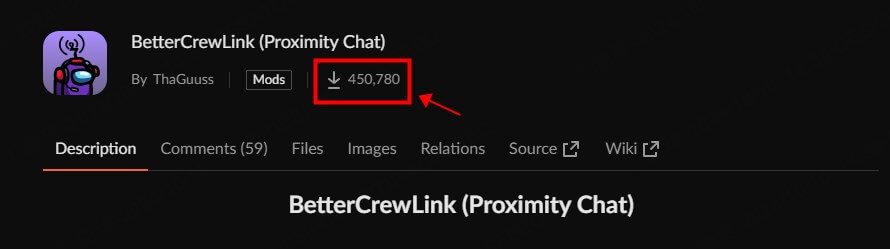
Step 3: Create or join an Among Us lobby as you would normally. [All players in the lobby must have BetterCrewLink running for the proximity chat to function.]
Step 4: Now, proximity chat will automatically be enabled once everyone in the lobby is using the mod. You can start the voice chat in Among US now. As tamers move closer to each other, the volume of their voices will increase, and as they move away, it decreases.
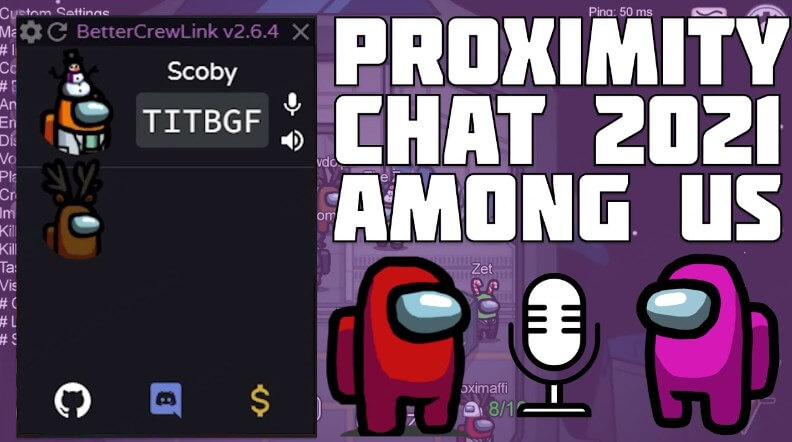
Method 3: Use Voice Chat in Among Us via Bluestacks
The final way to set up voice chat in Among US is with the help of Bluestacks. Gamers may be familiar with Bluestacks, an Android emulator that allows you to run Among Us on your PC. By running Among Us on your PC, you can use any Android voice chat application, or directly use the in-game chat services.
This methods supports voice chat in Among US without additional mods or or external apps. Here are the user guides to use it.
Guides to Voice Chat in Among Us via Bluestacks
Step 1: Install the BlueStacks Android emulator on your PC and log in with your Google Account.

Step 2: Open Among Us inside BlueStacks.
Step 3: Find and enable the Voice Chat button within the BlueStacks interface.
Step 4: Click on "Join Group Call." This will allow you to communicate with other players directly through BlueStacks while playing Among Us.
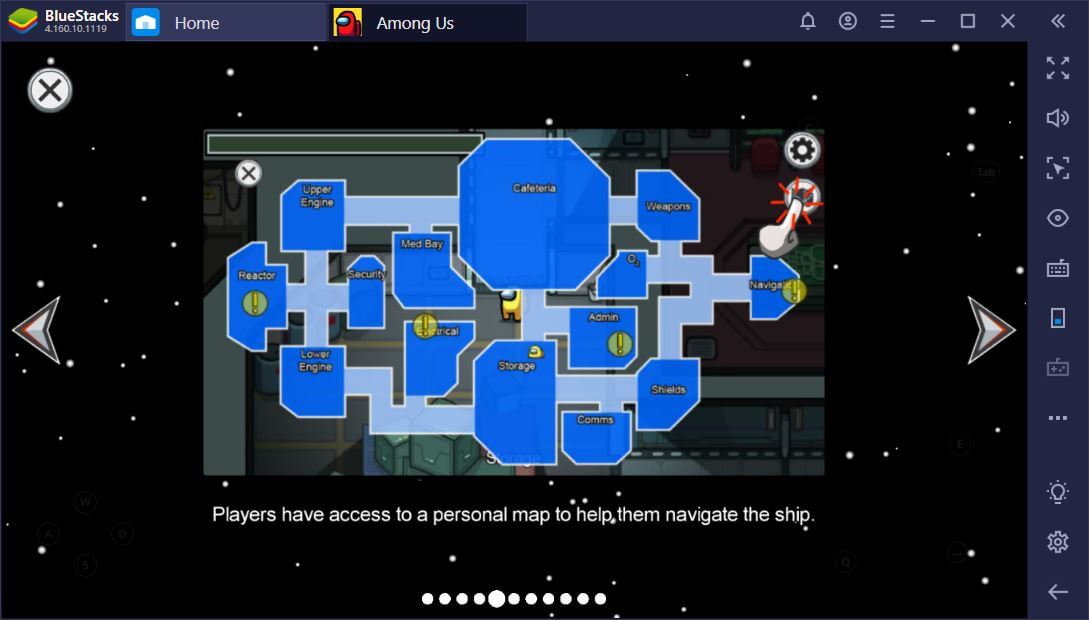
Step 5: Customized options are also available to adjust your voice input and output settings in BlueStacks. Then you can get clear communication with your teammates.
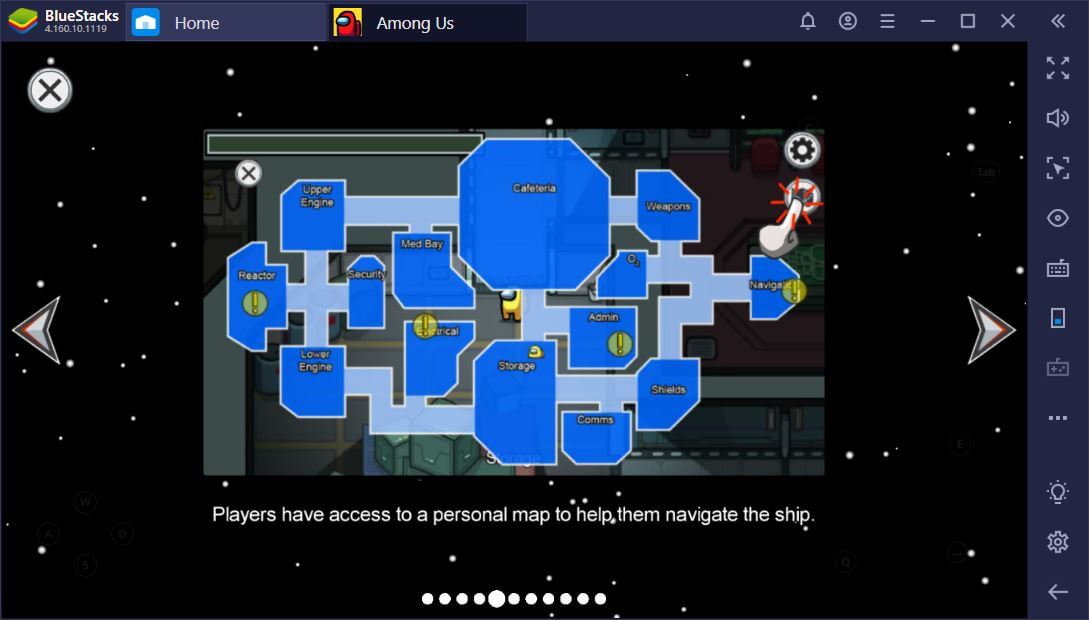
Extra Tips: Change Voice While Playing Among Us in Real-Time
For those looking to add some fun to Among US voice chat, WooTechy SoundBot is a creative tool that allows users to mimic various characters or use comical voices to lighten the atmosphere in the game.
This voice changer is compatible with both PC and platforms such as Steam, Discord, Twitch, or other OBS platforms. It offers a wide range of voice effects and has a keybind function to make switching between voices seamless.
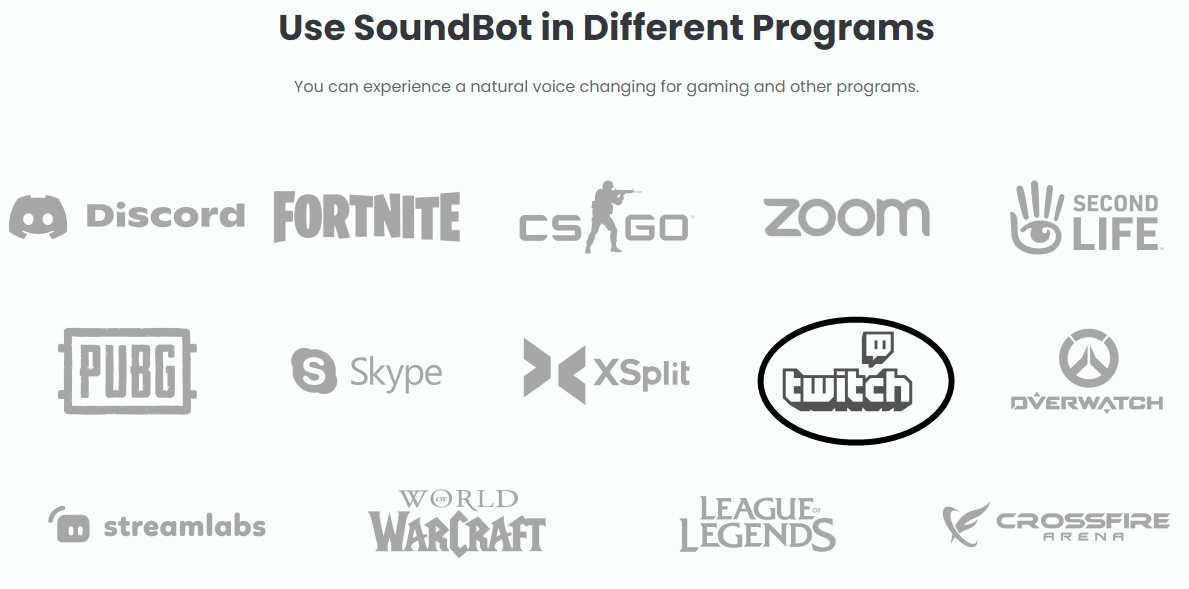
WooTechy SoundBot: Top Voice Changer for Games or OBS

75.000.000+
Download
- 300+ voice filters and 800+ sound effects.
- Real-time voice changing while playing games without delay.
- Options to customize the voice effects.
- Updates on daily free voices.
- RVC models to clone voice in high quality.
- Works on most PC games.
Guides on Changing Voice Among US or Other Games
Step 1: Download and install WooTechy SoundBot on your PC.
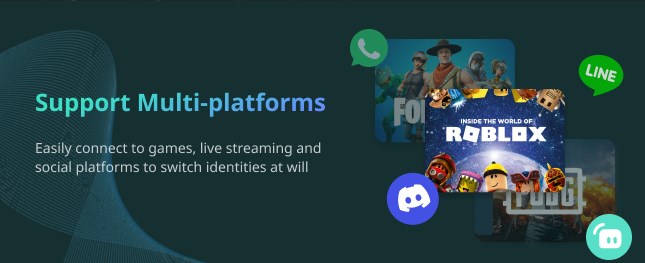
Step 2: Open WooTechy SoundBot and select your microphone as the input device and your headphones or speakers as the output device.
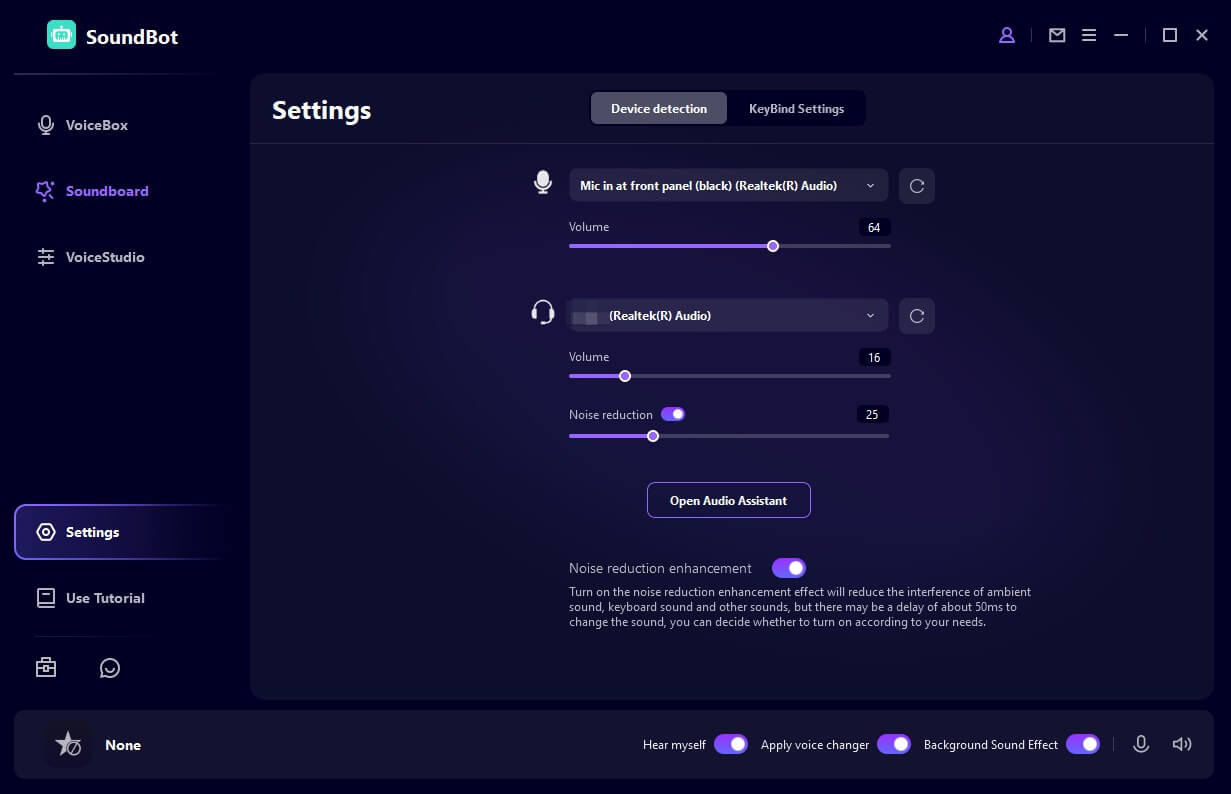
Step 3: Browse through the 300+ voice models and 800+ sound effects available in WooTechy SoundBot. Select the one you want to use while gaming and speak into the Microphone to test if it meets your preference.
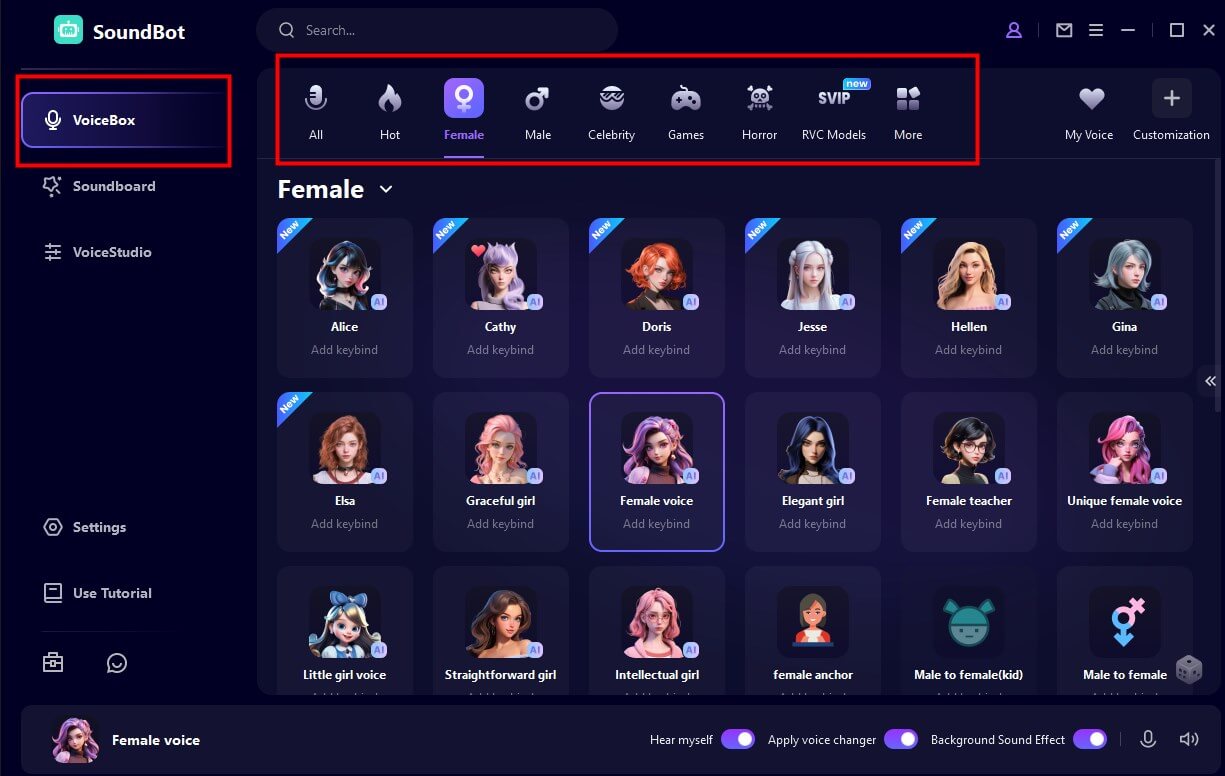
Step 4: Launch your game or voice chat platforms like Discord, go to the Voice Setting, and select the Virtual Microphone as the input device. Then, your voice will be altered in real time according to the filter you chose.
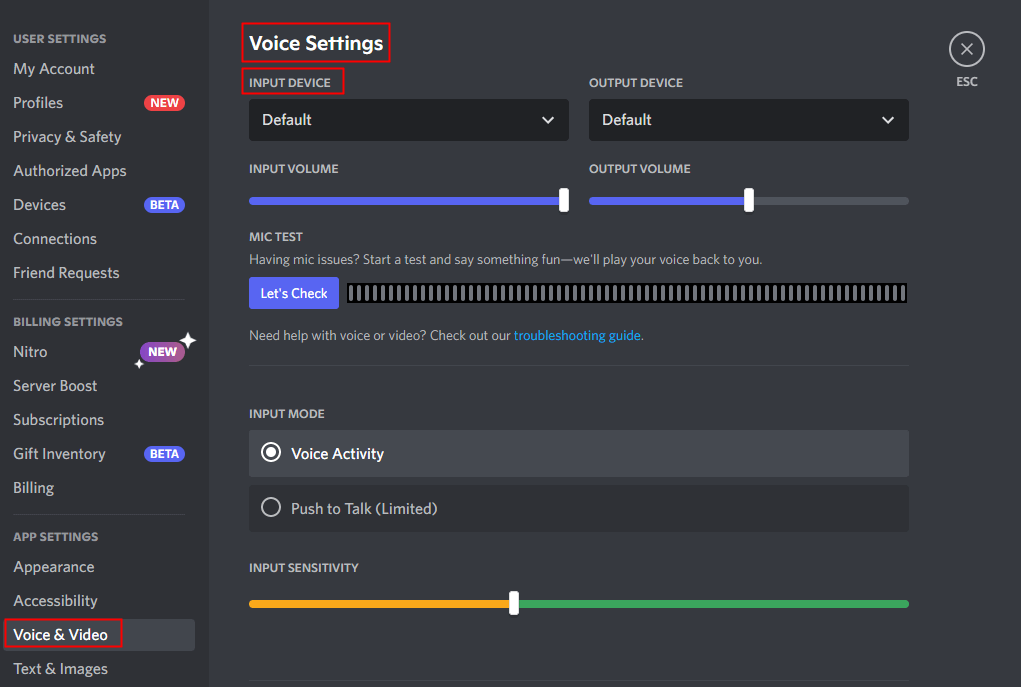
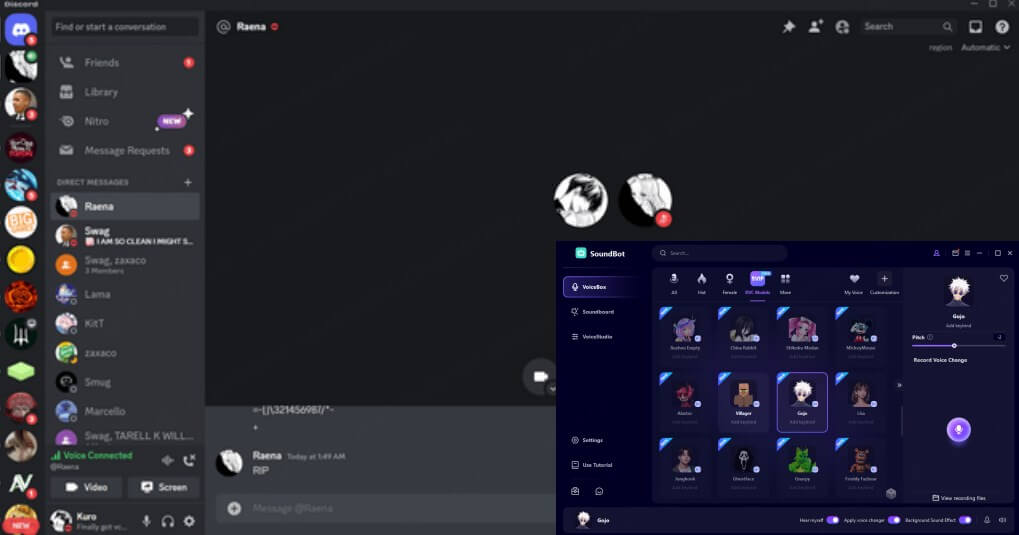
Conclusion
Voice chat in Among Us is a fun way to play the game. You can set up it using Discord, BetterCrewLink, or Bluestacks. Additionally, WooTechy SoundBot offers real-time voice changes while playing the games, chatting online, or live streaming.







