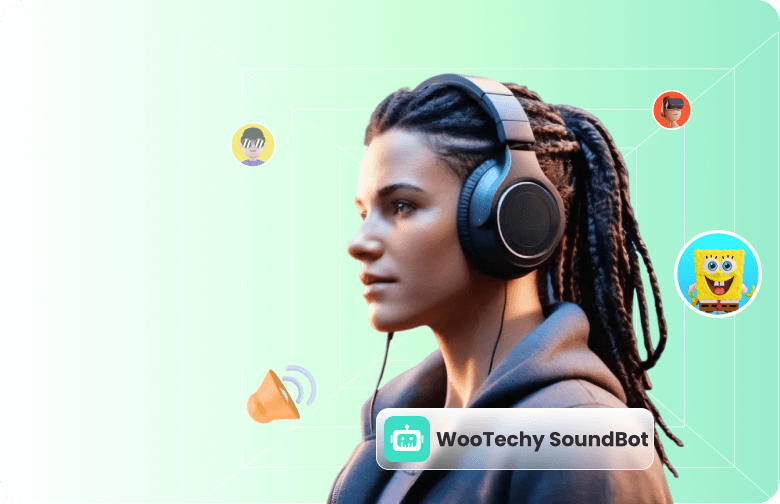Autotune for Discord is one of the most requested features. It can make your voice sound smoother, catchier, and even pitch-perfect while chatting with friends or streaming on Discord.
But here's the real question: Does Discord actually have built-in autotune? How can you use autotune on Discord? And are there better autotune tools available?
In this guide, we'll cover everything you need to know.

Does Discord Offer Built-In Autotune or Voice Effects?
?What Are Discord Voice Filters?
In 2024, Discord introduced voice filters, a limited set of audio enhancements designed to make voices sound clearer or slightly altered. These include noise suppression, echo reduction, and basic stylistic effects.
?Is Autotune Built Into Discord?
As of 2025, Discord does not natively include a true autotune function. While you can enable some filters for minor enhancements, features like pitch correction, robotic harmonization, or live autotune effects are not part of Discord's built-in toolkit.
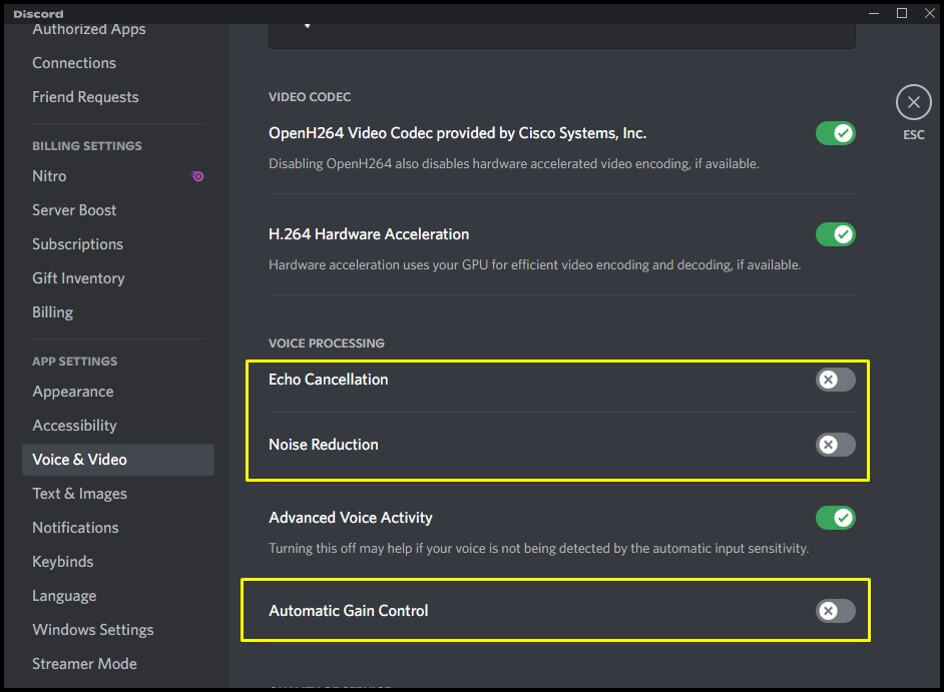
That's why many users turn to third-party software to achieve the autotune sound.
Why You Need a Dedicated Autotune Tool for Discord
- Automatically correct pitch in real time.
- Create fun character voices or add musical flair.
- Stand out in streams, roleplays, or online performances.
- Customize your audio with precision beyond what Discord offers.
The Best 2 Autotune Options for Discord in 2025
1 WooTechy SoundBot
WooTechy SoundBot is a professional real-time voice changer and autotune tool that integrates seamlessly with Discord. Now, it has become the go-to choice for users who want advanced voice effects, AI-driven autotune, and a huge library of voices and sound effects.
WooTechy SoundBot: The Best Autotune for Discord in 2025

80.000.000+
Downloads
- Real-Time Autotune & Pitch Correction: Achieve instant autotuned vocals while talking, singing, or streaming.
- Seamless Discord Integration: Works smoothly in Discord voice channels without lag or audio drops.
- 350+ AI Voices & 1,100+ Sound Effects: From celebrity voices to robotic filters and soundboard effects.
- RVC Voice Cloning Technology: Clone or create custom voices with studio-grade quality.
- Frequent Free Updates: New voices and effects added daily, keeping content fresh.
- Compatible With Games & Streaming Apps: Works on Discord, Twitch, OBS, Zoom, Fortnite, Valorant, and more.
Compared to Discord's basic filters or older tools like Voicemod, SoundBot is more stable, feature-rich, and user-friendly. It not only autotunes your voice but also transforms your entire online presence, giving you creative control on Discord chat.
How to Set Up WooTechy SoundBot for Discord Autotune
Here's how you can start autotuning your voice in just a few minutes:
Step 1: Download and install WooTechy SoundBot on your PC. Choose your microphone and headphone as input and output devices.
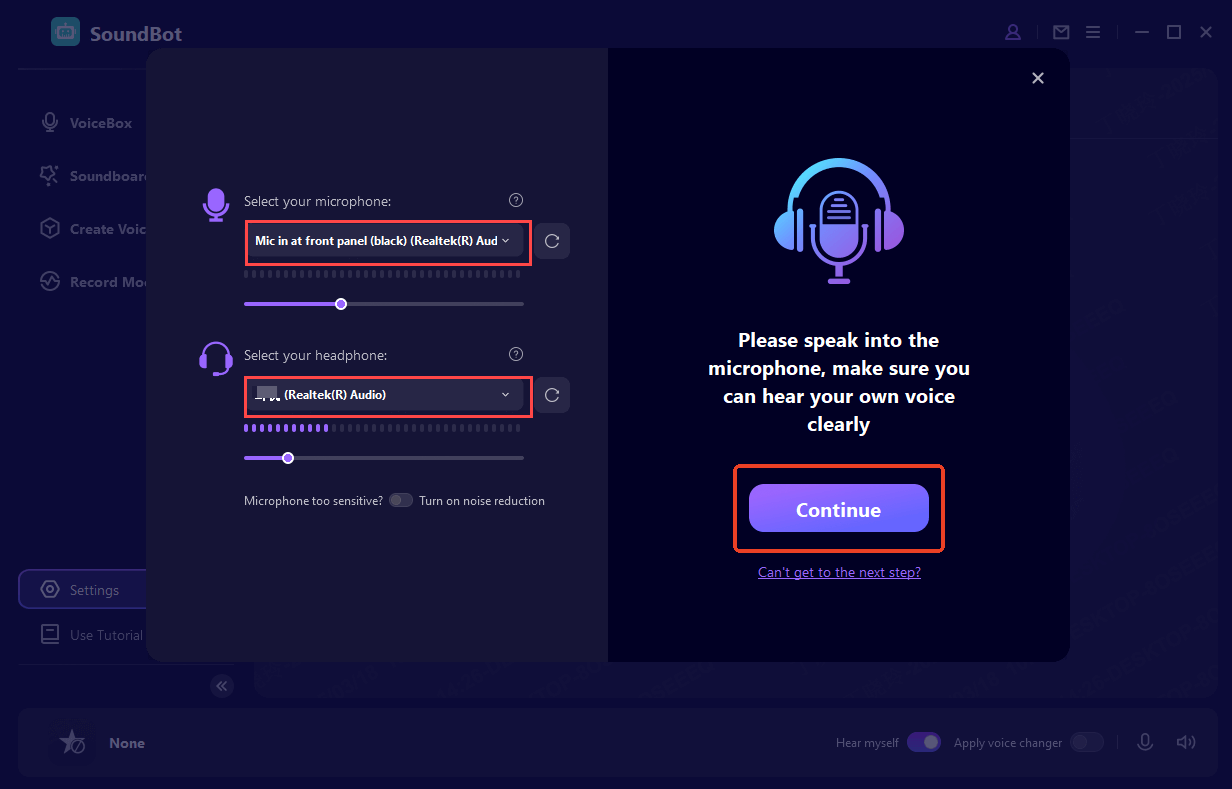
Step 2: Open Discord, go to User Settings > Voice & Video. Set Input Device to “WooTechy SoundBot.”
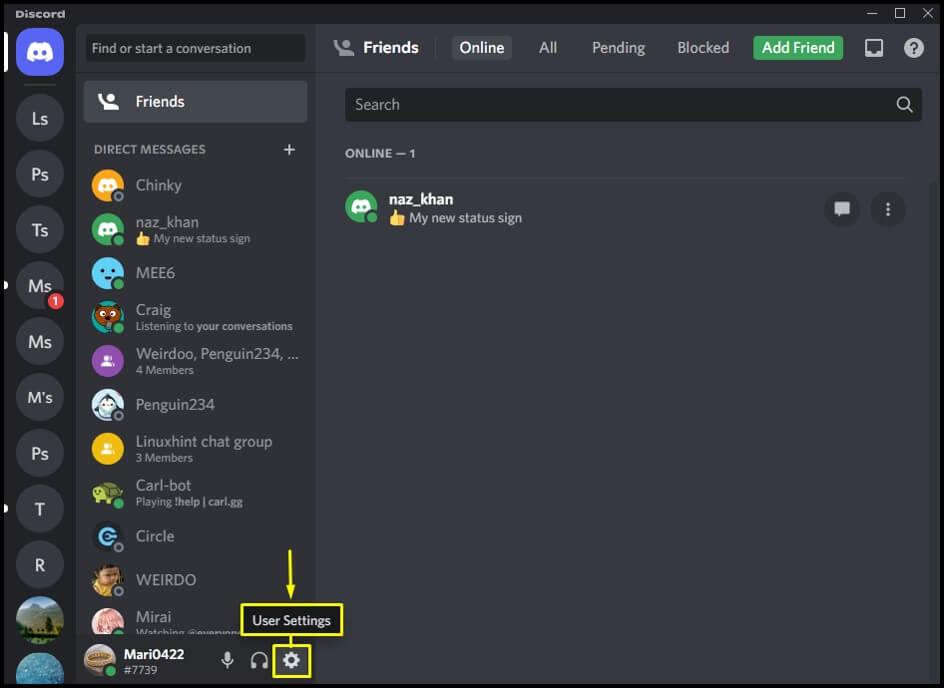
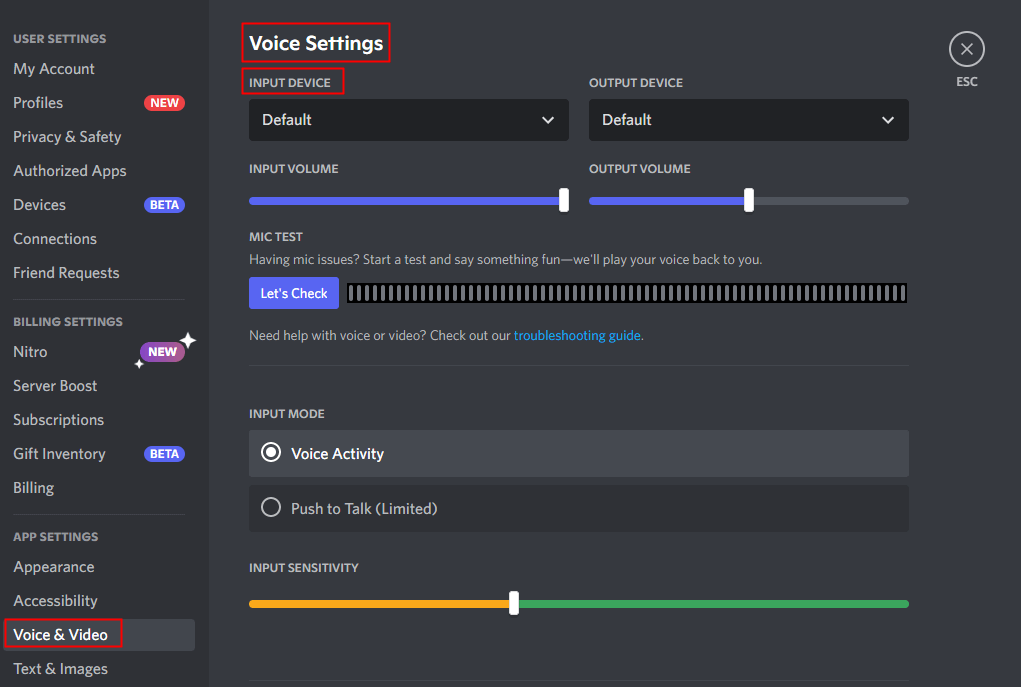
Step 3: On the WooTechy SoundBot, choose Autotune effect (or create your own). Speak into your mic, and your autotuned voice will play live in Discord.
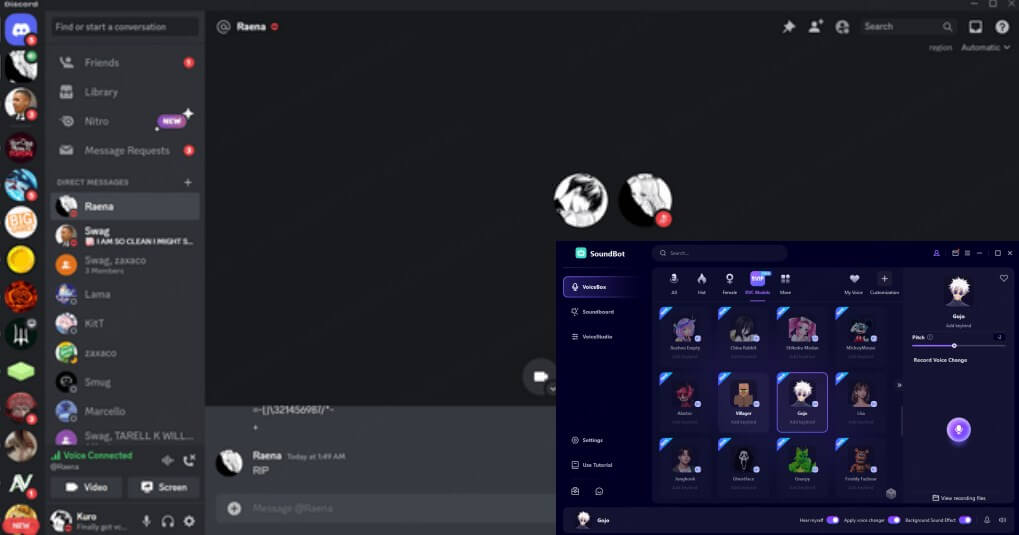
Step 4: To customize further, use VoiceStudio to adjust pitch, reverb, or harmonization.
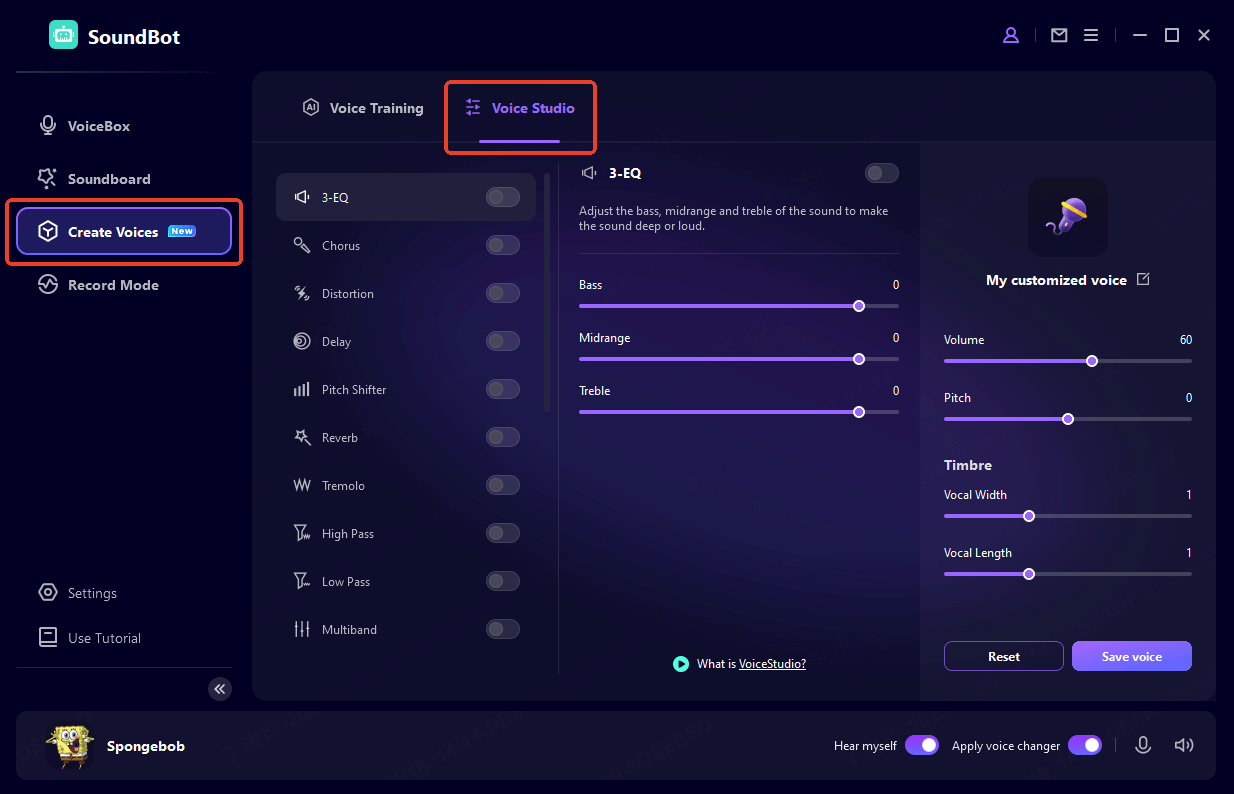
Step 5: If you want to change your voice into different characters on Discord, simply choose an effect from SoundBot's sound library and transform your voice with one click. You can also assign hotkeys to switch between effects instantly during Discord chatting.
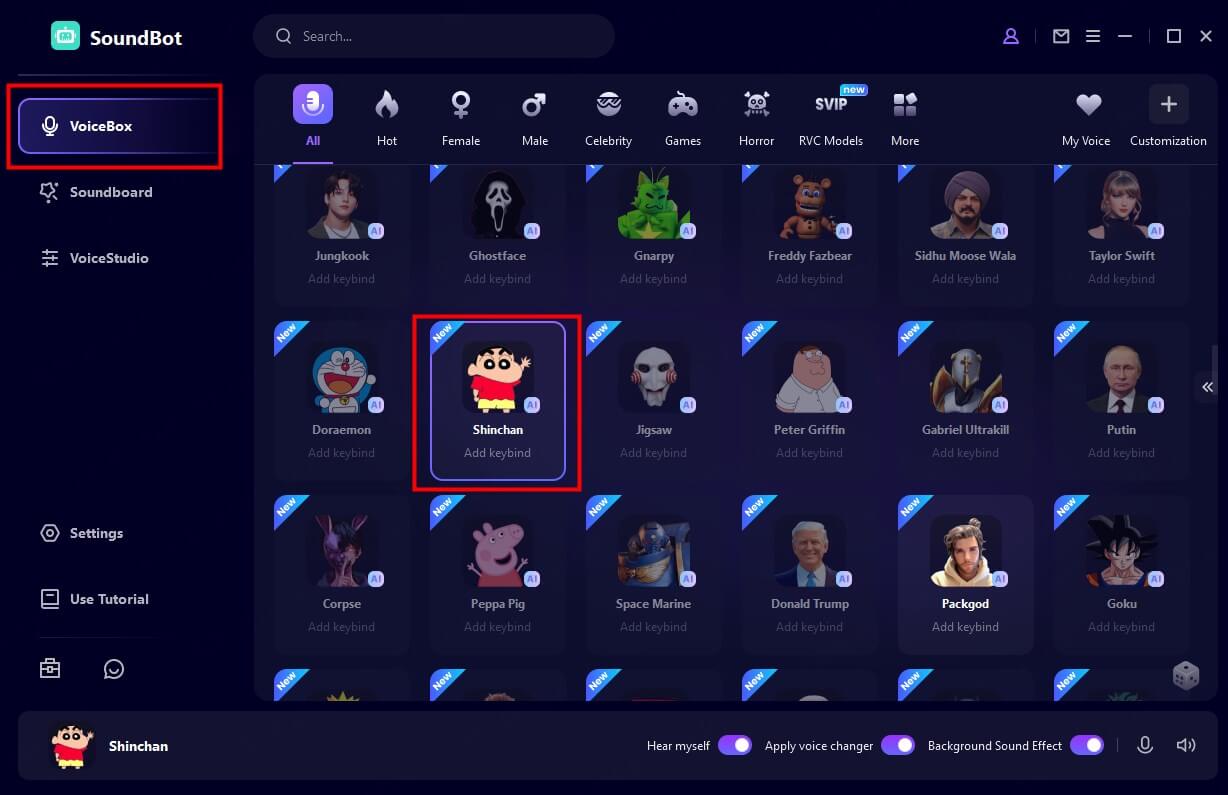
If you're serious about elevating your Discord experience, give WooTechy SoundBot a try for free.
One Click, Any Voice — Unleash Your Sound with SoundBot.
2 Voicemod
Voicemod is another autotune voice changer for Discord. With it, you can make your voice sound smoother, funnier, or more unique while chatting or gaming. That said, while Voicemod is widely used, it does come with both advantages and drawbacks.
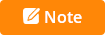
- It may interfere with your PC's audio drivers, sometimes requiring frequent reinstalls.
- The app is prone to crashing, especially when using the soundboard.
- Doesn't perform well on slower internet connections.
- Some users report issues with sound quality.

How to Set Up Autotune on Discord with Voicemod
Step 1: Launch the Voicemod app on your PC. Complete the setup.
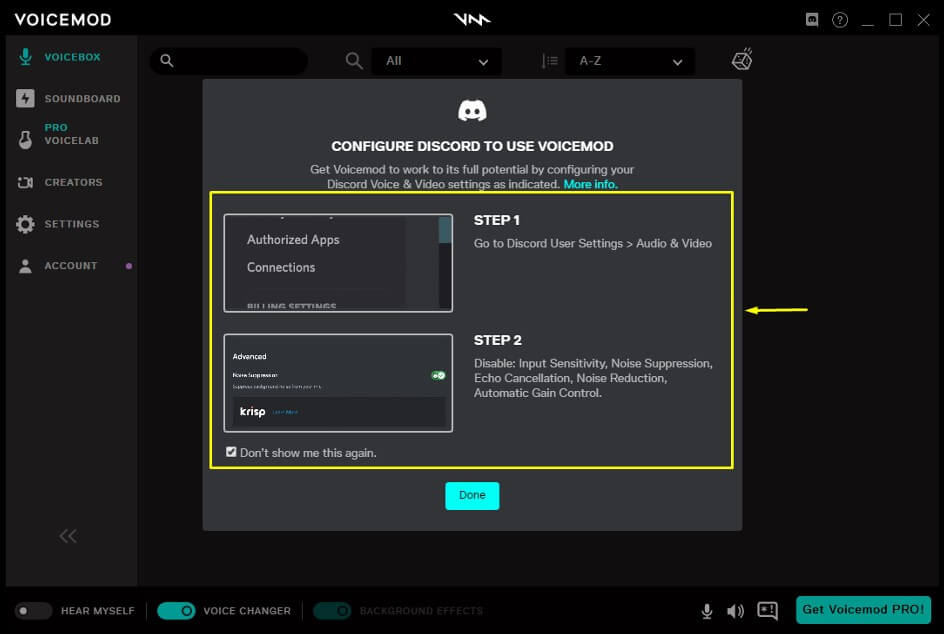
Step 2: Open Discord from the Start menu and click the Settings (gear) icon to open User Settings. Go to App Settings > Voice & Video.
Step 3: Then, go to App Settings and open the Voice & Video settings.
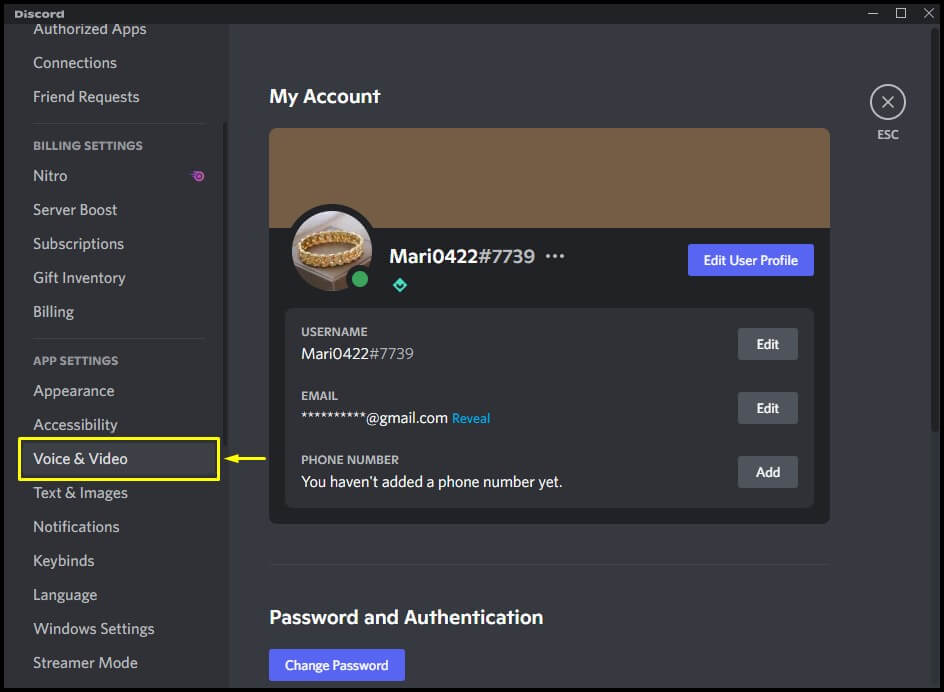
Step 4: Under the Input Sensitivity section, turn off Automatically determine input sensitivity.
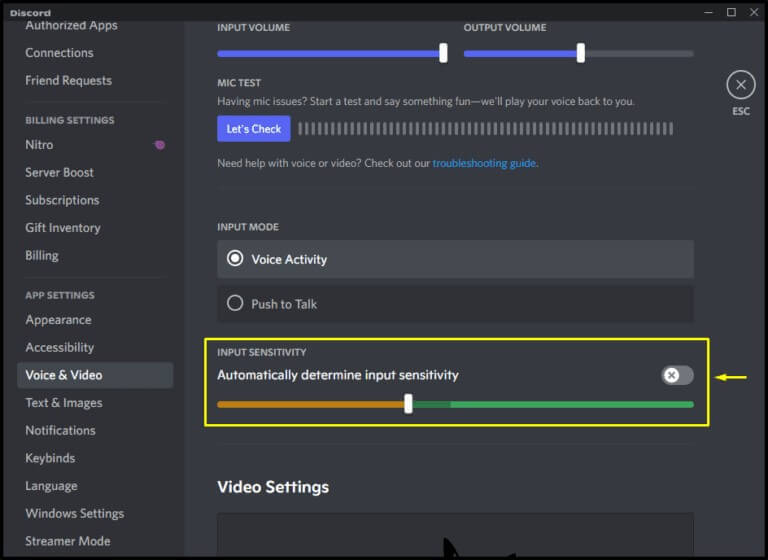
Disable Noise Suppression under Advanced. Also disable the highlighted options under Voice Processing.
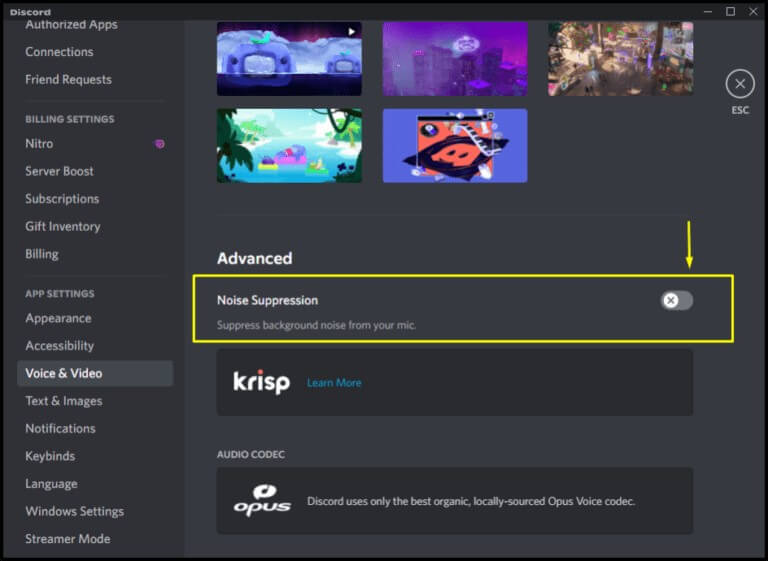
Step 5: In the Input Device drop-down menu, select Microphone (Voicemod Virtual Audio Device (WDM)).
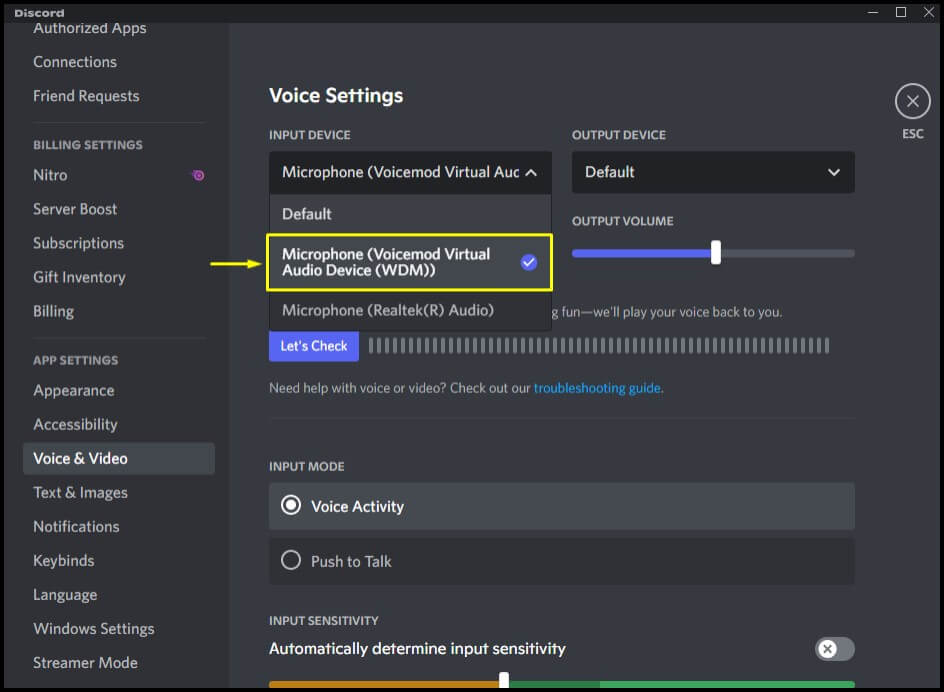
Step 6: Go back to the Voicemod app, click Done, and you're ready to go. Now, simply start a voice call with a friend on Discord, return to Voicemod, and choose any autotune or voice filter from the library to apply in real time.
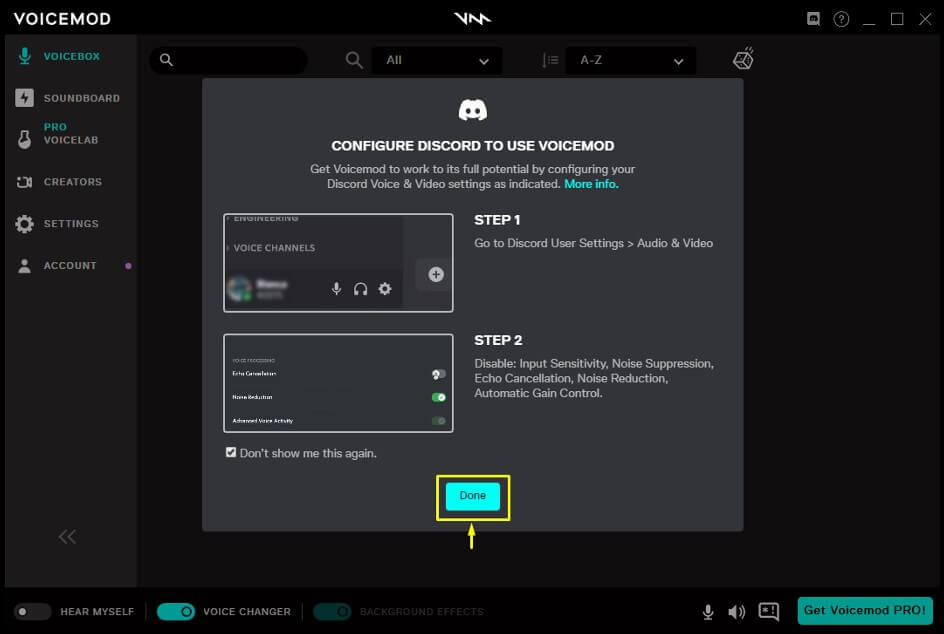
Conclusion
Discord may not have built-in advanced autotune, but that doesn't mean you can't sound pitch-perfect. With WooTechy SoundBot, you get real-time autotune, advanced customization, and the largest collection of voices and effects, all while keeping setup simple.
? Download WooTechy SoundBot today and transform your voice instantly!
One Click, Any Voice — Unleash Your Sound with SoundBot.