Black Myth: Wukong has really caught the attention of gamers worldwide. A lot of people are already excited to try out this game. Before you start, it's important to make sure your PC can handle the game.
You might hear that some users have reported that not every computer is up to the task. This guide will provide you with detailed information on Black Myth: Wukong's minimum PC system requirements, and give you some tips on the best settings to get the most out of your gaming experience.
- Part 1: About Black Myth: Wukong
- Part 2: PC Requirements for Black Myth: Wukong
- Part 3: Best Settings & Performances for Black Myth: Wukong
- Bonus: Best Gamer Voice Changer for PC and Steam
- FAQs & Common Issues about Black Myth: Wukong
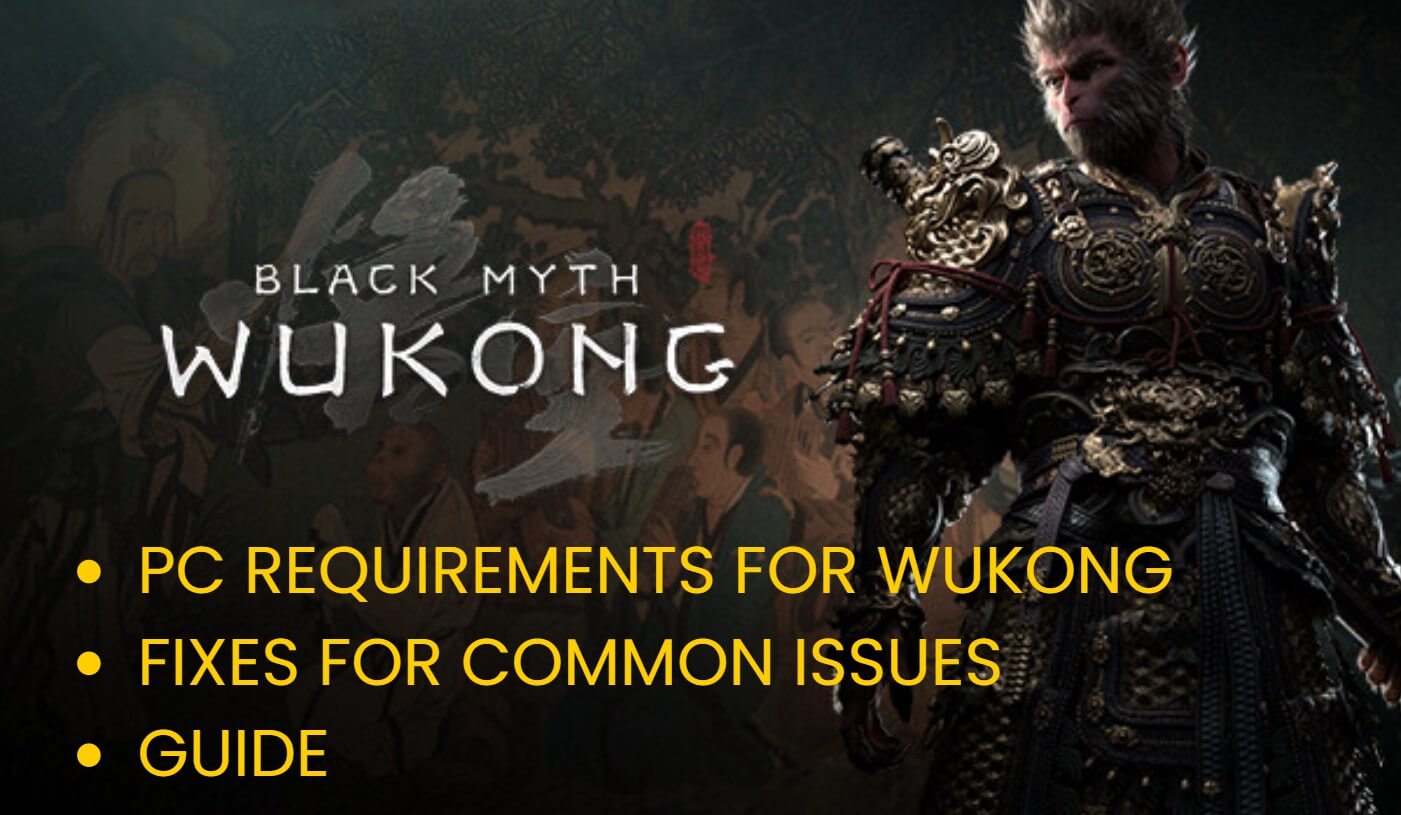
Part 1: About Black Myth: Wukong
1An Overview of Black Myth: Wukong
Black Myth: Wukong is a single-player action RPG inspired by the classic Chinese tale, Journey to the West. You play as the Monkey King, using magical powers and battling all sorts of mythical creatures. Black Myth: Wukong stands out with its incredible graphics and detailed visuals, making the game breaking multiple records.
2Prices and Release Platforms of Black Myth: Wukong
Black Myth: Wukong was officially released on August 20, 2024, and is available for PlayStation 5 and Windows PC now. The Xbox Series X/S version has not yet been released. There aren't major differences in gameplay between the PlayStation 5 and Windows PC versions of Black Myth: Wukong IGN. The cost is the same on both platforms at $59 USD.
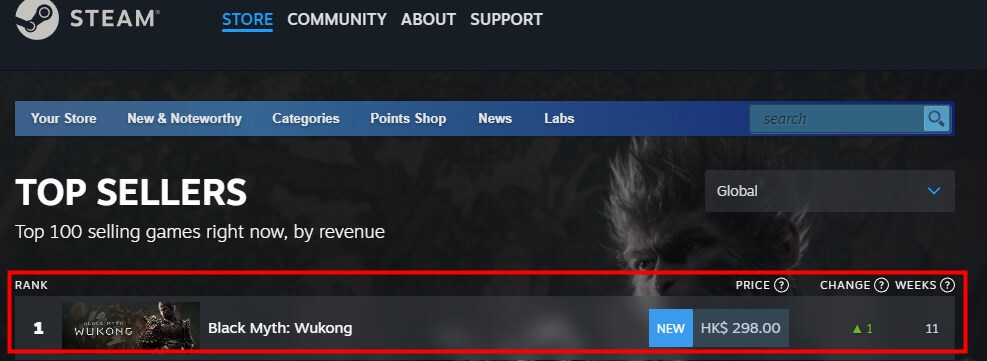
Additional Discussion: Play Wukong on PS 5 or Windows PC.
Most of the time PS5 would be better optimized than PC, but PC has much more options and setups to optimize. However, TechRadar's tests show that the PC version of Black Myth: Wukong can offer better frame rates and visuals if you have high-end hardware. Some users have reported that the PS5 might get pretty hot while running Wukong. So, which platform is better really depends on your personal preference and your equipment. If you are worrying about it, it might be a good idea to test it with a benchmarking tool before you decide to purchase.
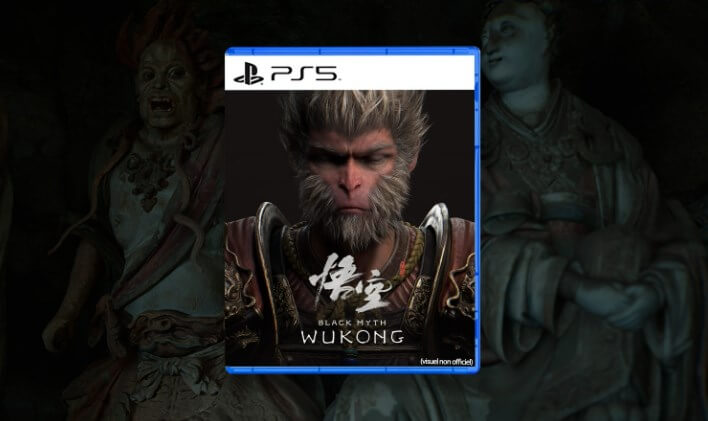
Part 2: PC Requirements for Black Myth: Wukong
1The Minimum Requirements for Black Myth: Wukong
For those who want to run and play Black Myth: Wukong on a Windows PC, at a bare minimum, your system should have the following:
OS: Windows 10 64-bit
Processor: Intel Core i5-7500 / AMD Ryzen 5 1600
Memory: 8 GB RAM
Graphics: NVIDIA GeForce GTX 1060 / AMD Radeon RX 580
DirectX: Version 12
Storage: 130 GB available space
These specs will allow you to run the game at lower settings, providing a decent experience, but to truly enjoy what the game has to offer, you might want to consider the recommended requirements.
2The Optimal Requirements for Better Experience
If you have the following specifications, you can expect smoother gameplay, higher frame rates, and enhanced visual effects that bring the mythical world of Wukong to life.
OS: Windows 10 64-bit
Processor: Intel Core i7-9700 / AMD Ryzen 5 5500
Memory: 16 GB RAM
Graphics: NVIDIA GeForce RTX 2060 / AMD Radeon RX 5700 XT / INTEL Arc A750
DirectX: Version 12
Storage: 130 GB available space
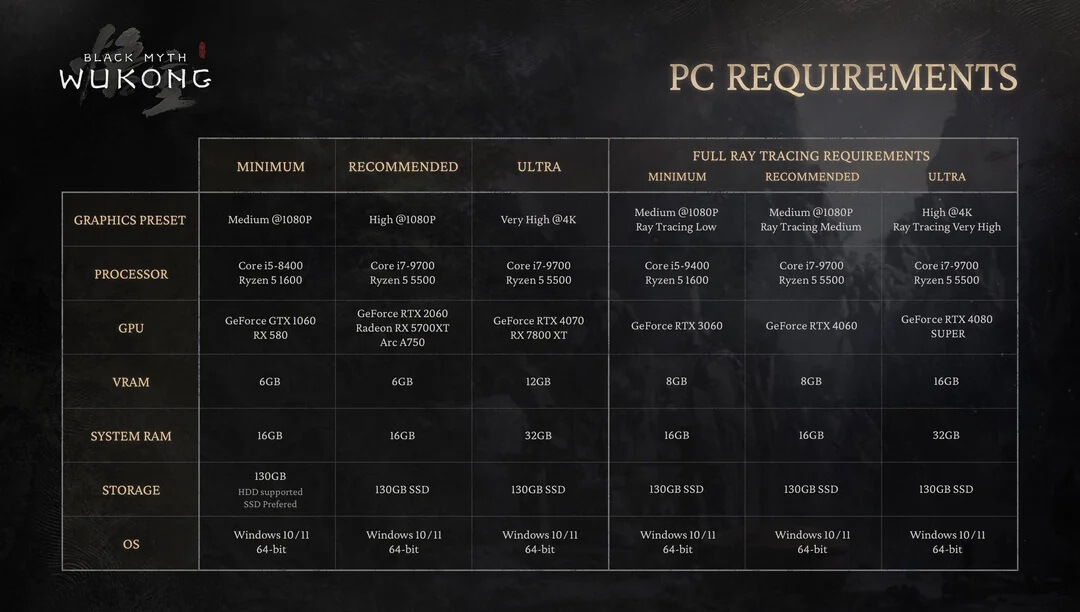
Part 3: Best Settings & Performances for Black Myth: Wukong
1The Best Settings Overall for Black Myth: Wukong
As we mentioned above, Windows PC offers more options and space to set up and meet some different needs. To get the best performance out of "Black Myth: Wukong," it's essential to adjust the settings according to your PC's capabilities. Here is a recommendation for the overall settings of Wukong. For different Benchmarks, we also provide some configuration suggestions for each at the end of the part.
Resolution: 1080p or lower
Graphics Quality: Low to Medium
Anti-Aliasing: Off or FXAA
Texture Quality: Low
Shadow Quality: Low
V-Sync: Off
This overall setting allows us to maintain a balance between visual fidelity and performance, ensuring a visually stunning experience without compromising on frame rates.
2The Best Settings Overall for Steam Deck
For those planning to play Black Myth: Wukong on the Steam Deck, optimizing settings is also a key to maintaining a playable frame rate. Consider the following adjustments, which could help you achieve a stable 30-40 FPS on the Steam Deck.
Resolution: 800p
Graphics Quality: Medium
Texture Quality: Medium
Anti-Aliasing: FXAA
V-Sync: Off (to reduce input lag)
3Recommended Settings for Low-end PC Benchmarks
If you're running Black Myth: Wukong on a low-end PC, you'll need to dial down the settings to maintain playable performance. The following is expected to achieve a consistent 30 FPS.
Resolution: 1080p or lower
Graphics Quality: Low to Medium
Anti-Aliasing: Off or FXAA
Texture Quality: Low
Shadow Quality: Low
V-Sync: Off
4Recommended Settings for Mid-range PC Benchmarks
For mid-range PCs, you can push the settings a bit higher, and you could expect to hit around 60 FPS with:
Resolution: 1080p or 1440p
Graphics Quality: Medium to High
Anti-Aliasing: TAA or SMAA
Texture Quality: Medium
Shadow Quality: Medium
V-Sync: On
5Recommended Settings for High-end PC Benchmarks
High-end PC users can fully enjoy what Black Myth: Wukong has to offer. The following settings help you achieve 60 FPS or higher, ensuring the game looks and plays at its best.
Resolution: 1440p or 4K
Graphics Quality: Ultra
Anti-Aliasing: TAA or SMAA
Texture Quality: High
Shadow Quality: High
V-Sync: On
Overall, the best settings for Black Myth: Wukong depends on your PC's capabilities. Simply select the one that suits your PC the most. Plus, these are general recommendations, and you can get a better experience by fine-tuning them based on your specific hardware.

Bonus: Best Gamer Voice Changer for PC and Steam
Gaming on PC, especially on platforms like Steam, is a fantastic way to relax. Many games on PC allow you to connect and voice chat with your friends. But what if you could chat with your teammates in a booming baritone or surprise your friends in a multiplayer game with various voice effect? WooTechy SoundBot is the tool that lets you change your voice in real-time, with a range of voice effects.
- Fortnite
- Counter-Strike 2
- Apex Legends
- Valorant
- PUBG
- League of Legends
- Minecraft
- CS: GO
- Dota 2
- Overwatch
- Call of Duty
- Rainbow Six Siege
- Star Wars: The Old Republic
- Roblox.
In addition, WooTechy SoundBot supports various online chatting and live streaming platforms, such as Discord, Twitch, OBS, YouTube, etc. This tool is a great choice if you like to change your voice while chatting online or live gaming!
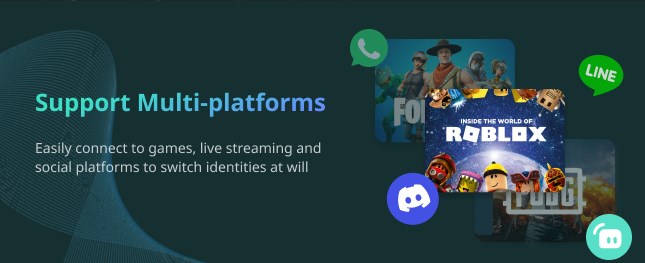
- 300+ Voice Filters: Modify your voice live during gaming or streaming to sound like cartoon, celebrity, character, anime, or even male-to-female voices.
- 800+ Sound Effects: Access sound effects with keybind control without integration with other apps.
- Voice Beautifier: Custom or beautify your voice.
- Voice Cloning: Support mimics any person's voice.
- Optimized for Gaming: Modification without noticeable lag or distortion.
WooTechy SoundBot - Best Game Voice Changer for PC

75.000.000+
Download
Steps to Use WooTechy SoundBot to Change Voice on PC and Steam
Step 1: Download and Install WooTechy SoundBot on your PC. Configure your microphone as the input devices, and speaker or headphone as the output devices.
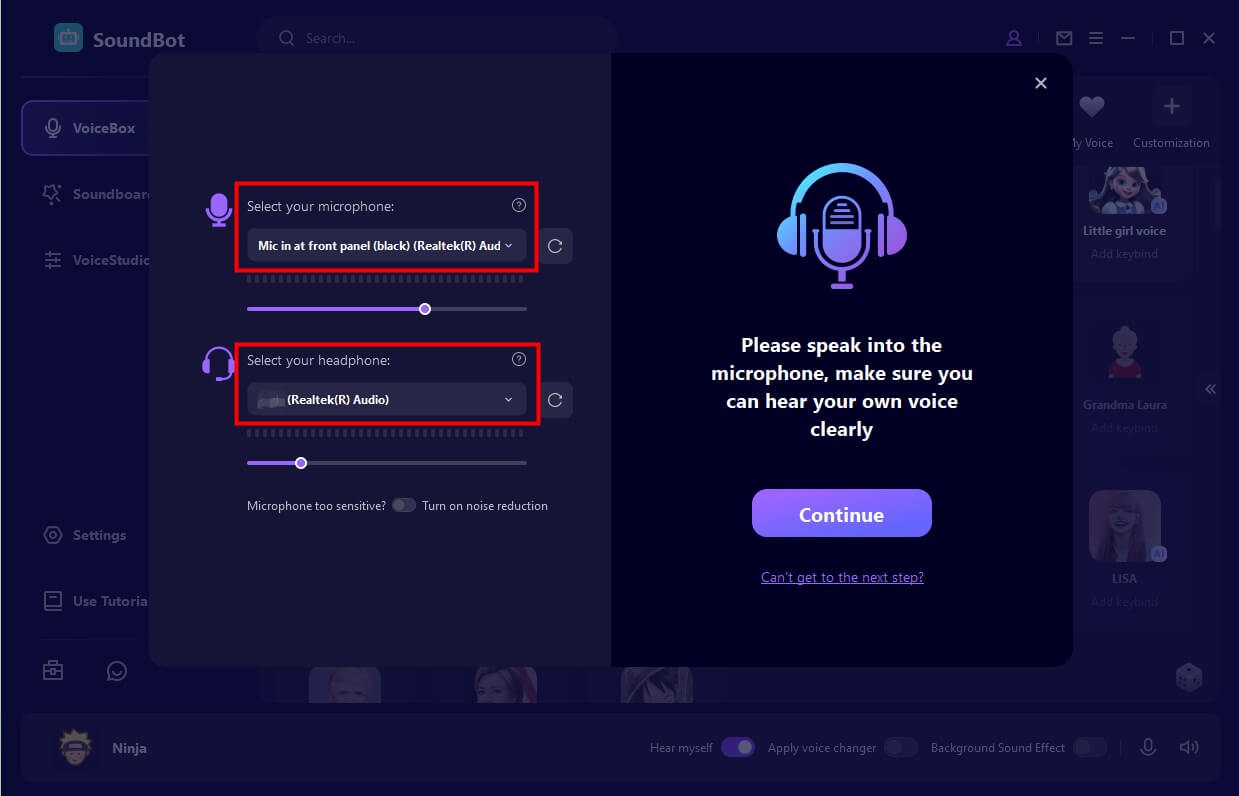
Step 2: On the interface of WooTechy SoundBot, select your preferred voice effect from the available options. For example, to modify your voice from a male to a sexy woman, choose one of the sexy voices from the category of "Female " in "VoiceBox. " Speak into your microphone and your voice can be changed now.
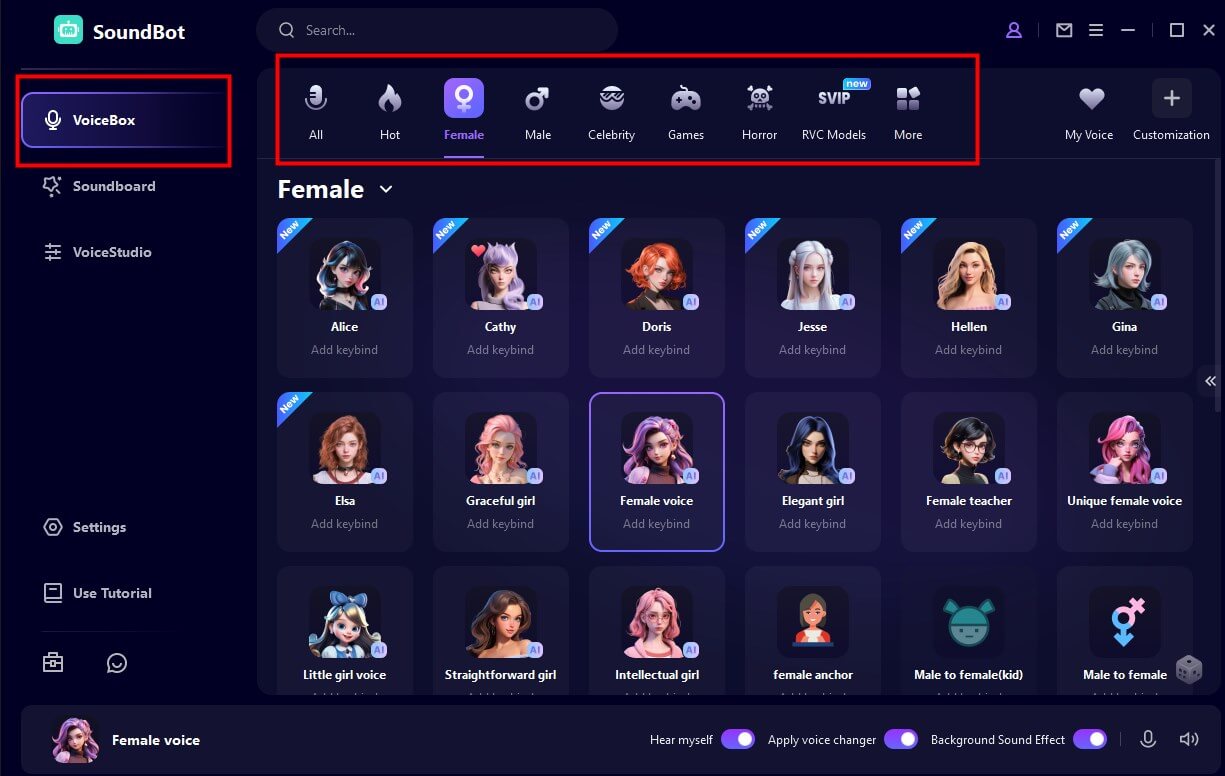
Step 3: To use WooTechy SoundBot on different platforms, like Steam, go to Settings on your computer, find System > Sound > Input section, and select WooTechy SoundBot as your default microphone.
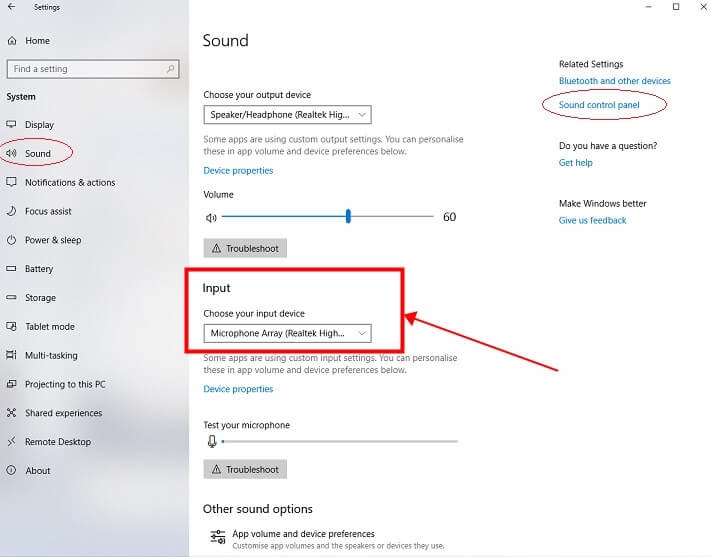
Step 4: Open Steam, go to Settings > Voice > Voice Recording Device, and select WooTechy SoundBot as your input device.
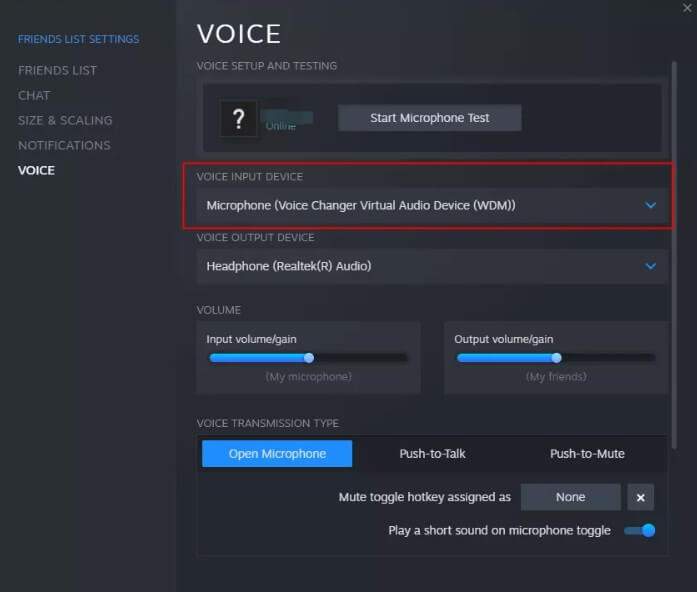
Now, launch your game from Steam and your voice will be modified in real-time.
FAQs about Black Myth: Wukong
1Can Steam Deck, ROG Ally, and Legion GO Run 'Black Myth: Wukong'?
Yes, Black Myth: Wukong can run on devices like the Steam Deck, ROG Ally, and Legion GO, but with varying performance. Steam Deck users should lower settings for a stable experience, while the more powerful ROG Ally and Legion GO can handle higher settings.
2Is Black Myth: Wukong Worth Buying?
Given its impressive visuals, deep gameplay, and connection to classic literature, Black Myth: Wukong is shaping up to be a must-buy for fans of action RPGs, especially those interested in Chinese mythology. Sure, it depends on personal thinking.
3How to Download Black Myth: Wukong?
Black Myth: Wukong is available for download on Steam and PS5. Simply search for the game on your preferred platform, purchase it, and download it.
4Why Is My Black Myth: Wukong Stuck on Decompression?
We also experienced issues with the Wukong being stuck on decompression. generally, there are the following possible causes.
Slow Internet Connection -- Consider restarting your router or switching to a wired connection.
Corrupted Game Files -- Consider redownloading the game if necessary.
Insufficient Disk Space -- Free up some disk space and try the decompression process again.
Antivirus or Firewall Interference -- Temporarily disable your antivirus or firewall and check if the decompression completes successfully.
Ultimate Fixes for Black Myth: Wukong being stuck on decompression:
This is how we fixed the decompression issue before based on other players' solutions, and it works.
Step 1: Clear Preloaded Content
Go to Steam\steamapps\depotcache and delete the preloaded game files.
Then, Re-download the game to see if this fixes the issue.
Step 2: Adjust Disk Drive Settings
Open Settings and click the gear icon.
Search for Device Manager and open it.
Click on Disk Drives, then right-click the drive where your game is installed and select Properties.
In the popup window, go to the Policies tab.
Uncheck the box labeled Enable caching on the device and click OK.
This should help speed up the decompression process.

5Why Did My Black Myth: Wukong Crash?
It can happen for various reasons, but here are some common fixes for Black Myth: Wukong crashing.
For Steam, right-click on the game in your library, select "Properties," go to the "Local Files" tab, and click "Verify Integrity of Game Files."
Close unnecessary background applications to free up system resources. Ensure your PC meets or exceeds the game's recommended system requirements.
Check that your PC's cooling system is working properly. Clean any dust from fans and ensure proper airflow.
Conclusion
"Black Myth: Wukong is really "HOT" right now. If you are planning to play this game, hopefully, this guide will help you optimize your PC settings for Black Myth: Wukong, troubleshoot decompression issues, and fully immerse yourself in the game with the Monkey King. Furthermore, if you are interested in changing your voice during PC gaming or live streaming, consider WooTechy SoundBot and have more fun!







