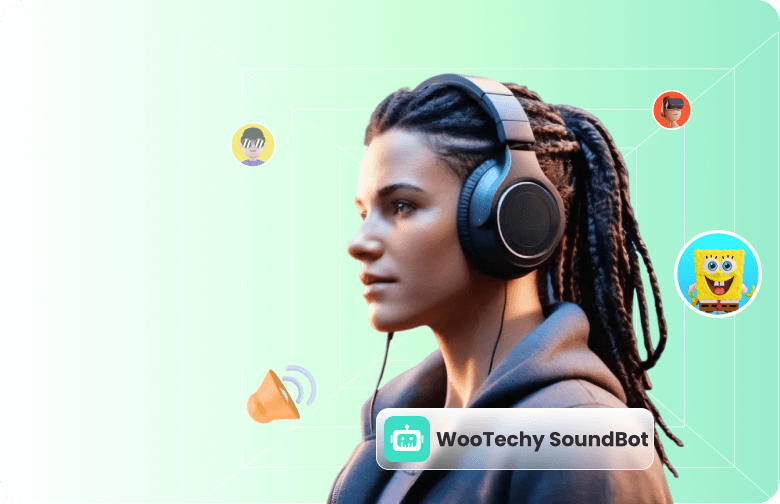As a Star Wars fan, you've probably dreamed of channeling the power of a Jedi or at least sounding like Darth Vader at some point. After all, his iconic voice is legendary in cinema. Plus, it'd be also fun to prank your friends with it! So, is there a way to make your voice sound like Darth Vader? Absolutely!
Many popular Darth Vader voice changers can do this, with some even offering real-time voice modification during calls with friends and family on platforms like Discord, Twitch, Skype, Zoom, and more. Now, let's explore which Darth Vader voice generators are worth your attention.
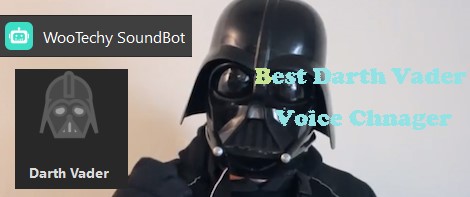
- Part 1. Get the Best Darth Vader Voice Changer for PC
- Part 2. Tutorials to Use the Darth Vader Voice Generator
- Part 3. Tutorials to Use the Darth Vader Voice on Different Platforms
- Part 4. Get the Best Darth Vader Voice Changer for Mobile
Part 1. Get the Best Darth Vader Voice Changer
Darth Vader voice changers are widely available, offering various applications to help you generate that iconic voice. WooTechy SoundBot provides one of the most realist Darth Vader voice filter, letting you easily transform your voice into Darth Vader's instantly.
With the cross-platform application capability, you can seamlessly apply the Darth Vader voice filter to your voice when you are on calling, streaming, gaming, meeting or recording.
Moreover, WooTechy SoundBot offers a user-friendly interface, allowing you to effortlessly switch to the Darth Vader voice effect and enjoy the fun within seconds.
- Diverse Sound Filters: Enjoy 300+ voice filters, featuring popular voices such as Darth Vader and Kylo Ren.
- 800+ Sound Effects: Support adding sound effects while changing voice.
- Real-Time Voice Change: Modify your voice in real-time across various programs and games like Fortnite, PUBG, Second Life, and CS: GO, adding an extra layer of excitement to your interactions.
- Flexible Audio Import & Recording: Import MP3, WAV, or OGG audio files, or record your voice in real-time. You can then apply the Darth Vader filter or other effects to transform your recordings.
- Voice Studio: Support detailed voice editing and pitch adjustment to achieve the perfect Darth Vader sound.
WooTechy SoundBot - # No.1 Darth Vader Voice Changer

75.000.000+
Download
WooTechy SoundBot is the best Darth Vader voice changing for PC, letting you embody the character like never before. Plus, it offers 5 free voices every day.
An added bonus with WooTechy SoundBot is the ability to assign the Darth Vader voice filter to a hotkey. This means you can easily toggle the filter on and off during calls on Discord, Twitch, Skype, Zoom, and other platforms, adding extra fun to your conversations.
Part 2. Tutorials to Use the Darth Vader Voice Generator
WooTechy SoundBot is very easy to use, renowned for its user-friendly features and real-time AI voice-changing options. Once you have WooTechy SoundBot installed, you can effortlessly apply the Darth Vader voice changer filter and speak. All you need is a pair of headphones — no Darth Vader helmet required!
Here is a step-by-step guide to start using WooTechy SoundBot and transform your voice into Darth Vader's iconic tone.
Step 1: Download and install WooTechy SoundBot to your Windows PC. Now set up the installation file on your device. Once the installation is complete, plug in your microphone or headphones.
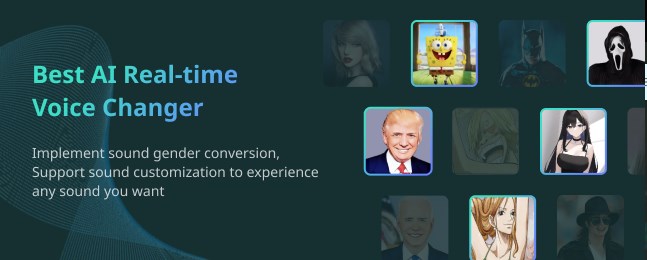
Step 2: Launch the WooTechy SoundBot application. A menu will appear on your screen where you'll need to select your input and output devices. Set your microphone as the input device to ensure it captures your voice, and choose your headphones or speakers as the output device so you can hear your recordings.
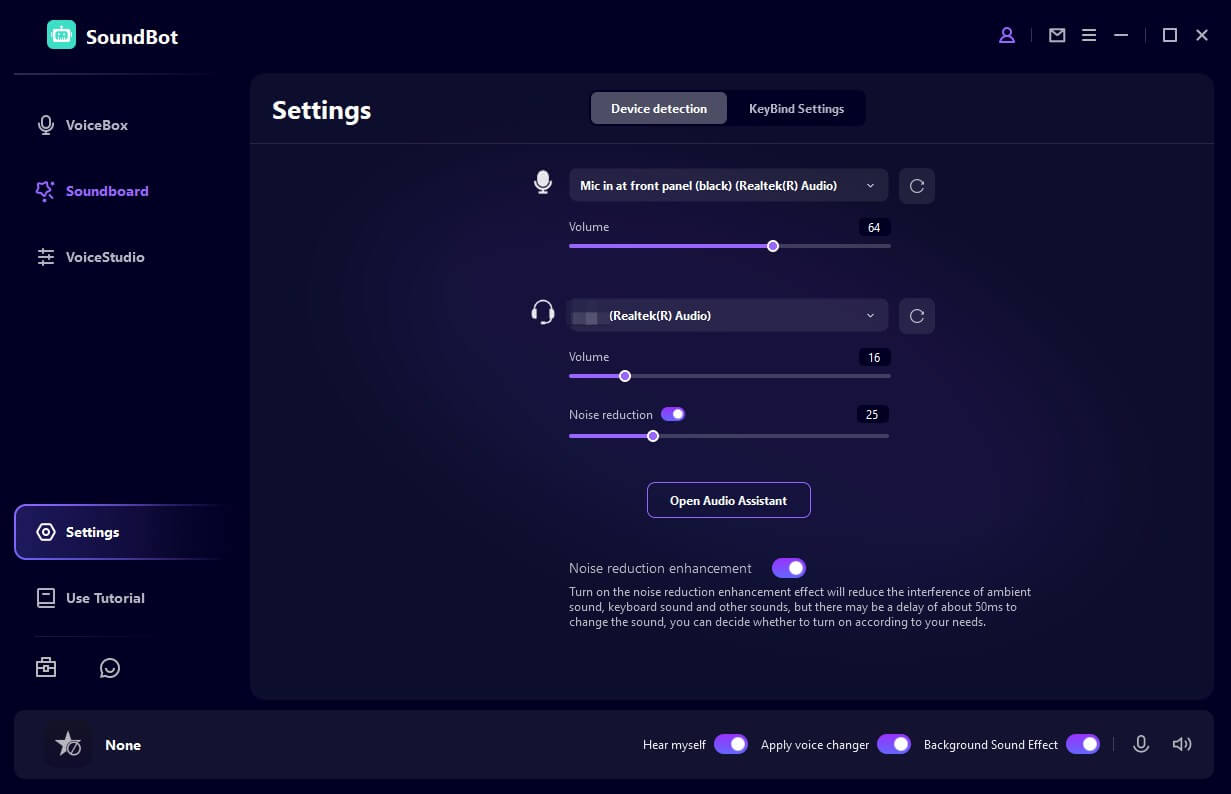
Step 3: Now head over to the side menu. Click on the VoiceBox tab. Here, you'll find various voice presets. Locate the Darth Vader voice filter, select it, and speak into your microphone to instantly transform your voice into Darth Vader's.
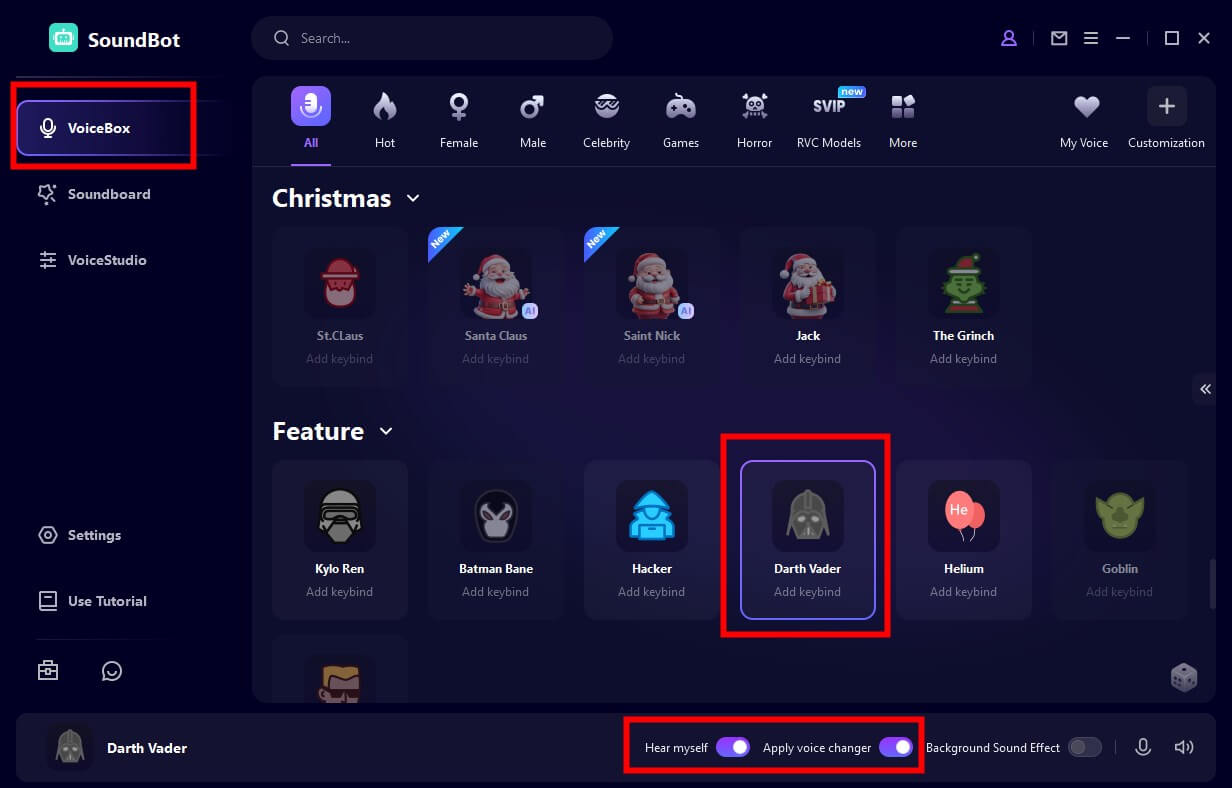
Tips: To customize Darth Vader's voice, click on the voice option, and a menu will appear on the right. From there, you can fine-tune the voice, add sound effects, or adjust the settings for a more precise modification.
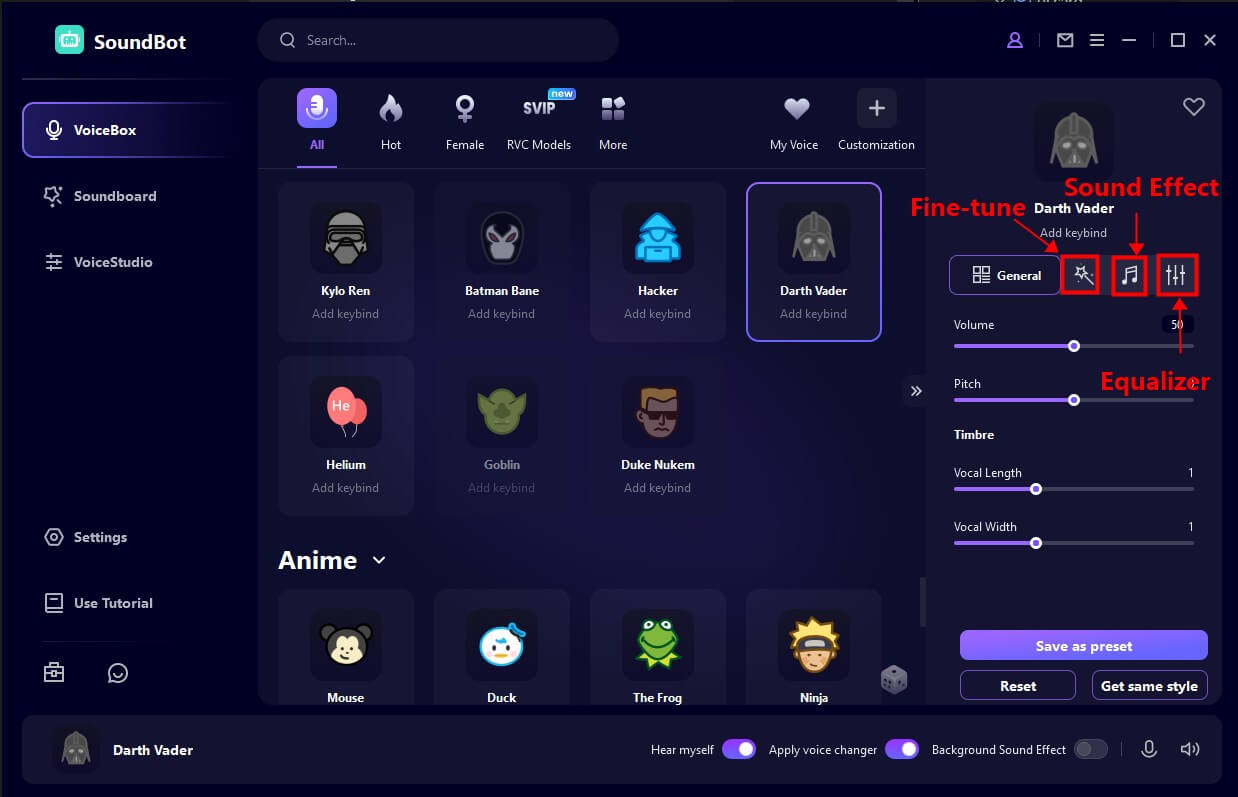
Part 3. Tutorials to Use the Darth Vader Voice on Different Platforms
WooTechy SoundBot can be also used to change your voice to Darth Vader in various programs, for example, Discord. To change your voice to Darth Vader in Discord:
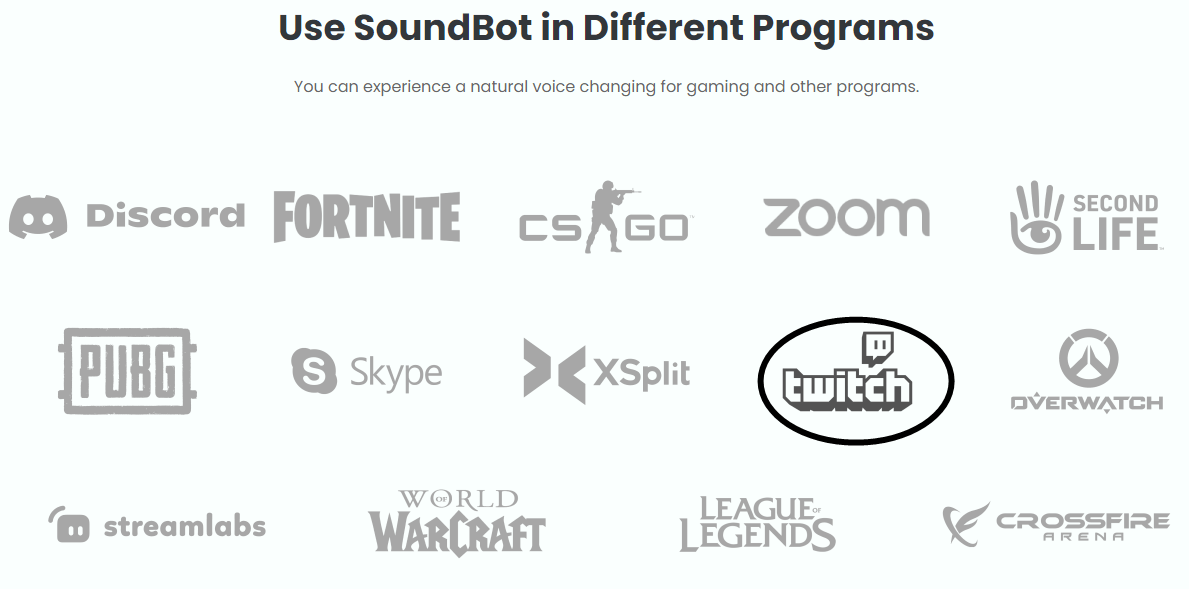
Step 1: Open Discord and go to User Settings by clicking the gear icon at the bottom left.
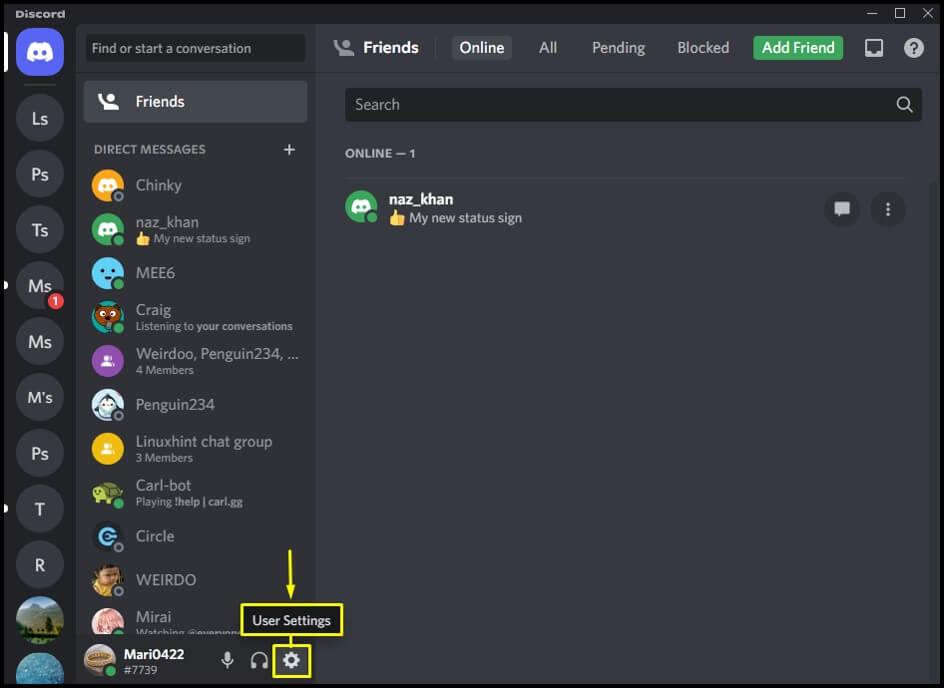
Step 2: Find the Voice & Video section..
Step 3: Set the Input Device to Microphone (Voice Changer Virtual Audio Device) or the name of the device that SoundBot uses.
Step 4: Start a voice call or join a voice channel in Discord. Speak into your microphone to generate Darth Vader voice in real time.
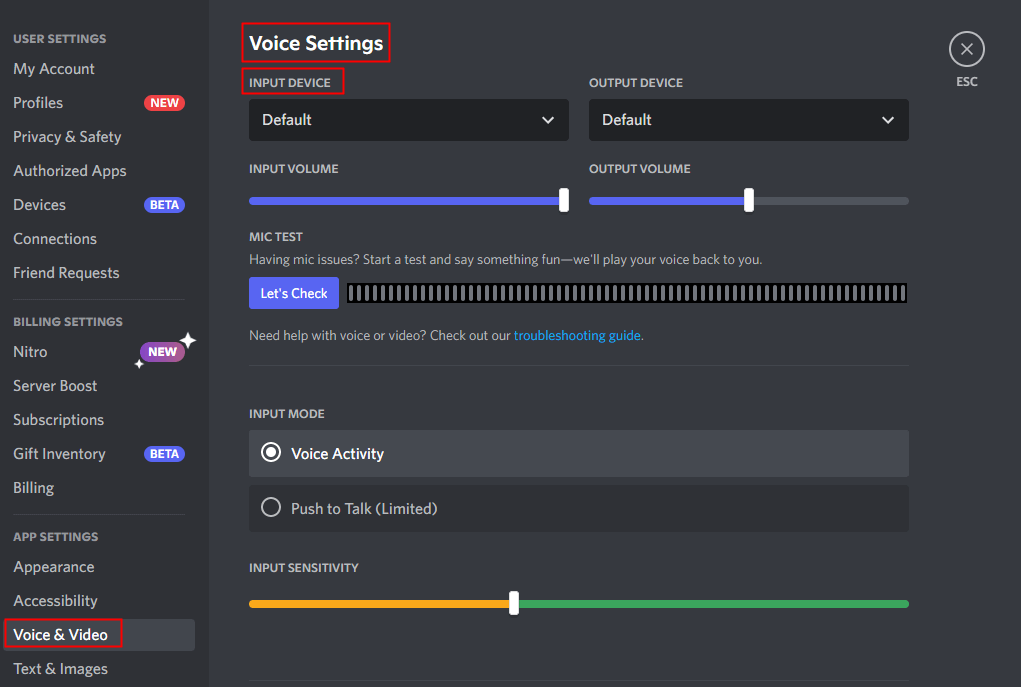
Part 4. Get the Best Darth Vader Voice Changer for Mobile
Now that you know how you can change your voice to Darth Vader on PC using WooTechy SoundBot. Are there any Darth Vader voice changer for mobile phone? The answer is Yes. Vader Breath is the available one that you can use on your phone or tab to change your voice to Darth Vader.
Vader Breath is an app designed specifically to replicate Darth Vader's iconic breathing sound. Unlike other apps that offer various voice effects, Vader Breath focuses solely on this one feature.
To use the Vader Breath app, follow the step guides here.
Step 1:For Android devices, download the Vader Breath app from Google Play.
Note: Vader Breath is not available for iOS devices.
Step 2: Once the app is open, you will hear Darth Vader's breathing sounds. You can use these sounds to enhance your Darth Vader costume or for other fun purposes.
Step 3: There are two different breaths to choose from, you cannot speak into the application, and have it spoken like Darth Vader. However, the breath of Darth Vader is still creepy enough to prank your friends and have a good laugh.

Conclusion
To use Darth Vader voice changer on your computer, install WooTechy SoundBot and have the voice effect applied to all your gaming platforms and many more. SoundBot has Darth Vader voice and can change your voice in real-time. It is the dawn of AI sound era and allows you to express yourself through sound.
Download Now
Secure Download