
How to play Palworld multiplayer on Xbox? Why do the server errors appear when I try it?
In Palworld's multiplayer mode, you can invite your friends to explore the world together, enjoying battle and trading Pals. According to the official, the PvP is coming soon as well.
However, the Steam version features dedicated multiplayer servers, providing enhanced multiplayer capabilities, while the Game Pass version lacks it whether played on an Xbox console or PC. So in this guide, we will discuss how to play Palworld multiplayer on Xbox, and how to fix occasional error.
- Part 1: What You Can Do in Palworld Multiplayer Mode
- Part 2: How to Enjoy Palworld Multiplayer on Xbox
- Part 3: How to Fix Server Error and Play Palworld Multiplayer
- Part 4: Game Voice Changer Sharing
- FAQs about Palworld on Xbox
Part 1: What You Can Do in Palworld Multiplayer Mode
In the Palworld Multiplayer, you can collaborate on building bases, capturing Pals, sharing resources and even stealing your friends' Pals and items. As for now, Palworld does not have player-versus-player (PvP) mechanics in its multiplayer modes. The focus is on cooperative play and shared exploration. However, you can collaborate on building bases, farming, capturing Pals, and sharing resources. Besides, you can even steal your friends' Pals and items. If you want to collaborate with friends in Palworld and share bases and Pals, you need to be part of their Guild.
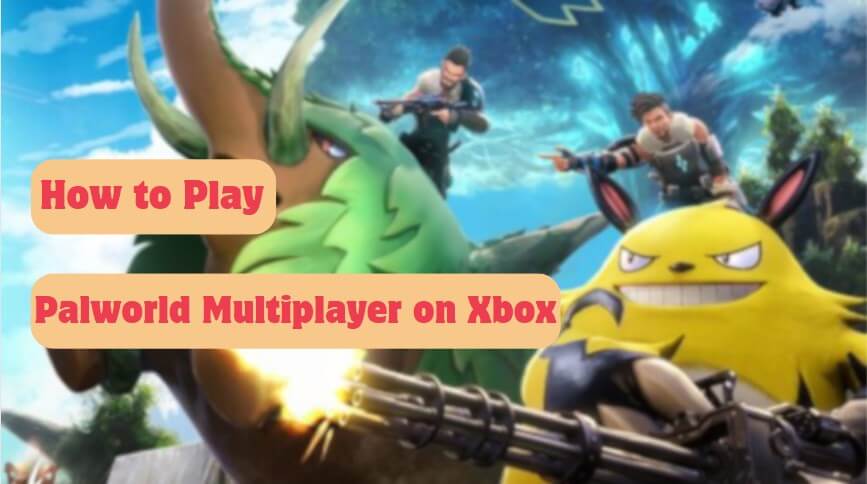
Part 2: How to Play Palworld on Xbox
Unlike in Steam, you can only team up with up to 3 friends if you are playing the game on Xbox or Windows. You can start the multiplayer by following the below guides.
Step 1: Download and Buy the Palworld
First, you have to access the Xbox Store and find the Palworld, then download it to your Xbox console. Palworld is available on Xbox Game Pass Ultimate, providing subscribers access to the game without an additional purchase.
Note:
To Join Palworld multiplayer, an Xbox Game Pass Ultimate membership is essential. This requires an active Xbox Live Gold (Game Pass Core) subscription, available either through Game Pass Ultimate or by purchasing Palworld outright.
Palworld's single-player world is only allowed with a standard Xbox Game Pass for Console or Xbox Game Pass for PC.
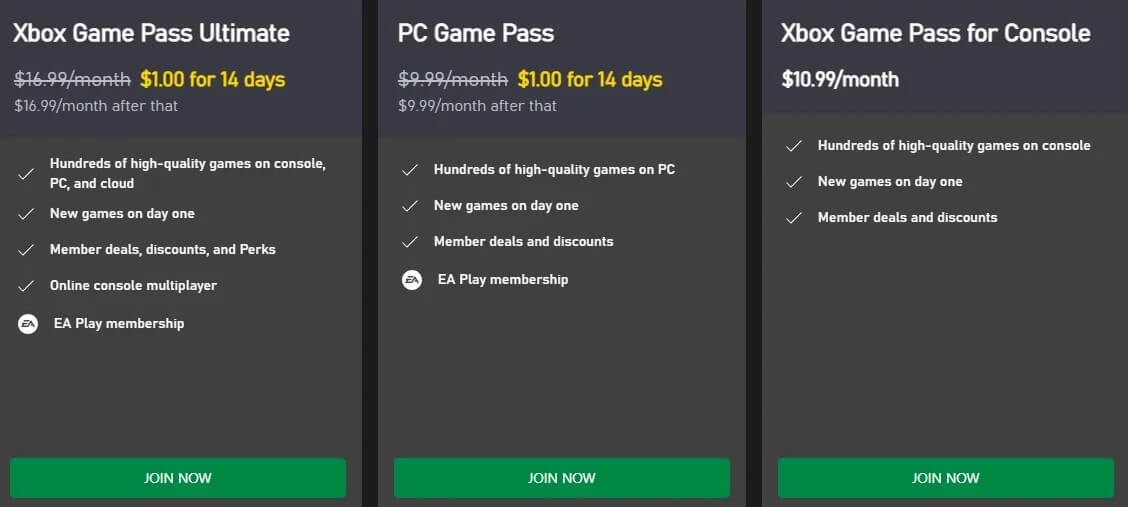
Step 2: Hosting a Multiplayer World
World settings can only be adjusted from the menu, not once you're in-game. So, at the beginning of each session, make sure "Multiplayer" is checked.
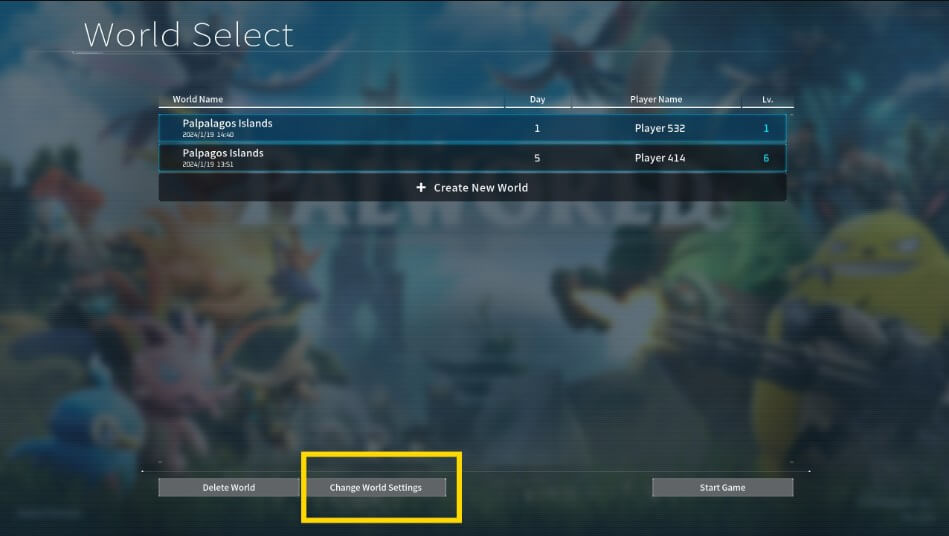
Step 3: Enter the Palworld invite code and Join a Multiplayer World
If multiplayer is enabled, you'll see an "Invite Code" box. Click the eye icon to reveal the code. This code is unique to your current world and session and will change each time you start a new session.
Send the revealed code to your friends. They can use this code to join your world from the main menu's "Join Multiplayer Game" option.
Your friends can paste the code into the box and click "OK." If the code is valid and the world is available, they can join the Palworld multiplayer with you.
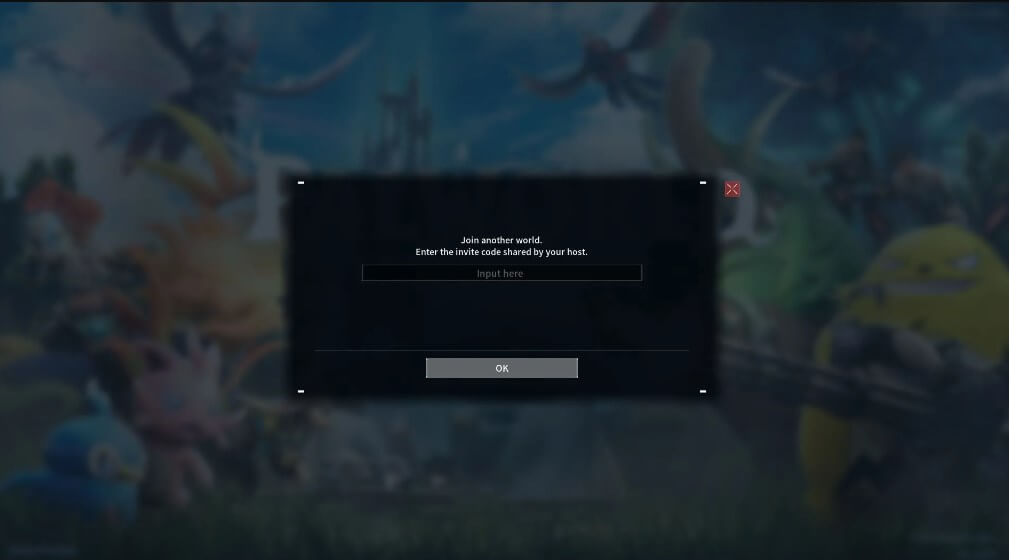
Part 3: How to Fix Server Error and Play Palworld Multiplayer
Sometimes you may encounter errors in Palworld, like "OnCreateSessionCompleteDelegate bWasSuccessful == false". This error typically occurs due to server overload, preventing you from joining multiplayer sessions. To fix it, the following tips can be tried.
Switch to Single-Player: Temporarily disable the multiplayer toggle and start a single-player game to bypass the error.
Retry Multiplayer: After launching a single-player game, try enabling multiplayer again from the main menu to rejoin a multiplayer session.
Reconnect Attempts: If the error persists, try reconnecting to multiplayer 2-3 times, as suggested by the Palworld X account.
Wait and Retry: Sometimes, waiting a short while after launching the game before attempting multiplayer can help.
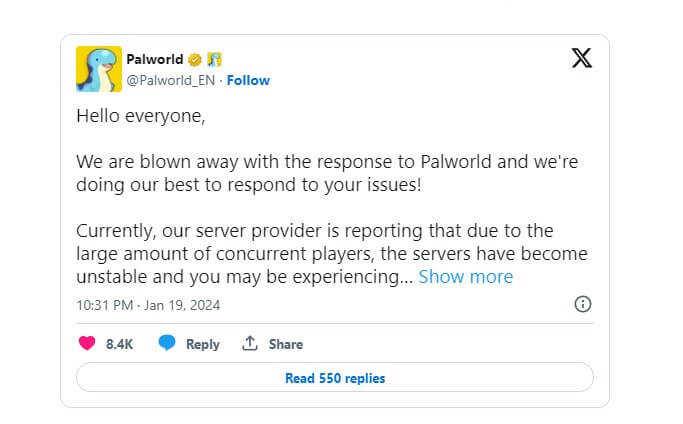
Above is how to play Palworld Multiplayer on Xbox.
Part 4: Game Voice Changer Sharing
What if we want to change voices in the game? Then, Wootechy SoundBot can help you. Wootechy SoundBot is a real-time voice changer for PCs designed to add more fun to gaming, voice chats, or streaming sessions. No need for pre-recording or editing, your voice can be transformed into a variety of types when you enjoying a multiplayer game.
- 600+ Voice Filters and Effects: Impress your friends or create hilarious in-game moments with voices like celebrities, robots, spooky monsters, cartoons, or anime girls.
- Comparability: Seamlessly support PUBG, Fortnite, Valorant, Steam, Discord, Skype and so on.
- Gaming Enhancement: Use Keybind to switch different voices without affecting in-game interaction.
- Personalization Options: Customize the voice based on your preference.
- Real-Time Voice Change: Transform your voice without delay.
- User-Friendly: Easy-to-use interface for seamless operation.
- Free Voices: Update new voices regularly, including daily free voices.
Try it Free
Secure Download
Unlock All Voices
Secure Buy
SoundBot: Real-time Voice Changer for Gaming Sessions

75.000.000+
Downloads
How to change your voice in a gaming session?
Step 1: Download and install Wootechy SoundBot on your PC. On the screen, select the headphones and microphone.
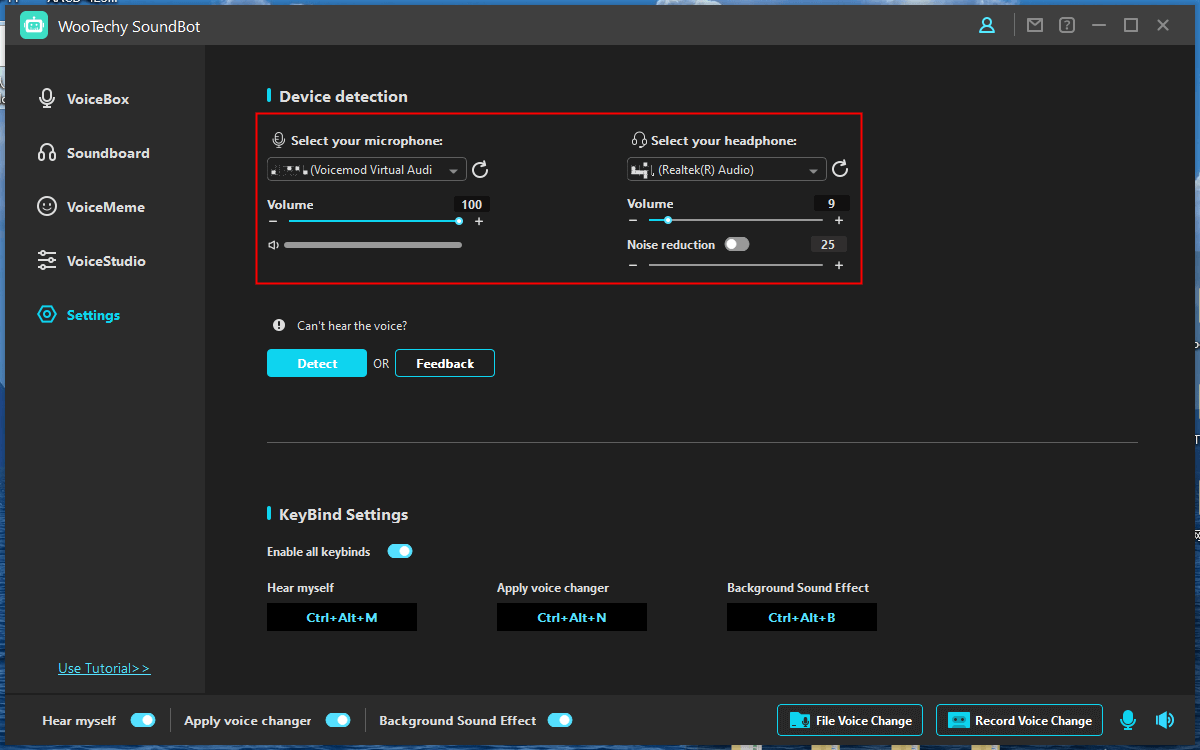
Step 2: Now, you should see the interface of SoundBot. Here, you can choose from a wide range of voice-changing filters to suit your preferences. You can freely switch to different voices.
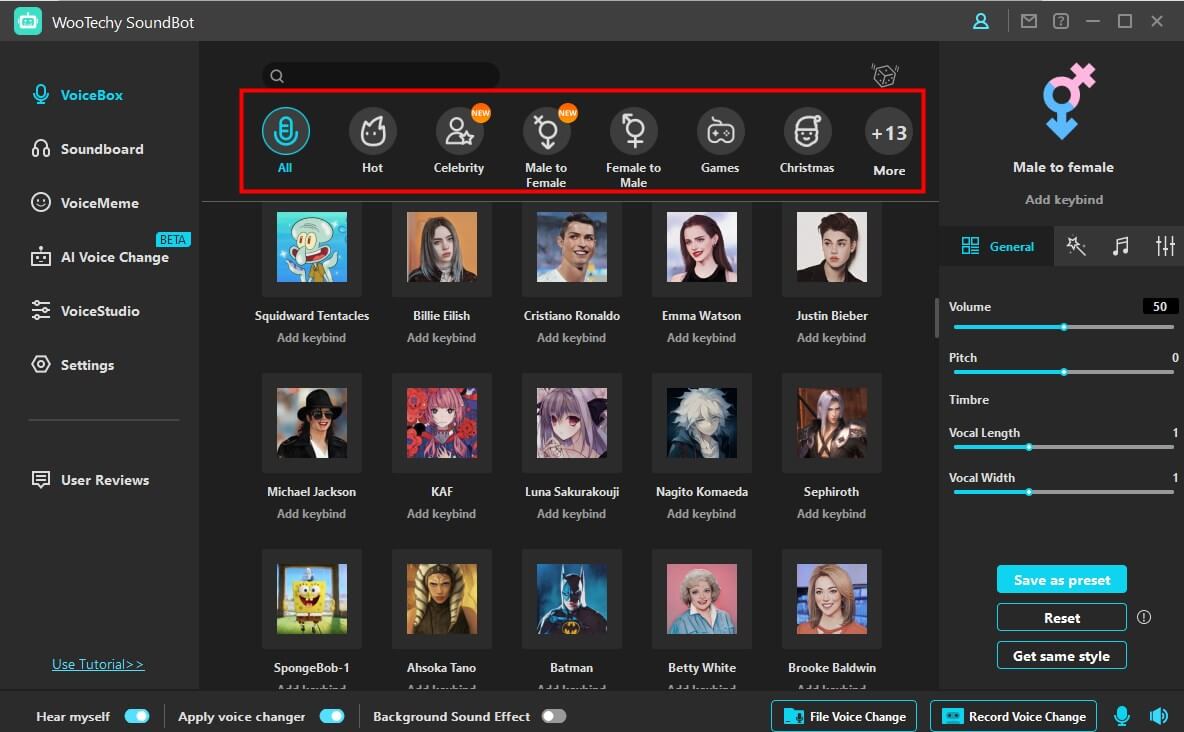
If you're not happy with the sound, you can still make some personalized adjustments.
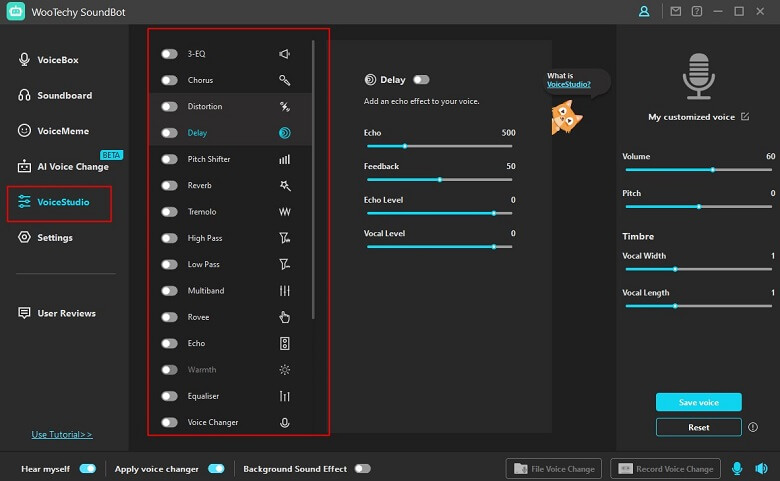
Step 3: Then, you need to configure the voice setting on your game. For example, if you want to change voices on PUBG, you should go to the voice setting in PUBG, and choose “Virtual Microphone" as your default input device in the game.
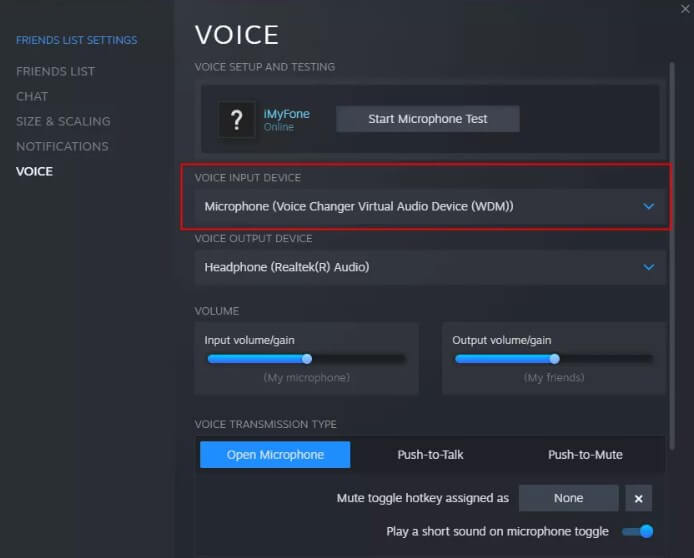
Now, the set-up is completed. When you communicate in-game, your voice will be transformed into that sound effect of your choice without delay.
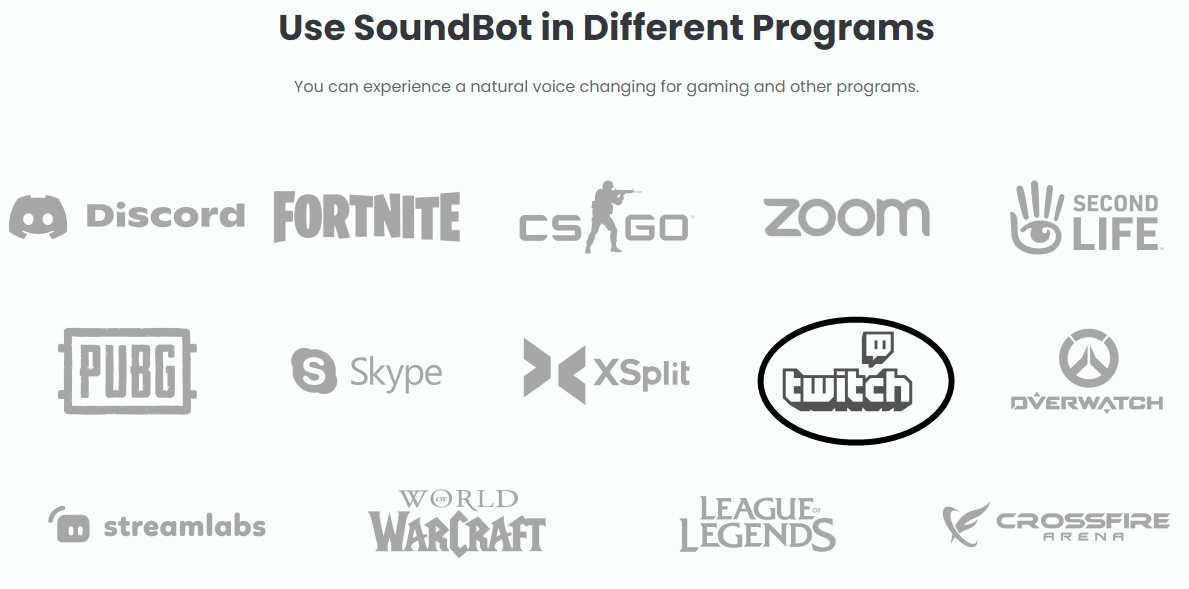
FAQs about Palworld on Xbox
Q 1: What regions is Palworld available?
Palworld is available globally, and players from various regions can access and play the game. You can play Palworld on PC (via Steam) and Xbox (Xbox One, Series X/S), regardless of their location.
One-click to change location on Android/iOS, allowing you to play AR games without moving, such as Pokemon Go, Monster Hunter Now, Ingress, etc...
Q 2: Does Palworld Support Cross-Play?
Yes. Crossplay functionality is supported between the Xbox version and the Microsoft Store/PC Game Pass versions of Palworld. Players on these platforms can enjoy multiplayer gameplay with each other. However, there is no cross-play support between Steam copies of the game and Xbox.
Q 3: How to Play Palworld on PC?
If you are a PC gamers, you can play Palworld by purchasing it on Steam. Currently, the platform features a special introductory promotion for the title, providing a 10% discount. This offer reduces the original price from £24.99 to £22.49 on Steampowered.com.
Conclusion
It can be more fun to play Palworld World with friends, where you can share exploration and creature collecting. The Palworld multiplayer can be accessed by subscribing to Xbox Game Pass Ultimate or purchasing the game outright. And if you encounter errors, hope the solution in this guide can help you. Moreover, if you want to change your voice on PC when playing games, the Wootechy SoundBot is worth a try. Your friends might be surprised when you suddenly speak in another voice type, such as an anime female voice, a cartoon voice, or a celebrity voice.
Try it Free
Secure Download
Unlock All Voices
Secure Buy








