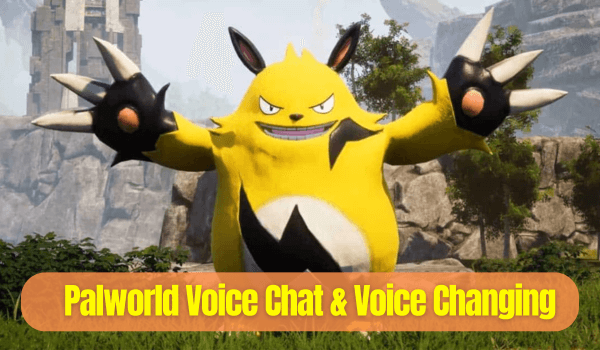Palworld has been generating a lot of buzz since its launch. I've been keeping a close eye on this so-called "Pokémon with guns", and rounded up some novelty plays. You might have seen many online tutorials covering its gameplay mechanics. In this article, however, I'm focusing on tips for Palworld voice chat.
Follow me, you will learn how to start this online chatting, change your voice in the Palworld, and generate AI voices of Palworld's NPCs. Let's get started!
- What platforms is Palworld available on?
- How to Voice Chat In Palworld?
- How to Change Voice in Real Time in Palworld?
- FAQs about Palworld Voice
What platforms is Palworld available on?
Palworld is currently accessible on several platforms, like PC (Windows), Xbox Series X|S and Xbox One. If you want to play Palworld on PC, you have to purchase the game on Steam or access it through the PC Game Pass with your Game Pass subscription. Pretty much the same on Xbox.
Additionally, Palworld extends its reach to mobile devices through Xbox Cloud Gaming, which is available exclusively with an Xbox Game Pass Ultimate subscription.
How to Voice Chat In Palworld?
Is there voice chat in Palworld? I can confirm that Palworld doesn't offer built-in voice chat. You have to rely on text communication. However, voice communication is key in a multiplayer setting, especially when you're strategizing with friends to tackle the game's challenges. So how to voice chat in Palworld? Fortunately, I found some alternative solutions to enable voice chat while playing Palworld.
1Using Discord for Voice Communication
As a leading platform for gamers to communicate seamlessly, in Discord you can set up private servers, create voice channels, share screens and bring your Palworld community together to coordinate strategies and tactics.
2Leveraging the Steam or Xbox App
If you are an Xbox user, you might find that the Xbox app provides a workaround for voice communication. Here you are allowed to create a party within the app. You can enable voice chat for Palworld and converse with your teammates, even outside the game environment. On PC, you need to press Windows+G to open the Xbox Game Bar and connect with others easily.
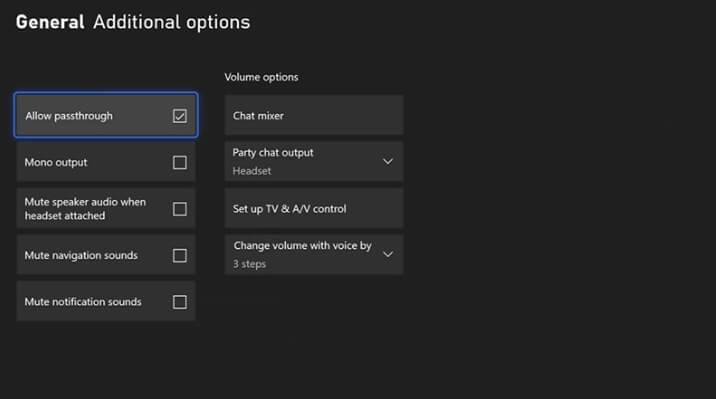
3Utilizing Other Third-Party Apps
In addition to Discord, Steam and the Xbox app, there are some communication apps available. Apps like TeamSpeak and Mumble offer the possibility to enable real-time communication in Palworld.
How to Change Your Voice in Real Time in Palworld?
Now, you know that Palworld voice chat can be enabled through Discord or Xbox Workaround. It's actually pretty easy.
I know how a little bit of voice alteration can add a new layer of fun to your multiplayer. I've seen it all, for instance, using quirky voices like Doraemon's, and Donald Trump's, or switching from male to female can truly spice up your gaming sessions. Imagine throwing on Doraemon's tone during a heated battle, it's hilarious.
If you're looking to mix things up during your gaming, live streaming or online chatting on PC, WooTechy SoundBot voice changer is a fantastic tool to consider. This tool offers a variety of voice effects that can be applied instantly, making it perfect for gamers or streamers.
- Real-Time Voice Changing: Transform your voice instantly during gaming or streaming without delay.
- Diverse Voice Effects: Access over 300+ realistic AI voice models, including various character voices and special effects.
- Rich Sound Effects: Enjoy 600+ background sounds to enhance your voice effects.
- Seamless Integration: Compatible with major platforms like Steam, PUBG, CS GO, Fortnite, , YouTube, etc.
- Voice Customization: Except for the voice models, customized options are available.
- Easy Setup: Simple installation and user-friendly interface make it easy to start changing your voice in minutes.
WooTechy SoundBot - The Best Game Voice Changer

75.000.000+
Download
Tutorials to Change Voice on Steam While Playing Palworld
Here's a streamlined guide on how to effectively use WooTechy SoundBot to change voice during a game like Palworld.
Step 1: Download WooTechy SoundBot voice changer on your PC and launch it.
Step 2: Set up your microphone and headphone on WooTechy SoundBot. Best to click “Here Myself” to test if you can hear the voices clearly.
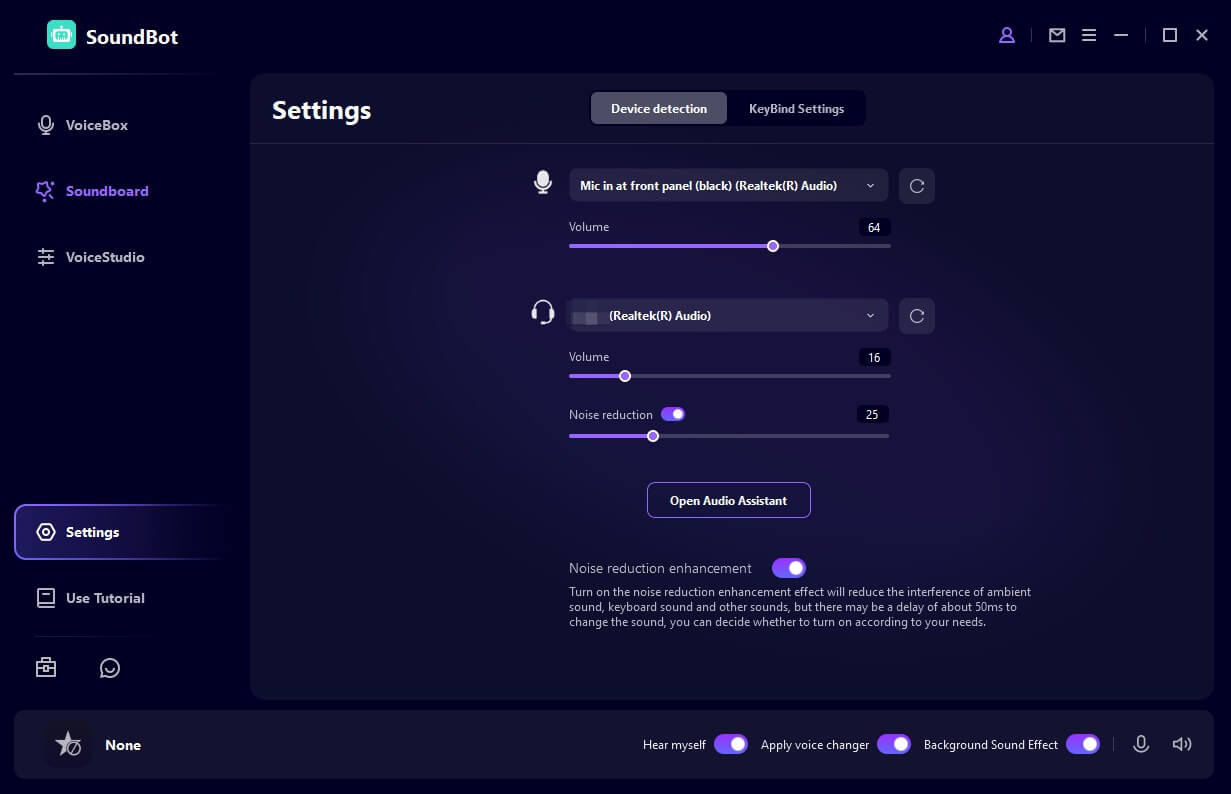
Step 3: Once done, you can choose from over 300 voice effects in VoiceBox and over 800 sound effects in SoundBoard. You can preview and select any effect you want to use during your game. Then, you can changing your voice in real time when speaking into the Microphone.
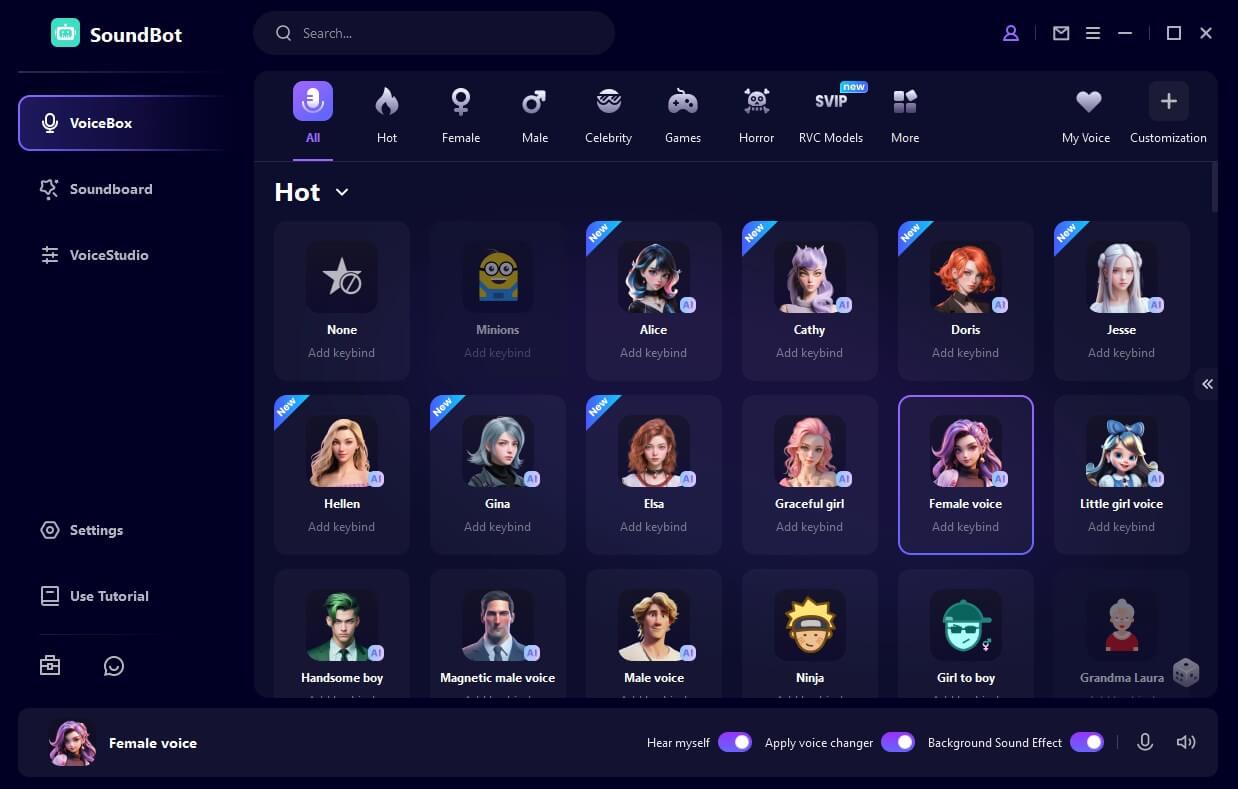
Step 4: Now, you can use the voice on most games or platforms on PC. All you need is to launch that game or voice platform and select Microphone "Voice Changer Virtual Audio Device" as your input device.
On Steam, you can go to Setting > Voice > Select Microphone "Voice Changer Virtual Audio Device".
Then you can change your voice in real time while playing games on Steam.
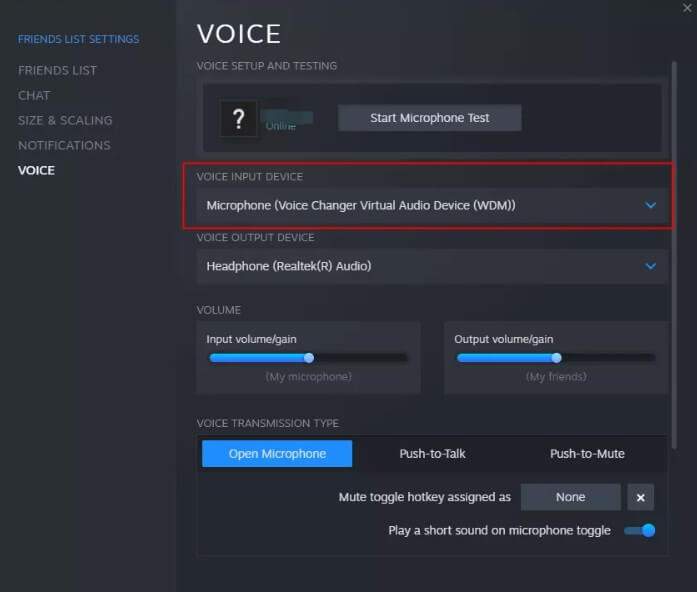
FAQs about Palworld Voice
1How to communicate in Palworld?
In Palworld, you can communicate using text chat. To access the chat box, press Enter on your keyboard. If you want to voice chat with your friends during the game, you can through Steam, Discord or TeamSpeak, like the guides mentioned above.
2Can I get sound effects like Palworld?
Of course, you can click on the SoundBoard of WooTechy SoundBot, where you can see a very wide range of effects. There is also a special category for gaming sound effects.
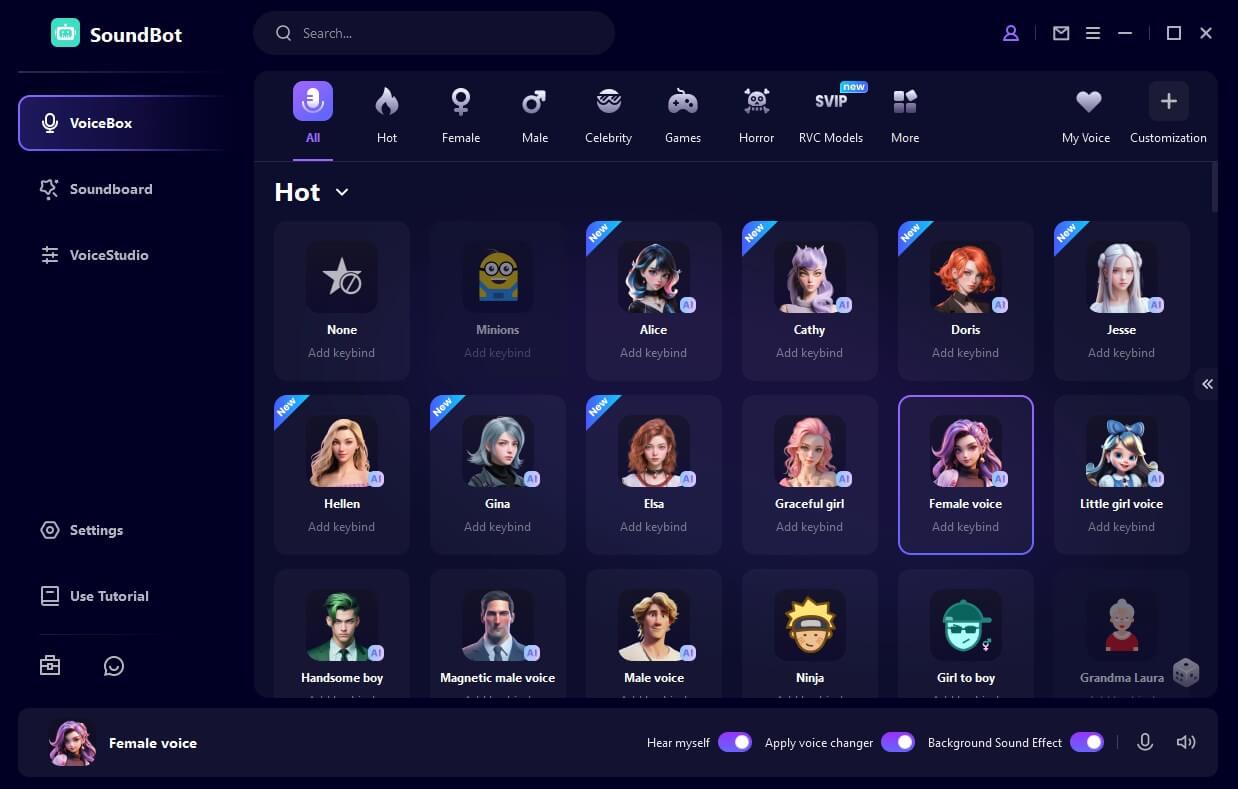
3Why can't I voice chat on Steam?
I also experienced issues with voice chat on Steam, here are my solutions.
Ensure your microphone and speakers are correctly set up and enabled. Go to your system's sound settings and verify that your input and output devices are properly selected.
Outdated drivers can cause compatibility issues. Check if your audio drivers are up to date.
Some audio enhancements may interfere with Steam's voice chat. Try turning them off to see if that resolves the issue.
Turn off the "Exclusive Mode" in Windows sound settings, which allows applications to control your microphone volume.
Conclusion
While Palworld itself does not include a built-in voice changer, platforms like Discord or Steam allow you to enjoy real-time voice chat in Palworld. To add an element of fun and uniqueness to the game chat, try WooTechy SoundBot! It definitely seamlessly integrates with most of the games, live streaming platforms, online chatting applications and meeting scenarios.