Discord is a leading platform for messaging, voice sharing, video calls, and more. Many users enhance their experience by using soundboards to add fun and creativity to their interactions. But the question is, what is the best soundboard for Discord? There are different soundboard sounds for Discord that you can try, but choosing the right one is important.
In this article, we will discuss the Discord soundboard, how to use it, and the best soundboard app for Discord. Continue reading to learn more.
- Part 1: What Is SoundBoard for Discord?
- Part 2: How to Use SoundBoard Sounds for Discord?
- Part 3: How to Add SoundBoard Sounds for Discord?
- Part 4: The Best SoundBoard App for Discord [Real-time]
- Part 5: FAQs about SoundBoards for Discord
Part 1: What Is SoundBoard for Discord?
Soundboard is a feature on Discord that allows users to play sound effects, music, and other audio clips directly into voice channels. These clips, uploaded by server administrators, can include sound effects, memes, funny sayings, or any short audio file. On Discord, the server administrators can control the number of available sounds. Users can adjust the soundboard volume independently of other audio.
Additionally, there are various soundboard applications for Discord with different voice filters and sounds. These apps enable users to modify their voice and add richer sound effects not found in Discord's native soundboard.
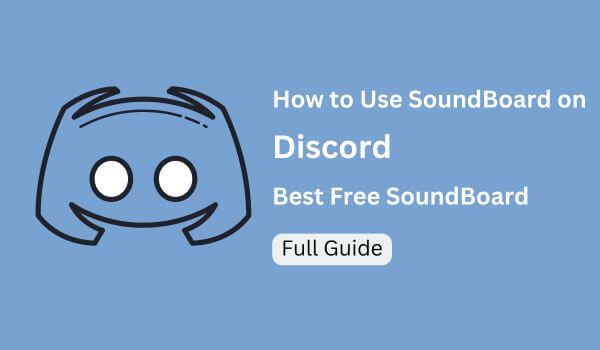
Part 2: How to Use SoundBoard Sounds for Discord?
Once you have learned about soundboards for Discord, it's time to understand how to use soundboard sounds. In this section, we will tell you how to set up or use the soundboard for your Discord application. If you are a beginner, this guide will help you.
Use Soundboard in Discord on PC:
Step 1: Go to the Discord application and join a call in your voice channel from the Discord server.
Step 2: Next, choose the "Speaker" icon, and from there, select the soundboard that you want to play.
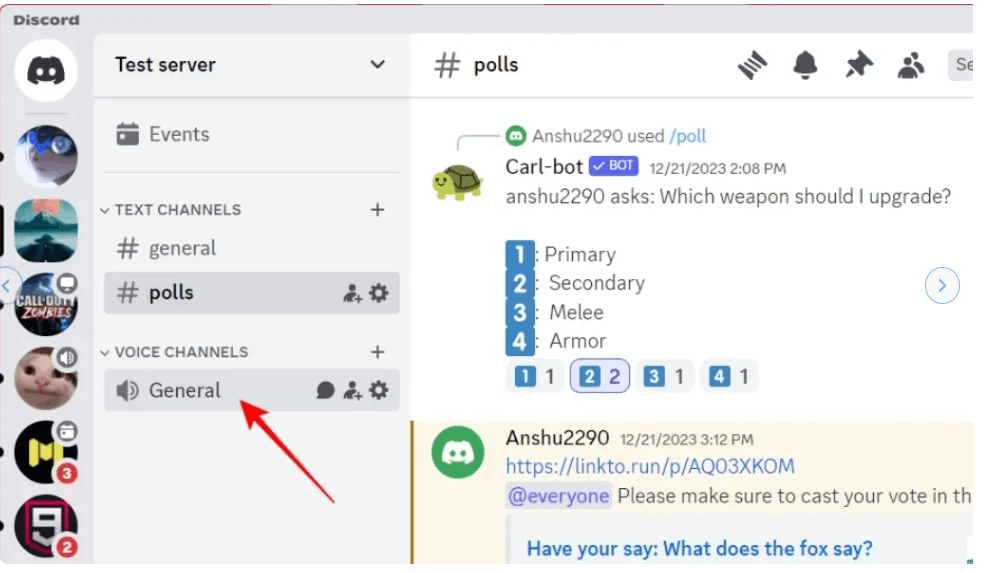
Step 3: On the screen, you will see some emoji related to the soundboard clip.
Use Soundboard in Discord on Mobile App:
Step 1: Download the Discord app on your mobile and join the voice call that you will see on the Discord server.
Step 2: Now, click on the screen to get the toolbar.
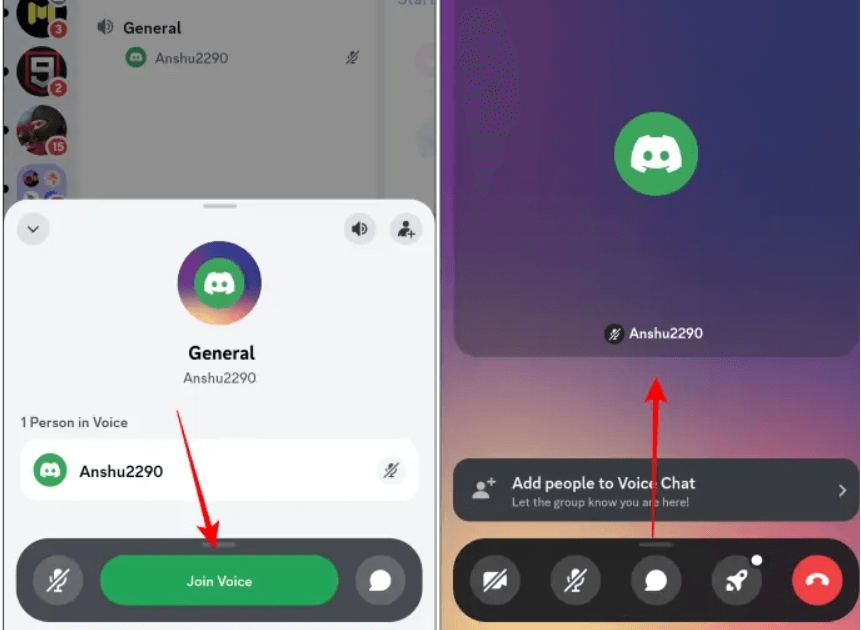
Step 3: Swipe up to get the menu and click on the “Soundboard” option.
Step 4: Choose the sound clips that you want to play, and you will be good to go.
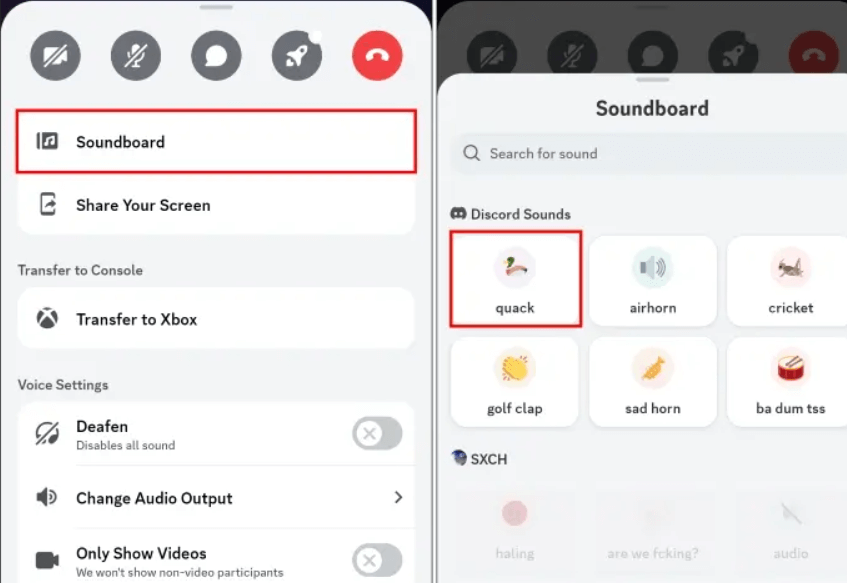
This is how you can easily use the sounds for the Discord soundboard. Now, continue reading, and we will tell you how to add soundboard sounds for Discord.
Part 3: How to Add SoundBoard Sounds for Discord?
If you have decided to add soundboard sounds for Discord and don't know how to do it, this section is for you. Here, we will tell you how to add them within minutes. Uploading sound to your soundboard is a simple process, but you still need to follow some rules to do it. Let's discuss how to make a soundboard for Discord.
Before starting the process, it is important to fulfill the requirements. Here are the things that you should know before starting the process.
Visit your server settings and add sound to your “Soundboard.”
You need a PC to add sounds to the server.
Make sure you have the "Create Expressions" role, and you are the admin of the Discord server.
Don't upload large files more than 512 KB.
Only add the sound clips in MP3, WAV, or OGG formats .
Once you have completed the requirements, here is what you have to do.
Step 1: Either record your own voice or grab it from different platforms, such as YouTube. As mentioned above, the clip should be in MP3, WAV or OGG formats, make sure to convert it before uploading it on the Discord server. There are multiple third party apps that you can use for this purpose.
Step 2: Once your clip is ready, go to Discord and visit your server. Now, click the down arrow icon that you can find beside your Discord.
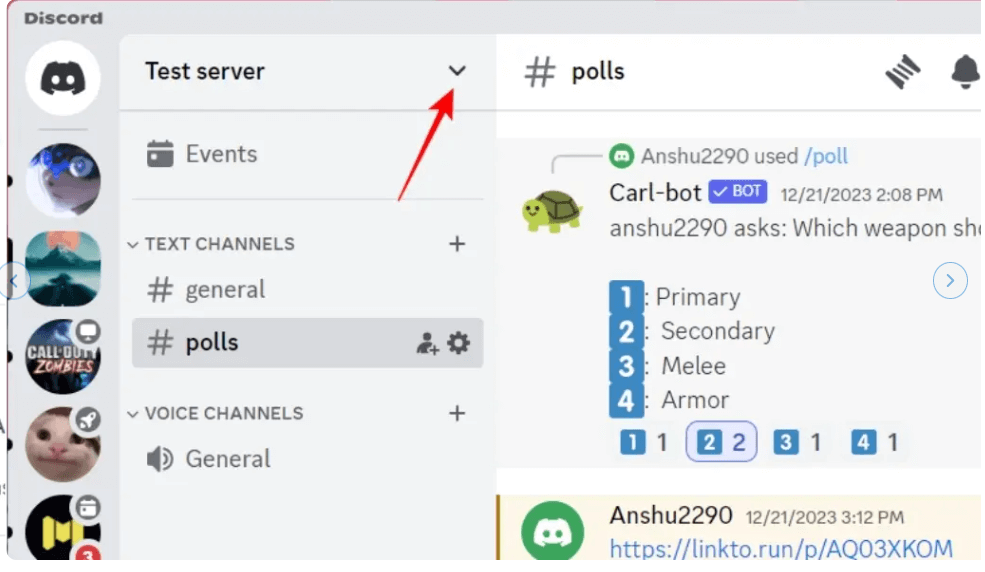
Step 3: Next, choose the “Server Settings” and choose the “Soundboard” option.
Step 4: Now, hit the “Upload Sound” option.
Step 5: You will be redirected to a new page where you can upload your sound clip.
Step 6: To upload the sound, hit the “Browser” option and choose the file.
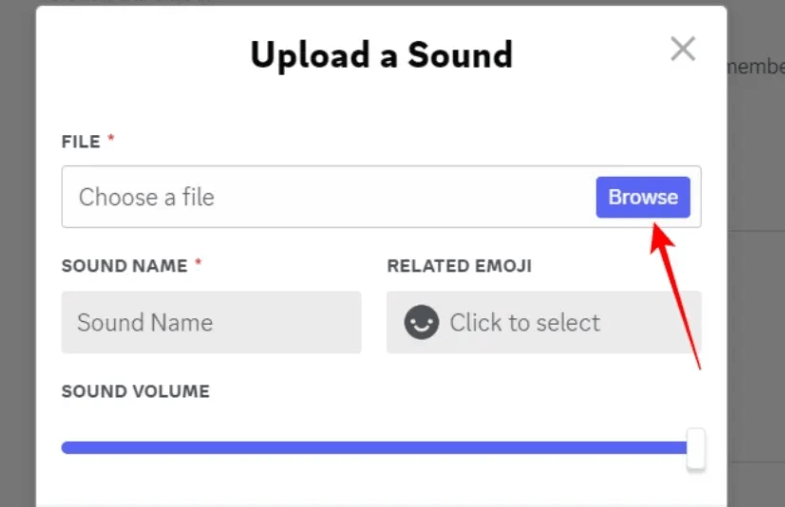
Step 7: Now, enter your sound name and add an emoji as well. Don't forget to adjust the settings as well.
Step 8: Once everything is done, choose the “Upload” button to add your sound.
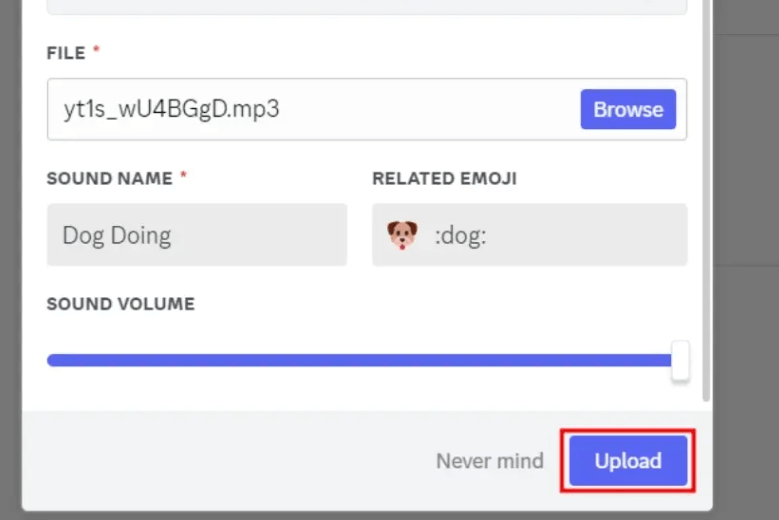
By following this method, you can easily create soundboards for Discord and add multiple voice clips.
Part 4: The Best SoundBoard App for Discord [Real-time]
Are you looking for an application that can add a free soundboard for Discord? Look no further because we have found the best soundboard app for Discord that you can use in real time. Yes, we are talking about WooTechy SoundBot, which comes with multiple voice filters and sound effects. With this application, you can also create your own voice memes and custom voices in seconds.
Why WooTechy SoundBot?
There are many benefits of using this soundboard application because of the advanced features that it provides. Some of the top advantages include.
Works Seamlessly with Discord: The best thing about this app is that it works with Discord and allows you to add 600+ sound effects to your soundboard.
Real-Time: You can easily change your voice in real-time on Discord voice chat without worrying about anything.
Multiple Voice Filters: You can try around 250+ voice filters to modify your voice, from a celebrity and robot to an anime character. You can even change voice from male to female, or female to male.
Discord voice customize: You can autotune or manually adjust the voice setting to match your needs.
Voice Export: You can easily import your own MP3 as well as WAV audio files.
Comparable with Various Platforms: Works with most game sessions, live stream and online platforms like PUBG, Valorant, YouTube, Twitch, Skype and so on.
Free Download
Secure Download
Buy Now
Secure Buy
How to Use WooTechy SoundBot Soundboard on Discord?
Once you have learned about its features, now let's see how you can use WooTechy Soundboard on Discord.
Step 1: First, download and launch the WooTechy SoundBot app on your PC.
Step 2: In the next step, choose your input and output devices, as shown in the image below. (You can set your Headphones as the output device and set your microphone as the input device.)
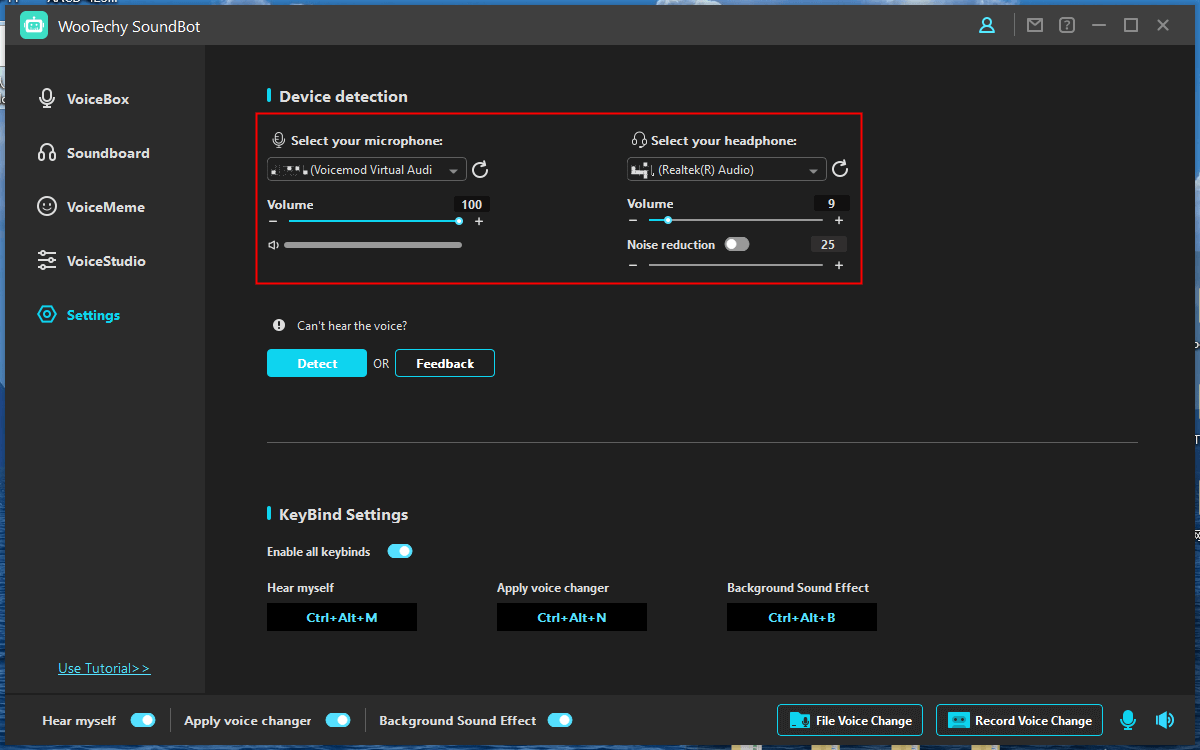
Step 3: Go to the soundboard and from there, choose your favorite voice filter and test it.
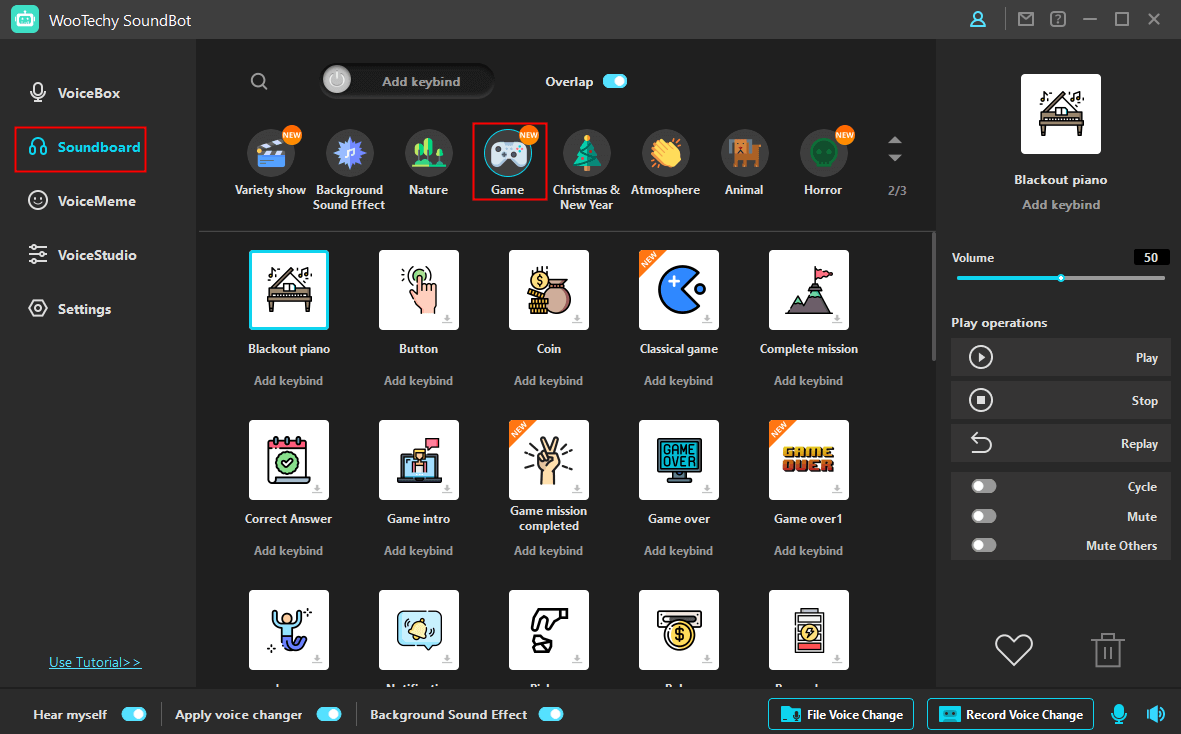
Step 4: To use the soundboard app for Discord, visit your Discord app and go to the “Voice Settings.”
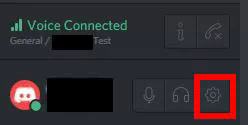
Step 5: From there, select the (Voice Changer Virtual Audio Device (WDM)) as Discord's input device. Test your voice until you are satisfied with it.
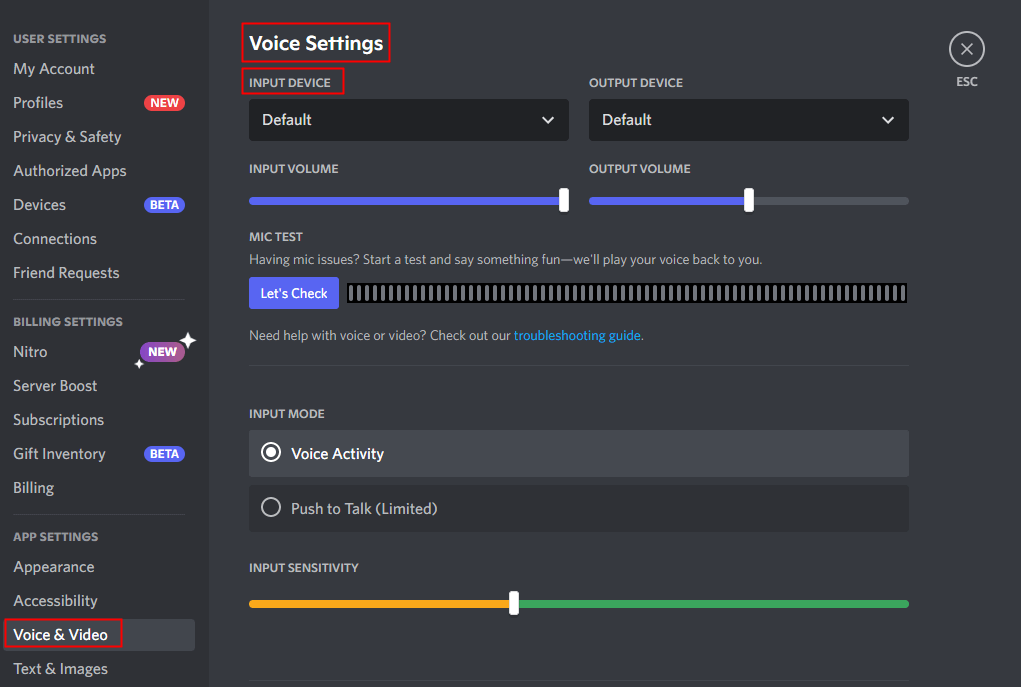
Step 6: Soon, you will be ready to use WooTechy SoundBot's SoundBoard for Discord. If select a voice filter, you can also change your voice on Discord in real time when speaking into the Microphone.
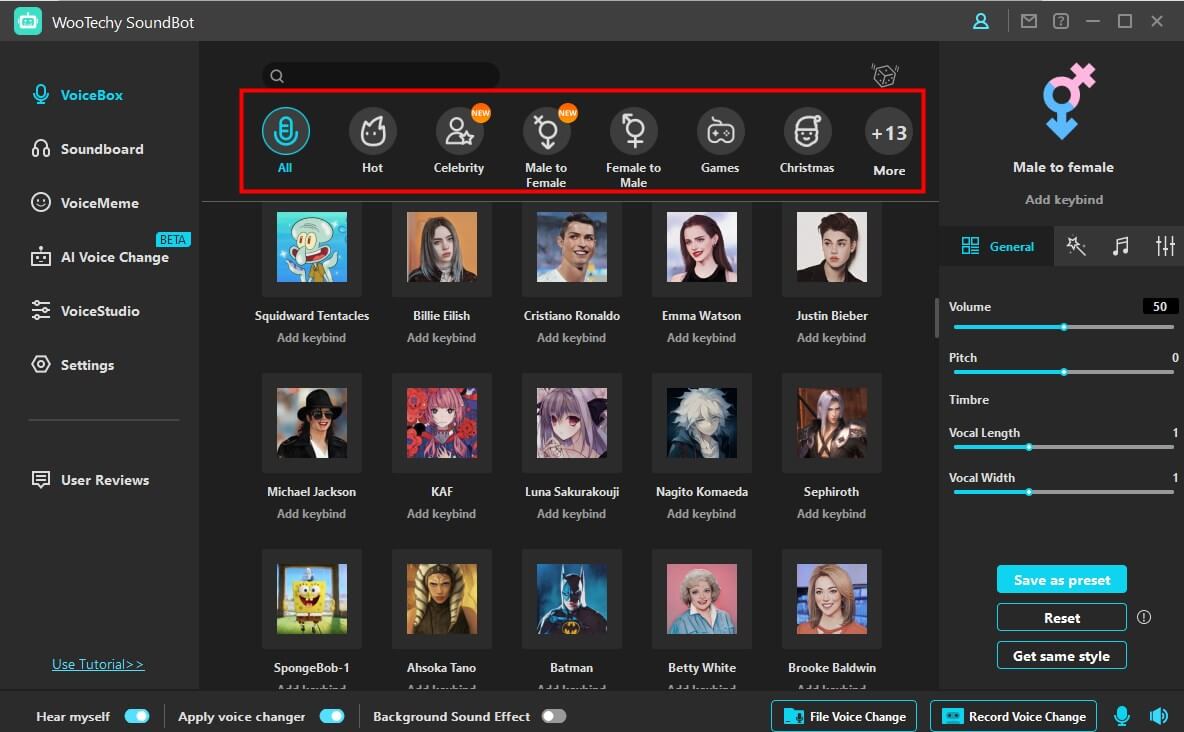
Don't forget to autotune voice for Discord or adjust the volume, pitch, etc. A little customization will make you get a better result.
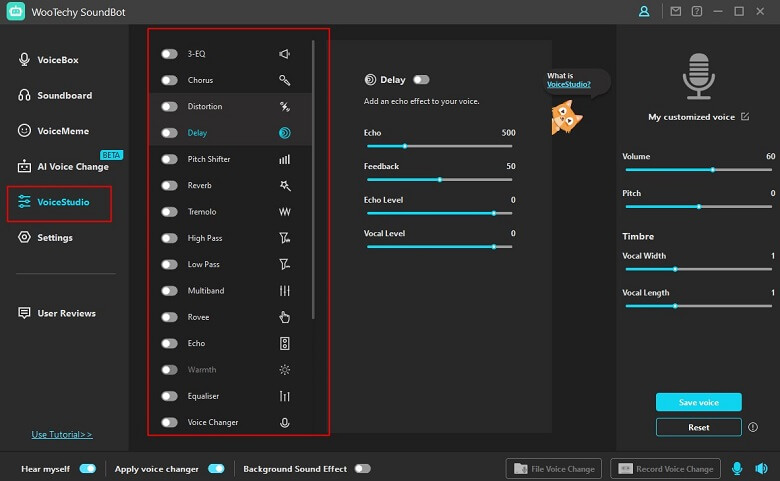
How to use WooTechy SoundBot Soundboard with Other Games & Platforms?
Not only does WooTechy SoundBot allow you to use the soundboard for Discord, but you can also use it for other platforms. Just like Discord, choose the platform, go to the Voice Settings, and choose the Input Device as virtual devices, and you are good to go.
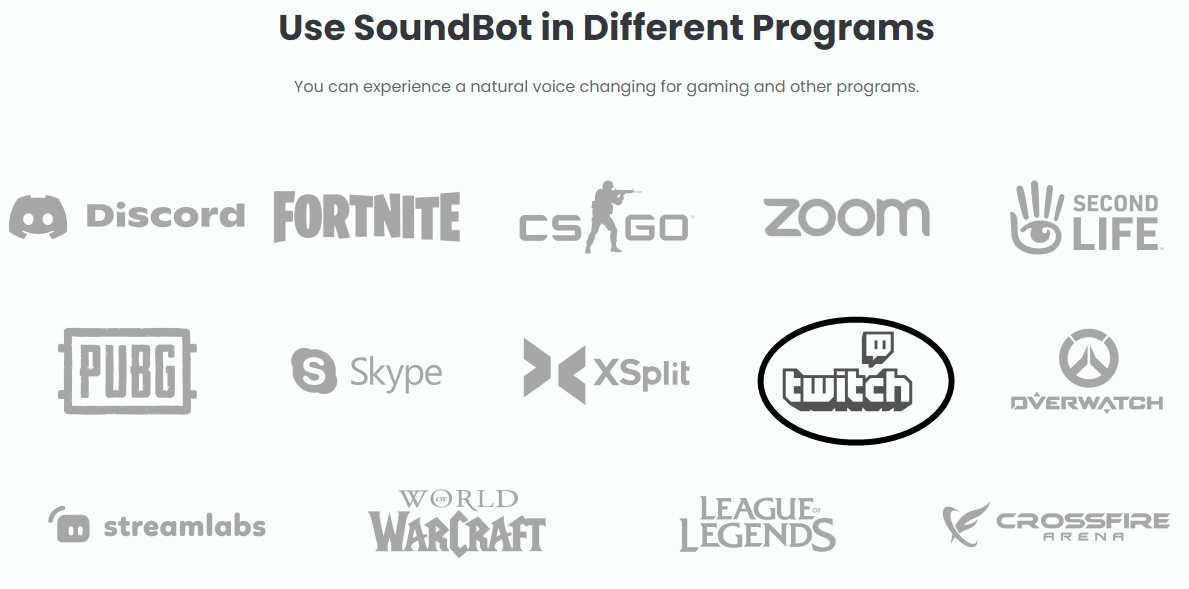
Part 5: FAQs about SoundBoards for Discord
1Can I use SoundBoard Discord on a Mobile App?
Yes, you can easily use Soundboard Discord on mobile applications. However, you have to first have to adjust the settings. Above, we have mentioned how to use the soundboard for Discord on your mobile devices, you can easily follow that guide in above.
2Can I Use My Own Audio Files on Discord SoundBoard?
Yes, it is definitely possible to use your own audio files on Discord. To do that, go to "Server Settings > Soundboard and upload audio files.
3Why Doesn't My Discord Have SoundBoard?
There can be many reasons why your Discord doesn't have a soundboard. Some of the top reasons include app issues such as malfunctioning the software and issues with the device on which you are using your Discord app. Make sure to update your application and try again.
Final Words
In this article, we have discussed how to make a soundboard for Discord and how to use it as well. Moreover, we have also mentioned the best soundboard sounds for Discord that you can use this year.
Among the best free soundboard apps for Discord, we recommend using WooTechy SoundBot because it is easy to use and comes with numerous advanced features. You can use this application to enjoy multiple sound filters.
Try it Free
Secure Download
Buy Now
Secure Buy








