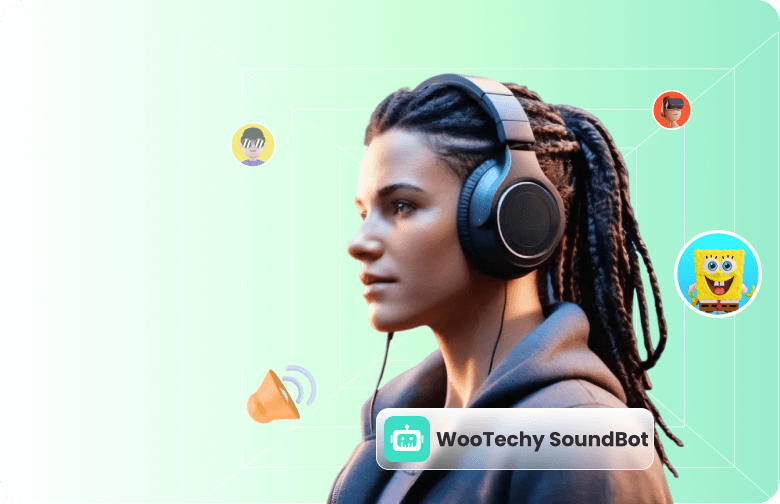Want to Change Your Voice on Discord? Maybe from male to female, or into something totally unexpected? Then you'll definitely need a high-quality voice changer for Discord.
We've tested several of the most popular voice changers available in 2025 and narrowed it down to the top 5 tools that actually deliver. If you're looking to change your voice instantly but don't know how, this guide is for you!
- #1 Voice Changer for Discord – WooTechy SoundBot
- #2 Voice Changer for Discord – Voicemod
- #3 Voice Changer for Discord – Clownfish Discord
- #4 Voice Changer for Discord – MorphVOX Pro
- #5 Voice Changer for Discord – Voxal Voice Changer
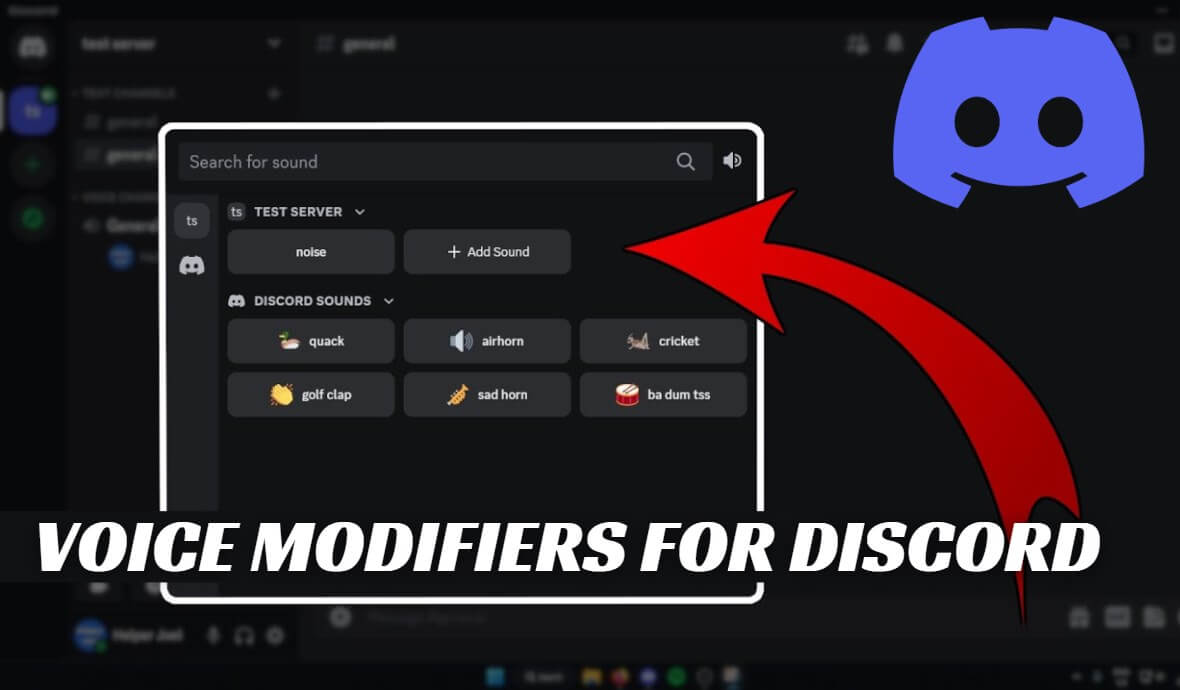
#1 Voice Changer for Discord – WooTechy SoundBot
WooTechy SoundBot is a top-rated voice changer that lets you modify your voice on Discord in real time - no lag, no fuss. It offers a huge library of voice effects that go far beyond the basics. Want to sound like a woman, a robot, SpongeBob, Donald Trump, or even Ghostface? You can do all that and more!
Hot Voice Filters of SoundBot
👨🎤 Male & Female : female voices (lolita, sexy female, mature woman, little girl, old woman), male voices (boyfriend, deep bass, magnetic)...
🎤 Celebrity Voices : Donald Trump, Joe Biden, Taylor Swift, BLACKPINK、K-pop, Tom Cruise, Morgan Freeman...
🧸 Cartoon & Anime : SpongeBob, Squidward, Minions, Batman, Peppa Pig, Doraemon, Shinchan, Goku, Gojo...
🎮 Game Voices : Warhammer 40k Space Marine, Mario, Superhero, Alien Invader, Ice King, Knight, Wizard, Elf, Villain...
😱 Horror Voices : Ghostface, Voldemort, screaming, monster, zombie, clown, evil laugh, haunted spirit, fly soul...
🤖 Funny Voices : Siri, Santa Claus, robot, alien, chipmunk, baby, old man, echo, squeaky, underwater...
Best of all, WooTechy SoundBot works smoothly with Discord, Skype, Zoom, Fortnite, CSGO , and just about any other platformyou can think of. Whether you're gaming, live streaming, making content, or just messing around on a call, SoundBot helps you sound exactly how you want.
WooTechy SoundBot - Best Discord Voice Changer 2025

7,000,000+
Downloads
★★★★★
Rating
- 300+ AI Voices : Built-in with over 300 popular AI voices , easily change your voice to any character's voice
- 800+ Sound Effects : Provide over 800 free sound effects (cat meows/dog barks/applause/gunfire/horror/comedy), which can be freely mixed and matched during voice changing
- Multi-Platform Compatibility : Supports voice transformation for games, phone calls, live streaming, video conferences, and streaming videos, including Discord/LINE/Twitch/LOL/PUBG/Zoom
- Multi-Language Support : Supports multiple languages from countries around the world, including English/Chinese/Japanese/Korean/Russian/German/French/Spanish
- Real-time Voice Changing : Voice transformation effects are 100% real-time synchronized, with no delay, no lag
- Recording Voice Changing : Supports importing audio files, allowing you to freely alter the voice in recordings
Try For Free
Secure Download
Unlock All Voices
Secure Payment
How to Change Voice on Discord with SoundBot?
Step 1: Download and launch WooTechy SoundBot on your PC.
Best Discord Voice Changer in 2025 !
Step 2: Run the program, set your microphone as the input device and headphones as the output.
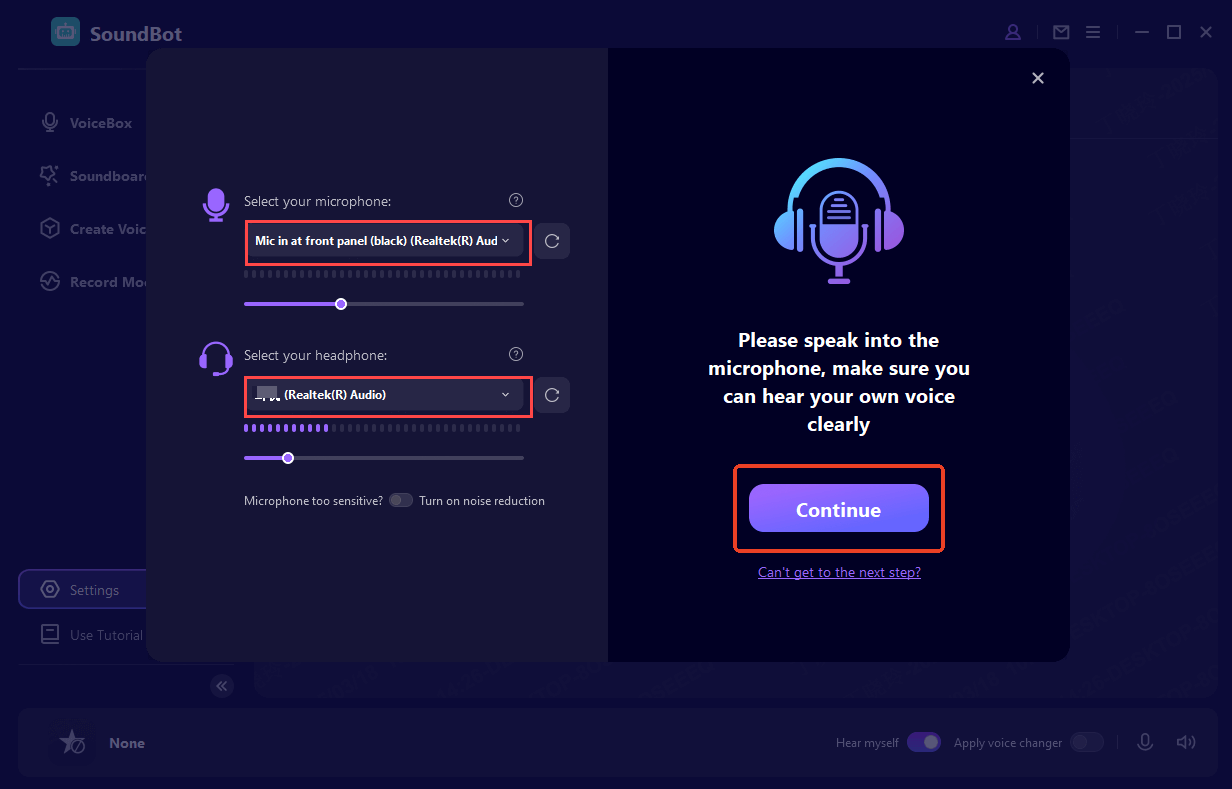
Step 3: Go to VoiceBox or Soundboard, select a voice filter and sound effect, and speak into your mic to test it. For quick access, set up hotkeys to switch voices instantly.
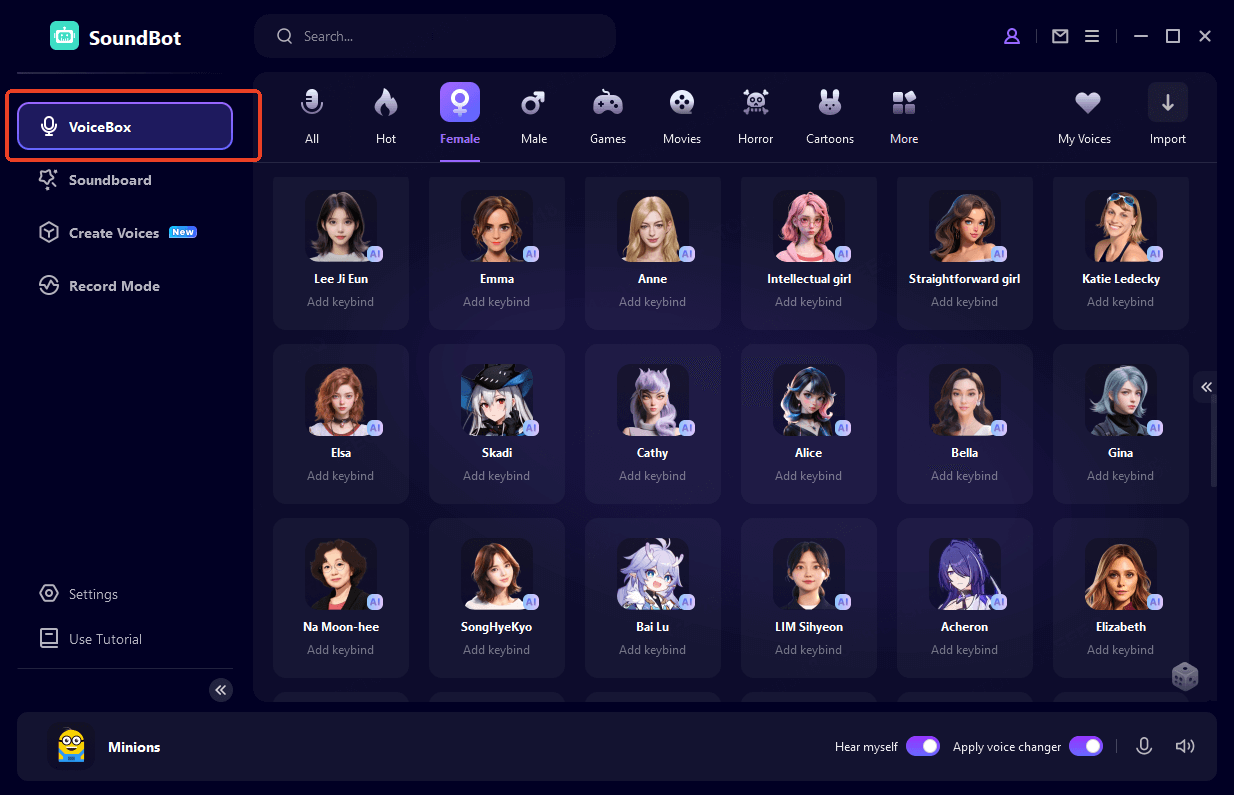
Step 4: Open Discord > User Settings > Voice & Video. Under the Input Device, select Microphone (Voice Changer Virtual Audio Device - WDM).
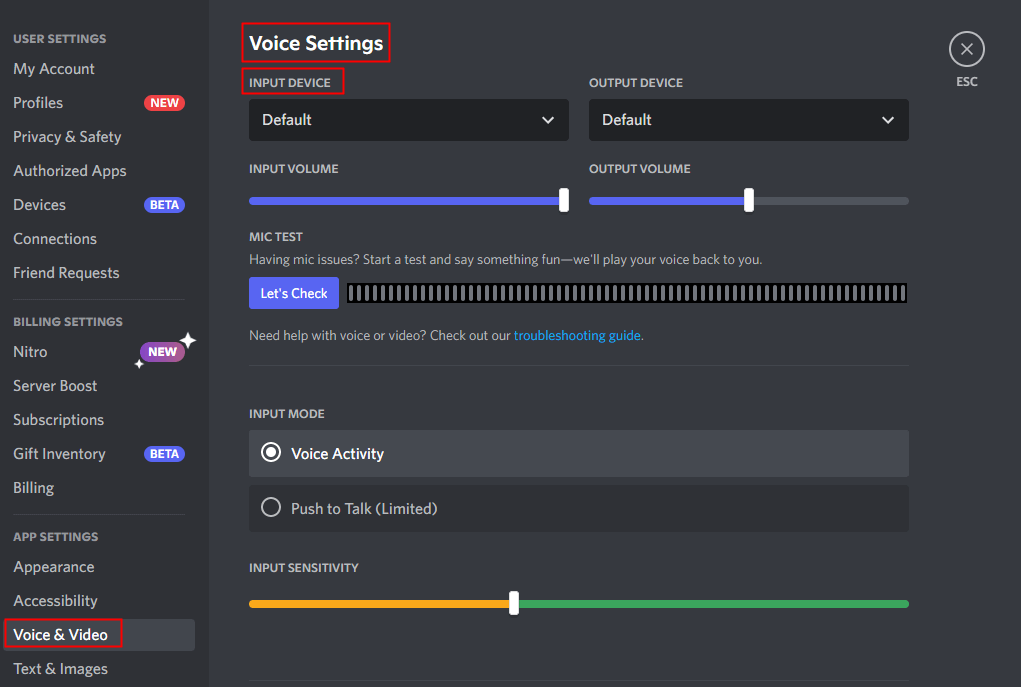
Now, you can start using your new voice. Your altered voice will now be heard by others on Discord.
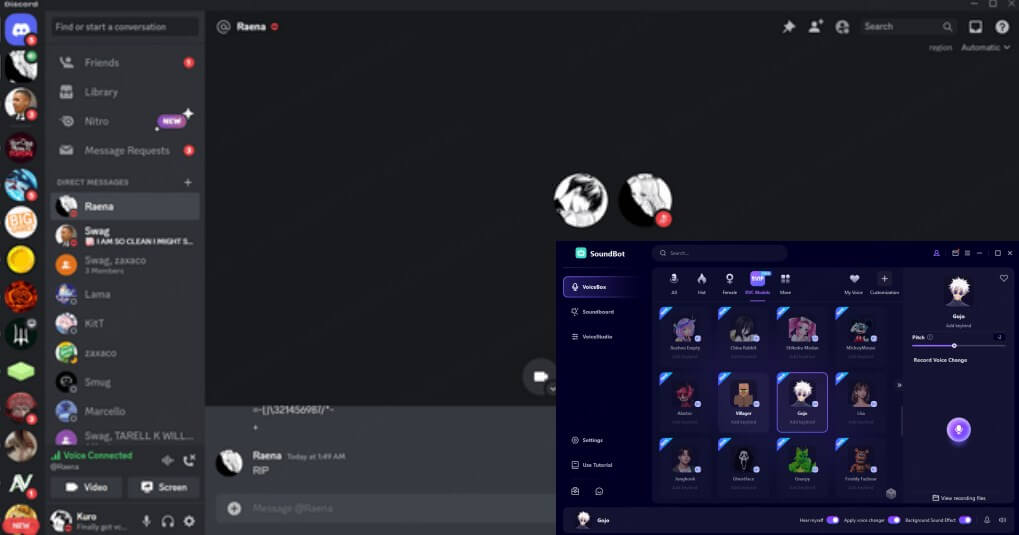
Step 5 (Optional): You can tweak presets to fine-tune the effect.
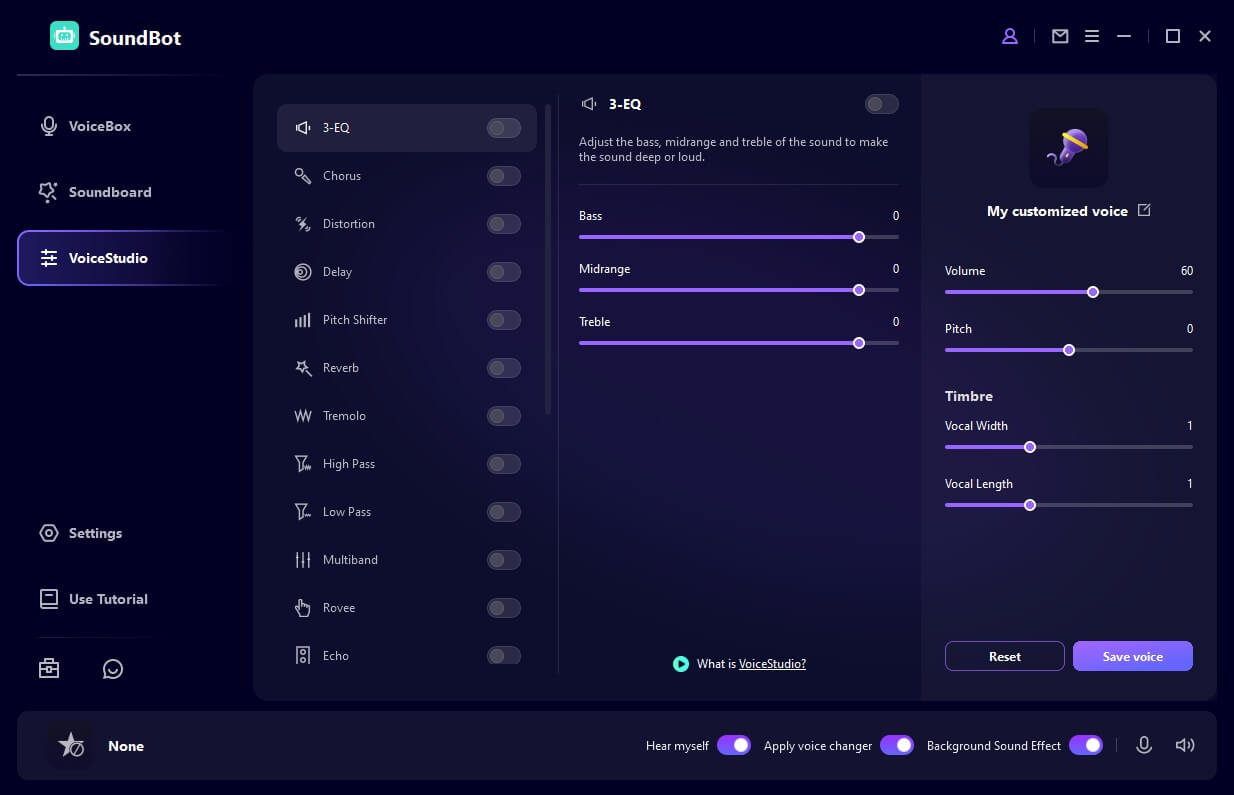
Try For Free
Safe Download
Unlock All Voices
Safe Payment
#2 Voice Changer for Discord – Voicemod
Voicemod is a popular Discord voice changer offering a wide range of effects and integrations for streaming and gaming. It offers over 110 real-time voice filters and sound effects, from hilarious to high-tech.
Beyond Discord, you can use Voicemod in a range of platforms including Zoom, Skype, Twitch, and popular gaming and chat apps.

That said, compared to WooTechy SoundBot, Voicemod falls a bit short when it comes to sound effect variety and voice quality. While Voicemod has been around longer, SoundBot delivers more advanced customization and clearer, more natural-sounding voice output.
How to Use Voicemod to Change Voice on Discord?
Step 1: Download and launch Voicemod on your computer.
Step 2: Click Settings from the right-hand menu. Set your main microphone as the input device and your headphones as the output device.
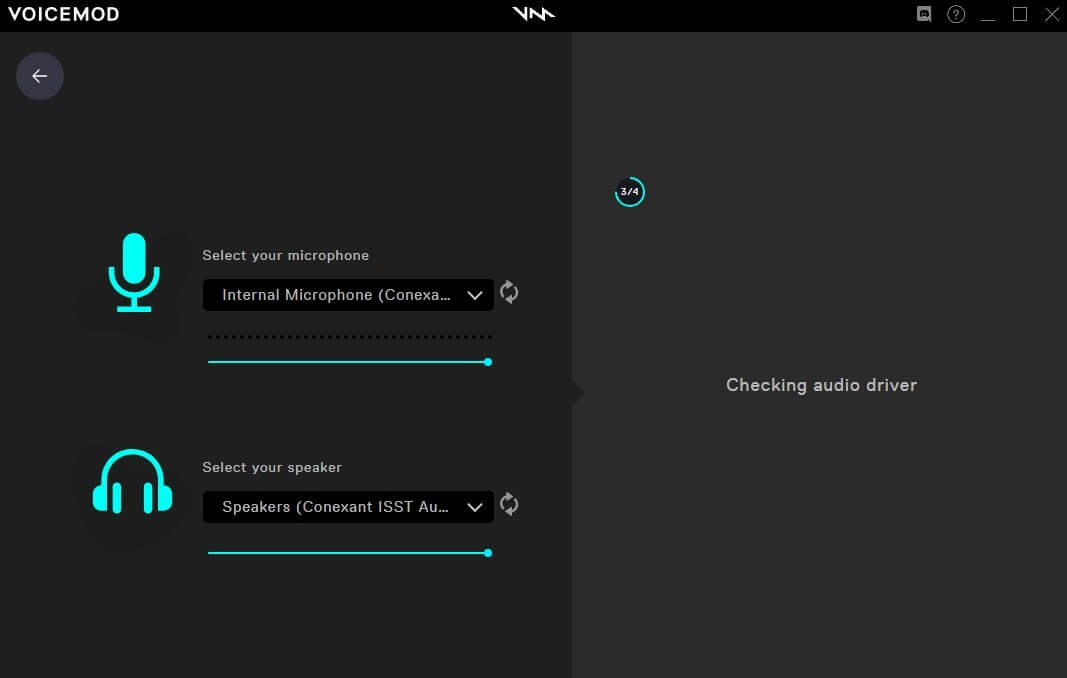
Step 3: Go to the Voicebox tab and choose the voice effect you want to use.
Step 4: Open Discord and navigate to User Settings > Voice & Video.
Step 5: Under Input Device, select "Microphone (Voicemod Virtual Audio Device WDM)".
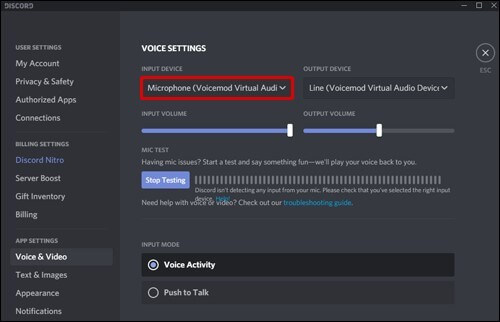
That's it! Your voice will now change in real time while chatting on Discord.
#3 Voice Changer for Discord – Clownfish
If you're looking for a complete free voice changer for Discord, Clownfish is a solid choice. While it doesn't offer as many voice filters as some premium apps - only provide the basic voice changing, it's perfect for users who want to change their voice on Discord without paying.
With Clownfish, you can easily switch your voice to sound like an anime character, alien, male, female, baby, robot, or even use fun effects like helium and radio.
How to Use Clownfish Voice Changer on Discord?
Step 1: Download Clownfish from its official website and install it using the setup wizard.
Step 2: Open Clownfish, go to Sounds > Recording, and set your microphone as the default input device.
Step 3: Right-click the Clownfish icon in your taskbar and select 'Set Voice Changer' to enable voice effects.
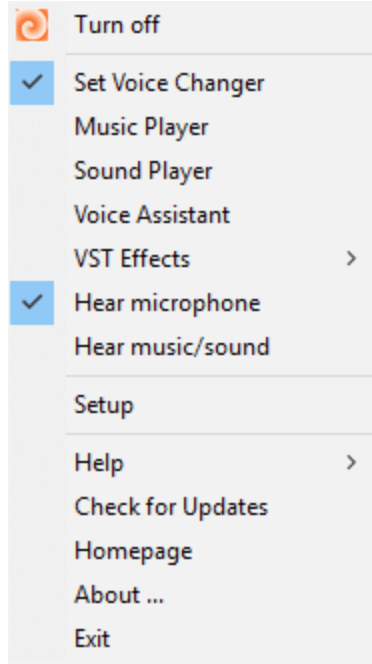
Step 4: Open Discord, go to Voice Settings, and select Clownfish as your input device.
Step 5: Head back to Clownfish, choose the voice effect you want, and start speaking. Your voice will now be changed for everyone on your Discord call.
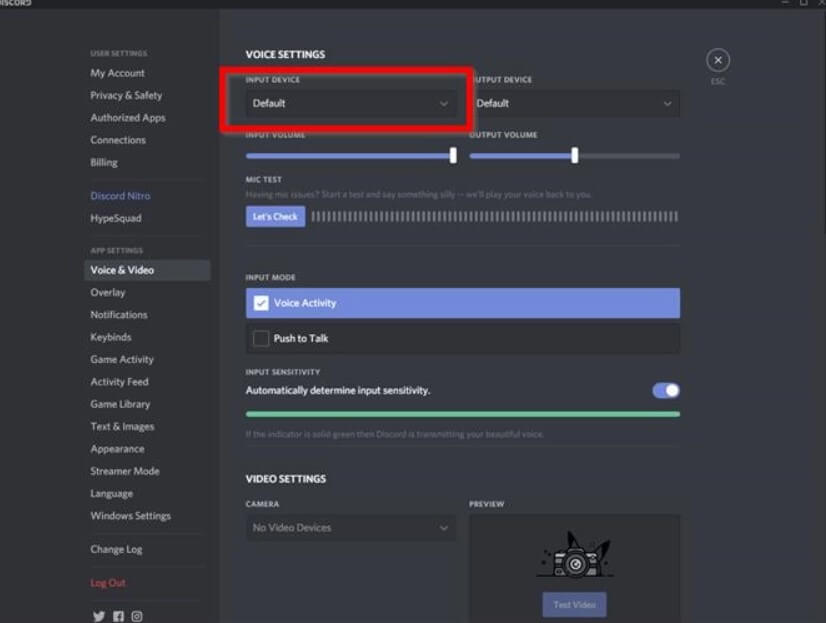
#4 Voice Changer for Discord – MorphVOX Pro
MorphVOX Pro is a paid voice changer that lets you transform your voice into various characters, including a man, woman, child, robot, dog, demon, or even a radio announcer.
While it's particularly popular among Steam users, MorphVOX Pro works on changing your voice on Discord too.
One of its best features is its voice analysis technology, which helps your altered voice sound as natural as possible so others won't notice you're using a voice changer.
In addition to voice filters, MorphVOX Pro offers fun sound effects like alarm clocks, quacks, moos, and belches to add humor to your voice or Discord chats.
How to Using MorphVOX Pro on Discord?
Step 1: This tool requires premium plan. So you have to subscribe first.
Step 2: Download MorphVOX Pro from the Screaming Bee website, install it, and open the app.
Step 3: Open Discord, navigate to Voice & Video settings, and select 'Microphone (Screaming Bee Audio)' as your input device. Be sure to uncheck 'Automatically Determine Input Sensitivity' for smoother performance.
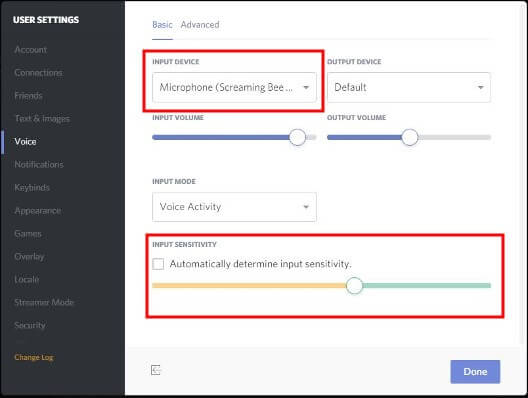
Step 4: Return to MorphVOX Pro, choose your desired voice from the Voices menu, and start speaking. Your voice will automatically change on Discord based on the selected filter, letting you chat and play with a brand-new identity.
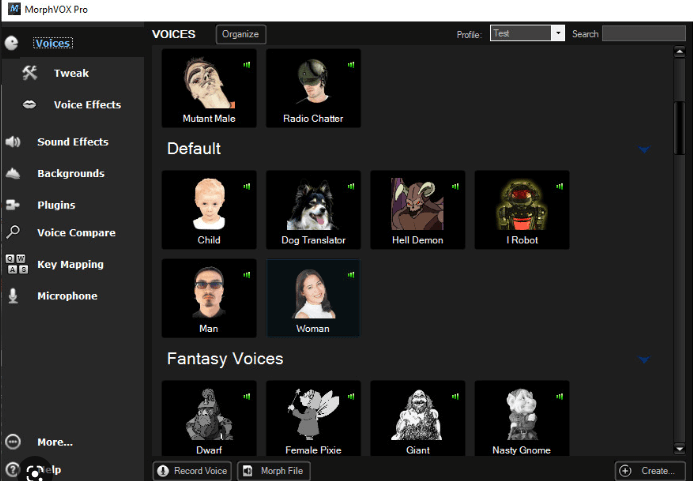
#5 Voice Changer for Discord – Voxal Voice Changer
Voxal Voice Changer is another powerful, real-time voice changer for Discord that lets you modify your voice during live video or voice chats and also apply effects to pre-recorded audio files.
It comes with a built-in library of effects like boy, girl, alien, robot, and echo, and you can easily add your own custom voice effects without any limit, making it perfect for creating different characters while hanging out with friends on Discord.
How to Change Voice on Discord Using Voxal Voice Changer?
Step 1: Download and install Voxal Voice Changer on your PC, then launch the app and let it run in the background.
Step 1: Open Discord, go to User Settings > Voice & Video, and select 'Voxal Voice Changer' as your input device.
Step 3: In Voxal, choose your preferred voice effect from the list on the left panel.
Step 4: Return to Discord and start speaking into your microphone, and your modified voice will come through in real-time.
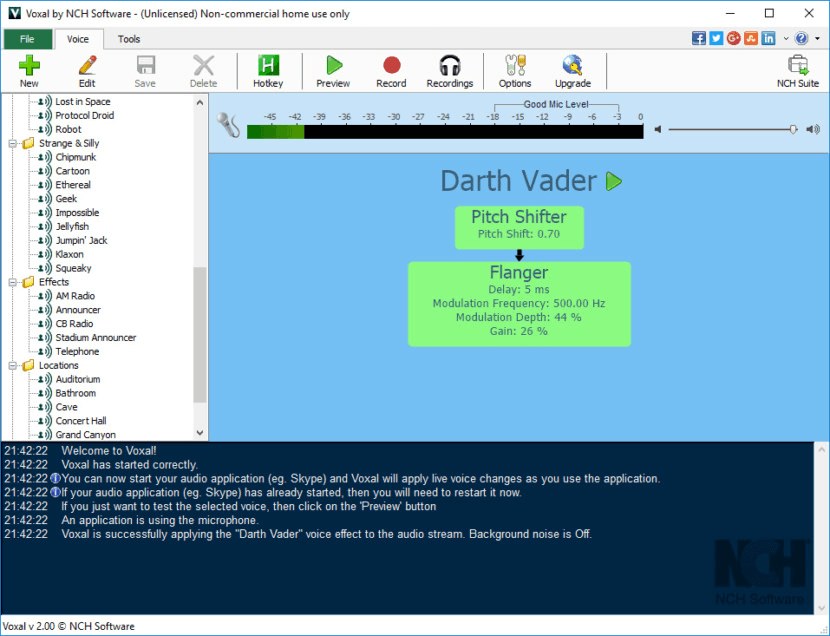
Conclusion
The right voice changer for Discord can transform your communication experience. Here, we have tested and reviewed five tools. If you need a tool that is easy to use, powerful, and reliable, WooTechy SoundBot is a must-try.
Why We Recommend It : It strikes the perfect balance between fun and professional voice alteration. It offers wide compatibility, low-latency performance and a diverse range of voice effects!
👉 Try WooTechy SoundBot to change your voice on Discord for free now!
#1 Best Discord Voice Changer in 2025 - Change Your Voice for free on DC!