WhatsApp is globally recognized as one of the most widely used messenger apps today. However, a significant limitation is its inability to alter voices during WhatsApp calls — a drawback for those seeking voice changing.
Voice changers offer a solution by allowing users to transforming voice to different types and add a layer of fun and creativity to conversations. In this article, we'll guide you through the steps to effectively utilize a WhatsApp voice changer.
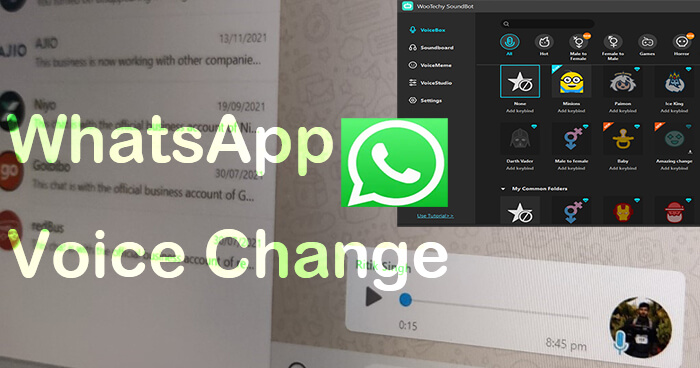
- Part 1. Best Real-Time Voice Changer for WhatsApp Web/PC Version
- Part 2. Best Voice Changer for WhatsApp Mobile
- Part 3. FAQs about WhatsApp Voice Changing
Part 1. Best Real-Time Voice Changer for WhatsApp Web/PC Version
If you want to change your voice on WhatsApp with unlimited voice effects, look no further than WooTechy SoundBot! This versatile voice changer is compatible with many programs and games, including Discord, Zoom, Skype, and WhatsApp Web.
With WooTechy SoundBot, you can effortlessly transform your voice to sound like someone else in an instant. It offers a range of advanced features, such as a voice changer recorder, sound effects, and various filters, making it a comprehensive tool for all your voice-changing needs.
WooTechy SoundBot – Best WhatsApp Web Voice Changer

75.000.000+
Downloads
- Real-Time Voice Changing: Change voice on WhatsApp without delay.
- 300+ Voice Filters: Change your voice to different styles, such as celebrities, male-to-female, robots, monsters, and more.
- 800+ Sound Effects: Play sound effects during WhatsApp conversations.
- Voice Clone: Advanced RVC models to clone anyone's voice.
- Voice Update: Update new voices constantly, including daily free voices.
- Customized Options: Personalise your voice when you talk on WhatsApp.
- Multi-App Compatibility: In addition to WhatsApp, it works with a large number of PC programs.
Try it Free
Secure Download
Unlock All Voices
Secure Buy
How to Change Voice o WhatsApp Web:
With Soundbot, you'll find it easier to enjoy Whatsapp calls and audio messages with friends. It's fun to play around with and see which audio works best for you. To change your voice in real-time during WhatsApp conversations, here is a quick guide.
Step 1: Download and Install SoundBot
Download and install WooTechy SoundBot app on your computer. Then launch the program.
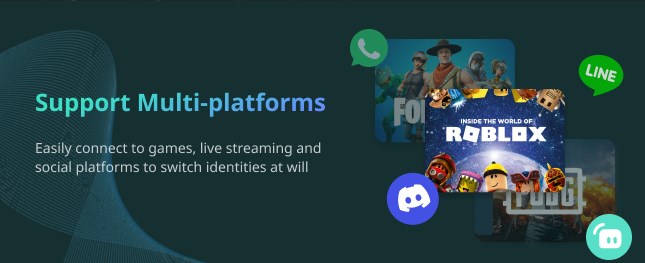
Step 2: Choose Input and Output devices
For the voice changing to work effectively, you need to select the input and output devices. Ensure the output device is set to your Headphone and the input device is set to your Microphone.
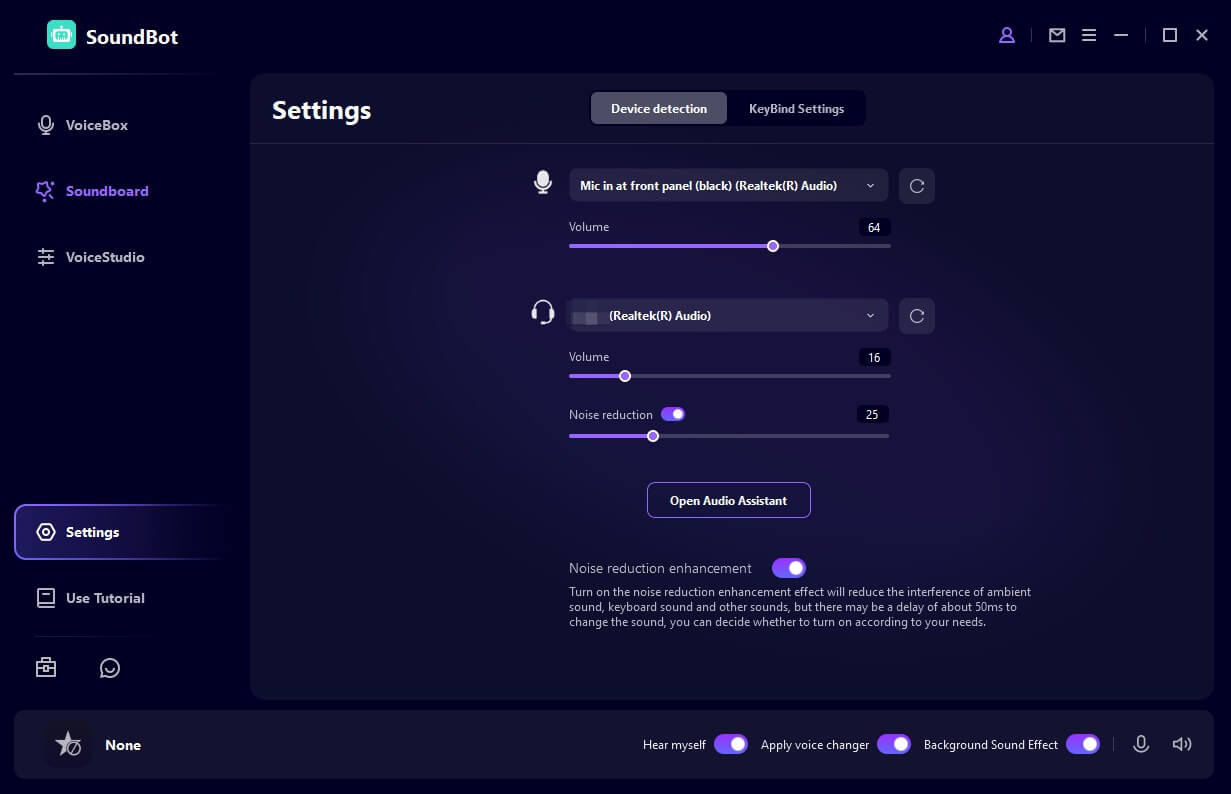
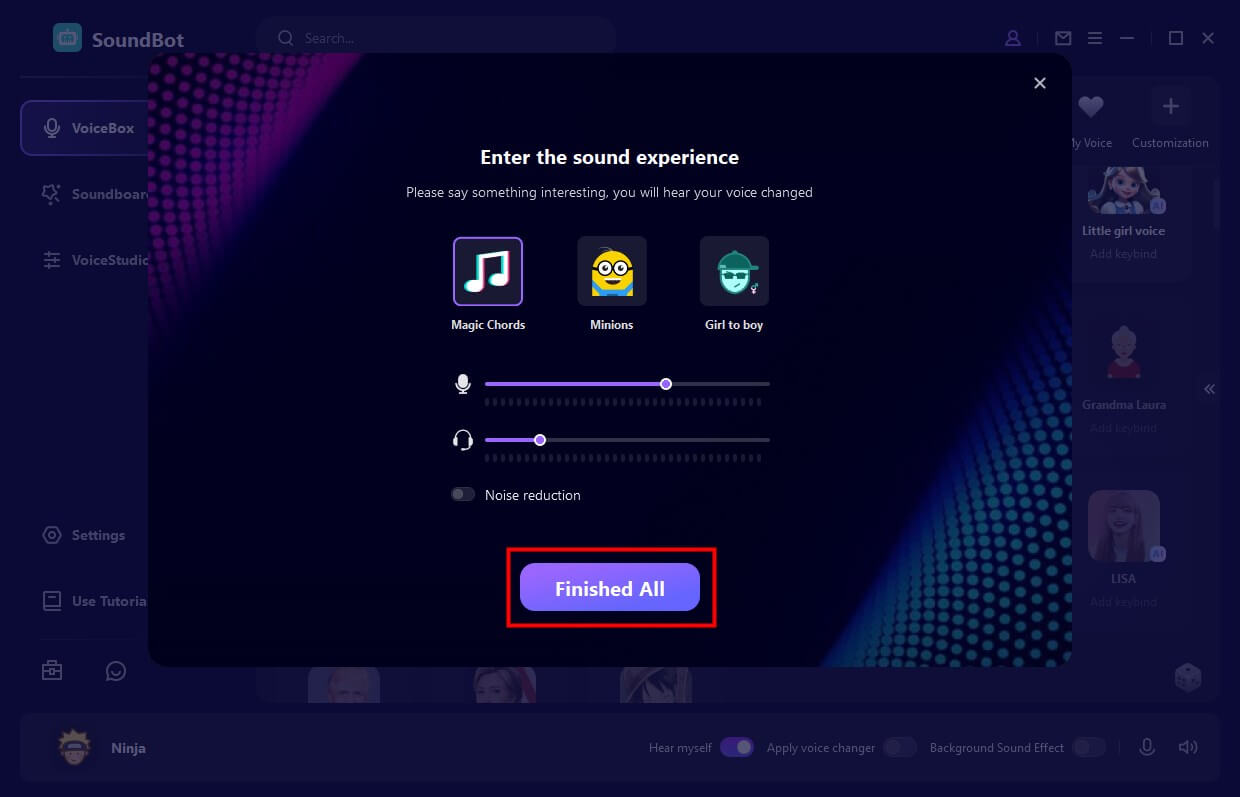
Step 3: Select A Voice Effect for WhatsApp Voice Changing
On the VoiceBox in WooTechy SoundBot interface, choose any voice you like. Then toggle on Apply voice changer button at the bottom and speak into the Microphone to test if the voice is meet your needs.
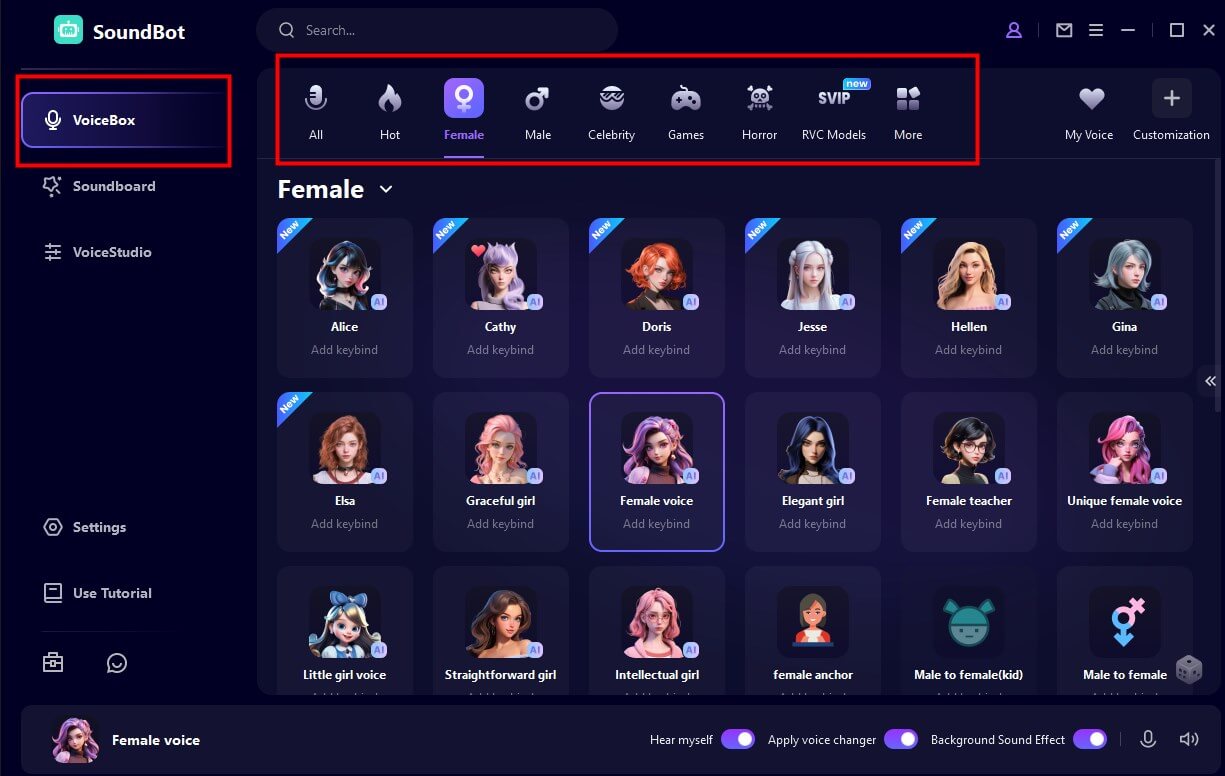
Step 4: Change Voice on WhatsApp in Real-time
Make sure the program in running in the background. Then, go to your computer’s Sound settings and make sure the Input is set to Voice Changer Virtual Audio Device. Now open the WhatsApp Web and send audio text to your friends. Your voice will be altered in real-time to the voice-changing filter selected previously.
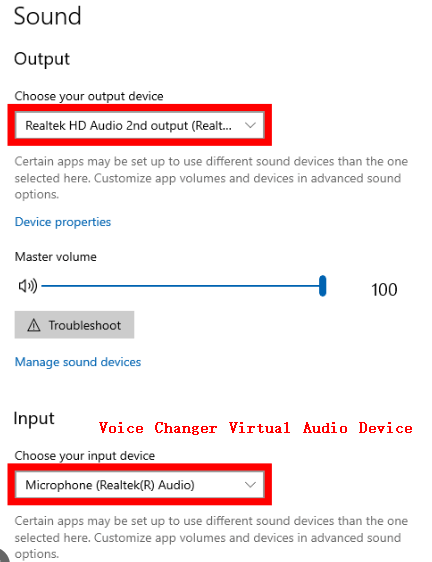
Part 2. The Voice Changer for WhatsApp Call on Mobile Phones
Most users access WhatsApp on mobile devices, leading them to seek WooTechy SoundBot alternatives that work effectively on their phones. Unfortunately, there are very few mobile voice changers capable of altering voices on WhatsApp. Well, apps like Voice Changer, Voice Changer Plus, Prank Call Voice Changer, and Narrator’s Voice, often mentioned in other articles, cannot achieve the real-time voice changing in WhatsApp.
However, if you own an Infinix device, you're in luck! With the latest XOS version, Infinix allows you to change the other person's voice during calls, regardless of their gender. Follow these steps to utilize this feature effectively.
How to Change Voice o WhatsApp Mobile:
Go to Settings and scroll down and tap Special function.
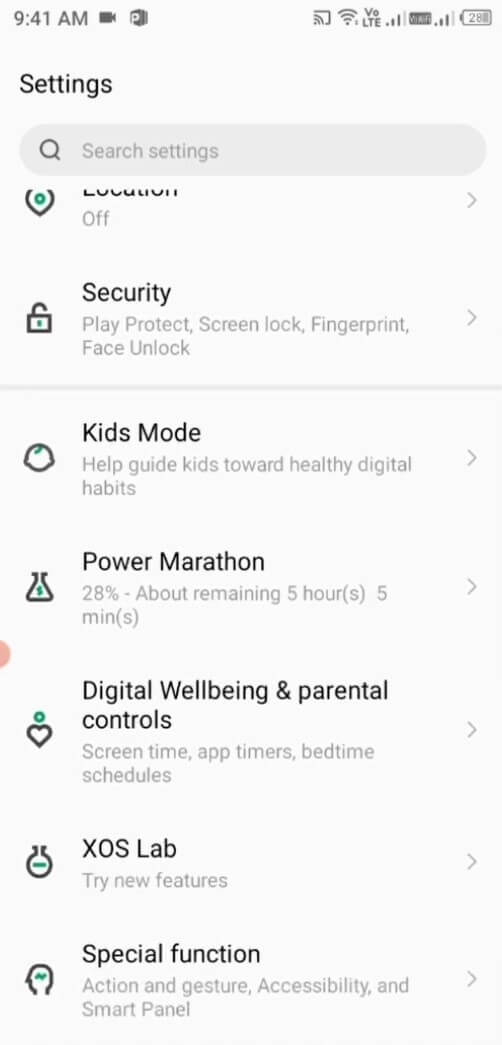
Then click the first option Social Turbo.
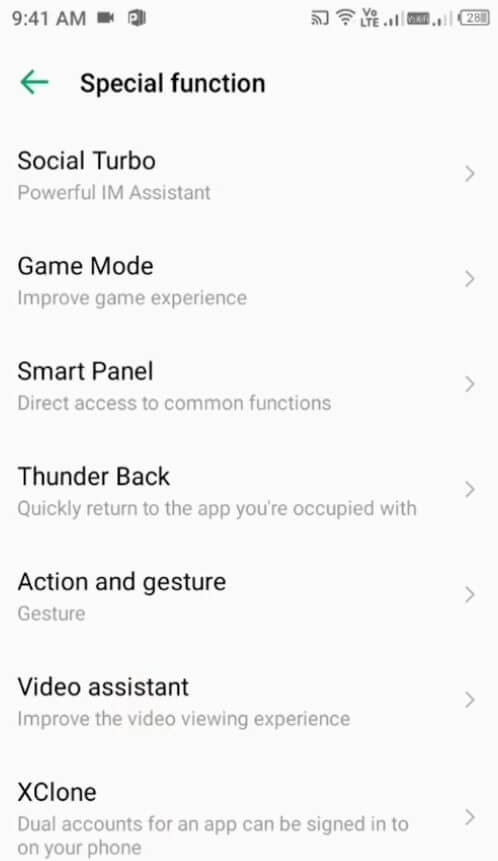
You'll find multiple social features, select Voice Changer.
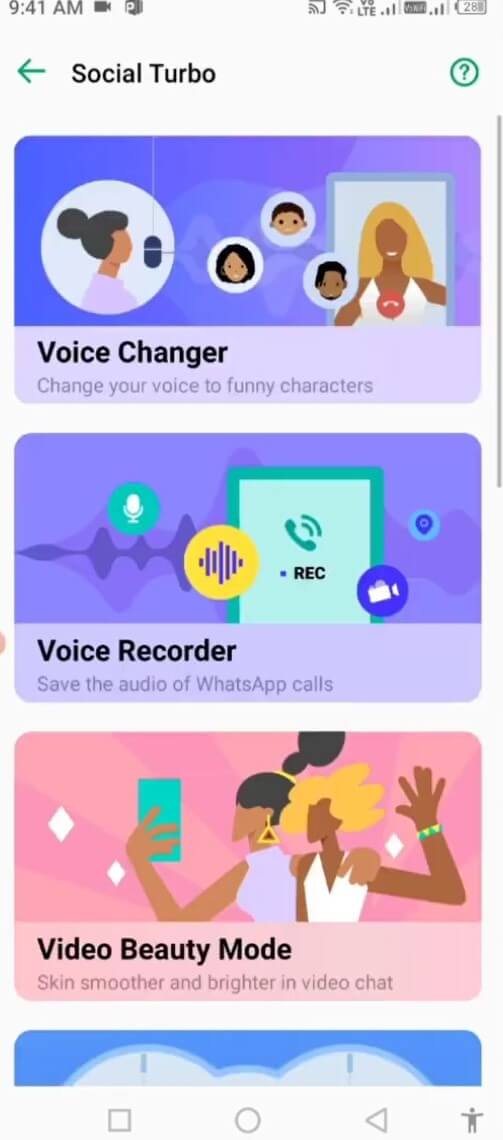
After selecting the voice changer option, enable it by tapping on the gray button. You can see the message below saying that it supports WhatsApp voice and video call.
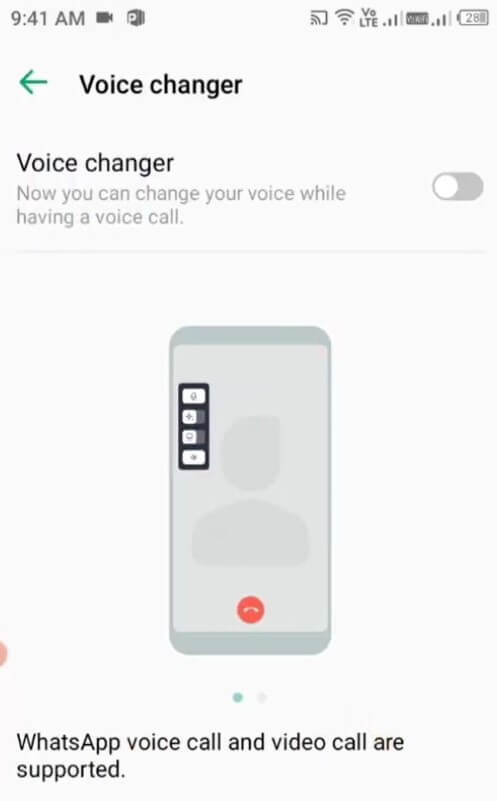
Once the voice changer is enabled, go to WhatsApp and make a call. You can see an icon on the left side of the screen. Tap it and choose any voice option to change the voice in real-time during the call.
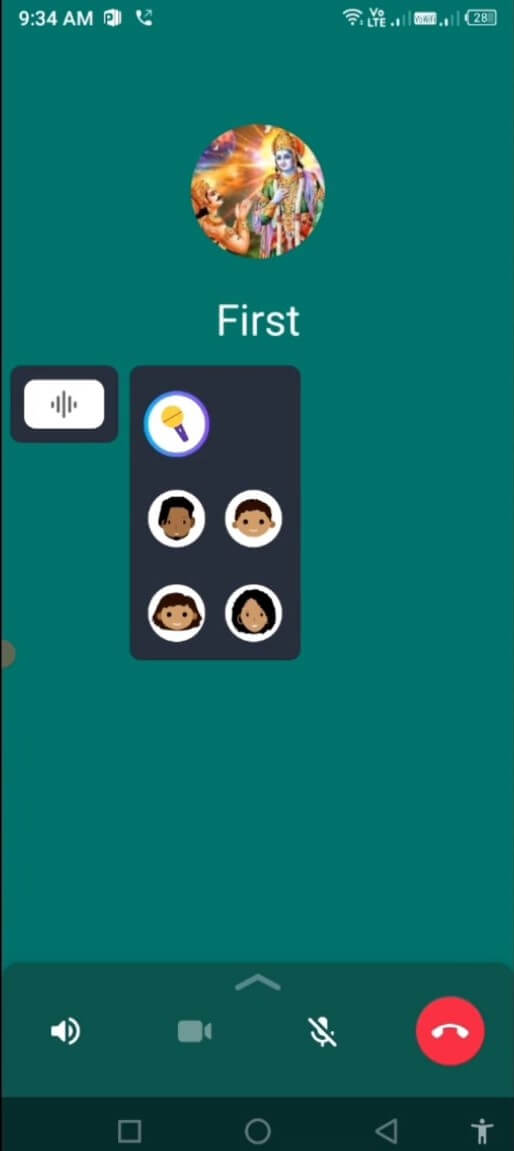
Part 3. FAQs about WhatsApp Voice Changing
1How to change the speed of voice messages in about WhatsApp?
Changing the playback speed of voice messages in WhatsApp is straightforward. Here you can find the guide.
Play the Voice Message: Open the chat containing the voice message you want to listen to and tap the play button to start playback.
Tap the Speed Icon: Once the voice message starts playing, you'll see a speed indicator (1x) on the waveform or near the playback controls.
Change the Speed: Tap the speed indicator to cycle through the available speeds: 1x (normal speed), 1.5x (1.5 times faster), and 2x (2 times faster). Each tap will switch to the next speed setting.
2How to change voice message to text in WhatsApp?
You can go to Settings > Chats > Turn on Voice Message Transcripts.
3How do I edit audio on WhatsApp?
Open the voice message you want to edit.
Tap on the "Edit" tab from the top menu bar.
Hold and drag the red marker to select the portion of the audio you want to trim.
Save the edited message.
Conclusion
In today's digital era, we have an abundance of options for WhatsApp voice-changing applications. For changing your voice on WhatsApp Web, we recommend using WooTechy SoundBot. Simply download it and give it a try—you'll be pleasantly surprised by its capabilities.
Free Download
Secure Download
Unlock All Features
Secure Buy







