WhatsApp is one of the most valuable apps that you have installed on your mobile phone. For this reason, it is important to keep regular backups. This ensures that you won’t lose any conversations or attachments that you have received from other users.
Fortunately, WhatsApp allows you to back up your data in multiple ways and has even implemented automatic backup.
However, you still need to know how to open WhatsApp backup file to be able to access the data in it. In this article, we are going to explain how to open WhatsApp backup file from Google Drive, iTunes, iCloud.
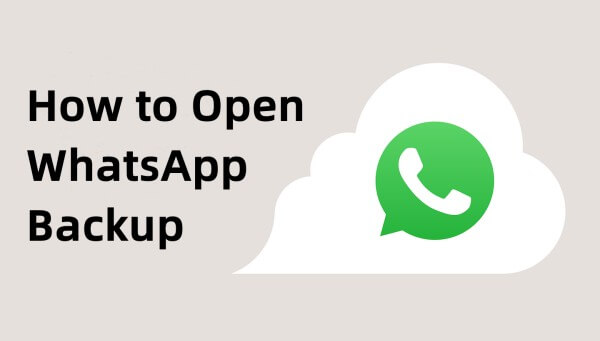
- Part 1. How to Open WhatsApp Backup File in Google Drive
- 1. How to Restore WhatsApp Backup in Google Drive
- 2. How to Open WhatsApp Backup File in Google Drive on PC
- Part 2. How to Open WhatsApp Backup File in iTunes
- Part 3. How to Open WhatsApp Backup File in iCloud
Part 1. How to Open WhatsApp Backup File in Google Drive
If you have an Android device, then you need to learn how to open WhatsApp backup in Google Drive. Furthermore, you can also open it directly on your computer to use it in any way you want.
1. How to Restore WhatsApp Backup in Google Drive
First of all, we are going to explain how to open WhatsApp backup in Google Drive. Before we go on, we must mention that it isn’t possible to access this file directly on your Google Drive account.
Instead, you will have to restore the data on your WhatsApp account by using the backup you keep stored in your Google Drive. Of course, this process will overwrite your existing data, which means that you might lose some of them.
This is how to open WhatsApp backup in Google Drive:
Uninstall WhatsApp from your phone. Then download and reinstall it from app store.
When asked to restore backup, tap Restore and select your Google Drive backup.

Once the process is over, tap Next to view your chat history and attachments.
2. How to Open WhatsApp Backup File in Google Drive on PC
However, there is another way with which you can open WhatsApp backup in Google Drive. This method utilizes WooTechy iSeeker for WhatsApp, which is a professional WhatsApp recovery tool.
The tool has a high success rate in recovering data from both personal and WhatsApp Business accounts. There are four recovery modes that enables you to recover WhatsApp data from device storage, Google Drive, iTunes and history records. And it is a simple and efficient tool. Even beginners can learn how to complete the tasks in no time.
Highlights of iSeeker for WhatsApp

75.000.000+
Downloads
- It can recover WhatsApp messages, photos, videos, contacts, call history, stickers and other attachments.
- It works well on both WhatsApp and WhatsApp business.
- It supports both iOS and Android devices and compatible with the newest iOS 16 and Android 13.
- It can recover WhatsApp data to PC or directly to your phones.
- It allows you to preview before recovery and select specific chats to recover.
- It provides free scanning and previewing to all users.
-
Download Now
Secure Download
Download Now
Secure Download
Here is how to open WhatsApp backup file in Google Drive using WooTechy iSeeker:
Step 1: Install and launch iSeeker for WhatsApp on your computer. Select Recover WhatsApp Data from Google Drive.
(If you are running iSeeker for Android, click the Recover WhatsApp Data option and it will automactically download the build-in feature.)

Step 2: Log in to your Google account for a safe and secure connection, select the data types you wish to recover, and then click on Next.
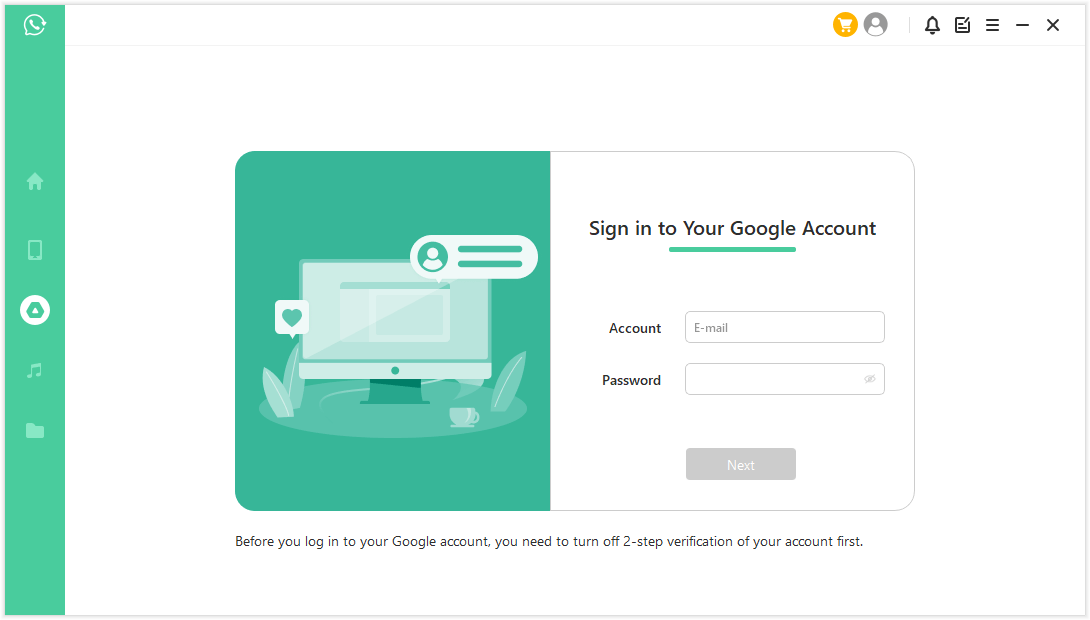
Step 3: Log in and verify your phone number. Then, follow the guide to analyze the database.
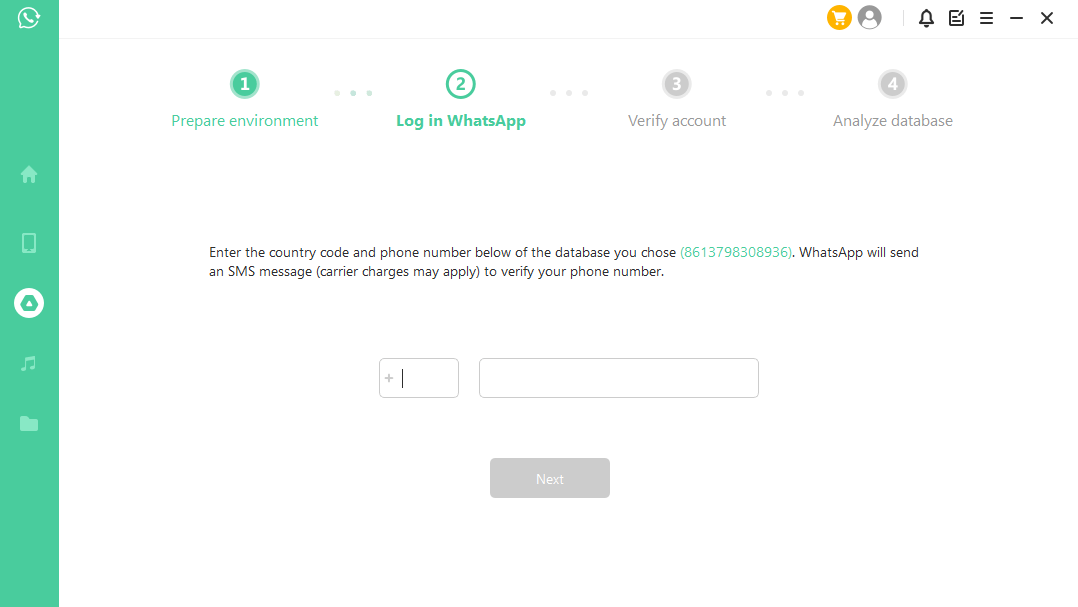
Step 4: Select where you wish to recover the files on your device. Wait for the files recovery completed.
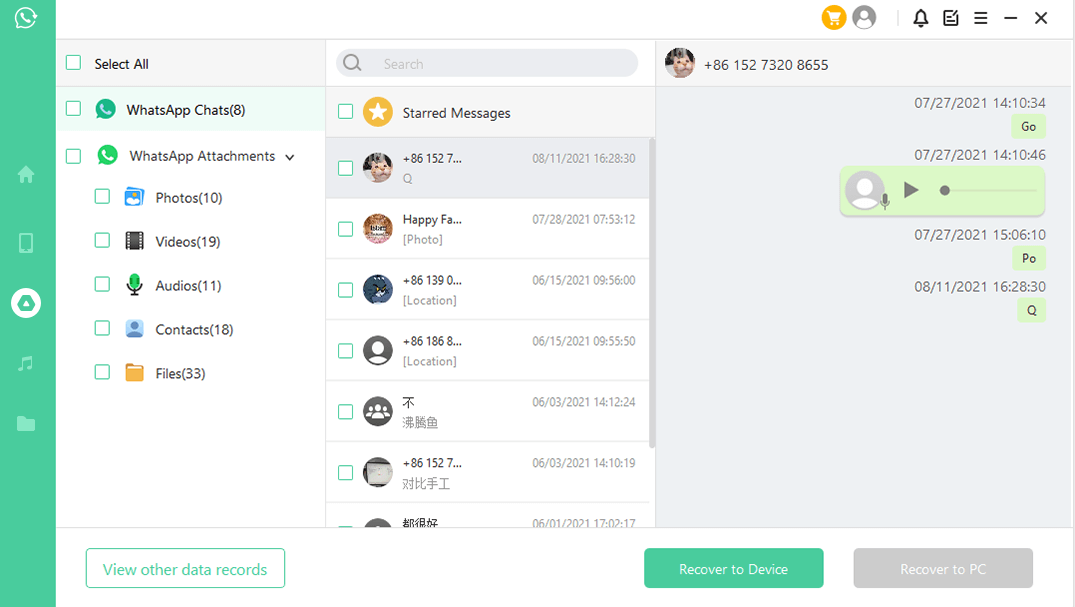
Part 2. How to Open WhatsApp Backup File in iTunes
Apart from opening your backup from Google Drive, WooTechy iSeeker for WhatsApp can also help you open WhatsApp backup file in iTunes. This becomes possible by selecting the “Recover from iTunes” mode, which is another high-quality function that the app offers you.
Here are the steps to open WhatsApp backup file in iTunes:
Open iSeeker and click the Recover WhatsApp Data from iTunes option. When you do that, the tool will automatically scan and load any backup it has located in iTunes.
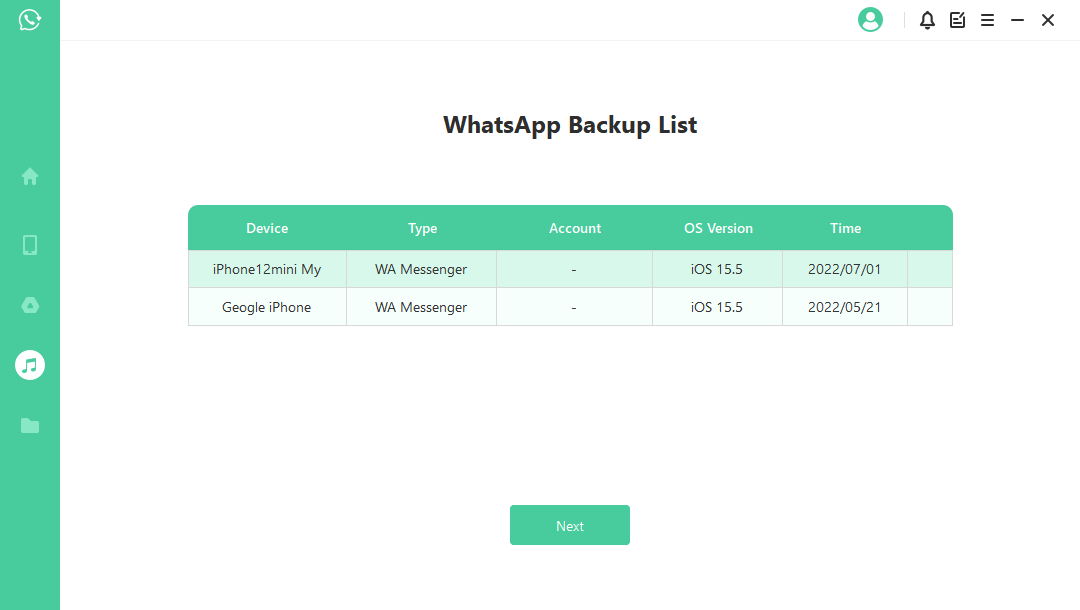
Click the Next button to let iSeeker analyze the data in the backup.
After this process, you can preview the files that the tool can restore. Select the ones that you want to save, click the Recover to PC option, select the file format and location, and click OK.
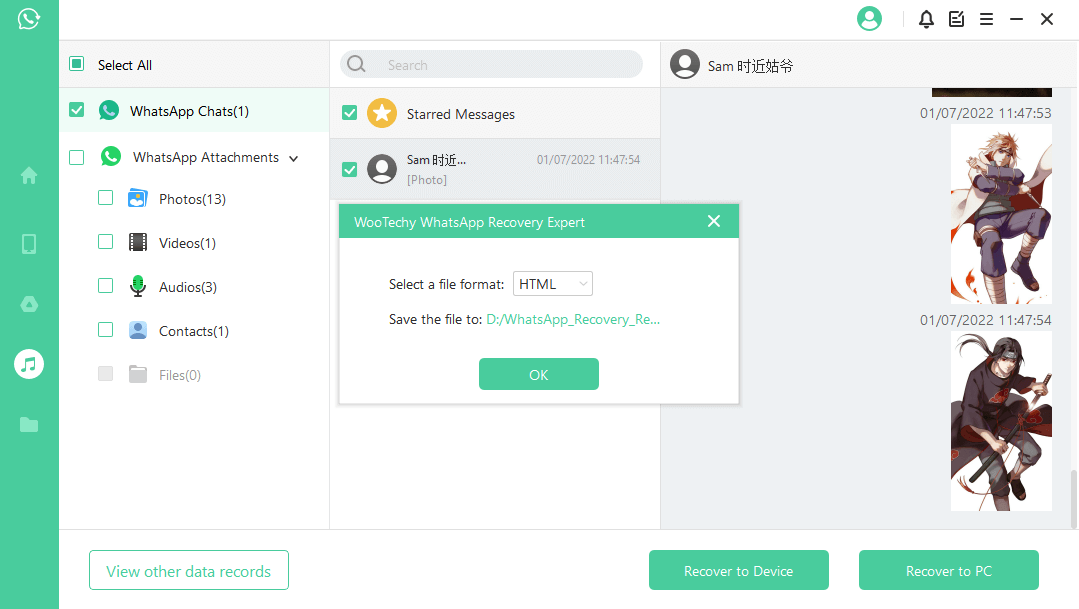
Other than recovering data to PC, you can also choose to Recover to device.
Part 3. How to Open WhatsApp Backup File in iCloud
However, if you are an iPhone user, you know that your WhatsApp data is automatically backed up in your iCloud. And there are two ways to restore WhatsApp backup in iCloud. Below, we will explain how to do that.
1. How to Restore WhatsApp Backup in iCloud
The first way is to restore your iCloud backup directly on WhatsApp. This is a method that will overwrite any existing data that you haven’t backed up. For this reason, you need to be very careful before you do it. Moreover, it will work only if you have previously kept a backup of your data in iCloud.
Here is how to restore WhatsApp backup in iCloud:
You can make sure that you have kept a backup of your data by going to WhatsApp > Settings > Chats > Chat Backup.
Uninstall and reinstall WhatsApp on your iPhone. Log in to your WhatsApp account then.
Follow the instructions and when asked tap Restore Chat History to install and view your iCloud backup on WhatsApp.
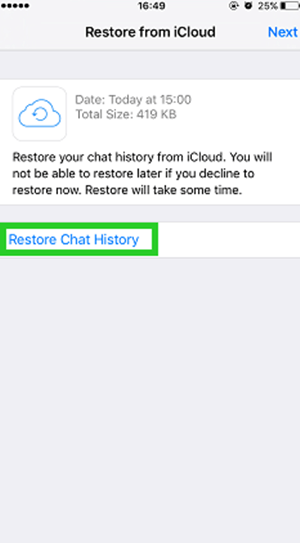
2. How to Open WhatsApp Backup File in iCloud on PC
And if your WhatsApp backup is included in the whole iPhone backup, then the above method won’t work. In this situation, iSeeker can help you again. iSeeker for iOS is a professional iOS data recovery tool that can recover lost iPhone data from device storage, iCloud or iTunes. It allows you to preview and extract only WhatsApp data from iCloud backup.
Here is what you need to do to open WhatsApp in iCloud backup:
Open the app, select the Recover from iCloud mode, and the iCloud backup option. At this stage, we recommend that you keep a backup of your device.

Restore your iPhone and on the Apps & Data screen, tap Restore from iCloud Backup. When asked to do so, type your Apple ID credentials.

Browse the available iCloud backups and choose which one you want to install. Then choose WhatsApp as data type and click Scan. After scanning, you can select chats and click Recover.

Wrapping Up
As you can see, WooTechy iSeeker is the tool that shows you how to open WhatsApp backup file in any case. This tool offers you the right solutions no matter the case. For this reason, you need to get the app immediately to gain a useful tool. Download and get started with the free trial now!
Download Now
Secure Download
Download Now
Secure Download








