WhatsApp is the world's most popular messaging app that is used in over 100 countries and has over 2 billion active users. One of the reasons behind WhatsApp's popularity is its emphasis on user privacy and protection of their private chats through end-to-end encryption. WhatsApp ensures that only the sender and receiver can access and read the message, and no one else, even WhatsApp, can access those chats.
This encrypted chatting experience has what made billions of users trust the platform and communicate with their family, friends, and customers without worries of security. However, there are still ways to read encrypted WhatsApp messages, which is what this article is going to discuss. Here you will learn 3 ways on how to read encrypted WhatsApp messages.
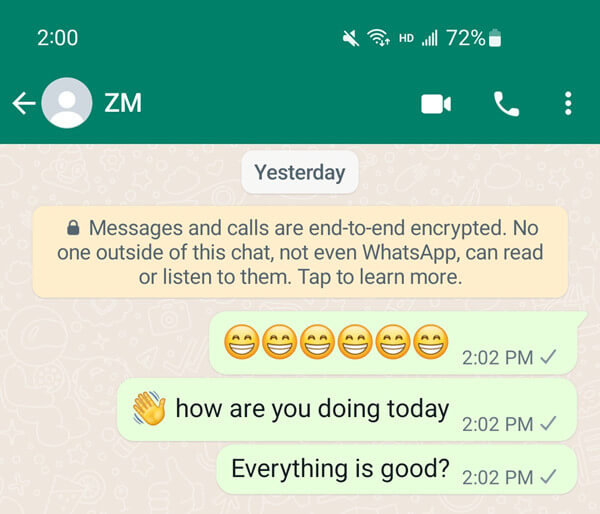
- Part 1. What Is WhatsApp End-to-End Encryption
- Part 2. Can You Read Encrypted Messages
- Part 3. How to Read Encrypted WhatsApp Messages
- 1. Read Encrypted Messages with WhatsApp Recovery Tool
- 2. Read Encrypted Messages via WhatsApp Web
- 3. Read Encrypted Messages via WhatsApp Viewer
- Bonus: How to Disable End-To-End Encryption in WhatsApp
Part 1. What Is WhatsApp End-to-End Encryption
As the name implies, WhatsApp end-to-end encryption is the encryption of chat between you and the other person you are contacting. With end-to-end encryption, WhatsApp ensures that only you and the recipient can read/listen to the messages sent/received, and no one in between, not even WhatsApp, can access those messages. When you do a chat with someone on WhatsApp, your messages are protected with a lock, and only the other person (recipient) and you have the key to unlock the message. WhatsApp deploys crypt2, crypt5, crypt7, crypt8, crypt12, and crypt14 encryption forms to encrypt the chat data. Moreover, all this end-to-end encryption is performed automatically in the background.
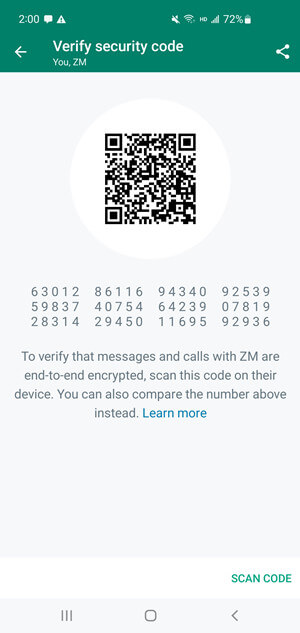
Part 2. Can You Read Encrypted Messages
Yes, you can read encrypted WhatsApp messages. There are different tools and techniques that you can use to access encrypted messages. However, most techniques require access to the targeted phone at least for a short period of time. So, if you somehow have access to the targeted phone, then follow the next part to learn how to decrypt WhatsApp messages on Android.
Part 3. How to Read Encrypted WhatsApp Messages
Now that we know what is WhatsApp end-to-end encryption, let's now discuss the best-proven ways on how to decrypt WhatsApp messages without key.
1. Read Encrypted Messages with WhatsApp Recovery Tool
The best way to read encrypted WhatsApp messages is to recover them using a WhatsApp recovery tool. And who else can serve the job efficiently other than WooTechy iSeeker WhatsApp Recovery, the leading WhatsApp data recovery tool.
It is a top-class Android data recovery tool that is designed to recover WhatsApp messages directly from the phone's storage. Its click-based interface just takes a few minutes to scan, preview, and recover WhatsApp data from almost any Android device.
Key features of iSeeker Android
Download Now
Secure Download
Download Now
Secure Download
Follow the below steps to learn how to decrypt WhatsApp messages on Android with iSeeker for Android:
Step 1. Select Recover WhatsApp Data from Device Storage.

Step 2. Connect your phone to the computer. Allow USB debugging on your Android or tap Trust this computer on your iOS device. Choose a place to store restored data and click on Start.

Step 3. iSeeker will then scan your device for the WhatsApp data. After scanning is completed, click Next to continue.

Step 4. Enter your phone number and verify your account according to the prompt on the screen. Then iSeeker will display all the chats on the screen, preview and choose the chats you want to restore and then click Recover to Device or Recover to PC.

This way, you can read encrypted messages from a simple click-based process of iSeeker WhatsApp Recovery. You can even select the chats and recover them to the device or PC.
2. Read Encrypted Messages via WhatsApp Web
You can read encrypted messages by logging in to WhatsApp Web using the targeted phone. WhatsApp Web provides web access to WhatsApp from any browser of your choice. So, if you have access to the targeted phone, you can use it to log in to WhatsApp Web and then access all the chats. Follow the below steps to read encrypted messages from WhatsApp web:
Open WhatsApp Web on any browser from your PC.
Open WhatsApp on the targeted phone and click the 3-dot icon from the top right corner.
Click Linked devices and then click Link a Device.
Scan the QR code from WhatsApp Web. Once done, your WhatsApp messages will load on the browser.
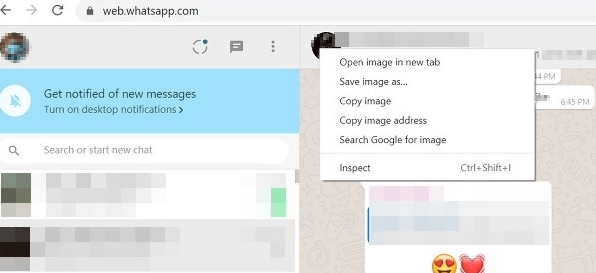
This way, you can access the encrypted messages of the targeted phone via the WhatsApp web. Moreover, WhatsApp has recently introduced a Beta version, which now allows users to access and read encrypted messages via WhatsApp Web even if the phone has no internet connection. This implies that you don't have to continuously remain online on the phone to access messages on WhatsApp Web.
3. Read Encrypted Messages via WhatsApp Viewer
You can read encrypted messages from your PC using the WhatsApp Viewer tool. The only pre-requirement to use WhatsApp Viewer is that you have to root the phone. Follow the below steps to learn how to read encrypted WhatsApp messages using WhatsApp Viewer:
Open File Manager and then click WhatsApp > Database. Look for the backup file named mgstore.db.cryt14.
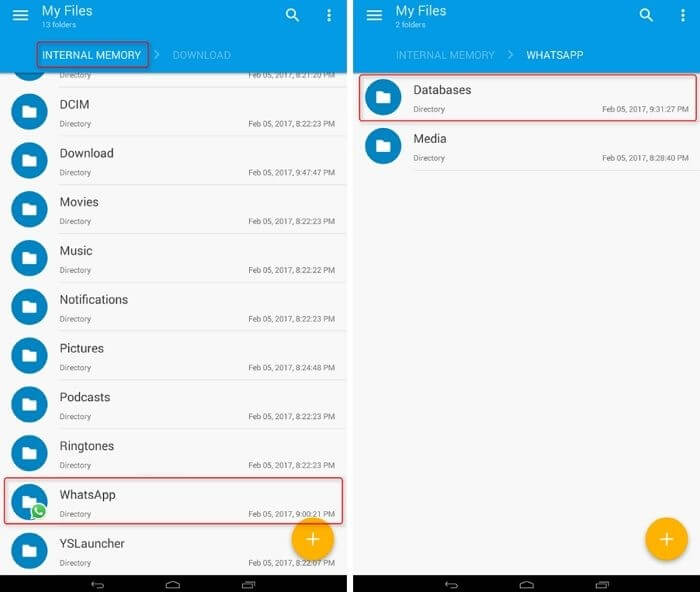
Now look for the Key file that contains the decryption key. To access the Key file, go to "/data/data/com.whatsapp/files/key".
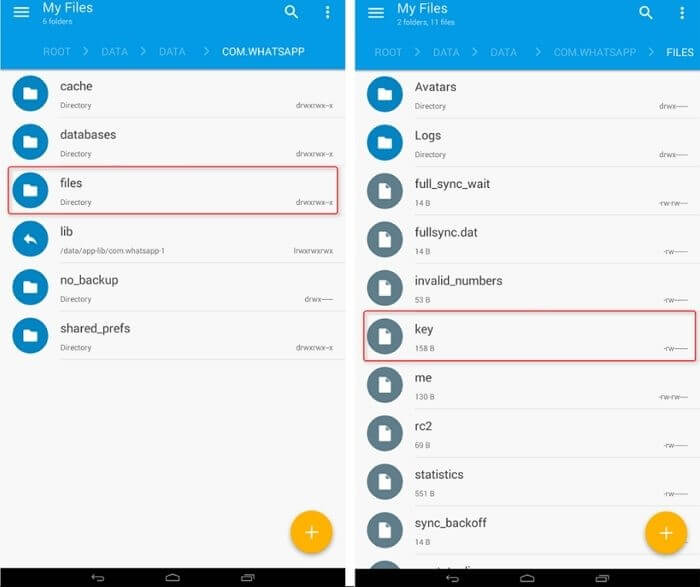
Connect the phone to the PC via USB cable and copy both the "mgstore.db.cryt14" and "Key" files to the PC.
Download and launch WhatsApp Viewer on your PC.
Click File from the top left corner and then click "Decrypt.crypt14".
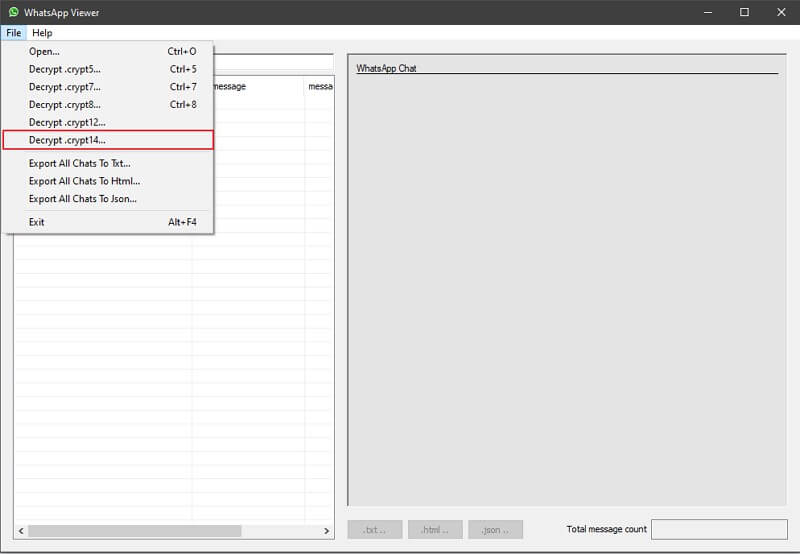
In the pop-up window, upload the database and Key file you copied to your PC and click Decrypt.
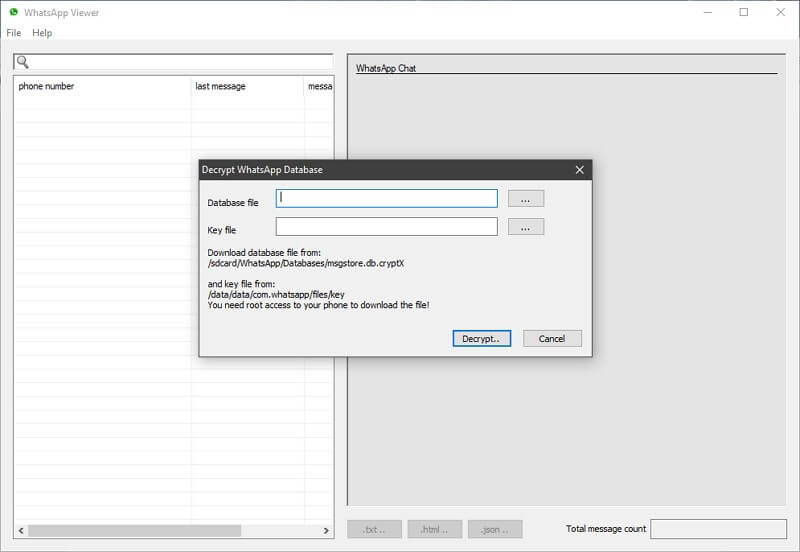
After the decryption is completed, you will see the "msgstore.decrypted.db" file in the exact storage location where the other two files are stored.
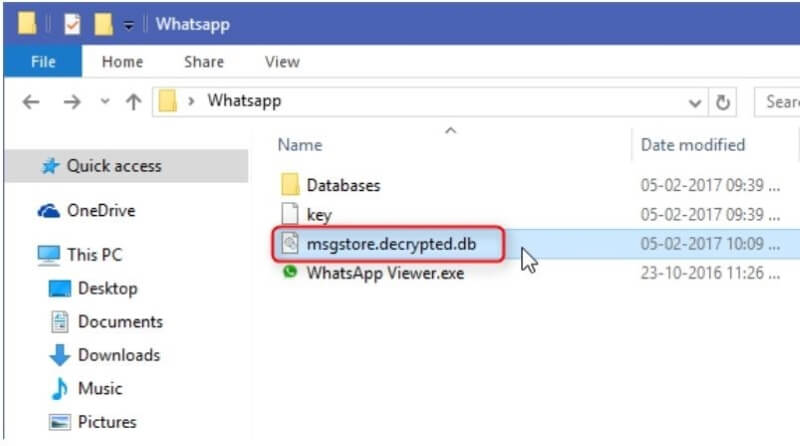
Click on File again from WhatsApp Viewer and then click Open. Under the section File, upload the decrypted file and click OK.

That's it! You can now look at all the chats on that phone. You can select the phone number from the left side and then look at the chats from the right side. Moreover, you can even export the file in different formats, such as HTML, JSON, and text.
Bonus: How to Disable End-To-End Encryption Backup in WhatsApp
If you want to disable end-to-end encryption in WhatsApp, here is the guide. Follow the below steps to disable end-to-end encryption in WhatsApp:
Open WhatsApp and go to Settings.
Click Chats > Chat Backup > End-to-end encrypted backup.
Click Turn Off and then enter the password.
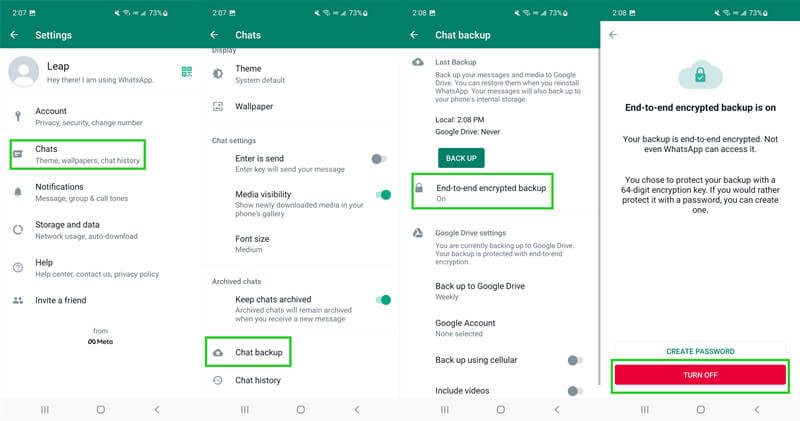
Re-confirm that you want to turn off end-to-end encryption by clicking Turn Off.
Conclusion
The end-to-end encryption of WhatsApp has made it become the most popular messaging app in the world. But that does not mean you can never read encrypted messages. Above we have discussed the 3 ways on how to read encrypted WhatsApp messages.
However, if you want a guaranteed instant approach to reading encrypted messages, then iSeeker WhatsApp recovery is the best choice for you. Its click-based interface, deep scans, and instant access to encrypted messages make it a perfect tool to access encrypted WhatsApp messages.
Download Now
Secure Download
Download Now
Secure Download









