WhatsApp has been around for quite a while now and has made communication with your loved ones much easier and on the go. You can share all the important details of your day through text messages, pictures, voice and video calls. However, if you accidentally deleted your important WhatsApp messages, how to recover deleted messages on WhatsApp Samsung?
In that case, we have gathered a number of ways that will enable you to recover your deleted WhatsApp messages on Samsung with or even without a backup at hand.
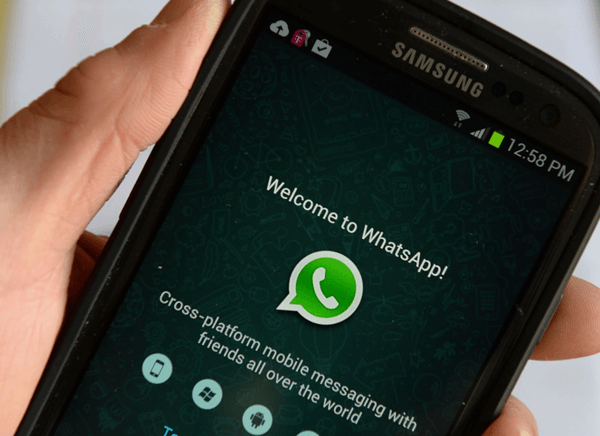
- Method 1. Recover Deleted WhatsApp Messages Without Backup
- Method 2. Recover Deleted WhatsApp Messages from Chat Backup
- Method 3. Recover Deleted WhatsApp Messages from Google Drive
- Method 4. Recover Deleted WhatsApp Messages from Samsung Cloud
- Method 5. Recover Deleted WhatsApp Messages from Internal Storage
Method 1. Recover Deleted WhatsApp Messages Without Backup
If you didn’t back up your WhatsApp messages on your Samsung phone and want to recover your important data then you should definitely look into WooTechy iSeeker for WhatsApp.
This software can recover your data without any backup required in a matter of a few clicks. The tool will be helpful in recovering lost WhatsApp messages, contacts, and attachments from internal storage or even SD Card without any hassle. You can easily recover your data due to accidental deletion, software update, forgotten password, water damage, virus attack, or even broken screen.
Some other key features of WooTechy iSeeker Android:

100.000+
Downloads
- It recovers lost data without backup and without rooting your phone.
- It is compatible with both Android and iOS devices, including Android 13 and iOS 16.
- It allows you to preview and select recoverable data before you restore them.
- It provides a free trial to all users to scan and preview lost WhatsApp data.
Download Now
Secure Download
Download Now
Secure Download
Follow the steps below to recover deleted WhatsApp messages on Samsung without backup:
Step 1. Download and install iSeeker WhatsApp Recovery on your computer. Select Recover WhatsApp Data from Device Storage.

Step 2. Connect your phone to the computer. Allow USB debugging on your Android or tap Trust this computer on your iOS device. Choose a place to store restored data and click on Start.

Step 3. iSeeker will then scan your device for the WhatsApp data. After scanning is completed, click Next to continue.

Step 4. Enter your phone number and veritify your account accroding to the prompt on the screen. Then iSeeker will display all the chats on the screen, preview and choose the chats you want to restore and then click Recover to Device or Recover to PC.

Method 2. Recover Deleted WhatsApp Messages from Chat Backup
WhatsApp has a built-in feature for users to backup and restore all the WhatsApp data, so whenever your messages got deleted accidentally, you could restore the backup to get back your lost data.
To recover deleted WhatsApp messages on Samsung from chat backup, you can follow these steps:
Open WhatsApp on your Samsung phone. Go to Settings > Chats > Chat Backup. Here you can see when was the last backup created.
Then uninstall WhatsApp from your phone and reinstall it later.
Open WhatsApp and sign in to your account. When you are asked to restore a backup, tap Restore.
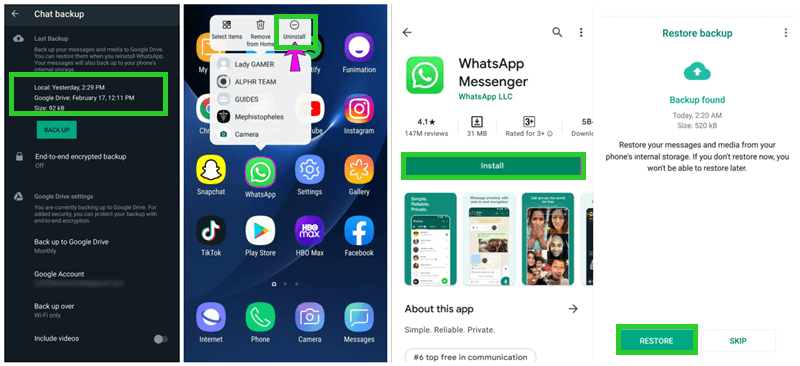
Method 3. Recover Deleted WhatsApp Messages from Google Drive
You can back up your phone data on Google Drive where your WhatsApp messages will also be included. And in a scenario where you wonder how to recover deleted WhatsApp messages on Samsung, you can sign in with the same Google account and get your deleted WhatsApp messages back by restoring the Google Drive backup.
Noted that you will need to factory reset your phone before restoring the backup from Google Drive.
Steps to recover deleted WhatsApp messages on Samsung from Google Drive:
First of all, go to Settings app, scroll down and tap General Management, then tap Reset > Factory data reset.
After your phone is restarted, set up your phone according to the on-screen instructions.
When you are asked to restore a backup, select Restore from Google Backup.
When you see the Choose a backup to restore option, select a backup from the list and tap on Restore.

Method 4. Recover Deleted WhatsApp Messages from Samsung Cloud
Samsung has its own cloud service for users to back up and restore data. So, in the case when you lose your data, you can use the same Samsung account to restore it back. So, you can get back deleted WhatsApp messages by restoring a backup from the Samsung Cloud.
Steps to restore deleted WhatsApp messages from Samsung Cloud backup:
Tap on the Settings app on your phone.
In the settings menu, tap on Accounts and backup.
Next, tap on Restore data from the Samsung Cloud section.
Then choose the file type WhatsApp and tap Restore.

Method 5. Recover Deleted WhatsApp Messages from Internal Storage
For Android users, the cache data of WhatsApp will be stored in internal storage. That will be a local backup of all your WhatsApp data. So you can also recover the deleted WhatsApp messages from the local backup.
Steps to restore deleted WhatsApp messages from local backup:
Open the File Manager app and head over to SD Card / Internal Storage > WhatsApp > Databases.
Now, you will need to rename the backup file that you want to restore from msgstore-YYYY-MM-DD.1.db.crypt12 to msgstore.db.crypt12. It can be possible that the earlier backup file is might be on some earlier protocol i.e. crypt9 or crypt10. Please ensure to not change the number of crypt extension.

In the next step, simply uninstall and reinstall the WhatsApp.
Lastly, tap on the Restore when you see a prompt notification.
The Final Verdict
Important WhatsApp messages could be deleted and may cause great panic among the users. In this article, we have mentioned some of the important methods that will ensure you restore your messages if you follow the steps carefully.
How to recover deleted WhatsApp messages on Samsung without backup? In that case, we recommend you to try WooTechy iSeeker for WhatsApp. It is simple, interactive, user-friendly, and yet efficient to bring back your lost data. Click the free download link and try it right now!
Download Now
Secure Download
Download Now
Secure Download








