Try as you may, some circumstances will force you to factory reset your phone, whether to improve its speed, virus infection or trying out a new custom system. A factory reset will delete everything on your phone. To get back to WhatsApp, you will need to learn how to recover WhatsApp data after a factory reset.
If you are looking for how to restore WhatsApp messages after factory reset, the article below explores different methods to help you restore and recover your WhatsApp messages after factory reset.

- What Happens to WhatsApp After Factory Reset?
- How to Recover WhatsApp Data After Factory Reset [Without Backup]
- Restore WhatsApp Messages After Factory Reset from Backup
- 1. Restore WhatsApp Data from Google Drive Backup
- 2. Restore Deleted WhatsApp Data on Android from a Local Backup
- FAQs About WhatsApp After a Factory Reset
What Happens to WhatsApp After Factory Reset?
A factory reset will wipe your device of all the data, settings, and apps, including WhatsApp. Your entire chat history will be cleared along with the app. Before going to the methods on how to restore WhatsApp after factory reset, some of the things to note are:
Does a factory reset delete my WhatsApp account?
A factory reset will delete the WhatsApp application, but your WhatsApp account will not be deleted. You can log in to WhatsApp with your phone number and find your account. You will not be removed from your groups, but you will lose your chat history and WhatsApp data.
Can WhatsApp Chats be recovered after factory reset?
You can recover your WhatsApp Chat history after a factory reset by choosing to restore backup during login. If you have WhatsApp chat backup, you can restore your chats. You can also use a WhatsApp data recovery tool like ChatBack to recover WhatsApp chats and data.
Recover WhatsApp Messages After Factory Resetp [Without Backup]
WooTechy iSeeker is a professional data recovery toolbox that allows users to recover 11+types of data, including WhatsApp attachments and chats after a factory reset.
With iSeeker for WhatsApp, you can quickly recover WhatsApp chats and data if you factory reset your iOS or Android phone. Moreover, users can extract, read and selectively download their WhatsApp chats on PC by using the software.
Key Features of iSeeker Android WhatsApp Recovery

75.000.000+
Downloads
- Restores WhatsApp chats, audios, photos, videos and files in a few clicks.
- Supports iOS and Android, including the latest iOS 16 and Android 12.
- Allows users to preview chats & attachments, and selectively recover them.
- Guarantees high success rate thanks to its advanced technolgy.
- 100% secure that only you can access the data.
-
Download Now
Secure Download
Download Now
Secure Download
How to restore WhatsApp messages after factory reset using iSeeker
Step 1: Install and launch iSeeker WhatsApp Recovery on your computer and choose Device Storage.
(If you are running iSeeker for Android, click the Recover WhatsApp Data option and it will automactically download the build-in feature WhatsApp Recovery.)

Step 2: Next, connect the phone to computer with a USB cable. Grant iSeeker the requested permissions, then enter the Phone number and verify when prompted.

Step 3: Wait for iSeeker to finish processing the files. Then, you can preview and search for your desired data! Simply click on Recover to Decvice/PC to complete the whole process.

If you want to preview and read your backups stored in Google Drive or iTunes for free, check the full iSeeker for WhatsApp guide.
Restore WhatsApp Messages After Factory Reset on Your Android Phone from Backup
Method 1. Restore WhatsApp Data from Google Drive Backup
WhatsApp allows you to store backups of your WhatsApp data, including chats and media, to your Google Drive account. When wondering how to restore WhatsApp after a factory reset, you can restore WhatsApp using your WhatsApp Backup on Google Drive. The options are explained below:
Option 1:Recover WhatsApp Data using Google Drive
This method will help you recover WhatsApp chats using your Google Drive backup. You will need to sign in to the Google Drive account you used to make the backups. If you have automatic Google Drive Backup enabled for your chats within a given frequency, you can restore the Google Drive backup and recover your chats. The steps are:
Step 1: Completely uninstall the WhatsApp application from your phone, and then reinstall it back.
Step 2: Launch and open WhatsApp, then verify your number.
Step 3: Tap on Restore when you are prompted
Step 4: Tap Next after restoration is complete. Your chats will be recovered.

Note: Your media files will be restored after the chats. WhatsApp will restore backups from your local backups if you install WhatsApp without restoring from any Google Drive backups.
Option 2: Search Google Drive Backup Using iSeeker
iSeeker can also help you on how to retrieve deleted WhatsApp messages from Google Drive. The benefit of using iSeeker is that it:
Allows you to decrypt and view WhatsApp data on PC
Allows you to select the specific files to restore
Doesn't overwrite new WhatsApp data on your phone
Download Now
Secure Download
Download Now
Secure Download
The steps of how to restore WhatsApp messages after factory reset android using iSeeker
Step 1: Launch iSeeker and select Recover WhatsApp Data from Google Drive, and sign in to your Google Account.
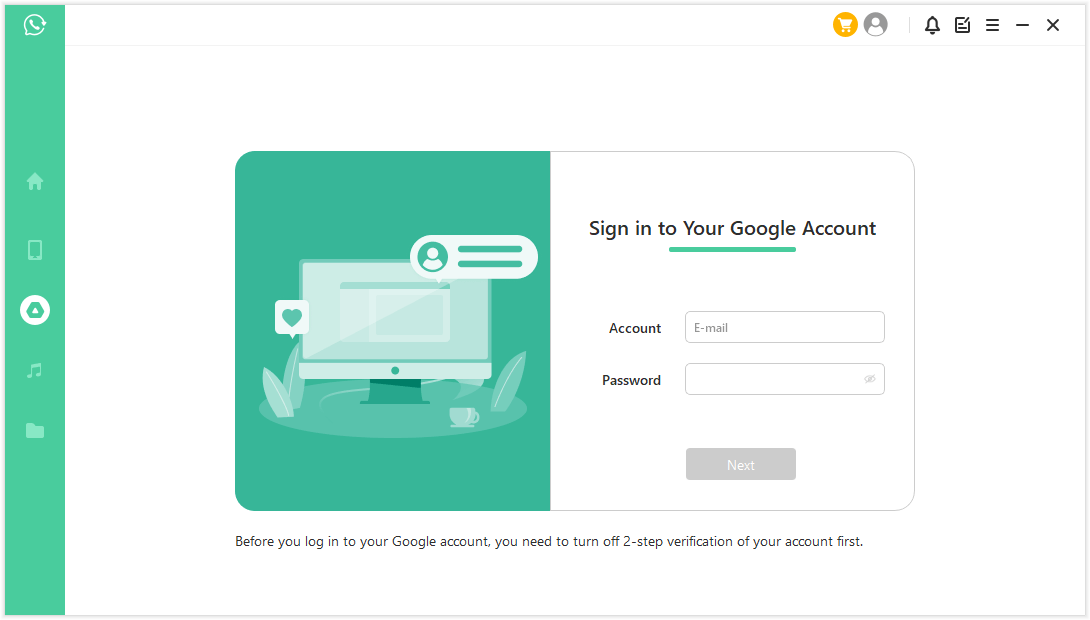
Step 2: Download your Google Drive data from iSeeker to your computer. Follow the onscreen steps to analyze the downloaded database and verify your phone number when prompted.
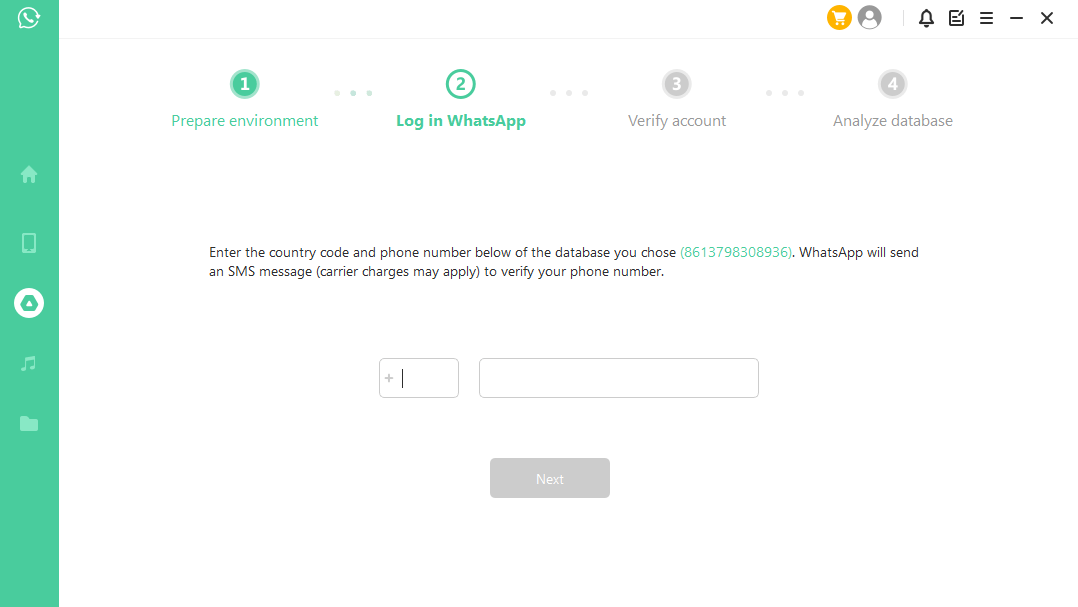
Step 3: iSeeker will show you the recoverable data. Choose to recover to device. Log in to WhatsApp after the process is finished. Sign in and verify your account, then make a local backup and update your WhatsApp app to the latest version.
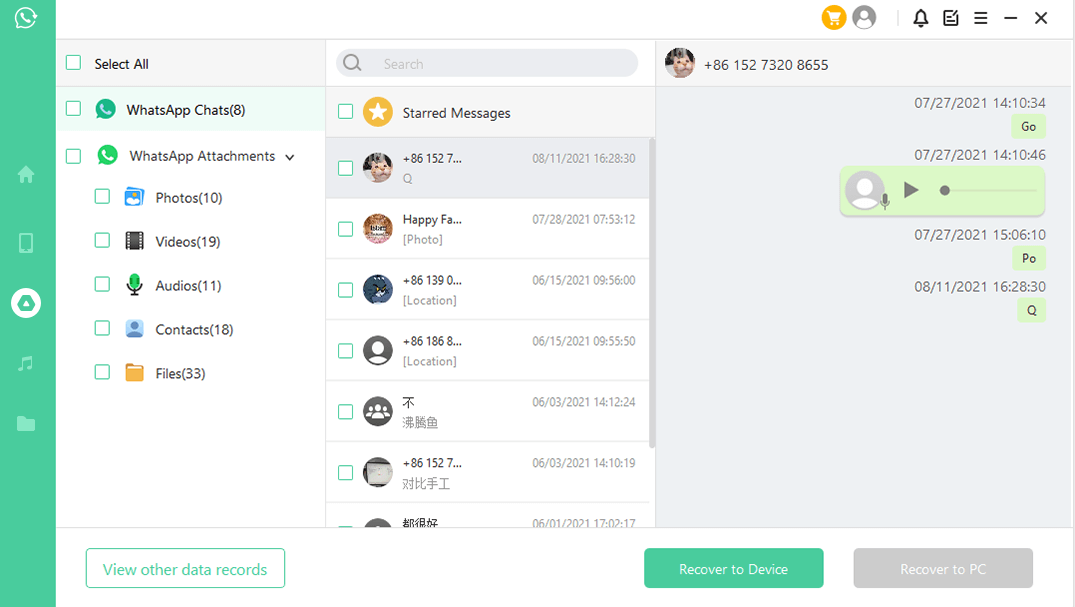
Method 2. Restore Deleted WhatsApp Messages on Android from a Local Backup
WhatsApp allows users to backup their chats and messages to their local storage. You can specify the time to create local backups from WhatsApp settings. These local backups can be saved on your internal storage or SD card. SD card backups will remain intact after the factory reset. The backups usually consist of the most recent chats from 7 days.
To use a local backup, you transfer the files to your phone using a PC, file explorer or SD card.
Step 1: Launch your file manager app
Step 2: Go to your local storage or SD card > WhatsApp folder > Databases. If you don't have an SD card, use Internal storage or Phone storage folder. Go to the same WhatsApp folder and copy the latest backup file to your local storage Databases folder
Step 3: Install and launch WhatsApp, verify phone number
Step 4: When prompted, tap Restore to restore your chats and media from the backup

Note:
Up to seven days of your local backup files will be stored on your phone
Local backups are created automatically daily at 2:00 AM. They are saved as a local backup file
You can find your backup under /sdcard/WhatsApp/ folder or in the Internal and Main storage folders
option 2. Restore a Less Recent Local Backup
WhatsApp allows you to restore a local backup even if it's not the most recent backup. Since WhatsApp stores different WhatsApp data for different days, you can restore an older backup if you were looking for how to retrieve deleted WhatsApp messages after factory reset. The steps of how to recover WhatsApp messages after factory reset Android are:
Step 1: Launch your file manager app. On your file manager app, go to local storage or SD card folder > WhatsApp> Databases. If you don't have an SD card on your phone, go to Internal storage or Main storage folders.
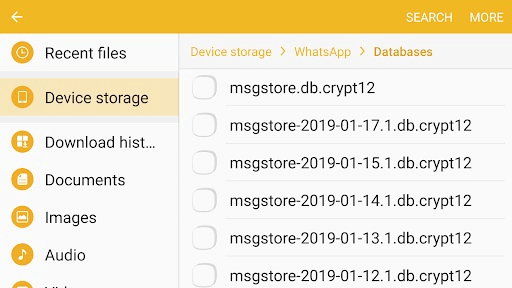
Step 2: After finding the backup file you want to restore, Rename it with the following format msgstore-YYYY-MM-DD.1.db.crypt12 to msgstore.db.crypt12(remove the -YYYY-MM-DD.1 part). Sometimes, the older backups may have an earlier protocol like crypt9 or crypt10. Retain the number of the crypt extension as the original one.
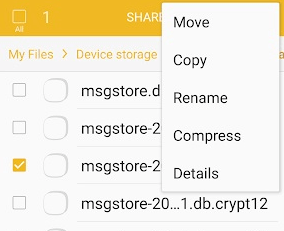
Step 3: If you already have WhatsApp installed, uninstall and reinstall it.
Step 4: Launch WhatsApp, verify phone number, and tap Restore when prompted. WhatsApp will recover the backup you renamed above.
Note: be careful when renaming the backup. DO not change the crypt number extension. This method will work if you don't have any other backups saved in the Databases folder.
FAQs About WhatsApp After a Factory Reset
Can you recover WhatsApp messages after factory reset?
You can recover your WhatsApp messages after factory reset by reinstalling WhatsApp and restoring WhatsApp messages from your local backup or Google Drive backup.
If you don't want to uninstall whatsApp before activating backup options, use iSeeker Android to restore WhatsApp backup without uninstalling.
Where are WhatsApp messages backed up?
WhatsApp messages are backed up to local storage or Google Drive automatically once you enable it
Does factory reset delete my WhatsApp account?
Factory reset will only delete your WhatsApp app and the chat history. Your WhatsApp account will remain after you sign up using the same phone number.
How do I delete my WhatsApp account?
To delete your WhatsApp account, go to the three dots at the top right corner > settings > Account > Delete my account
Conclusion
WhatsApp is arguably the most common way to communicate online. After factory resetting your phone, you may need to know how to recover your WhatsApp chats. The article above explores the different methods of how to recover WhatsApp data after factory reset. You can use a powerful tool like iSeeker for WhatsApp to recover your WhatsApp chats.
iSeeker WhatsApp Recovery allows you to recover deleted WhatsApp messages after a factory reset without any backup. You can choose the files you want to restore including chats, photos, audios, videos and more. You can also transfer your WhatsApp Data to a PC with iSeeker. Free scan and preview lost or deleted WhatsApp data using iSeeker Now!
Download Now
Secure Download
Download Now
Secure Download








