WhatsApp is the world's leading messaging app that has billions of monthly active users. There will be hardly any smartphone user today that is unaware of WhatsApp or hasn't used WhatsApp. But just like other data types, WhatsApp chats data is also vulnerable to data loss due to accidental deletion, sudden system crash, factory reset, and similar other scenarios.
However, if you have lost all WhatsApp chats or WhatsApp messages of one specific contact, you can still recover the messages easily. Keep reading this guide to learn how to restore deleted WhatsApp messages of one contact.
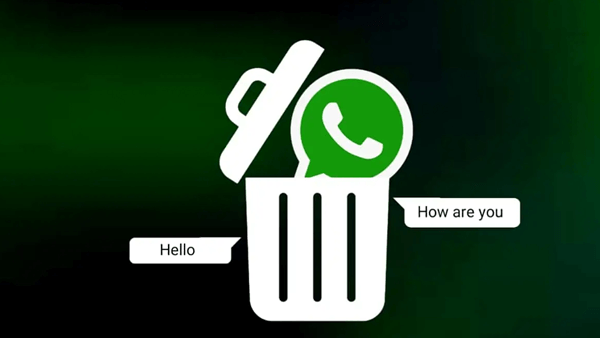
- Part 1. The Best Tool to Restore Deleted WhatsApp Messages of One Contact
- Part 2. Other Methods to Restore Deleted WhatsApp Messages of One Contact
- 1. Restore Deleted WhatsApp Messages from Google Drive
- 2. Restore Deleted WhatsApp Messages of One Contact from Local Backup
- FAQs: How Can I Back up a Single Personal Chat of Whatsapp?
Part 1. The Best Tool to Restore Deleted WhatsApp Messages of One Contact
iSeeker for WhatsApp is the one-stop and all-in-one data recovery tool that is known as the best tool to conduct deep scans and restore deleted WhatsApp messages of one contact within a few minutes. It provides a click-based user interface that just requires a few simple clicks to scan, preview, and restore the WhatsApp chat of any specific contact.
Other than restoring WhatsApp messages, this tool can also recover WhatsApp photos, videos, call history, contacts, files etc. Moreover, it can also restore selective phone data from Google Drive backup.
What Makes iSeeker Stand Out

100.000+
Downloads
- It can recover deleted WhatsApp messages on one contact directly from the Android phone.
- It conducts deep scans to extract all the recoverable WhatsApp messages.
- It allows users to preview recoverable messages in WhatsApp similar interface before restoring them back to their phones.
- It supports both Android and iOS devices, including Android 13 and iOS 16.
- It can also download and view WhatsApp backup from Google Drive.
- It is highly secure and provides the highest data recovery rate.
Download Now
Secure Download
Download Now
Secure Download
Follow the below steps to learn how to restore WhatsApp chat of one contact using iSeeker for Android:
Note
WhatsApp recovery is a built-in feature of iSeeker Android and WhatsApp Recovery supports both Android and iOS.Step 1. Select Recover WhatsApp Data from Device Storage.

Step 2. Connect your phone to the computer. Allow USB debugging on your Android or tap Trust this computer on your iOS device. Choose a place to store restored data and click on Start.

Step 3. iSeeker will then scan your device for the WhatsApp data. After scanning is completed, click Next to continue.

Step 4. Enter your phone number and veritify your account accroding to the prompt on the screen. Then iSeeker will display all the chats on the screen, preview and choose the chats you want to restore and then click Recover to Device or Recover to PC.

Part 2. Other Methods to Restore Deleted WhatsApp Messages of One Contact
The methods discussed in this part can restore deleted WhatsApp messages from your contacts, but they cannot restore only the messages of the specific contact.
1. Restore Deleted WhatsApp Messages from Google Drive
There is a backup feature in WhatsApp that allows you to make a backup of all WhatsApp data to Google Drive. Once the backup is made, you can restore the backup to get back the chat with that specific contact. However, you first have to restore all chats and then access the chat of the specific contact.
If you have made a backup of WhatsApp on Google Drive before the messages were deleted, then follow the below steps to learn how to restore WhatsApp messages of one contact from Google Drive backup:
Uninstall and reinstall WhatsApp on the same phone or take another Android phone and install WhatsApp on it.
Verify your phone number.
Tap Restore when the WhatsApp setup asks to restore chats from Google Drive.
Wait till the restoration process is completed and then click Next. All your backed-up chats will display again, while the media files will keep restoring in the background.

Once all the backed-up data is restored, you can now go to that specific person chat you were looking for.
2. Restore Deleted WhatsApp Messages of One Contact from Local Backup
Just like Google Drive, WhatsApp also allows you to make a local backup of all the WhatsApp data in your phone's local or SD card storage. The advantage of local backup is that you can even restore older backups. So, if you are sure which local backup contains the WhatsApp messages of the specific contact, then you can easily restore that backup by following the below steps:
Open the File Manager app and go to either local storage or the SD Card that contains the WhatsApp data. Afterward, tap WhatsApp and then tap Databases.
You will see a list of backup files. Select the targeted backup file based on the date and then rename it from "msgstore-YYYY-MM-DD.1.db.crypt12" to "msgstore.db.crypt12". If the backup file name is showing an earlier protocol, like crypt10 or crypt9, then do not change the crypt extension name.

Uninstall and reinstall WhatsApp and verify your phone number.
Tap Restore when the WhatsApp setup asks to restore chats from local storage.

This way, all the backed-up chats will restore. Once done, you can access the deleted messages of the specific contact.
Note
Both the above methods require prior backup of WhatsApp data. Without backup, you cannot use those methods.FAQs about Backing Up and Restoring WhatsApp Chat
1. How can I back up a single personal chat of WhatsApp?
You cannot back up a single personal chat of WhatsApp, but you can email that chat and save it this way. Follow the below steps to do it:
Open the person's chat you want to back up.
Tap the 3-dot vertical icon from the top right and then tap More > Export chat.
Select Gmail as the export medium and then email that chat to your own email address.
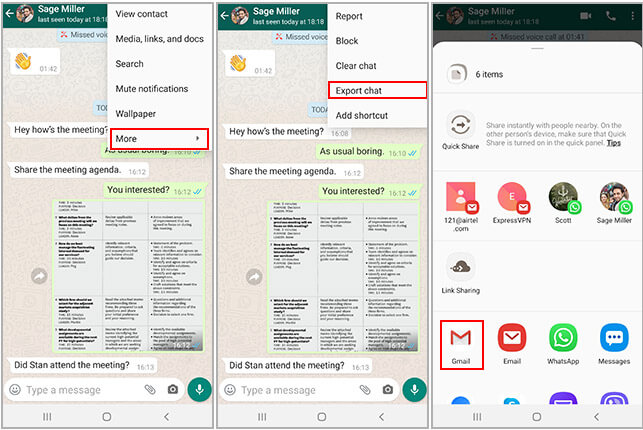
This way, you can indirectly save a single WhatsApp chat.
2. Will WhatsApp backup all of my chats including those which are 18 months old?
WhatsApp makes a backup of all the chats that are currently present in the WhatsApp app on your device. So, if those 18 months old chats are still showing in the WhatsApp app, then they will also get backed up.
Conclusion
It is common to see WhatsApp users looking for recovering deleted WhatsApp messages. The methods discussed in this guide are the perfect answer for how to restore deleted WhatsApp messages of one contact. However, the methods that involve restoring Google Drive or local backup demands prior backup, and they also restore all chats all at once.
So, if you haven't made a prior backup or you want to restore a specific chat, then iSeeker for WhatsApp is the best tool for you. Its user-friendly interface, deep scans, and instant recovery make it a reliable WhatsApp data recovery tool.
Download Now
Secure Download
Download Now
Secure Download








