Usually, your WhatsApp chats are exported as an unreadable file, but if you save your WhatsApp chat as PDF, it can prove useful. By exporting WhatsApp chat as PDF, you can print the chat and conversations, including contacts. When you export WhatsApp chat with media to PDF, you can read your chats and even print hard copies of the responses. If you were wondering how to save WhatsApp chat to PDF, this article describes all the top methods. If this sounds like something you want to do, read on.
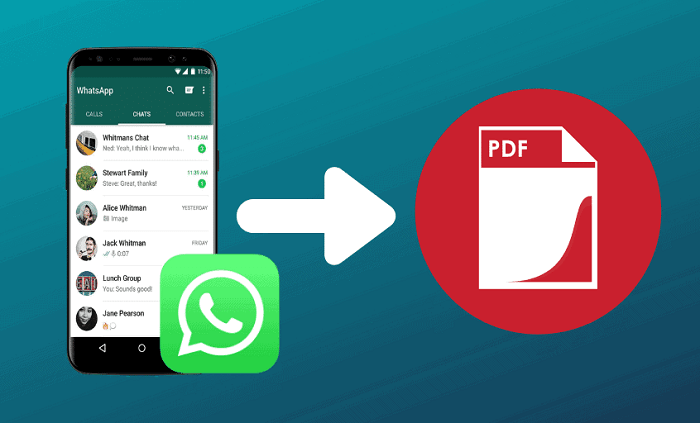
- How to Save WhatsApp Chat with Media to PDF [Most Efficient]
- How to Save WhatsApp chat to PDF via Email
- How to Save WhatsApp Chat to PDF via File Manager
How to Export WhatsApp Chat with Media to PDF [Most Efficient]
iSeeker for WhatsApp is a powerful third-party WhatsApp data management tool that allows users to recover and restore their WhatsApp data and export it to a PC. With iSeeker for WhatsApp, you can comfortably recover and download your lost WhatsApp data and save it to your PC as HTML/PDF/Excel/CSV files. Unlike other solutions, iSeeker for WhatsApp allows you to preview and choose the files and data that you want to recover.
Key Features of iSeeker Android

75.000.000+
Downloads
- Excellent flexibility for saving file types as many optional formats (PDF, etc.).
- Works with deleted and lost files directly from your device or backups.
- Extremely high success rate with active preview panel.
- It can be used with both iOS and Android devices.
-
Download Now
Secure Download
Download Now
Secure Download
How to recover and export WhatsApp chat with media to PC using iSeeker for WhatsApp:
Step 1. Download, install and launch iSeeker for WhatsApp then select Recover WhatsApp data from device storage mode.

Step 2. Collect your device to the computer and allow USB debugging on Android or select Trust this computer on iOS, then click start.

Step 3. Scan your device data by following the steps for Android and iOS devices. Preview and recover your WhatsApp data and select the data you want to export. Then, you can save it to your PC as PDF/HTML/Excel/CSV files.

iSeeker for WhatsApp also allows you to save WhatsApp chats and attachments from a backup located on your device storage, Google Drive and iTunes. Click here to check the detailed guide.
How to Save WhatsApp chat to PDF via Email
There are several ways of how to save WhatsApp messages as PDF using your email address and PC. Check out the steps below.
For iOS users
You can also export your chat to PDF using your email address on your iPhone or iPad. You can then print or view the chat:
Step 1. Launch WhatsApp and select the conversation that you want to export.
Step 2. Click on the contact info tab in the conversation (tap the contacts name) and select export chat.
Step 3. Choose without media and click on Mail.
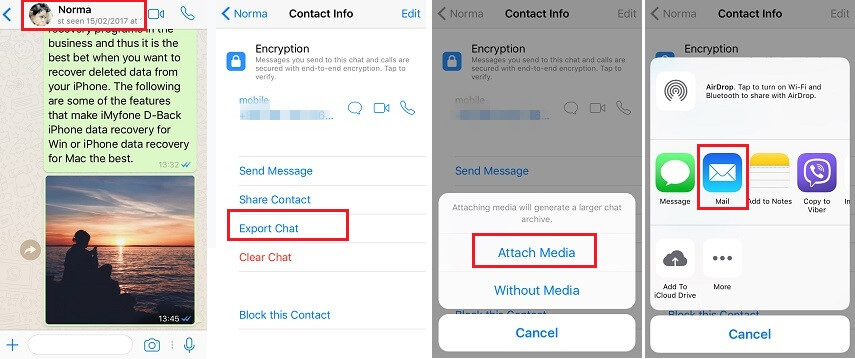
Step 4. You can send the chat file to your email address. The chat will be exported as a .txt file and sent to your email address.
Step 5. You can then rename the file on your PC to PDF using the MS Word 'Save As' menu.
For Android users.
This method will export the WhatsApp chat in .txt format and convert the exported .txt file to PDF.
Step 1. Open your WhatsApp and find the chat you want to export.
Step 2. Click on the three dots menu in the top right corner and tap on More. Then, select the Export Chat option
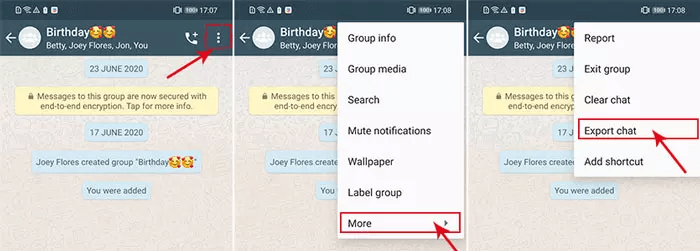
Step 3. Next, choose how you want to export the chart with or without media and how you want to share the generated .txt file. You can email the generated .txt file to your email address.

Step 4. Open the email on your computer and download the attached file. Right-click on the .txt file and open it with MS Word.
Step 5. Once the file is opened in MS Word, click on File > Save As, then select "PDF (*.PDF)" under the "Save as Type" selection.
Step 6. Click Save, and the .txt file will be converted to PDF.
Note:
This method may not be ideal for media like videos.
Depending on the email file limits, you have a limit of 40,00 most recent messages without media and 10,000 messages with media.
How to Save WhatsApp Chat to PDF via File Manager
Currently, exporting WhatsApp chat using file manager method is only applicable to Android devices.
On your android device, you can easily save WhatsApp chat as a PDF directly from your file manager. Alternatively, you can use a third-party file manager app. How to convert WhatsApp messages to PDF using file manager:
Step 1. To export WhatsApp chat to PDF via file manager on Android
Step 2. Open the file manager app > Internal storage > Android > WhatsApp folder > databases folder
Step 3. On the Databases folder, locate the file you want to export depending on the date. It will be named as "mgstore.db.crypt12". It may have a different extension number, like crypt9 or crypt10. Copy the file.
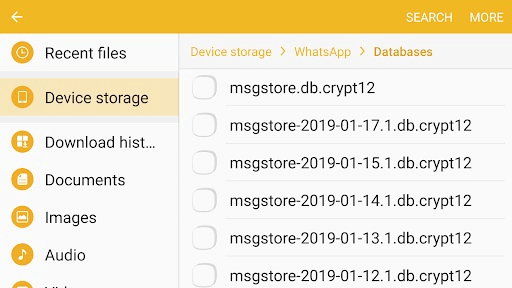
Step 4. Connect your device to your computer and transfer the copied file to your computer. Alternatively, you can use OneDrive, Google Drive, or DropBox to transfer the file.
Step 5. Install and launch the WhatsApp Viewer application on your computer and click File > Open > Select File, then select the backup file. Leave the account name blank and click Continue.
Step 6. Locate the chat file your want to export as a .txt file and convert the file to PDF using MS Word using the Save as PDF type.
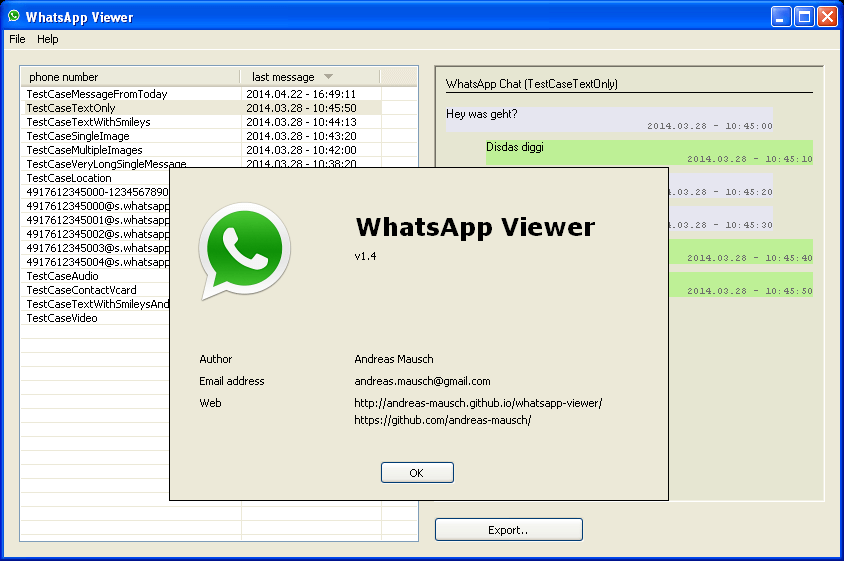
Note:
Renaming older crypt extension files may be challenging, and your file manager app must be the latest version.
Also, this method will not be ideal for users who want to export media with the chats and can only be used by Android users.
Final Thoughts
Exporting your chats as PDF not only gives you the ability to have them in a portable and easy-to-read format, you can even print them. This article explains how to export your WhatsApp chats as PDF, including using a powerful third-party WhatsApp data manager tool like iSeeker.
With iSeeker for WhatsApp, you can download, restore and export all your chats and media in any file format you want. WooTechy iSeeker supports a wide range data types and all android and iOS versions.
Thinking of downloading your chats? Free scan and preview your lost WhatsApp data using the iSeeker WhatsApp manager tool.
Download Now
Secure Download
Download Now
Secure Download








