WhatsApp introduced the "delete messages for everyone" feature, allowing users to delete messages from both their and the recipient's phones. Although this feature looks perfect, sometimes we might unintentionally delete messages but want to view deleted messages again.
So, whether you want to see the deleted message sent/received by you or recover deleted messages due to other data loss incidents like accidental deletion, factory reset, system crash, and similar others, then this article is for you. Here we will discuss the 5 best ways on how to see deleted WhatsApp MSG.
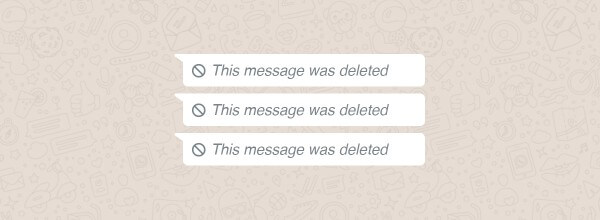
- Part 1. See Deleted WhatsApp MSG via Notification History
- Part 2. See Deleted WhatsApp MSG via WhatsApp Database
- Part 3. See Deleted WhatsApp MSG via Chat Backup
- Part 4. See Deleted WhatsApp MSG via Phone Backup
- Part 5. See Deleted WhatsApp MSG Without Backup (iOS & Android Supported)
Part 1. See Deleted WhatsApp MSG via Notification History
If the sender has deleted the message, then you can try to see the deleted message from the notification history. If you are using an Android 11 smartphone, you have a built-in feature of notification history that keeps track of all WhatsApp messages even if they are deleted.
So, follow the below steps to learn how to view deleted MSG in WhatsApp via notification history:
Go to the Settings app from your Android device.
Tap Notifications and then tap Notification history.
Toggle the Use notification history button to the right to enable it.
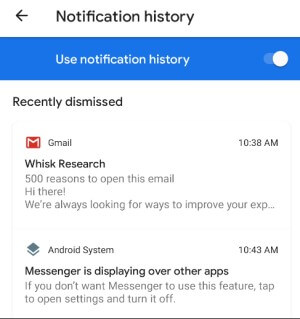
This way, all the notifications in the future, whether of WhatsApp or other apps, will appear here.
Part 2. See Deleted WhatsApp MSG via WhatsApp Database
Android devices maintain a WhatsApp database in the local storage. So, even deleting a message in WhatsApp does not necessarily delete it from the database folder. Therefore, another way to see deleted WhatsApp messages is by checking them in the WhatsApp database.
Follow the below steps to learn how to restore deleted MSG in WhatsApp from the database:
Open the File Explorer app from your Android device.
Tap WhatsApp > Database. This folder contains all the locally backed-up WhatsApp files.
Long press the msgstore.db.crypt12 file and change its name to msgstore_backup.db.crypt12. This is meant to avoid overwriting the file.
Long press the most recent backup file and change its name to msgstore.db.crypt12.

Open the Google Drive app from your Android device and click the 3-vertical lines icon from the top right corner.
Tap Backups and delete the backup of WhatsApp. This way, you now only have the local backup to restore.
Uninstall and reinstall WhatsApp.
Login with the same phone number. When asked to restore WhatsApp from a local backup, select the msgstore.db.crypt12 file and tap Restore.
This way, the local backup of WhatsApp will restore, and you will likely see the deleted messages if they were also backed up previously.
Part 3. See Deleted WhatsApp MSG via Chat Backup
The backup option in WhatsApp offers you the choice to back up WhatsApp data to the cloud. You can make a backup of WhatsApp in iCloud for iOS and Google Drive for Android.
If you remember making a backup of WhatsApp before messages were deleted, then you can restore the chat backup and access deleted messages.
Follow the below steps to learn how to check deleted MSG in WhatsApp via chat backup:
Steps to Restore Chat Backup on iPhone
Verify that you have a chat backup in place by going to WhatsApp > Settings > Chats > Chat Backup. Now, look at when you have made the last backup.
Uninstall and reinstall WhatsApp.
Login with the same account. Tap Restore Chat History when asked to restore WhatsApp backup from iCloud.
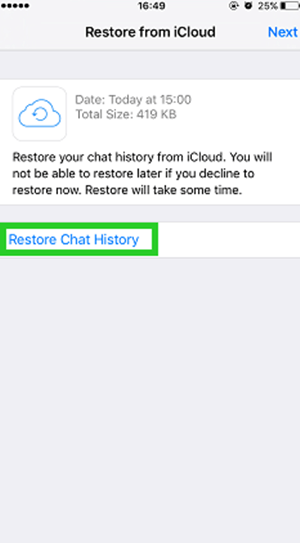
This way, WhatsApp will restore all the backed-up chat history, including deleted WhatsApp messages.
Steps to Restore Chat Backup on Android
Verify that you have a chat backup in place by going to WhatsApp > Settings > Chats > Chat Backup. Now, look at when you have made the last backup.
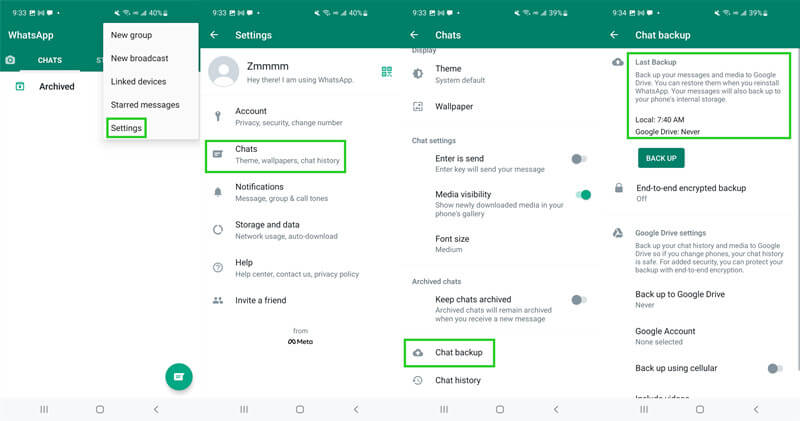
Uninstall and reinstall WhatsApp.
Login with the same account. Tap Restore when asked to restore WhatsApp backup from Google Drive.

Soon WhatsApp will display all the backed-up chats, while the media files will keep restoring in the background.
Part 4. See Deleted WhatsApp MSG via Phone Backup
Other than making WhatsApp backup using the built-in backup feature, you can also include WhatsApp backup when you make the phone backup. So, if you remember that the WhatsApp messages are backed up with the recent phone backup you made, then it's time to restore that phone backup to see the deleted WhatsApp MSG.
The only downside of this method is that you have to reset your iPhone and Android device entirely, which means all your existing data will be lost and replaced with backed-up data.
1. Recover Deleted WhatsApp MSG from iPhone Backup
You can get deleted WhatsApp messages by restoring the entire iPhone from iCloud/iTunes. Follow the below steps to learn how to see deleted WhatsApp MSG from iCloud/iTunes backup:
Steps to Restore iCloud Backup
Reset your iPhone by tapping Settings > General > Transfer or Reset > Erase All Content and Settings.

After the iPhone reboots, start following the on-screen instructions. When you see the Apps & Data window, tap Restore from iCloud Backup.

Log in to the iCloud account, pick the backup file to restore, and follow the on-screen instructions to complete the restore process.
This way, your iPhone will restore the iCloud backup. Once the process is completed, you can check out if the deleted WhatsApp messages are restored.
Steps to Restore iTunes Backup
Connect your iPhone to the computer and launch the iTunes app on your computer.
Select your iPhone and click Summary from the left sidebar.
Tap the Restore Backup button, pick the backup file to restore, and then tap Restore.

Afterward, iTunes will restore the backup to iPhone. Once done, launch WhatsApp and see your deleted WhatsApp messages.
2. Recover Deleted WhatsApp MSG from Android Backup
Just like iPhone, you can restore the entire Android phone data from Google Drive or the cloud service provided by the phone brand. Follow the below steps to learn how to get deleted MSG in WhatsApp from Android phone backup:
Reset your Android phone by tapping Settings > Backup and reset > Factory data reset > Reset Device > Erase Everything.
After the phone reboots, start following the on-screen instructions to begin the initial setup.When it asks to log in to your Google account, then log in to the same account.
Select the device whose backup you want to restore and tap Restore.

This way, your Android phone will restore the entire phone backup from Google Drive.
Part 5. See Deleted WhatsApp MSG Without Backup (iOS & Android Supported)
The methods discussed above mostly require a prior backup to restore deleted messages. But what if you don't have a backup or you don't want to reset your entire phone to restore just a few WhatsApp messages? If you are also having these thoughts, then WooTechy iSeeker for Android is the answer to your questions.
WooTechy iSeeker is a well-reputed WhatsApp data recovery tool known for extracting all the deleted WhatsApp messages through intelligent deep scans of the device storage for both iOS and Android. It provides a simple click-based interface that requires just a few simple clicks to scan, preview, and restore deleted WhatsApp messages.
Key Features of iSeeker

75.000.000+
Downloads
- It can recover deleted WhatsApp messages, photos, videos, and other data types from different data loss scenarios directly from the device storage without backup.
- It supports 6000+ Android devices and almost all the latest/old iPhone models.
- It provides a preview window to view and select the messages to recover.
- It can recover selective WhatsApp chats from Google Drive and iTunes backup.
- It offers a free trial to all users to scan and preview all recoverable WhatsApp messages for free.
Download Now
Secure Download
Download Now
Secure Download
Follow the below steps to learn how to restore deleted MSG in WhatsApp using WooTechy iSeeker:
Step 1. Download and install iSeeker WhatsApp Recovery on your computer. Select Recover WhatsApp Data from Device Storage.

Step 2. Connect your phone to the computer. Allow USB debugging on your Android or tap Trust this computer on your iOS device. Choose a place to store restored data and click on Start.

Step 3. iSeeker will then scan your device for the WhatsApp data. After scanning is completed, click Next to continue.

Step 4. Enter your phone number and veritify your account accroding to the prompt on the screen. Then iSeeker will display all the chats on the screen, preview and choose the chats you want to restore and then click Recover to Device or Recover to PC.

That's it! So, a few simple clicks can let you recover deleted WhatsApp messages in no time.
Conclusion
WhatsApp's "delete messages for everyone" is a very helpful feature for deleting messages before they cause trouble. However, sometimes we might delete messages unintentionally, or they get deleted due to other data loss incidents. But no matter how your WhatsApp messages got deleted, the above 5 methods can help you address how to see deleted WhatsApp MSG.
Among all 5 methods, the best recommended is iSeeker, mainly because it offers a robust deep scanning, intuitive interface, and preview-based selective recovery of WhatsApp messages. So, try out iSeeker for free right now and get back your deleted WhatsApp messages.
Download Now
Secure Download
Download Now
Secure Download








