With every latest update, WhatsApp has improved and added new features to this social media messenger app. Other than only sending text messages, people nowadays like to send audio messages or transfer files like audio with WhatsApp.
While WhatsApp creates a local backup for your chat, there are occasions you can lose your WhatsApp data including audio from your Android device accidentally or when the app is corrupted. Are you wondering how to recover deleted audio from WhatsApp? Worry not! In this article, we have listed three helpful ways to retrieve your WhatsApp audio on Android.
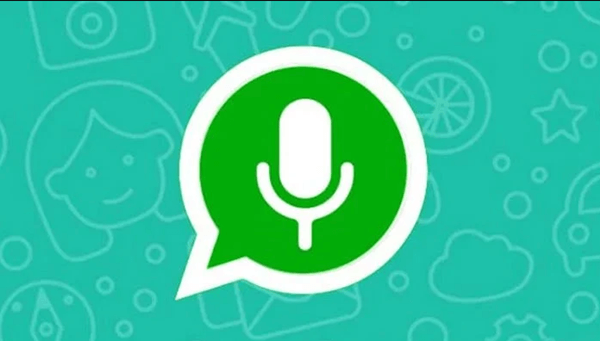
- Part 1. Recover Deleted WhatsApp Audio Without Backup
- Part 2. Recover Deleted WhatsApp Audio from Google Drive Backup
- Part 3. Recover Deleted WhatsApp Audio from Local Backup
- Part 4. Where Are WhatsApp Audio Files?
Part 1. Recover Deleted WhatsApp Audio Without Backup
Although, WhatsApp offers a backup feature that allows users to create a local or Google drive backup for their chat. Sometimes, users don’t avail of it. In case of no backup, you can recover your lost WhatsApp audio with WooTechy iSeeker WhatsApp Recovery.
This software is the ultimate solution to recover all of your lost WhatsApp data. With a simple interface and modern technology, the tool allows users to recover lost data efficiently. While supporting multiple brands, this versatile tool can preview WhatsApp data before recovering it to your device.
Key features of iSeeker WhatsApp Recovery

100.000+
Downloads
- Be able to recover lost WhatsApp data without backup and without rooting/jailbreaking.
- Supports both Android and iOS devices, including iOS 16 and Android 13.
- Csn recover WhatsApp messages, photos, calls and all other attachments from WhatsApp and WhatsApp business.
- Allows you to preview and select a specific chatbox to restore.
- Provides a free trial to all users.
Download Now
Secure Download
Download Now
Secure Download
Steps to use iSeeker to recover deleted WhatsApp audio without backup:
Step 1. Select Recover WhatsApp Data from Device Storage.

Step 2. Connect your phone to the computer. Allow USB debugging on your Android or tap Trust this computer on your iOS device. Choose a place to store restored data and click on Start.

Step 3. iSeeker will then scan your device for the WhatsApp data. After scanning is completed, click Next to continue.

Step 4. Enter your phone number and verify your account according to the prompt on the screen. Then iSeeker will display all the chats on the screen, preview and choose the chats you want to restore and then click Recover to Device or Recover to PC.

Part 2. Recover Deleted WhatsApp Audio from Google Drive Backup
There is a built-in backup feature in WhatsApp for users to back up and restore data. The data will be backed up to Google Drive. If you have used the backup function and created a backup of your WhatsApp data before deleting the audio, you can easily recover the deleted WhatsApp audio from the Google Drive backup.
Here are the steps you can take to restore deleted WhatsApp audio from Google Drive backup:
Go to Settings > Chats > Chat backup > Last Backup to check if you have made any backup.
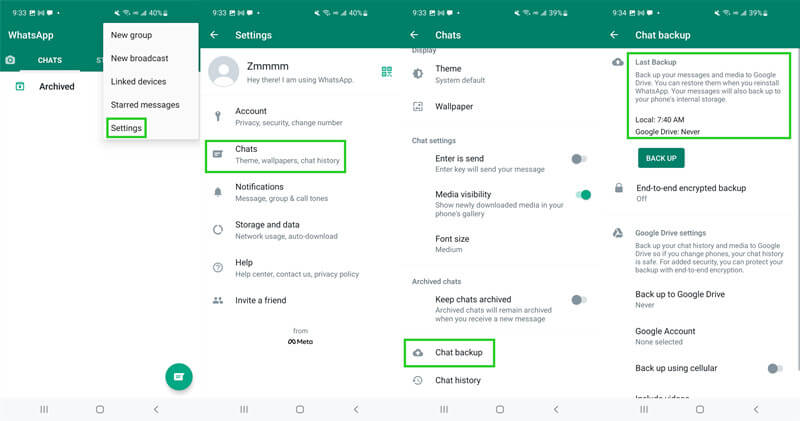
Uninstall WhatsApp from your phone. Reinstall your WhatsApp from Google Play Store.
Set it up by following the instructions and then enter the verification code.
WhatsApp will detect if there is any backup stored on Google drive automatically. Then, tap on the Restore button to get your chat history.

Part 3. Recover Deleted WhatsApp Audio from Local Backup
Last but not the least, there is another hassle-free way for Android users to recover deleted WhatsApp audio with an automatically made local backup in the internal storage. You can restore the local backup to get deleted WhatsApp audio to your devices.
Here are the steps you need to follow in order to restore deleted WhatsApp audio from the local backup:
First, you will need to download a File Manager app.
Open the File Manager app, you can check the local storage or SD card depending on where your messages are stored then tap on WhatsApp and then Databases.
Then, you need to rename the file you want to restore from msgstore-YYYY-MM-DD.1.db.crypt12 to msgstore.db.crypt12.

Then, reinstall WhatsApp and tap on the Restore option.

Part 4. Where Are WhatsApp Audio Files?
On your Android device, WhatsApp media including the audio files are stored in WhatsApp/Media/Folder. This media WhatsApp folder will either be saved to your local internal storage if you have enough storage space in your device or to your external SD card.
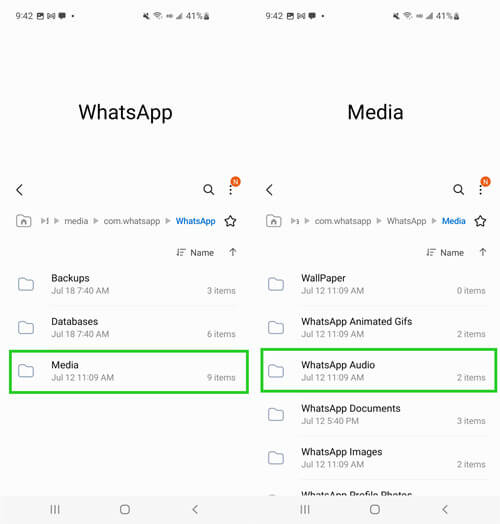
Conclusion
After reading this write-up, now you will be able to recover deleted WhatsApp audio on your Android devices. It is always recommended to create a backup for all your important data. In this article, we have discussed two ways you can recover your WhatsApp audio files back if you have created a backup.
However, if you didn’t have a backup, then we recommend you WooTechy iSeeker WhatsApp Recovery software, which is efficient in retrieving lost and deleted WhatsApp data without any backup. Click the link below to download and enjoy it for free right now!
Download Now
Secure Download
Download Now
Secure Download








