Aside from being the most popular messenger, WhatsApp allows users to back up their data to iCloud on their iOS devices. iCloud automatically syncs your data and makes it easy to recover data when you need to download WhatsApp backup from iCloud. If you took the liberty to back up your WhatsApp data to iCloud, there's a fair possibility of being able to Restore WhatsApp from iCloud if you accidentally deleted it or changed devices.
This article explores all the easy ways to restore WhatsApp backup from iCloud and what to do if the WhatsApp restore from iCloud is not working. If this sounds like an issue you've got, let's get started!
- Part 1. How to Restore WhatsApp Backup from iCloud
- Part 2. How to Restore from iCloud Backup Without Reset
- WhatsApp Restore from iCloud Not Working? Try These Troubleshooting Tips
How to Restore WhatsApp Backup from iCloud
WhatsApp allows you to save your WhatsApp data on iCloud. You can enable iCloud backups from the settings and set the frequency. If you want to restore WhatsApp backup from iCloud, you must verify that you already have iCloud backups, then delete and reinstall WhatsApp on your device.
To restore WhatsApp backup from iCloud:
Step 1. Verify that a backup exists by going to WhatsApp settings > Chats > Chat Backup. Create a backup if the Back Up Now option is available.
Step 2. Delete and reinstall WhatsApp messenger.
Step 3. Verify your phone number and iCloud ID
Step 4. Tap on the Restore Chat History option to restore from iCloud
Step 5. Wait for the restore to complete and click Next.
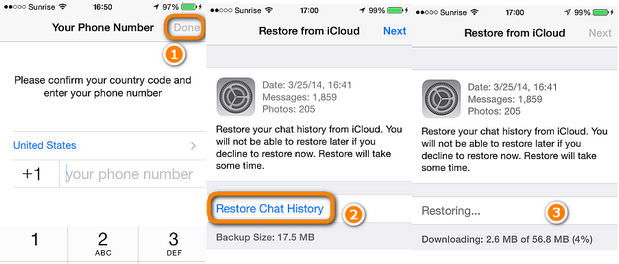
Note:
You cannot preview the data to be restored, and you may not be able to select the data and files to restore from the backup.
By restoring a backup from iCloud, you overwrite the existing WhatsApp data.
You have to be signed in, and you can only use the phone number you used to back up.
How to Restore from iCloud Backup Without Reset
If you don't want to go through the pain of reinstalling WhatsApp, you can use a recommended powerful third-party WhatsApp data recovery tool iSeeker for WhatsApp.
iSeeker for WhatsApp allows you to effectively restore your WhatsApp backups on Android and iOS, whether from iCloud, internal storage, or Google Drive. iSeeker for WhatsApp allows you to preview and choose the data you want to recover. iSeeker for WhatsApp supports Android 11 and iOS 16 with recovery for data lost or deleted from your phone.
Key Features of iSeeker Android WhatsApp Recovery

75.000.000+
Downloads
- Restores WhatsApp chats, audios, photos, videos and files in a few clicks.
- Supports iOS and Android, including the latest iOS 16 and Android 12.
- Allows users to preview chats & attachments, and selectively recover them.
- Guarantees high success rate thanks to its advanced technolgy.
- 100% secure that only you can access the data.
-
Download Now
Secure Download
Download Now
Secure Download
To restore WhatsApp iCloud backup without reset using iSeeker for WhatsApp
Step 1. Download, install and launch iSeeker for WhatsApp on your computer, then select recover WhatsApp data from device storage mode.

Step 2. Connect your device to the computer, click 'Trust this computer' and click 'Start.' Scan device data and click OK

Step 3. Preview and choose therecoverable data, then click 'Recover to PC' and click 'OK' or' Recover to Device' and click 'Start.'

WhatsApp Restore from iCloud Not Working? Try These Troubleshooting Tips
1.Use the Same WhatsApp Phone Number
Verify that you are using the same phone number you used to make the backup when attempting to restore the backup. Open your WhatsApp app, then go to settings and confirm your phone number. Check that it is the same phone number linked to your iCloud account (or the phone number linked to your Apple ID) which you used to back up your messages.
2. Make Sure iCloud is Turned on
iCloud must be turned on before you can try to restore anything from it. To confirm if iCloud is turned on:
Step 1. Go to the Settings app, then tap on Apple ID
Step 2. Select iCloud and scroll down to find iCloud Drive, and toggle the switch on to enable if it is not enabled
Step 3. Check if the iCloud backup is enabled and click 'Manage storage.'
Step 4. Select Backup, tap your profile, then tap Show All Apps
Step 5. Check if WhatsApp backup is already enabled
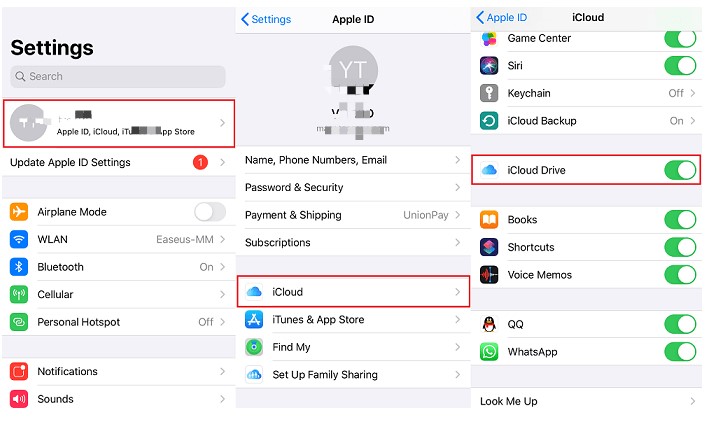
3. Check your iPhone's storage
Remember that you need enough storage on your phone to restore the WhatsApp backup. Check that you have at least 2.05 times the space available in your iCloud account and on your phone compared to the actual size of the backup. Otherwise your restore might get stuck and cause the trouble.
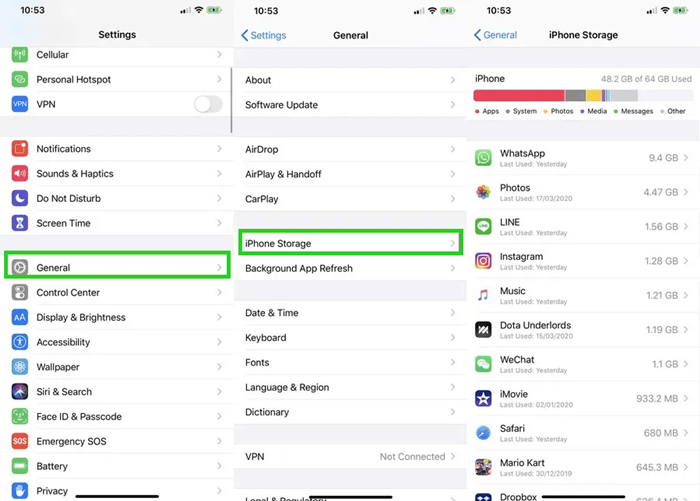
4. Check Wi-Fi connection
You need a stable internet connection to restore your WhatsApp backup from iCloud successfully.
Check that your network connection is working as expected and restart your router, reconnect or reconfigure as needed. You can turn airplane mode on and off and reconnect your Wi-Fi or internet connection.
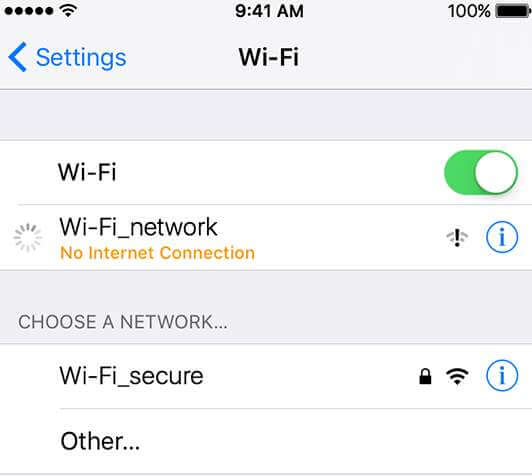
5. Force Restart your phone
Perhaps your iOS device is malfunctioning and the first thing you should consider when it comes to fix common iPhone issues is to perform a force restart. Follow the steps below to achieve.
Step 1. Sign out of your iCloud account and force restart your phone by long-pressing the power button or the "Power" and "Home" buttons simultaneously until an Apple logo appears on the screen.
Step 2. You can also simultaneously press the Volume Down button and the side button, drag the slider to power off, and then press the side button to turn it on.
Step 3. If that doesn't work, press the power button, drag the slider to power off, and press the power button to turn it on again. Sign back into iCloud and try to restore the backup.
Step 4. Download WhatsApp backup from iCloud by third-party tool
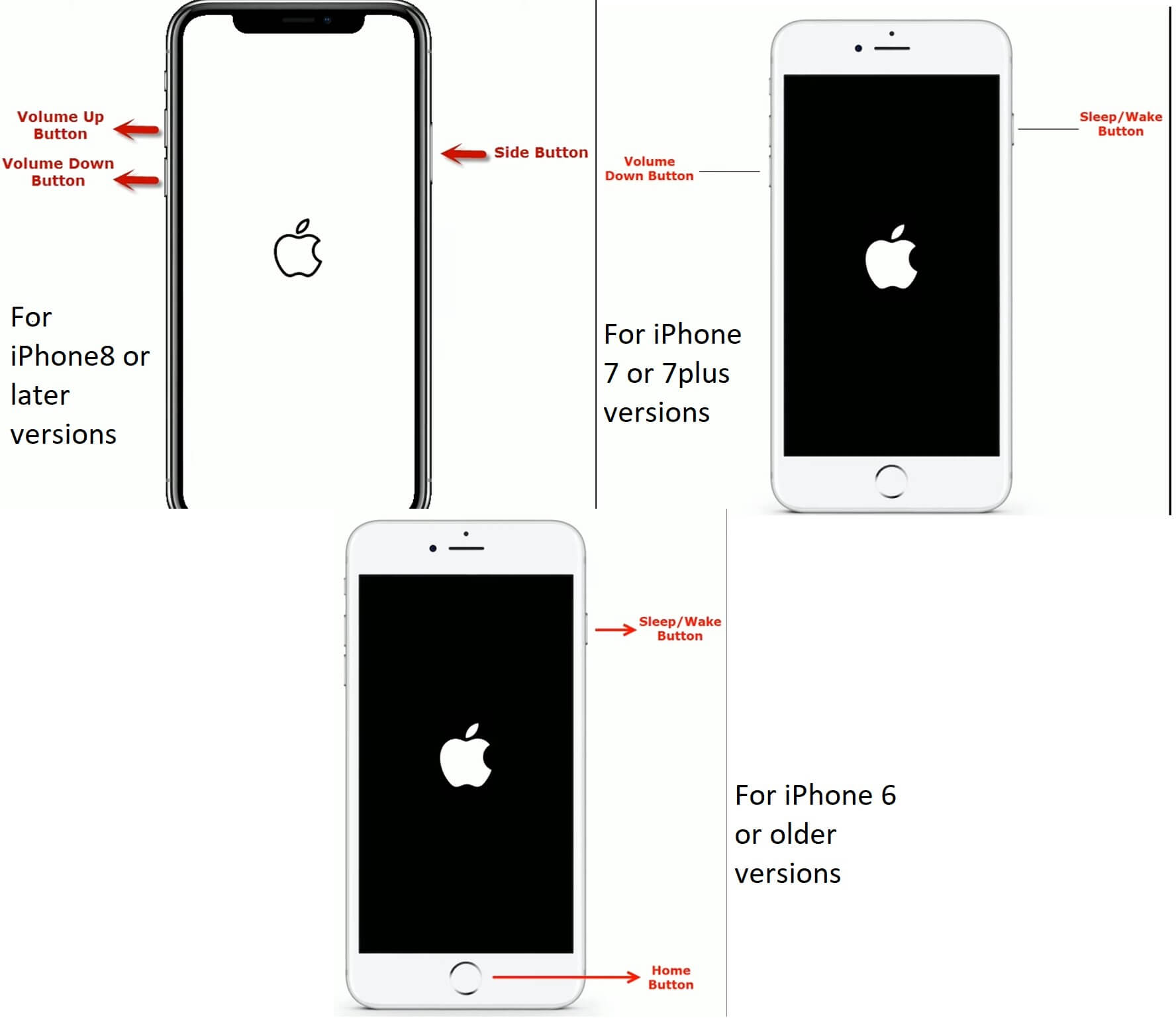
If all the troubleshooting above failed, no worries, we still got your back. A less stressful and straightforward option is using third-party tool to download your WhatsApp backup from iCloud. You can use iSeeker to find and download your chat backup from iCloud, then save and transfer it to your iPhone storage and restore the backup. It is simple and efficient and allows you to recover all your chats and media files.
Final Thoughts
While it might sound easy, retrieving and restoring a WhatsApp backup from iCloud can involve a bit of effort, especially if the WhatsApp restore from iCloud is not working. This article explained all the methods you can try to restore WhatsApp backup from iCloud, including using iSeeker for WhatsApp. It is a powerful third-party tool that allows you to download WhatsApp backup from iCloud, local storage, and Google Drive even without a backup.
Got WhatsApp backup issues? Free download or free scan and preview your lost WhatsApp data using iSeeker for WhatsApp now!
Download Now
Secure Download
Download Now
Secure Download








