When you delete contacts or receive calls from unsaved numbers, you may want to know how to recover deleted WhatsApp call history on Android. Sometimes you may have uninstalled WhatsApp or factory reset your phone; you will need to know how to retrieve deleted WhatsApp call history on Android. This article explores comprehensive WhatsApp call history recovery on Android and the different methods of how to recover deleted WhatsApp call history on Android.
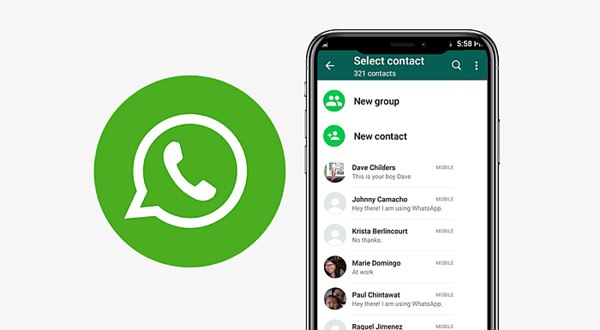
- Can I See My Deleted WhatsApp Call History?
- How to Recover Deleted WhatsApp Call History on Android
- Method 1. WhatsApp Call History Recovery Using Google Drive Backup
- Method 2. WhatsApp Call History Recovery from Local Backup
- Method 3. WhatsApp Call History Recovery Using a Professional Tool
- FAQs About WhatsApp Call History
Can I See My Deleted WhatsApp Call History?
WhatsApp saves your chat and call history records to Google Drive and local storage as the default backup locations. The Google Drive backup and Local storage backup store all your WhatsApp data, including call history. If you accidentally delete your call history, you can retrieve it by syncing WhatsApp with your Google account, where you save your Google Drive backups.
You can also retrieve backups from local storage by choosing to restore the backup when signing up to WhatsApp. You can only use the phone number and Google Account you previously used to sign in to whatsapp on your phone for both methods. If you don't have any backups, you must use a proper third-party tool like iSeeker for Android to retrieve your deleted WhatsApp call history.
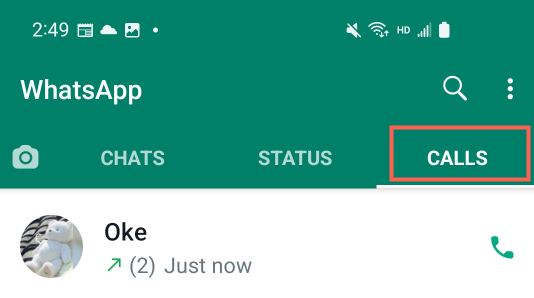
How WhatsApp Stores Users' Data
WhatsApp allows users to back up their WhatsApp data, including chats, call history, and media files. These backups are stored in the phones' local storage under the WhatsApp Databases folder or as a backup to Google Drive.
Users can store their data within different frequencies daily or monthly. Users can choose to restore any backup when they reinstall WhatsApp.
However, you are required to reinstall WhatsApp when you want to restore the backup files. For how to restore WhatsApp backup without uninstalling WhatsApp, or if you don't have any backup, skip to method 3.
How to Recover Deleted WhatsApp Call History on Android
There are several methods of how to recover deleted WhatsApp call history on Android. The methods and guidelines are explained below. When you want to recover WhatsApp deleted call history on Android, the following methods are the best.
Method 1. WhatsApp Call History Recovery Using Google Drive Backup
WhatsApp allows you to backup your WhatsApp data, including call history to your Google Drive storage. The Google Drive backup can be used when you had previously made WhatsApp backups to Google Drive. You will need to sign in to your Google Account, to which you saved the backups, and use the previous phone number.
Option1: Recover WhatsApp Call History from Google Drive
The steps are:
Step 1: Install and launch WhatsApp. Tap Agree and Continue. Select Allow.
Step 2: Sign in and verify your phone number.
Step 3: Wait for WhatsApp to recognize any backups you had on Google drive
Step 4: Tap restore to recover any WhatsApp backups, including the call history from Google drive

Step 5: Wait for the restore to finish then, go to the calls tab and view call history
The drawback is that you can only restore backups that you already made to Google Drive before. If you have no backups, you won't be able to use this method.
You can use a WhatsApp data recovery tool like iSeeker for Android to securely and effectively recover WhatsApp data from Google Drive. iSeeker for Android is compatible with most Android devices and an easy method of how to recover WhatsApp video call history from Google Drive.
Option2: Recover WhatsApp Call History from Google Grive Using iSeeker for Android
iSeeker for Android is an easy and effective method of how you can recover your deleted WhatsApp call history on your Android device. With iSeeker, you can preview and check your deleted call history or backups on PC for free.
Download Now
Secure Download
Download Now
Secure Download
The steps are;
Step 1: After launching iSeeker for WhatsApp, choose Recover WhatsApp Data from Google Drive and login to your Google Account.
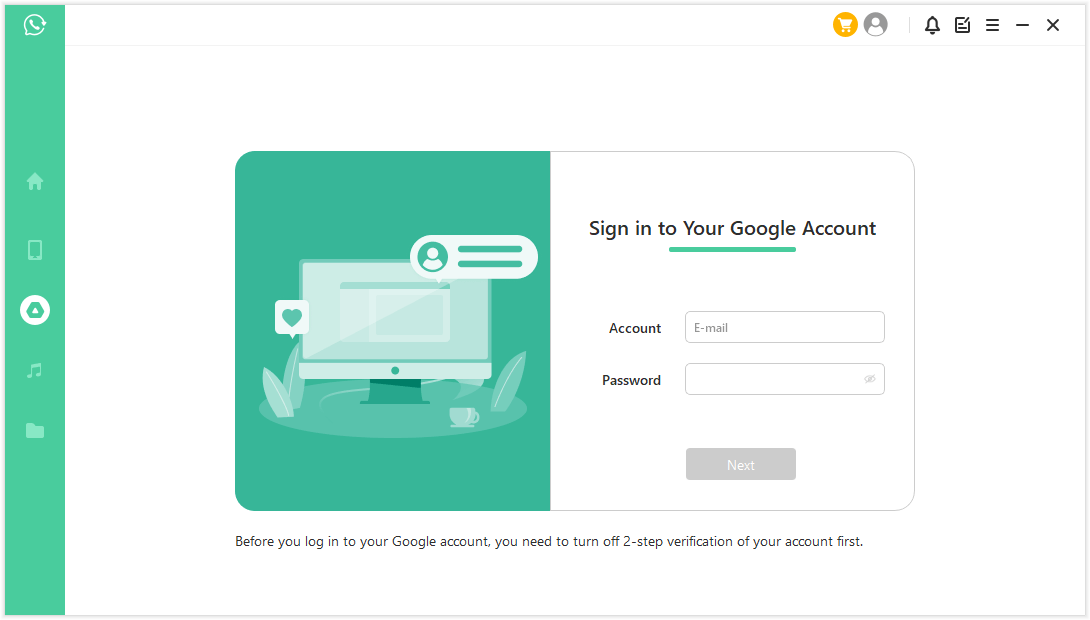
Step 2: Wait for iSeeker for Android to load your Google Drive data. Next, enter the country code and phone number to log in your WhatsApp account.
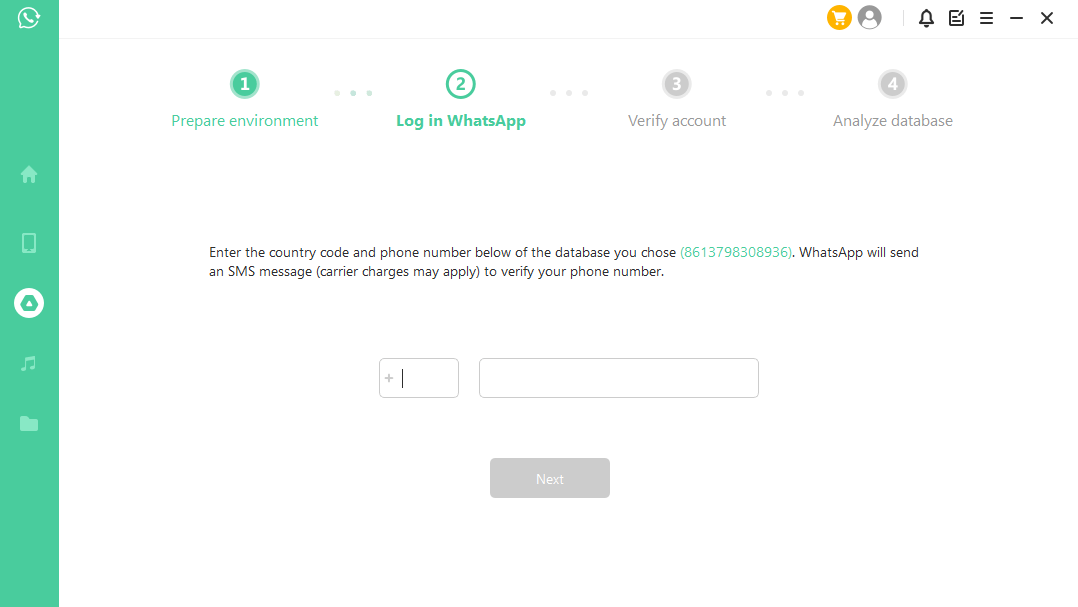
Step 3: After the analysis is completed, you can preview and choose the data you want recovered. Select file format and saving location and click OK to save to PC.
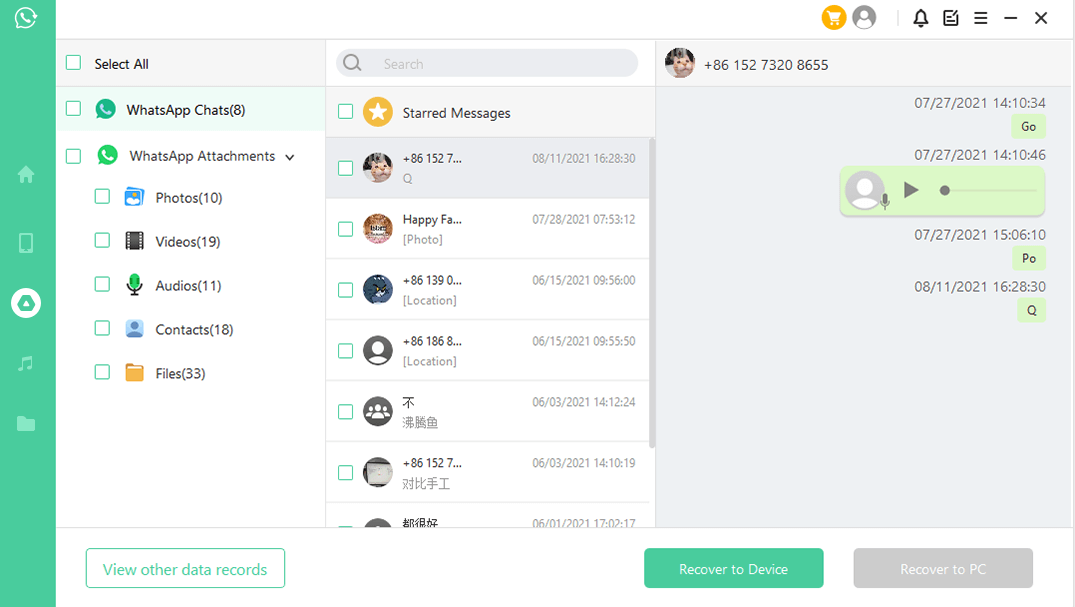
You can also recover the data to your device. Check the full guide of iSeeker for WhatsApp here.
Method 2. WhatsApp Call History Recovery from Local Backup
WhatsApp allows you to backup your WhatsApp data to your local storage. If you lose all your call records and call history, you can recover your WhatsApp data from local backup to restore your call records. You will need access to your local storage where your backups are stored.
Follow the steps below:
Step 1: 1.Launch your file manager app
Step 2: Go to your local storage or SD card > WhatsApp folder > Databases. Copy the latest backup file to your local storage Databases folder.
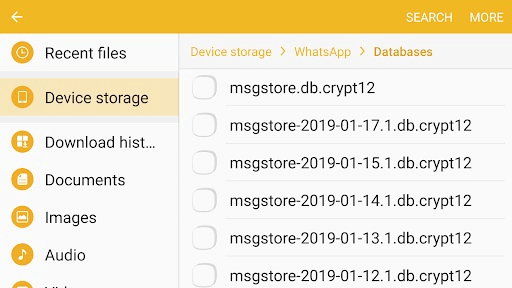
Step 3: Install and launch WhatsApp, verify phone number
Step 4: When prompted, tap Restore to restore your chats and media from the backup

Restore from an Older Backup
Step 1: Launch your file manager app and go to local storage or SD card folder > WhatsApp> Databases.
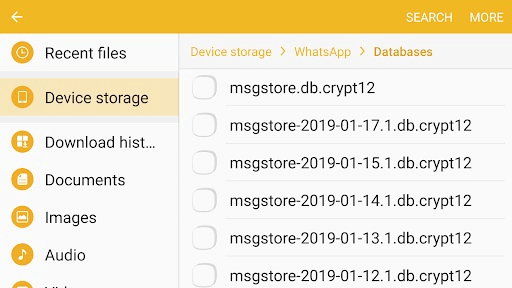
Step 2: Find the backup file you want to restore, rename it with the following format
msgstore-YYYY-MM-DD.1.db.crypt12 to msgstore.db.crypt12. If the older backup has an earlier protocol like crypt9 or crypt10. Retain the number of the crypt extension as the original one.
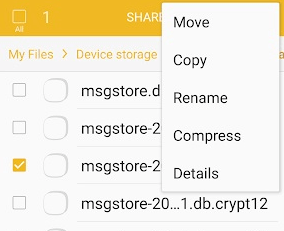
Step 3: If you already have WhatsApp installed, uninstall and reinstall it
Step 4: Launch WhatsApp, verify phone number, and tap RESTORE when prompted
Step 5: WhatsApp will recover the backup you renamed above

DO not change the crypt number. This method only works if there are no other backups in the Databases folder. WhatsApp only retains up to seven days of the most recent chats.
Method 3. WhatsApp Call History Recovery Using a Professional Tool
The most effective solution to retrieve your WhatsApp data is to take advantage of the third-party recovery tool. We will recommend you the most efficient tool below.
iSeeker for WhatsApp is a WhatsApp call history recovery tool that allows users to recover any deleted whatsapp data efficiently. It does not overwrite your current WhatsApp data and allows you to restore call logs even without a previous backup.
Key Features of iSeeker Android WhatsApp Recovery

75.000.000+
Downloads
- Restores WhatsApp chats, audios, photos, videos and files in a few clicks.
- Supports iOS and Android, including the latest iOS 16 and Android 12.
- Allows users to preview chats & attachments, and selectively recover them.
- Guarantees high success rate thanks to its advanced technolgy.
- 100% secure that only you can access the data.
-
Download Now
Secure Download
Download Now
Secure Download
Steps on how to recover deleted WhatsApp call history Android;
Step 1: Install and launch iSeeker for WhatsApp on your computer. Select Recover WhatsApp Data from Device Storage.
(If you are running iSeeker for Android, click the Recover WhatsApp Data option and it will automactically download the build-in feature.)

Step 2: Connect your device to the computer and allow USB Debugging (or Trust this computer). Choose saving location and click Start.

Step 3: Grant iSeeker permission to access the database. Enter the country code and phone number. Verify your phone number
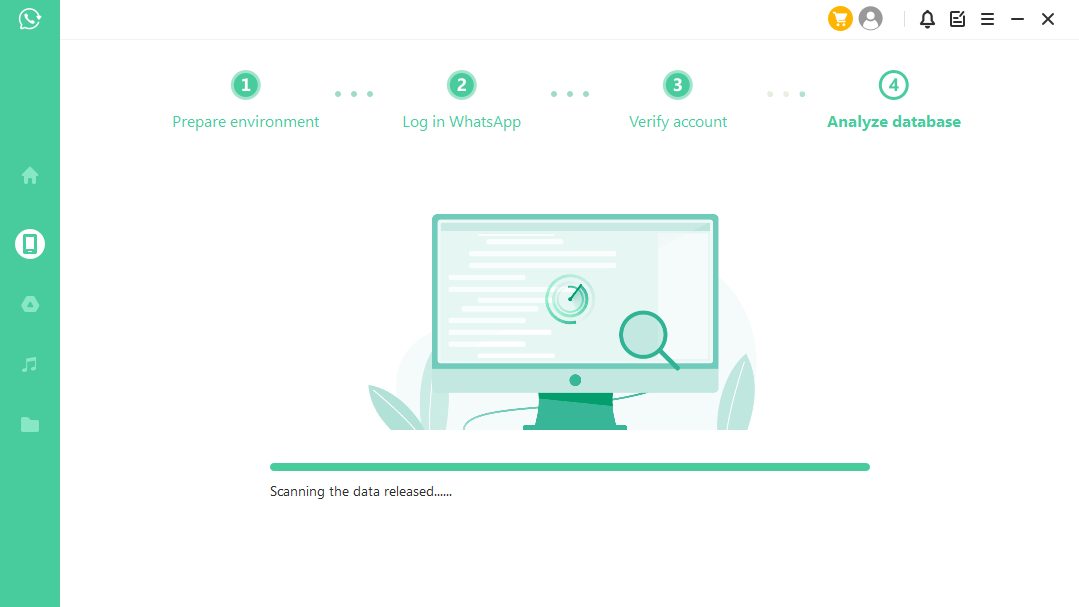
Step 4: Preview the data and click Recover to Device/PC. Follow the on screen instructions to check your data. Then you are good to go!

If you want to preview and read your backups stored in Google Drive or iTunes for free, check the full iSeeker for WhatsApp guide.
FAQs About WhatsApp Call History
Is there any way I would be able to export my WhatsApp call logs?
Yes. With a powerful tool like iSeeker for Android, you can export your WhatsApp call history to your PC.
How to Clear WhatsApp Call History on Android?
Open WhatsApp and tap the calls tab. Tap the three dots in the top right corner > clear call log > OK.
Can someone track my WhatsApp call history?
Unless they use your phone to check your WhatsApp call history, all WhatsApp communication is end-to-end encrypted from tracking.
Final Thoughts
When you lose your call history by accidentally deleting or uninstalling WhatsApp, you have to find out how to retrieve deleted WhatsApp call history on Android or how to retrieve WhatsApp call recordings. This article explores comprehensive methods of how to see deleted WhatsApp video call history, including using iSeeker WhatsApp Recovery tool, which allows you to safely, effectively, and quickly recover your WhatsApp call history on Android with just a few steps. If you want an easy method of how to recover WhatsApp call history on Android, iSeeker for Android is your best option.
Download iSeeker right now and read your WhatsApp call history for free!
Download Now
Secure Download
Download Now
Secure Download








