The storage space of every device is limited in all and low in some. The space is even lessened in mobile devices where WhatsApp is installed and locally backed up. Default online backup options like iCloud and Google Drive are even lower with 5GB and 15GB sizes, respectively. Hence, users find alternative solutions to extend their storage capacity.
One of the tools used to back up WhatsApp data is the Secure Digital (SD) card. SD cards provide high-capacity storage space in small sizes. They have a maximum capacity of up to 128TB. Hence, WhatsApp users have to backup WhatsApp to SD card whenever they need to backup or restore their WhatsApp chat history. In this article, you will also learn more about how to restore WhatsApp backup from SD.
- Part 1. How Do You Back Up WhatsApp Messages to SD Card?
- Part 2. Can You Restore WhatsApp Backup from SD card?
- Part 3. How to Restore WhatsApp Backup from SD Card?
- 1. Restore WhatsApp from SD Card to the Same Phone
- 2. Restore WhatsApp from SD Card to the New Phone
- Part 4. The Best Alternative to Back Up and Restore WhatsApp
Part 1. How Do You Back Up WhatsApp Messages to SD Card?
WhatsApp backs up your chat history every day to your local storage. You will notice this at about 2 am every day. Using your File Manager app, you can copy this backup manually to the SD card on your phone. Also, you can connect your phone to a computer and manually copy the data from your phone to the SD card connected to your computer.
As effective as these manual methods are, you can automate them to something more efficient. For example, WhatsApp allows you to change your local storage option from internal memory to external memory, which is an SD card. Hence, the backup will be on your SD card automatically. Alternatively, you can back up your WhatsApp messages to an SD card by downloading the file to your iCloud or Google Drive. If downloaded to your internal storage, you can copy it to your SD card using your File Manager app.
Here is how to backup WhatsApp to an SD card:
Open the Settings app on your phone.
Navigate to the Storage setting option.
Select SD card or External Storage as your default storage.
Ensure you complete the process by clicking OK, especially when there is a prompt.
Launch the WhatsApp app on your phone.
Tap on the hamburger icon at the top right corner.
Select Settings from the dropdown list. Click on Chats.
Tap on Chat Backup. Choose the Back up to Google Drive option.
WhatsApp will prompt three duration suggestions; select Never to disable Back up to Google Drive.
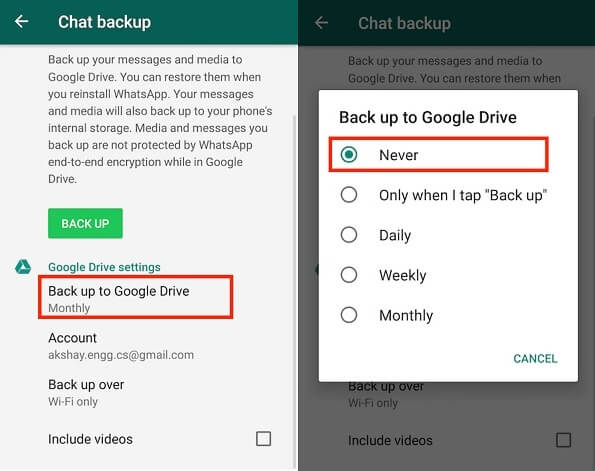
Go back to the Chat Backup screen. Click the green BACK UP button. Your WhatsApp will be backed up to your SD card.

Part 2. Can You Restore WhatsApp Backup from SD card?
Yes, WhatsApp can restore messages from the SD card when you have backup WhatsApp to the SD card. When you uninstall your WhatsApp and install it back, WhatsApp restores your chats from your cloud backup. However, if there is no backup in your Google Drive or iCloud storage, WhatsApp is forced to check your local storage for alternative backup that it can restore. If there is a backup in your SD card, it will be restored.
Part 3. How to Restore WhatsApp Backup from SD Card?
After backing up WhatsApp messages to an SD card, you can restore the data in two different ways. The two methods are discussed below in this section.
1Restore WhatsApp from SD Card to the Same Phone
You can restore the WhatsApp data from your SD card to your phone. Here are the steps to follow.
Uninstall your WhatsApp. Open the Google Play Store app and install an updated WhatsApp.
Launch the app, agree to the terms of service, and fill in your account details.
After verification, click on the green RESTORE button. Your WhatsApp data will be restored.
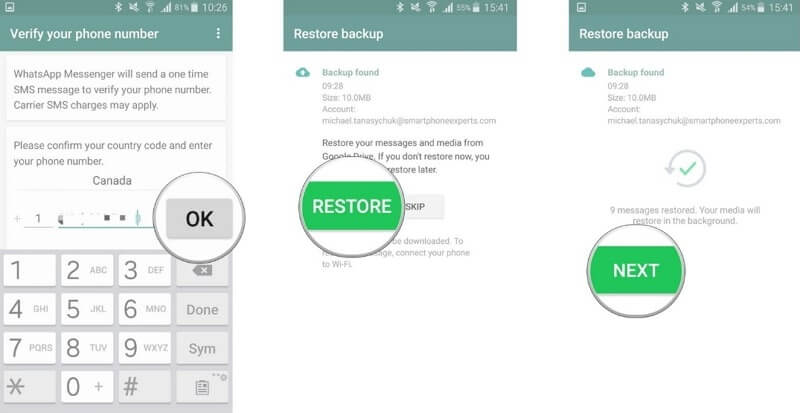
2Restore WhatsApp from SD Card to the New Phone
Secondly, you can restore WhatsApp from an SD card to a new phone. Here is how to go about it.
Take out the SD card from the old phone and insert it into the new phone.
Uninstall WhatsApp on the new phone. Navigate to the Google Play Store app icon and open it.
Download and install an updated WhatsApp.
Launch the app, agree to the terms of service, and fill in your account details.
After verification, click on the green RESTORE button. Your WhatsApp data will be restored.
Part 4. The Best Alternative to Back Up and Restore WhatsApp
Sometimes, you may find that there is something wrong with backing up WhatsApp to SD card and restoring the backup. In this case, you can back up WhatsApp and restore them with a third-party app on any device or storage medium. For instance, WooTechy WhatsMover provides a seamless WhatsApp data backup and recovery service. It is 100% secured and offers maximum protection on your data.
WhatsMover – The Miraculous WhatsApp Backup and Restore Software

100.000+
Downloads
- Back up WhatsApp data on iOS and Android for free and without storage limit.
- With it, users can back up defend data types like text, emojis, videos, images, files, etc.
- You can also use it to move WhatsApp data to SD card with its transfer function.
- Easy-to-use, you just need several clicks to back up and restore WhatsApp, which can be further accessed and exported.
Free Download
Secure Download
Below is how to use WooTechy WhatsMover to backup and restore WhatsApp data:
Launch the app on your computer. Click the Back Up WhatsApp on Devices option on the left side panel of your screen. Connect your mobile device to the computer. Once your phone is recognized, click on Back Up.

Select between WhatsApp and WA Business the type you want to backup. Follow the instructions on the screen, and WhatsMover will complete the backup in a while. You will get a WhatsApp Messager Backup Successful notification.
To restore WhatsApp backup, still on the WhatsMover page, select Restore/Export WhatsApp Backup. The app will display some backups for you; select one of the options.

Click on Restore to Device. Wait for the process to complete, and you will get a WhatsApp Messager Restore Successful notification.
Conclusion
This article has proven with steps that you can backup WhatsApp to an SD card and restore WhatsApp from an SD card. If WhatsApp's manual and automated procedures do not work or you are dissatisfied with its limitation, you can use a third-party app. WooTechy WhatsMover provides a seamless WhatsApp backup and restore service that you can use.
Free Download
Secure Download








