Export Chat in WhatsApp is a beneficial feature that lets you back up chat history on an external platform. It's useful when you want to transfer your chat history to a new device or import the data to a new app like Telegram.
Many people search phrases like Export Chat Meaning or export chat in WhatsApp. Apparently, Facebook hasn't done a good job of explaining the basic functionality of the apps it's acquired. Hence we shall take it upon ourselves to explain everything to you. Read on!
- Part 1. FAQs About Export Chat In WhatsApp
- Q1. What Does Export Chat Mean On WhatsApp?
- Q2. Is Export Chat In WhatsApp Safe?
- Q3. Where Can WhatsApp Chat Be Exported To?
- Part 2. How To Export Chat In WhatsApp?
- Way1. Export WhatsApp Chat via Export Chat Function
- Way2. Export WhatsApp Chat via Email
- Way3. Export WhatsApp Chat via WhatsApp Viewer
- Part 3. Insider Tips: How To Export WhatsApp Chat Without Limit? [More Than 40000 Messages]
Part 1. FAQs About Export Chat In WhatsApp
Before we start exporting WhatsApp chat, you must learn more about the feature. There are also some privacy-related issues. So, you need to know what you're getting into.
Q1. What Does Export Chat Mean On WhatsApp?
WhatsApp automatically saves your chat history on your Devices memory. A copy of it also exists on the cloud network of WhatsApp, but not in a format that you can view whenever you want. People have also reported having lost their chat history entirely. However, the credibility of such claims can be hard to verify.
As it stands, people need a more reliable method of saving important chat history. The export chat function lets you do just that. You can export WhatsApp chats into other formats and keep them on an external platform like Google Drive or iCloud.
Other apps can also utilize this exported file in various ways. For example, Telegram and Signal can use that file to migrate your chat history on their platform. Many people have done it recently. However, doing so has some risks.
Q2. Is Export Chat In WhatsApp Safe?
We know many of you had this question. These days, a little caution here and there is essential. Yes, exporting a chat can pose certain risks.
WhatsApp chat is end-to-end encrypted, at least that's what Mark Zuckerberg claims. That means only you and the person you are chatting with have access to any information in that chat. However, if you export the chat file, you lose this safety feature.
The file must then follow the privacy policy of whichever platform you exported.
Q3. Where Can WhatsApp Chat Be Exported To?
The exported WhatsApp chat goes wherever you export it. For instance, you can export WhatsApp chat to pc, Google Drive, iTunes, or other external platforms. You can also upload it as a zip file to your phone. However, that only works for Android users.
Similarly, you can export WhatsApp chat to pdf or other formats. Many people also want to export WhatsApp chat from Android to iPhone, but that process is tricky.
Part 2. How To Export Chat In WhatsApp?
There are quite a few ways you can export WhatsApp chats:
Way 1. Export WhatsApp Chat via Export Chat Function
The easiest way of exporting your chat history is through the Export Chat option.
Open your WhatsApp on your phone. Open the conversation you'd like to export.
Hit on the three dots on the top of your screen. Select More, and finally Export Chat.
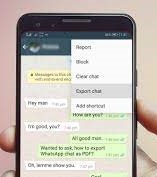
Now several options will be provided to export the chats a TXT files.
Note
You can select either an individual chat or a group chat. But not multiple ones in the meantime. You will need to use other apps like WooTechy WhatsMover or something similar to export them in bulk.Way 2. Export WhatsApp Chat via Email
You can export the chats via email, but first, you need a working email address.
For iPhone users:
Open your WhatsApp. Select the chat or chat group you want to export.
Tap the three dots on the top right. Select More Options > Export Chat.
You would need to choose whether you want to attach the media files or not.

A popup will show you where you can upload. Select the mail icon from this list.
For Android users:
Open your WhatsApp. Select the chat or chat group you want to export.
Tap the three dots on the top right. Select More > Export Chat/Email Chat.
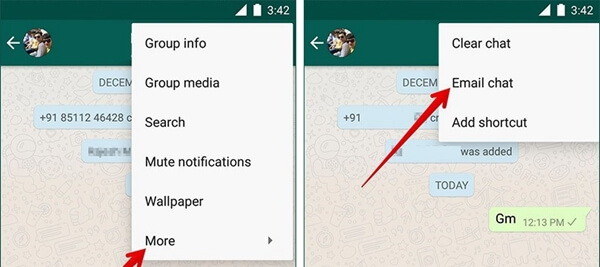
You would need to choose whether you want to attach the media files or not.
A popup will show you where you can upload. Select "Email" or "Gmail" from this list.

- This method has some clear limitations for both Android and iPhone users. You can only upload 10,000 most recent messages if you want to do it with all the media files and four times more if you ditch the media.
Way 3. Export WhatsApp Chat via WhatsApp Viewer
WhatsApp Viewer will let you export and read the chat files on computer. But this only works for Android 4.0-7.0 and for users who back up data locally.
Firstly, you have to locate your WhatsApp database on your file manager app.
Rename the files to msgstore.db.crypt12 and transfer them to your computer by hooking up your Android device with the computer.
Open WhatsApp Viewer on the computer. Tap on File > Open.
Select the encrypted chat file. Now you can read or view that file like a regular chat. You can then choose to Export this file again in a different format.
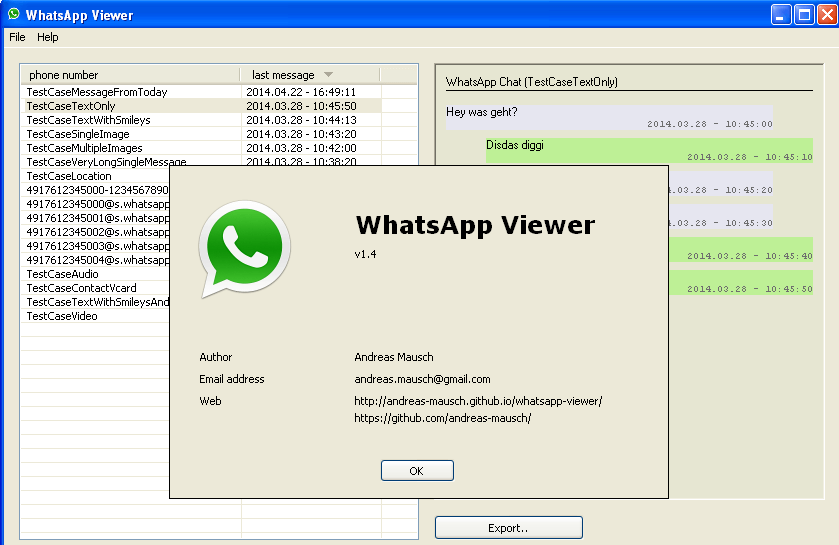
Part 3. How To Export WhatsApp Chat Without Limit? [More Than 40000 Messages]
These methods above only allow you to export a single chat at one time, which is very inefficient. So, WhatsMover is here. It breaks the export limit of 4000 messages and allows you to export entire WhatsApp chats at once without any limitations!
As a professional WhatsApp data management tool, WhatsMover can help you export, transfer, backup and restore your WhatsApp data with ease. What's more, it's easy to use and 100% safe!
WooTechy WhatsMover - Best Tool to Export WhatsApp

5,000,000+
Downloads
- Export an entire WhatsApp chats with more than 40000 messages at once
- Export all WhatsApp data types, including chats, messages, contacts, images, videos, files, and emojis
- Export to different formats including Excel, PDF, HTML, and CSV for easy viewing on PC and mobile
- Apart from WhatsApp export, you can also transfer, backup and restore WhatsApp data on iPhone and Android
- Multi-language support, including English, Spanish, French, German, Italian, Chinese, Japanese and more
- Easy to use, simple steps, no technical knowledge required
Free Download
Secure Download
How To Export WhatsApp Chat With More Than 40000 Messages via WhatsMover?
Download, install and launch WhatsMover on PC. Connect your phone to PC via USB. First back up your WhatsApp data by clicking Back Up WhatsApp on Devices, then click Back Up to complete the backup process.

Now your WhatsApp backup data will be displayed, click Export to Computer after choosing the chats you want to export.

Finally, choose the format and location to export, then click Export. That's all!

Free Download
Secure Download
Conclusion
Well, this article has helped you understand the export chat meaning in WhatsApp and 4 effective ways to export WhatsApp chat. However, if you want to export all your WhatsApp chats at once in the fastest way, WhatsMover must be your best choice. Try it for free now!








