 User Problem
User Problem
My WhatsApp web just not loading. After reading the QR code with the phone, WhatsApp web stuck on loading screen. I tried different WhatsApp browser but nothing works and now my WhatsApp web doesn't work still. Why WhatsApp web is not working? Can anyone help?
Are you also facing WhatsApp Web problem such like WhatsApp Web not working or WhatsApp Web not loading? Worry no more, you’ve come to the right place! This comprehensive guide will show you 8 quick and effective ways to fix Web WhatsApp not working issue. Check it out!
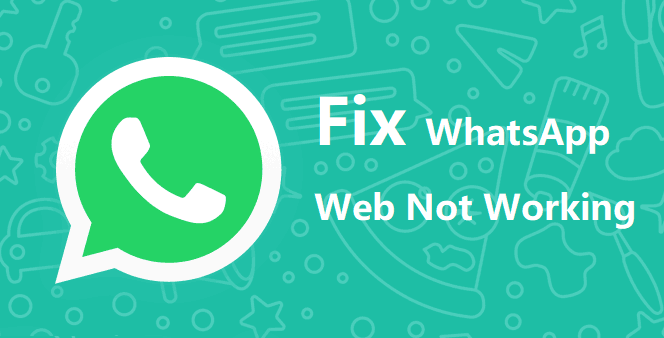
- Part 1: How To Use WhatsApp Web?
- Part 2: Why WhatsApp Web Is Not Working?
- Part 3: Best 8 Quick Fixes For WhatsApp Web Not Working
- Part 4: [Insider Tips] Easiest Way To Backup WhatsApp Free
Part 1: How To Use WhatsApp Web?
As you all know, WhatsApp Web is the web version of WhatsApp that allows users to be able to send and receive WhatsApp messages directly in their computer browser, without the need for a cell phone.
So how to use WhatsApp Web? The steps are simple:
Step 1: Open a browser on your PC, go to web.whatsapp.com.
Step 2: You will see a QR code, use your WhatsApp App on your phone to scan the code. Step 3: Login in WhatsApp, you're ready to go.Part 2: Why WhatsApp Web Is Not Working?
Every day, many WhatsApp users experience the problem of WhatsApp Web not working. In fact, the usage of WhatsApp Web depends on many factors such as browser compatibility, internet connection status. When there is a problem with any of these factors, it can lead to the trouble of WhatsApp Web not working.
The main reasons for WhatsApp Web not working are these:
-
Unstable network or no internet connection
-
Incompatible browsers
-
Use of VPN
-
Problems with WhatsApp account
Whatever the reason is, this guide will surely help you fix the WhatsApp Web not working issue.
Part 3: Best 8 Quick Fixes For WhatsApp Web Not Working
Fortunately, it doesn't really require much technical knowledge to solve the problem of Web WhatsApp not working. Here is a summary of 8 quick and effective methods to help you fix WhatsApp Web not working problem. Read on!
1. Verify If WhatsApp Works on Your Phone
WhatsApp Web is practically useless without your mobile WhatsApp app. Hence, if the mobile app is not working, it might cause WhatsApp Web not loading.
To verify if your mobile WhatsApp works well, send messages to friends and check if the messages get sent. Also, you can check status updates to see if there are the latest updates and if you can view them. If these two steps fail, follow the troubleshooting processes below to fix mobile internet connection problem and get your mobile WhatsApp back working.
- Activate and deactivate Airplane Mode on your phone: A simple toggle of the airplane sign in your phone settings might be all you need to get your network working properly, and consequently, your mobile WhatsApp.
- Check your Wi-Fi connection: This can be done by turning your Wi-Fi connection off and on. If this does not work, click on the network you are connected to, choose Forget and reconnect to it again.
- Reset network settings: If your mobile network encounters some problems, you might need to reset it to default to get it working correctly. Go to Settings > General (or General Management on Samsung) > Reset to reset your network.
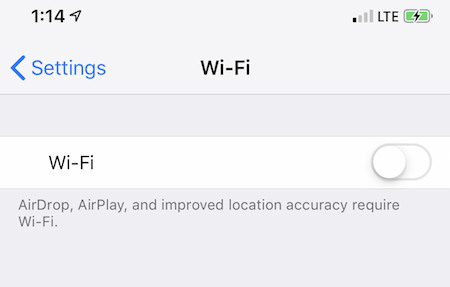
2. Disable VPN on Your PC
Using a VPN service to funnel your connection might set your IP address to a location that is not supported by WhatsApp, which can cause WhatsApp Web to fail. Also, if WhatsApp detects a VPN service, it might flag you as an unauthorized user and cut you off the WhatsApp Web. Therefore, temporarily disable your VPN on your PC to see if the WhatsApp Web is working again.
3. Check the Computer Network Connection
For WhatsApp Web to work effectively, you need a stable network connection. To check the activeness of your connection on the computer, you can try loading other websites to see if they go through.
If your browser can't connect to the internet, you can disconnect and reconnect your computer from the network you are using. If it is a Wi-Fi connection, forget the network and connect to it over again.
Lastly, if you are using a modem, you should remove it and plug it back in to reconnect.
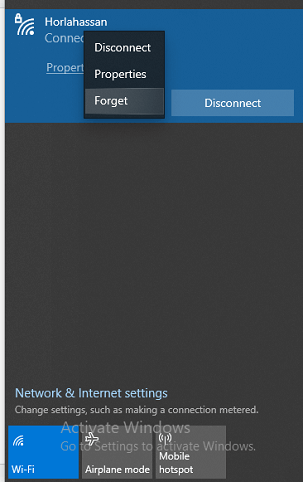
4. Check Browser Compatibility
WhatsApp Web is only compatible with some modern-day browsers such as Google Chrome, Firefox, Microsoft Edge, and Opera. Other old browsers like Internet Explorer and Vivaldi are not supported.
5. Reactivate WhatsApp Web Page
Sometimes all you need to resolve WhatsApp Web not connecting is to log out and reactivate the WhatsApp Web Page. Before logging out, you can try reloading the Web page to see if it works.
If the problem persists, click on the Menu button (three dots) on the chat page and select Log out. Now, scan the QR code on the WhatsApp Web page to log in again.
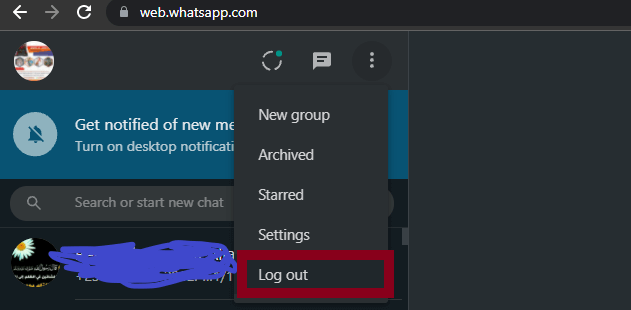
6. Try Incognito Mode on Your Browser
Browsers gather data such as cookies and cache to improve your browsing experience, however, these data can sometimes affect the URLs you access, such as the WhatsApp Web page.
Thankfully, these data are only available when you browse in the standard window, not the Incognito window. Therefore, you should try using WhatsApp Web in the incognito mode to see if it tackles WhatsApp Web not loading problem.
If WhatsApp Web is not working on Chrome, for example, click on the Three Dots menu icon and select New Incognito window (select New private window on Firefox and the equivalent on other browsers).
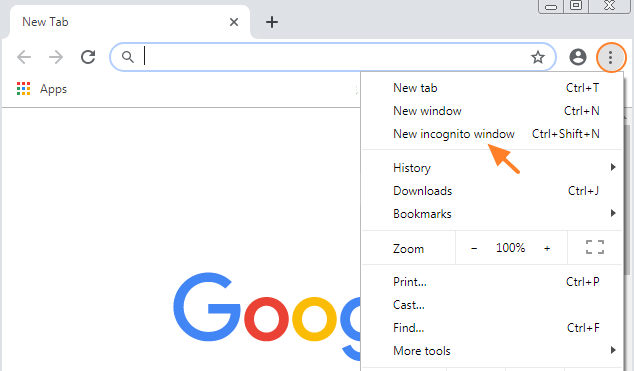
7. Clear Browser Cookies
As mentioned above, browser data such as cookies and cache can lead to WhatsApp Web not opening on PC. In this case, you need to clear the cookies to get WhatsApp Web working smoothly. Below are the steps to follow to clear cookies, taking Google Chrome as a case study:
- Click the Three-dots icon and select Settings.
- Choose Privacy and Security on the left plane and click on the Clear browsing data tab from the tabs displayed.
- Check the Cookies and other site data option and click Clear data. Note that you should only clear the cookies in the Basic mode and not the Advanced mode.
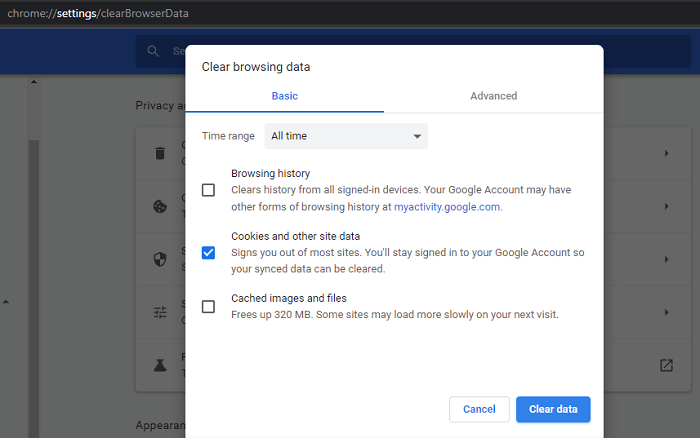
8. Zoom in the WhatsApp Web Page to Scan QR Code
This fix is ideal when your smartphone has problems scanning the QR code to authenticate your WhatsApp Web login. A blurry smartphone camera due to dirt or even low camera quality can lead to WhatsApp Web scan not working.
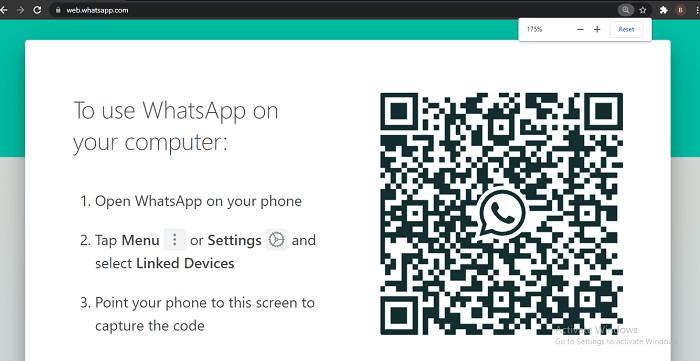
In this case, you need to zoom in on the WhatsApp Web Page to a size that makes the QR code considerably bigger before scanning. This can be done by pressing the Ctrl and + keys at once on Google Chrome, Firefox, and other popular browsers.
Part 4: [Insider Tips] Easiest Way To Backup WhatsApp Free
Now, your WhatsApp Web should be working again. So, how do we avoid a situation where WhatsApp Web doesn't work and WhatsApp data is lost? Simple: backup WhatsApp. Is there a quick and easy way to backup WhatsApp? Of course, with WhatsMover, you can do it easily!
As a professional and popular WhatsApp backup software, WhatsMover can back up your entire WhatsApp data including chats, pictures, videos, contacts, emojis, attachments completely free of charge without any storage limit! Due to the simplicity and convenience of WhatsApp backup, more and more WhatsApp users are now using this WhatsApp backup tool!
WooTechy WhatsMover - Best WhatsApp Backup Tool

5,000,000+
Downloads
- Free WhatsApp Backup: Backup all WhatsApp data to PC for free without storage limit, including messages, chats, contacts, photos, videos, files and Emojis
- Seamlessly WhatsApp Transfer: Transfer WhatsApp directly between Android and iOS (Android to iPhone, iPhone to Android, Android to Android, iPhone to iPhone)
- Easily WhatsApp Export: WhatsApp data can be exported at once to different formats, including Excel, PDF, HTML, and CSV for easy viewing on PC & cell phone
- Highly Secure: WhatsApp backup files will not be lost, overwritten or leaked, all WhatsApp data privacy is 100% safe
- Easy to Use: The whole WhatsApp backup process can be completed in minutes with just a few simple clicks
- Multi-Language Support: Support for English, Spanish, French, German, Italian, Chinese, Japanese, and more
Free Download
Secure Download
How to Backup WhatsApp for Free with WhatsMover?
Step 1. Download and launch WhatsMover, click Back Up WhatsApp on Devices and then connect your device to PC with USB cable.

Step 2. Select your WhatsApp type and then click Back Up to start backing up your WhatsApp data.

Step 3. Once the backup process is complete, click Done. Now your entire WhatsApp data is backed up on PC successfully!

[Video Guide] How to Backup WhatsApp to PC for Free?
Conclusion
Well, now you have known why WhatsApp Web is not working and got 8 proven fixes for WhatsApp Web not working issue. It's worth emphasizing again - don't forget to backup WhatsApp! And using WhatsMover to backup WhatsApp is by far the best and most popular way! It allows you to backup all WhatsApp data to PC including WhatsApp chats, messages, contacts, files and even emojis. And the best part is - it's totally FREE! Try it now!
Free Download
Secure Download









