If you use WhatsApp a lot, you probably have numerous important WhatsApp contacts that you want to keep safe.
Hence the need to back up WhatsApp contacts is pretty necessary, so that you won't lose any valuable contact when something unexpected happens, since you can restore all your WhatsApp contacts from the backup if in need.
Therefore, this article is right here to outline the most available and totally free methods to teach you how to back up WhatsApp contacts. Go ahead, you can find the best answer.

- Part 1. Where Do WhatsApp Contacts Save?
- Part 2. How Do I Back Up My Contacts on WhatsApp?
- Way 1: Back Up WhatsApp Contacts with the Easiest Method (iPhone & Android)
- Way 2: Back Up WhatsApp Contacts with Email (iPhone & Android)
- Way 3: Back Up WhatsApp Contacts with Google Drive (Android Only)
- Way 4: Back Up WhatsApp Contacts with Local Storage (Android Only)
- Way 5: Back Up WhatsApp Contacts with iCloud (iPhone Only)
- Way 6: Back Up WhatsApp Contacts with iTunes (iPhone Only)
Part 1. Where Do WhatsApp Contacts Save?
All your WhatsApp contacts will use your phone number to communicate on WhatsApp, and all of you have stored the phone numbers on your phone's address book. You can check all the contacts on your WhatsApp because you have allowed the permission in your phone Settings so that your WhatsApp app is able to access your phone's contacts.
Part 2. How Do I Back Up My Contacts on WhatsApp?
As the number of our WhatsApp contacts will increase growingly, we had better back up our WhatsApp contacts in time to protect them from losing. The following will give you a full guide to back up WhatsApp contacts, from which you can definitely find your most suitable way to complete your WhatsApp contacts backup.
Way 1: Back Up WhatsApp Contacts with the Easiest Method (iPhone & Android)
The easiest way to back up all your WhatsApp contacts safely is to use WooTechy WhatsMover. It is the ultimate WhatsApp data management tool that easily allows you to back up WhatsApp data including all your contacts to the computer for 100% FREE.
Whatever you are an Android or iPhone user, WhatsMover ensures that you are able to succeed in backing up your WhatsApp contacts in just few clicks of mouse and without any restriction.
WhatsMover - The Most Suitable Way to Back Up WhatsApp Contacts

750.000+
Downloads
- Back up all the WhatsApp contacts on WhatsApp and WhatsApp Buisness on all major brands of iPhone devices (iPhone 4 to iPhone 13/14) and Android devices ( Samsung, Huawei, Xiaomi, Oppo, LG and more).
- Aside from WhatsApp contacts, you can also back up other WhatsApp data like messages, images, videos , documents and other attchments with any OS or storage limitation.
- WhatsMover promises to back up all your WhatsApp contatcs with 100% security and without deleting or overwriting the previous backup.
- After WhatsApp contacts backup, you are allowed to use WhatsMover to export WhatsApp contacts to Excel with the fastest speed if in need.
- Beside its WhatsApp backup function, WhatsApp also supports you to transfer WhatsApp from Android to iPhone or vice verse, iPhone to iPhone and Android to Android.
Free Download
Secure Download
WooTechy WhatsMover -- WhatsApp Contacts Backup to PC Video Guide for Totally Free:
How to back up WhatsApp contacts with WooTechy WhatsMover:
Step 1: Download and install WooTechy WhatsMover on your computer. When installation is complete, launch the program and click on Backup WhatsApp on Devices on the left side.

Step 2: Connect your Android or iPhone device to the computer using a stable USB cables. Enable USB debugging for Android or unlock the device for iPhone to allow WhatsMover to detect the device. Then click Back Up button to start the WhatsApp contacts backup process

Step 3: Keep the device connected to the computer until the process is complete. When you are prompted by Done icon appearing on the screen, you have backed up all your WhatsApp contacts to your PC successfully.

Note
You will be able to see the backup file on your computer once the process is complete. Beside WhatsApp contacts backup, you can also back up all your WhatsApp data to PC for totally free with WooTechy WhatsMover, and further access and read the backup directly.Free Download
Secure Download
[Video Guide] WooTechy WhatsMover -- Export WhatsApp Contacts to Excel Without Any Trouble :
Way 2: Back Up WhatsApp Contacts with Email (iPhone & Android)
Another practical way to back up WhatsApp contacts on both iPhone and Android devices is to use Email. In this case, you can use WhatsApp Export Chat functions to back up the WhatsApp contacts you need and store them safely to wherever you want.
Step 1: Navigate to your WhatsApp and select the WhatsApp contacts you want to back up.
Step 2: For Android user, click the menu button (three vertical dots) and tap on More > Export Chat button following the screen promots. For iPhone users, click the contact name at the top of the screen and hit the Export Chat option.
Step 3: Select WITHOUT MEDIA or ATTACH MEDIA. Now, click the Mail icon from the list of apps displayed and enter your email as the recipient, click Send.

Step 4: Log in the email account you just used to export WhatsApp contacts, you can get and check the WhatsApp contacts backup.

- You just can export one contact with chats history each time, if you need more, you should repeat the operations.
Way 3: Back Up WhatsApp Contacts with Google Drive (Android Only)
The native WhatsApp backup solution for Android users is by using Google Drive. And you need a stable network and an Google Account that is linked to your WhatsApp.
To back up WhatsApp contacts through Google Drive on your Android device, follow the steps below:
Step 1: Open WhatsApp on the device and visit its Settings from the menu.
Step 2: Tap on Chats > Chat backup and tap on the green BACK UP button, it will start backing up WhatsApp contacts.

Step 3: If you haven't set up a Google Drive account, you can add it under Google Drive Settings. There is also an option to take automatic backup to Google Drive. Under Google Drive Settings, select Back up to Google Drive, and then choose "Daily", "Weekly" or "Monthly" as you like.
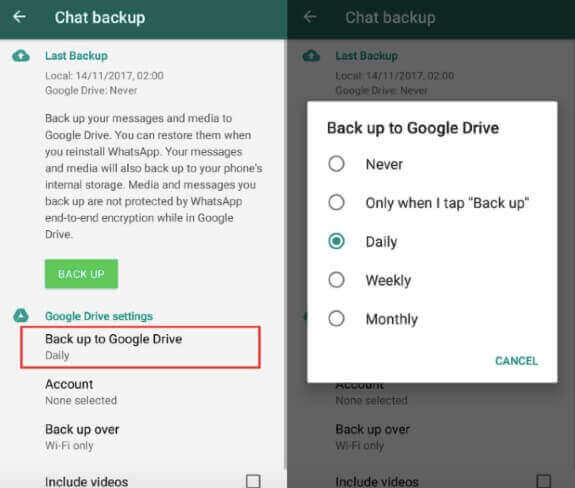
Way 4: Back Up WhatsApp Contacts with Local Storage (Android Only)
For Android users, you can also use your phone's local storage to back up all the WhatsApp contacts. Follow the several steps below you can get this done:
Step 1: Click the options: WhatsApp > Settings > Chats > Chat backup.

Step 2: You should Go to Back up to Google Drive, click Never to stop your WhatsApp contacts being backed up to your Google Drive. Then click on BACK UP button, wait until the process is done.
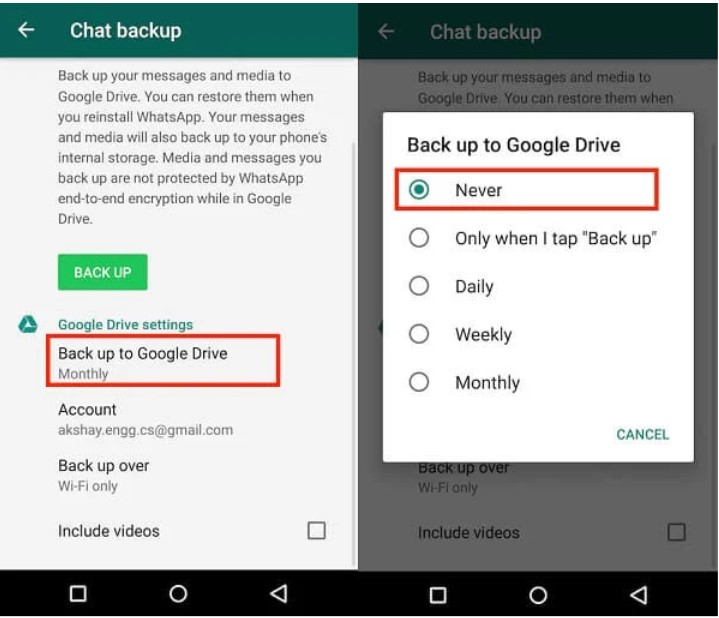
Step 3: On your phone storage, locate the WhatsApp backups: Phone > WhatsApp > Databases. In the Databases folder, you can find the most recent backup, which includes your WhatsApp contacts backup.
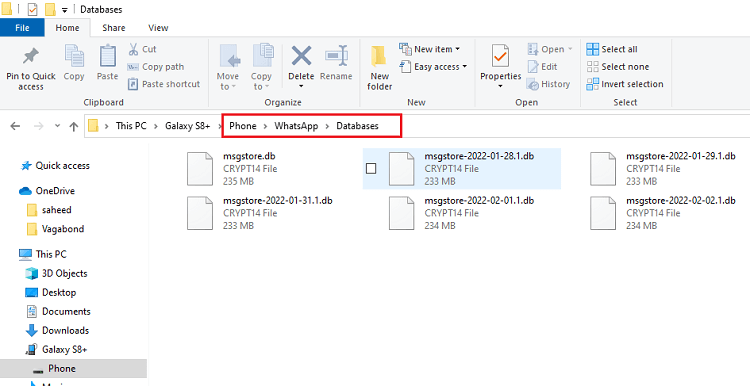
Way 5: Back Up WhatsApp Contacts with iCloud (iPhone Only)
iCloud is also the official backup solution for WhatsApp iPhone users. However, make sure to meet the following conditions and then you can start WhatsApp contacts backup.
There should be enough storage on iCloud to keep the backup data.
iCloud backup is turned on for WhatsApp.
An active network connection.
Step 1: Open WhatsApp on your iPhone device.
Step 2: Tap on Settings > Chats > Chat Backup and then tap Back up Now.
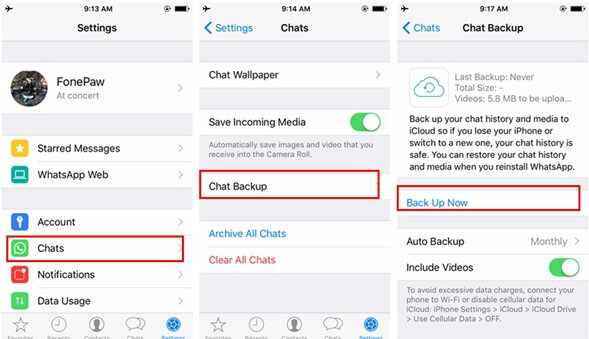

- iCloud just allows 5G storage for free, you need to pay for it if you need to back up WhatsApp contacts with more than 5G storage.
- The whole process must be under a stable environment, which will cost several hours.
- You are not allowed to use your iPhone to do any other things during the backup process.
Way 6: Back Up WhatsApp Contacts with iTunes (iPhone Only)
You can also back up WhatsApp contacts on iPhone with iTunes, which may be more complex than iCloud. Here’s how to do that for each.
Step 1: Open iTunes on your computer and then connect the iPhone to it using USB cable.
Step 2: You may need to Trust this Computer for iTunes to recognize the device.
Step 3: Once the device has been detected, go to the Summary tab.
Step 4: Under Backups, select This Computer and click on Back Up Now. Keep the device connected until the backup process is complete.
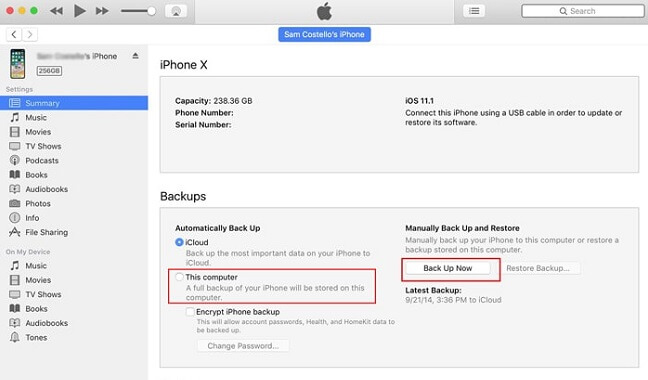

- You can only back up the whole iPhone data instead of only WhatsApp data, which takes a long time.
- When later you need to restore WhatsApp contacts or chats from iTunes to iPhone, your existing data will be replaced.
Wrapping Up
Those are the top 6 methods about how to back up WhatsApp contacts on both iPhone and Android devices. Although Google Drive and iCloud are the official WhatsApp backup solution, they've come with some inevitable disadvantages like limited storage space, security concerns, etc.
Therefore, if you are looking for a better FREE WhatsApp backup tool, be sure to check out WooTechy WhatsMover as it can safely back up all your WhatsApp data including contacts in no time.
Free Download
Secure Download








