For Android users, when we want to back up our WhatsApp data, the first idea comes into our minds is to use Google Drive, for which is the official way to back up WhatsApp on Android device. However, using Google Drive to backup WhatsApp sometimes presents some obstacles, such as WhatsApp backup stuck, WhatsApp videos not backed up and more.

If you are also looking for WhatsApp backup alternative to backup WhatsApp without Google Drive, then you have come to the right place! This article will show you 4 other ways on how to backup WhatsApp without Google Drive! Without further delay, let's get started now!
- Part 1. Are There Other Ways To Backup WhatsApp?
- Part 2. How To Backup WhatsApp Without Google Drive?
- Way 1. Backup WhatsApp without Google Drive via WhatsMover
- Way 2. Backup WhatsApp without Google Drive via Email
- Way 3. Backup WhatsApp without Google Drive via WhatsApp Web
- Way 4. Backup WhatsApp without Google Drive via Local Storage
- Part 3. How To Restore WhatsApp From Local Backup Instead Of Google Drive?
Part 1. Are There Other Ways To Backup WhatsApp?
Of course, there are still other methods to back up WhatsApp. Although Google Drive is the official cloud for our Android users to back up WhatsApp data, it's not the exclusive one.
For example, your phone's local storage can be a good choice to store your WhatsApp backup. Besides, some third-party tools, like WhatsMover, can support you to back up all your WhatsApp data to PC for 100% free. These two methods can definately be your alternatives to back up WhatsApp without Google Drive.
Actually, the disadvantages of backing up WhatsApp to Google Drive are more than you know. The following will give you a full list about the cons of Google Drive WhatsApp backup:
1. Need Strong and Stable Network Evironment
You must make sure your Android phone has a reliable internet connection during the whole process of backing up WhatsApp to Google Drive, otherwise, your WhatsApp backup to Google Drive will get stucks.
What's more, if you have many photos, videos and documents with much cache to be backed up, then you need to be paitent enough to wait for the hours of backup time.
2. Hard to Find WhatsApp Backup
After backing up all your WhatsApp data to Google Drive, you will find it difficult to find out the WhatsApp backup files, since the all the original names of the files will remain when you complete the backup process. And the worse thing is that the search feature fails to extend to the WhatsApp data of your document.
3. Risks of WhatsApp Data Loss
Google Drive cannot ensure to protect the privacy of all your WhatsApp data completely, which can cause some of your valuable data loss. What's worse, the new WhatsApp backup files may overwrite your previous backup.
Part 2. How To Backup WhatsApp Without Google Drive?
As there are several cons to back up WhatsApp to Google Drive, it's necessary for all of us to know how to back up WhatsApp without Google Drive to avoid the risks. The followings are top 4 alternatives to bypass WhatsApp backup on Google Drive. Let’s go through them in detail and choose the one that suits you best.
Way 1. Backup WhatsApp without Google Drive via WhatsMover
There is no doubt to say that the safest place for backing up WhatsApp without Google Drive is the computer. So, if you want to backup WhatsApp to PC and complete your WhatsApp backup with the greatest convenience, the WhatsMover program is just perfect for your needs.
WhatsMover is a certainly official and professional WhatsApp backup tool, which confirms to back up all your WhatsApp to computer immdediately with the fastest speed and keep the data in separate folders safely. Mostly importantly, this tool is 100% free, which means you can complete all your WhatsApp backup without costing a cent!
WooTechy WhatsMover - Best WhatsApp Backup Tool

5,000,000+
Downloads
- Free WhatsApp Backup: Backup all WhatsApp data to PC for free without storage limit, including messages, chats, contacts, photos, videos, files and Emojis
- Seamlessly WhatsApp Transfer: Transfer WhatsApp directly between Android and iOS (Android to iPhone, iPhone to Android, Android to Android, iPhone to iPhone)
- Easily WhatsApp Export: WhatsApp data can be exported at once to different formats, including Excel, PDF, HTML, and CSV for easy viewing on PC & cell phone
- Highly Secure: WhatsApp backup files will not be lost, overwritten or leaked, all WhatsApp data privacy is 100% safe
- Easy to Use: The whole WhatsApp backup process can be completed in minutes with just a few simple clicks
- Multi-Language Support: Support for English, Spanish, French, German, Italian, Chinese, Japanese, and more
Free Download
Secure Download
How to Backup WhatsApp without Google Drive via WhatsMover?
Connect your Android phone to the computer and open the WhatsMover application; please allow USB debugging on your phone to access the data. Select the Back Up WhatsApp on Devices option on the interface

Click on the Back Up button to begin the process and choose your WhatsApp type. Wait for the backup to complete.

Once done, the screen will show a message reading WhatsApp Messenger/ WhatsApp Business Backup Successful.

See! WhatsMover looks so brilliant, right? If you need to solve how to back up WhatsApp without Google Drive, then this alternative must be the easiest one for you.
Way 2. Backup WhatsApp without Google Drive via Email
WhatsApp has an exportation capability that can be used to back up a single chat or group conversations. By sending the WhatsApp chats to your email box, you may download or access the WhatsApp backups from the email anytime you need.
With all these mentioned, let’s learn the steps for backing up WhatsApp with Email:
Launch the WhatsApp app on your Android phone and open the personal or group chat you’d like to back up, then tap on the three-dots menu icon.
Choose More and select the Export chat option.
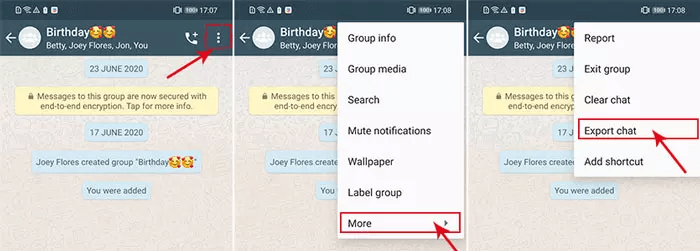
You will be asked to include the media or not; choose the one you like.
Select the Mail icon from the options displayed and enter your email address as the recipient. Lastly, press the Send button - a text file will be sent to your email. Then you need just log in Email account of the recipient on your PC, you can download and check your WhatsApp backup.


- For each time, it can only back up one conversation with no more than 40,000 messages (WITHOUT MEDIA option) and 10000 messages (ATTACH MEDIA option). So you need to repeat the process if you have many messages to back up.
- You can only read the messages as a text file, but not restore them back to your phone.
Way 3. Backup WhatsApp without Google Drive via WhatsApp Web
The third alternative to back up WhatsApp chats without Google Drive is to use WhatsApp Web. You can first log in your WhatsApp account on the WhatsApp Web, and download the WhatsApp data you need to anywhere you want on your computer.
If you still want to learn this method, just follow the detailed steps to complete backing up WhatsApp to PC with WhatsApp Web:
Search WhatsApp Web site on your computer, a QR code will be shown on the screen. Click Settings > Web/Desktop WhatsApp. Then use the camera to scan the QR code to log in the WhatsApp Web.
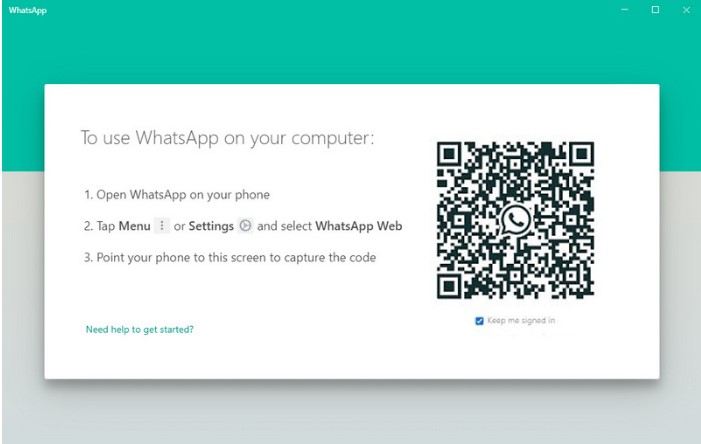
Tap on the chatting window of a contact you want to back up data. Follow the screen promots: select the three vertical dots on the top right corner and then click Select messages icon.
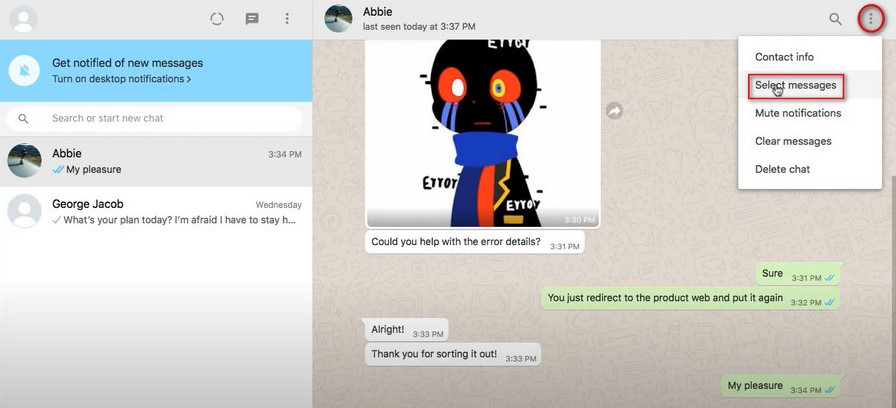
Finally, hit the Downloading button in the lower right corner to save the photos and videos you need to your computer. A window will pop up, you can choose the location to store the WhatsApp backup. Then you have succeeded in backing up your WhatsApp videos and photos to your PC.

- you are just allowed to back up your WhatsApp videos and photos to PC, other WhatsApp messages and documents are not supported.
- Each time you just can back up WhatsApp photos and videos of from one contact, you need to repeat the operation again and again if you want to back up more.
Way 4. Backup WhatsApp without Google Drive via Local Storage
Now, you have learned three alternatives about how to back up WhatsApp messages without Google Drive. The last one I would like to talk is to back up your WhatsApp to your phone's local storage.
The steps for backing up WhatsApp to local storage (or SD card) are the same as generating a manual backup of WhatsApp.
Open WhatsApp and go to Settings from the main menu.
A list of options will display in a drop-down menu, select Chats > Chat backup.

On the next screen, tap on Back up to Google Drive and choose Never, so that your WhatsApp systems can skip the Google Drive and directly store the backup to your local storage.
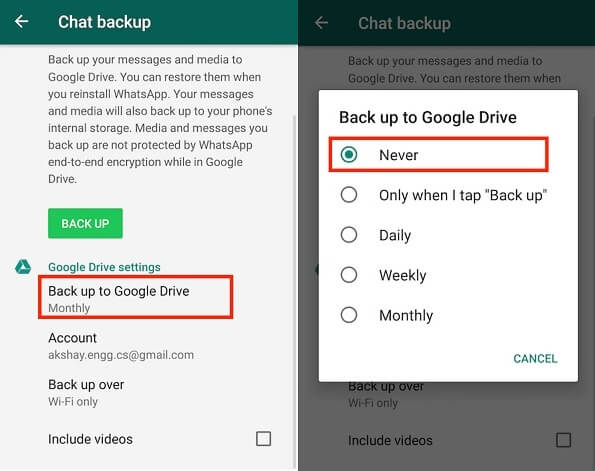
Tap the green BACK UP button to save a backup of your WhatsApp data to your phone's internal storage.

- The WhatsApp backup is encrypted and cannot be read directly.
- You need to uninstall and reinstall WhatsApp if you want to restore the local backup.
That’s all the alterantives about how to back up chats in WhatsApp without Google Drive, from which you can evidently find the first method - using WhatsMover is the most convenient and effective one to back up WhatsApp without Google Drive.
Free Download
Secure Download
Part 3. How To Restore WhatsApp From Local Backup Instead Of Google Drive?
Yes, you can restore Whatsapp from Local backup instead of Google Drive. In addition to taking backups on Google Drive, WhatsApp also takes a local backup of all your WhatsApp messages, files, and other data on a daily basis. So, when you restore WhatApp using the local backup, follow the steps explained hereinbelow.
Download a File Manager app on your phone or directly open it if you’ve already got one. Go to your phone’s internal storage (or SD card) and navigate to WhatsApp > Databases.
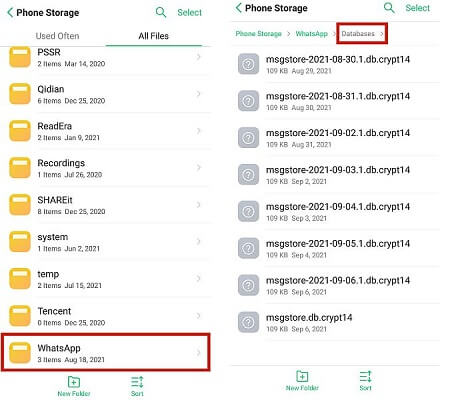
In the Databases folder, there are several backups files. See if you can find a file named msgstore-db.crypt14, this is usually the most recent backup. If not, just rename the backup file you want to restore from msgstore-YYYY-MM-DD.1.db.crypt14 to msgstore.db.crypt14.
Go to your Play Store, search WhatsApp, then uninstall and reinstall WhatsApp.
Log into WhatsApp using the same number. You will be prompted to restore the backup, just tap RESTORE and then it’s done!
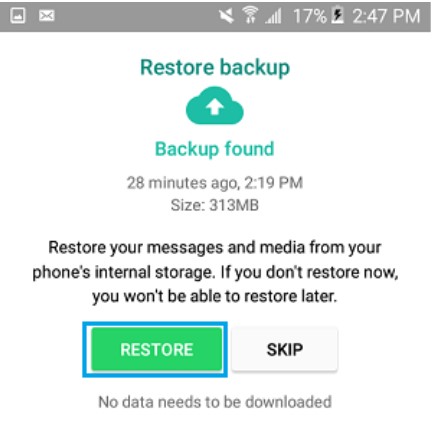
Note
Well, this method may need to cost tons of time to restore all your WhatsApp data to back to your phone. If you are tired of this time-consuming way, it's suggested that you can use WhatsMover to resore all the WhatsApp backup without uninstalling your WhatsApp in a time.Conclusion
All in all, You have known the 4 best WhatsApp backup alternative ways to backup WhatsApp without Google Drive and save yourself from all the hassles that come from relying on Google Drive for your WhatsApp backups.
If you’d like the easiest way to backup WhatsApp, then WhatsMover is no doubt your best choice. This program can back up all your WhatsApp at once to computer in just 3 steps, and it’s totally FREE! Try it now!
Free Download
Secure Download








