With WhatsApp being used on billions of devices daily, many people have had the problem of their WhatsApp being slowed down with time gone by. This is most likely why you are here. The possible reason may be that you haven't cleared your WhatsApp cache.
Maybe you haven never known about where WhatsApp cache, not mention to clear it. In this article, it will put forword usefuly methods to troubleshoot how to clear WhatsApp cache, and several relevant points you need to know about WhatsApp cache.

- Part 1. What Happens If I Clear Data on WhatsApp?
- Part 2. Why Should I Clear WhatsApp Cache?
- Part 3. How Do I Clear Up WhatsApp Cache?
- Bonus Tip: [100% Free] Back up all the WhatsApp Data to PC
Part 1. What Happens If I Clear Data on WhatsApp?
People that are not tech savvy may not know what “cache” means and how it affects their WhatsApp usage. Cache is simply the temporary storage that WhatsApp uses to operate the app.
- This is very different from the storage WhatsApp uses for saving your photos, videos, and chat messages.
- WhatsApp cache can be safely removed without errors or corruptions to your chats or saved media. However, it can also be built up if you don’t restart your phone often or always have WhatsApp open.
- There may also be a bug in the code that skips clearing the WhatsApp cache and thus will build up over time.
Part 2. Why Should I Clear WhatsApp Cache?
There are a few main reasons why anyone would want to clear their WhatsApp Cache. Some of them are:
- Improve performance of your WhatsApp.
- Fix bugs/glitches, in order to appear some stuck when using WhatsApp.
- Free up storage on your device.
- Fix any issues such as crashing or freezing.
Part 3. How Do I Clear Up WhatsApp?
Now that we know what clearing your WhatsApp Cache means and the benefits it can bring to your device, here is the key point you most care about : how to clear WhatsApp Cache on both iPhone and Android.
3.1 Clear WhatsApp Cache from WhatsApp App
For iPhone users:
Step 1 Go to your WhatsApp Settings on the bottom corner.
Step 2 Click Data and Storage Usage > Storage Usage
Step 3 Select useless messages and click the Delete icon.
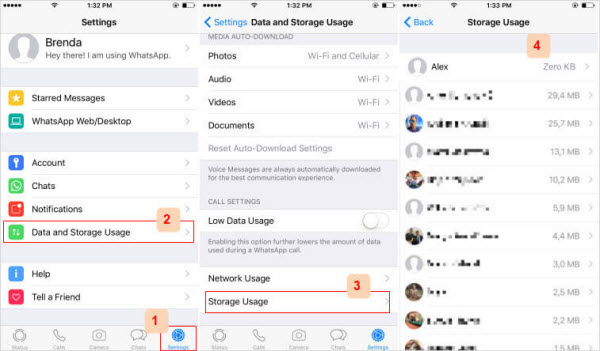
This process is much simpler on Android, as WhatsApp is more likely to encounter issues due to Android's wide variety of devices.
For Android users:
Step 1 Open your WhatsApp, tap on the three vertical dots in the upper right coner.
Step 2 Click Settings > Storage and data > Manage storage, where you can see all your WhatsApp chats, tap on the chats.
Step 3 Select the WhatsApp chats you don't need, then click the Delete icon on the top right corner.
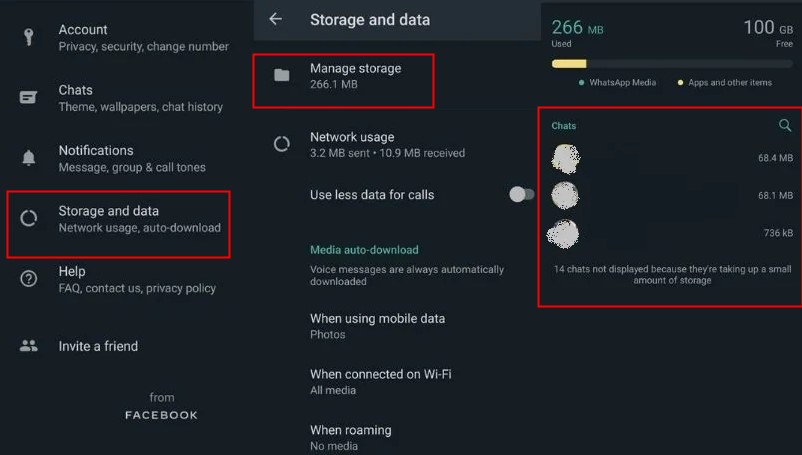
Not only will this remove the WhatsApp cache, but it will also clear the cache of all other apps, which might help because other apps’ data could interfere with WhatsApp.
3.2 Clear WhastApp Cache from Phone Settings
Using phone settings is another good method to clear WhatsApp cache, the following will respectively explain how to clear up WhastsApp cache on Android and iPhone devices.
For iPhone device
Step 1 Go to your iPhone Settings, and scroll down, you can fins General.
Step 2 Click General > iPhone Storage > WhastApp > Offlaod App
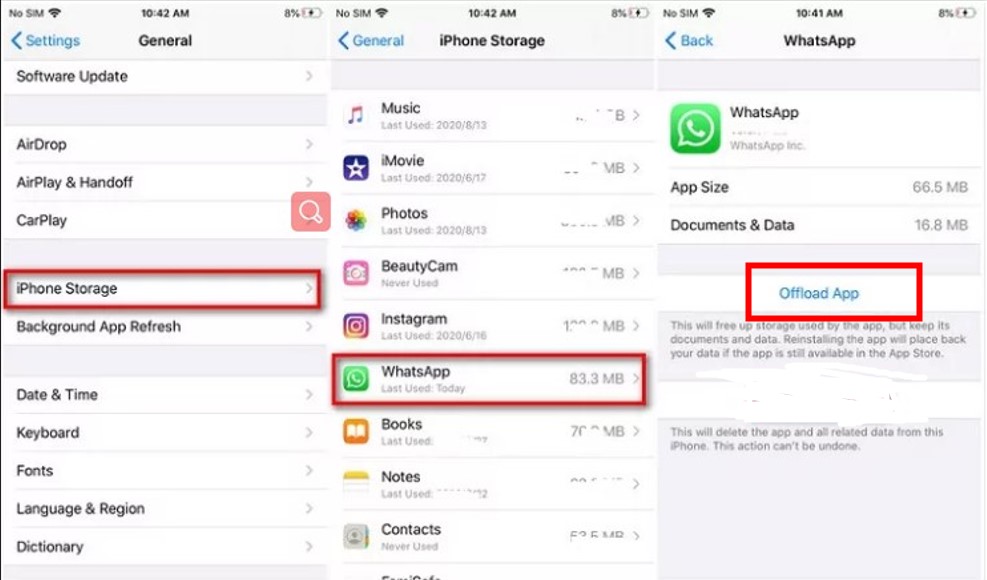
For Android device:
Step 1 Open your phone, navigate to Settings and scroll down to find App & notifications.
Step 2 Select App & notifications > WhatsApp > Storage & cache > CLEAR CACHE.
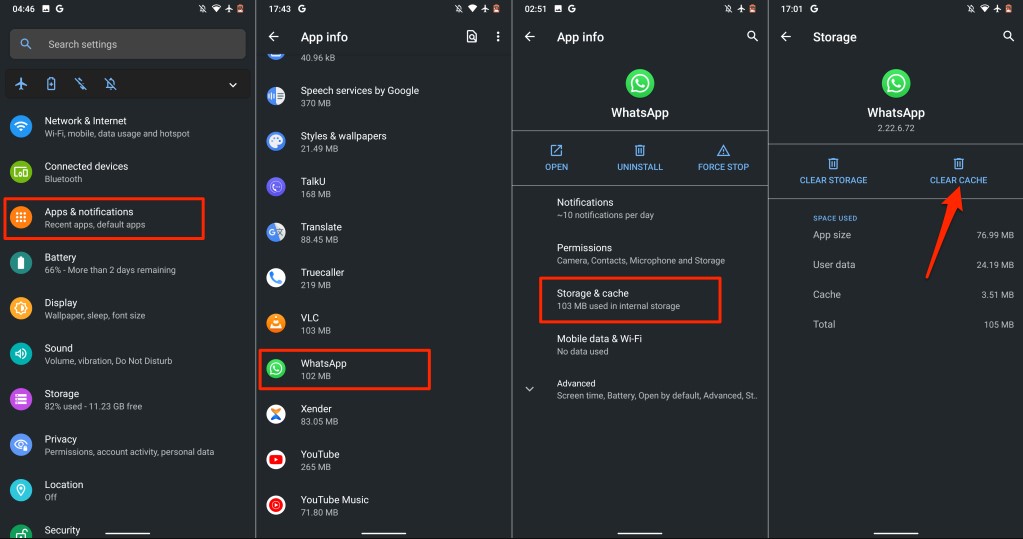
Bonus Tip: [100% Free] Back up all the WhatsApp Data to PC
While you are clearing WhatsApp cache, sometimes it can cause you to lose all of your data, which is highly detrimental. To prevent this, you should back up your WhatsApp data regularly so that they can be kept safely and you won't take any risk to lose anything.
If you don’t have an good idea to back up your WhatsApp data, then give it a try to use WooTechy WhatsMover, Which the most brilliant WhatsApp backup tool I have ever used. With this tool, you can easily back up all your WhatsApp data at a time immediately. Morever, you are able to complete backing up all the data without costing any cent.
WooTechy WhatsMover – One in A Million

100.000+
Downloads
- Great Availability: Allow to work with WhatsApp and WA Business on both iPhone and Android tablets/phones, including all major brands like Samsung, LG, Huawei, Motorola, Xiaomi, and more.
- No Data Loss: Ensure your valuable data always safe, and the backup files are kept in seperate folders and won't be overwritten or automatically deleted.
- Unlimited Storage: Allows to back up all the WhatsApp data from your phone to the computer without any OS or storage limitation.
- High Success Rate: Just 2 clicks of mouse are needed during the whole backup process.
Free Download
Secure Download
How to Back up WhatsApp Data with WhatsMover Tool:
Step 1 Install WooTechy WhatsMover and connect your phone to computer with a USB cable. Open up this tool.
Step 2 Click Back Up WhatsApp on Devices on the left plane. Wait a second for the backup process is finished.
Step 3 When you see Done, your backup is complete successfully.
See, what's an efficient and useful WhatsApp backup tool it is! Honestly, I like WooTechy WhatsMover so much since my friend recommend it to me due to it's free price and wonderful functions. 1. Are you sure clearing my WhatsApp cache won’t ruin any of my data? a. Yes, WhatsApp cache is just temporary storage that WhatsApp requires to run their operations and connect with their servers. It is entirely safe to remove and won’t cause any issues with your data. However, if you are experiencing freezes and bugs, you may want to back up your data with WooTechy WhatsMover just in case you don’t lose your data. 2. Does every application have cache? a. Yes, almost every application on any device, whether that be your phone or your PC, has cache. Cache is a very regular utility to use, and allows for faster transitions and an overall seamless experience for the user. 3. I am still not convinced I should use Wootechy WhatsMover. What should I do? a. Although it may seem like a frivolous idea, we need to have backups for all of our data. You have more personal data than ever before, and while it's rare that it could one day get wiped, you never want to test it and just make sure. While sometimes phone backups can be sufficient for backing up WhatsApp, sometimes it is not as optimized as one specifically made for WhatsApp. That is why WooTechy WhatsMover is a great resource for handling all your WhatsApp backup needs and will be a great option to keep your data safe. In this article, we explained to how to clear WhatsApp cache to let you have a operating-well WhatsApp app and some relevant point of WhatsApp cache which you should know. Lastly, we shared with you a top-tier tool ( WooTechy WhatsMover) to backup all of your WhatsApp data in case there are any issues with it, so you can feel safe and secure about your data and never be scared if something happens to your phone. Free Download Secure Download


FAQs about WhatsApp Cache
Conclusion








