Try to export WhatsApp contacts to Excel free but don’t know how? You're in the right place! This latest guide will show you the top 3 fastest and easiest ways on how to export WhatsApp contacts to Excel! Some are official methods that may take more steps than others, and some require the help of tools or software but will be easier and faster. Well, let's get started!

- Part 1. How to Export WhatsApp Contacts to Excel?
- Way 1. Export WhatsApp Contacts via WhatsMover
- Way 2. Export WhatsApp Contacts via WhatsApp Web
- Way 3. Export WhatsApp Contacts via Google Chrome Extension
- Part 2. How to Save 1000 Contacts on WhatsApp?
Part 1. How to Export WhatsApp Contacts to Excel?
「 Way 1 」Export WhatsApp Contacts to Excel with WhatsMover
/ Rating : ★★★★★ /
WhatsMover is definitely the first method to recommend. As a popular WhatsApp exporter, it makes thing easy to export WhatsApp contacts to Excel, and it's the only way to export all your WhatsApp contacts at once! Even better, you can choose to export WhatsApp contacts to PDF, HTML or CSV format, so you can view them on your phone and computer at any time!
WooTechy WhatsMover - Best Tool To Export WhatsApp

7,000,000+
Downloads
- Export all of your WhatsApp contacts at once, or select only the WhatsApp contacts you need
- Export all WhatsApp data types including contact, chat, message, call history, photo, video, file, emoji, etc
- Export to different formats including Excel, PDF, HTML and CSV for easy viewing on PC and mobile
- Apart from WhatsApp export, you can also transfer, backup and restore WhatsApp data on iPhone and Android
- Multi-language support, including English, Spanish, French, German, Italian, Chinese, Japanese and more
- Easy to use, simple steps, no technical knowledge required
Free Download
Secure Download
[Detailed Guide] How to Export WhatsApp Contacts to Excel with WhatsMover?
Step 1. Download, install and launch WhatsMover on computer. Connect your device to computer with USB cable. Then click Back Up WhatsApp on Devices to back up your WhatsApp contacts.

Step 2. Tap on Restore/Export WhatsApp Backup. Choose the WhatsApp backup you just created and click Export to Computer.

Step 3. Select the WhatsApp contacts file, then choose the export location and select XLS format in the Save as field and click Export. Now your WhatsApp contacts have been exported to Excel successfully!

Free Download
Secure Download
「 Way 2 」Export WhatsApp Contacts to Excel with WhatsApp Web
/ Rating : ★★★★☆ /
You can also export WhatsApp contacts to Excel via WhatsApp Web, which is the common official method. However, this method is a bit more complicated and cumbersome than the previously mentioned method of exporting WhatsApp contacts using WhatsMover, and the contact data needs to be manually imputed by you into an Excel sheet.
How to Export WhatsApp Contacts to Excel with WhatsApp Web?
Step 1. Type in the website at web.whatsapp.com, then log in with the QR code that pops up on the screen.
Step 2. Go to your WhatsApp groups chats and choose which group chat you want to export contacts from.
Step 3. In your selected group chat hover your mouse and right click to press Inspect over the details bar, this is where names and numbers are displayed. A window with HTML text will pop up.
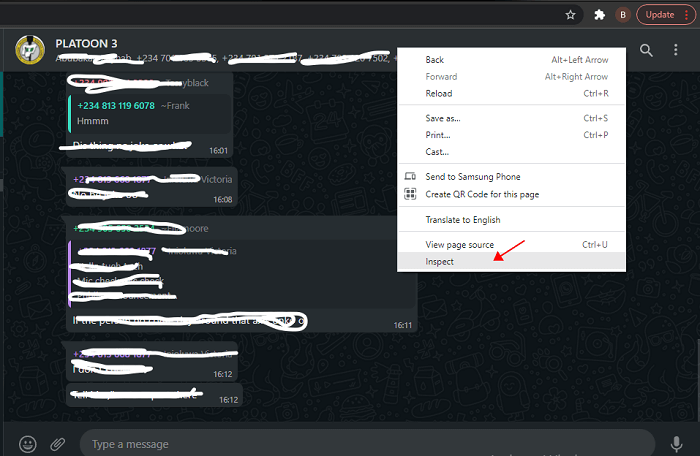
Step 4. Look through the HTML page and right click the portion that has your group contacts and press Copy > Copy outerHTML.
Step 5. Open up a blank document on Google Docs, Microsoft, or other word processors and paste the text.
Step 6. Now get rid of any extra text that isn't relevant. Copy and paste the contact text into an Excel sheet.
Okay, you have exported WhatsApp Groups contacts to Excel successfully.
「 Way 3 」Export WhatsApp Contacts to Excel with Google Chrome
/ Rating : ★★★★☆ /
In addition, Google Chrome extensions can also export your WhatsApp contacts to Excel as well. Below we will go over the 2 most popular Google Chrome extensions and the step-by-step tutorial on how to use them to export WhatsApp contacts to Excel.
How to Export WhatsApp Contacts to Excel with Google Chrome Extensions?
① Export WhatsApp Contacts to Excel using WhatsApp Group Phone Number
WhatsApp Group Phone Number is the first extension you can try out for free.
Step 1. Go to the Google Play store and download the extension. Let your web browser restart, then go to the WhatsApp webpage. Go to web.whatsapp.com.
Step 2. Go to your group chats and select a group that you want to download WhatsApp group contacts in Excel.
Step 3. Next to the names in your group chat there is a three-dot icon. Click it and press Download Info.

Step 4. Your extension will detect the download and create a CSV file that will save to your computer automatically.
Open up the file with Excel and all your contacts can be accessed now.
② Export WhatsApp Contacts to Excel using Contacts Exporter for WhatsApp
Contacts Exporter for WhatsApp helps export your data a little faster. But it is not free and only 4 exported contacts will be shown.
Step 1. Go to your Google Play Store but this time download Contacts Exporter for WhatsApp.
Step 2. Open up WhatsApp on your computer by going to web.whatsapp.com. Go to your group chats and click on a group.
Step 3. With your group selected, go to the top right-hand corner of the Google browser and click on Contacts Exporter for WhatsApp extension. It's a green icon with a person.
Step 4. Click what information you want exported, then hit the Export Contacts button. This will turn your contacts into a CSV file which can be opened in Excel.
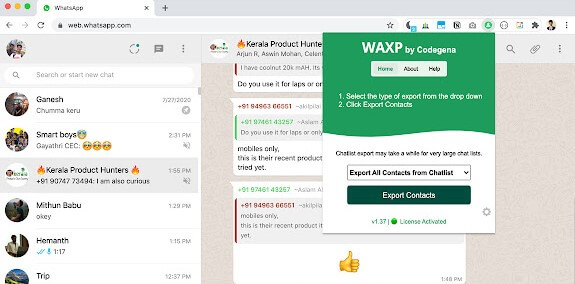
Part 2. How Can I Save 1000 Contacts on WhatsApp?
If you want to export and save some WhatsApp contacts to Excel, then most of the above mentioned methods are useful.
However, if you need to save all 1000 contacts on WhatsApp, then WhatsMover is the best choice for you as it is the only way that allows you to save any number of WhatsApp contacts at once, whether 10 or 1000, you are just one click away and it will take care of it in no time.
If you really don't want to download any third-party software, then to export and save 1000 WhatsApp contacts without software, you can try the following steps:
Step 1. Create a new WhatsApp group chat and add as many WhatsApp contacts as possible in the group chat.
Step 2. Do some batch group chats until you have all your WhatsApp contacts added.
Step 3. Export and save the contacts to Excel using method 2 above.
Conclusion
Export WhatsApp Contacts to Excel is not complicated, by any of the above 3 methods can help you do it! But if you want the easiest and fastest way to import your WhatsApp contacts to Excel, then there's no denying that WhatsMover is the best choice for you! Try it for free today!
Free Download
Secure Download









